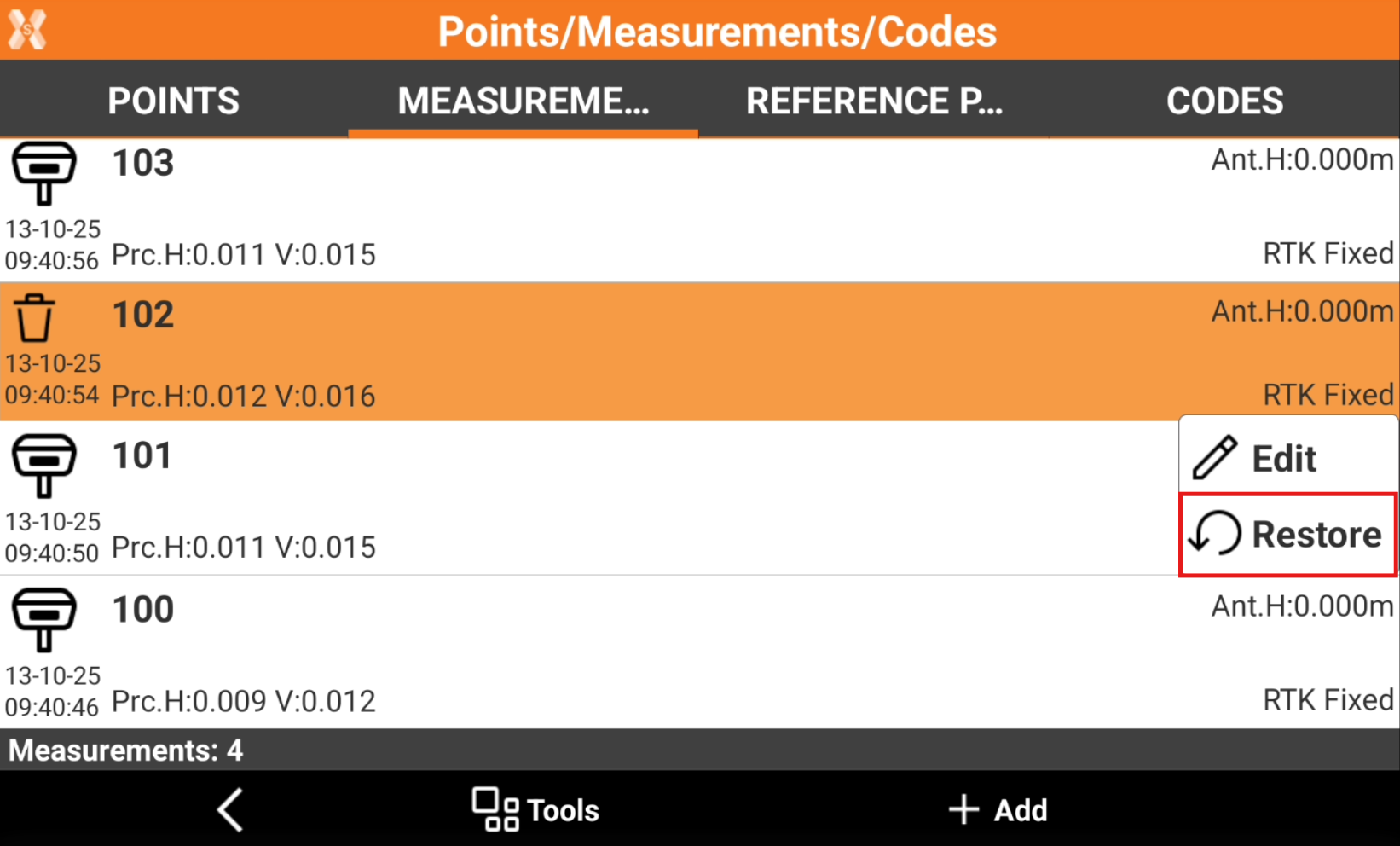Delete a point
 |
|  |
| 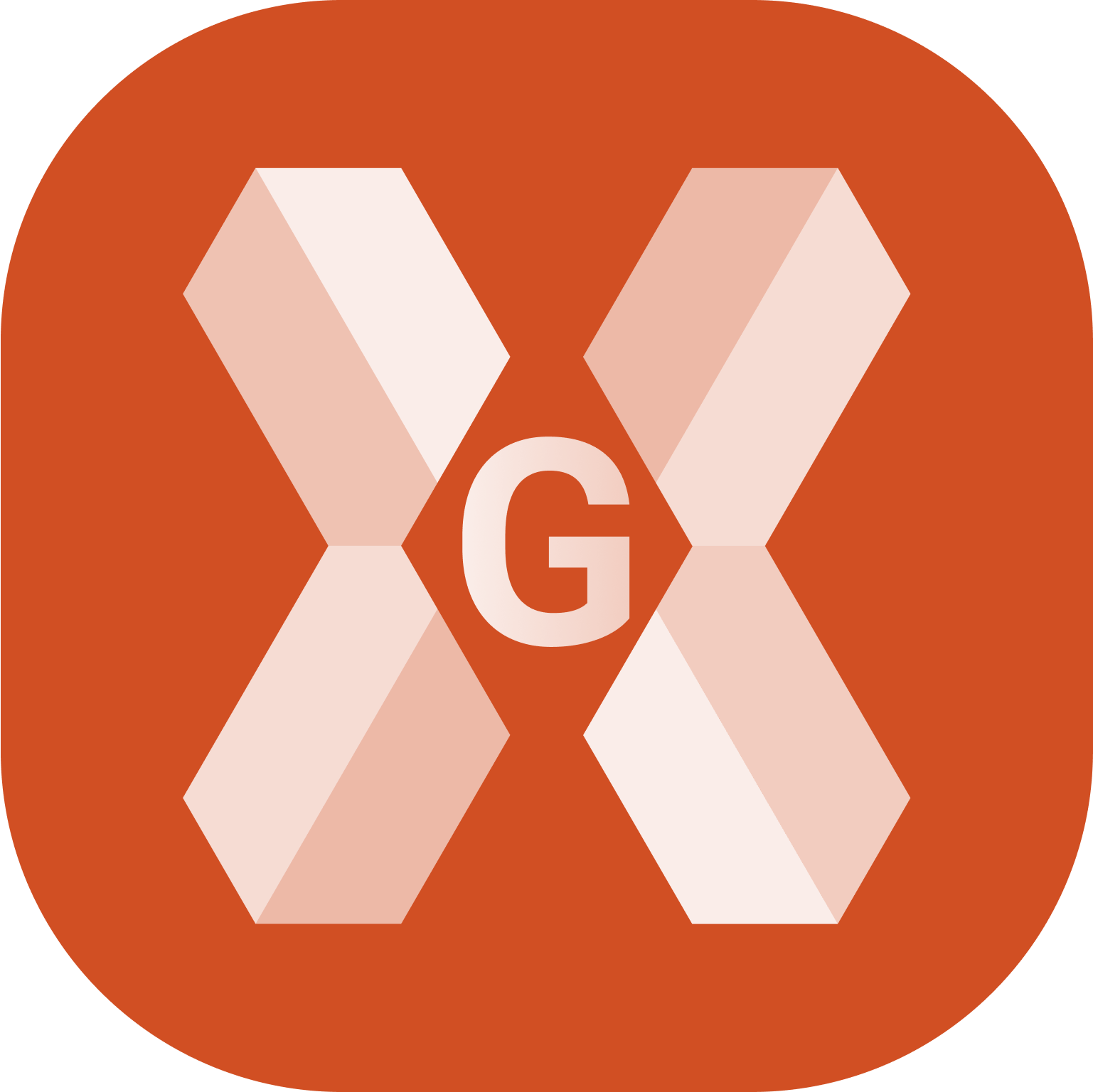
To delete a topographic point click Job.
Click Points/Measurements/Codes.
Open the Points tab.
Delete a single point
To delete a single topographic point, from the Points tab click on a point and select Delete.
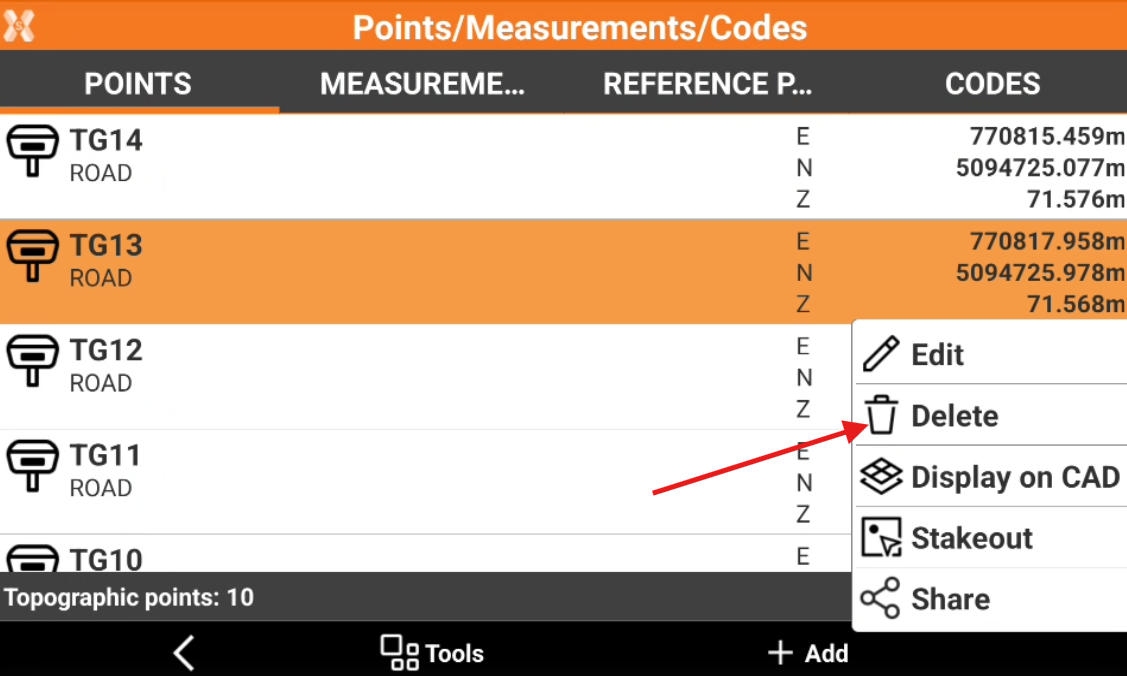
A deleted point can be restored from the corresponding measurement.
Delete multiple points
To delete a multiple topographic point, from the Points tab click Tools and select Delete.
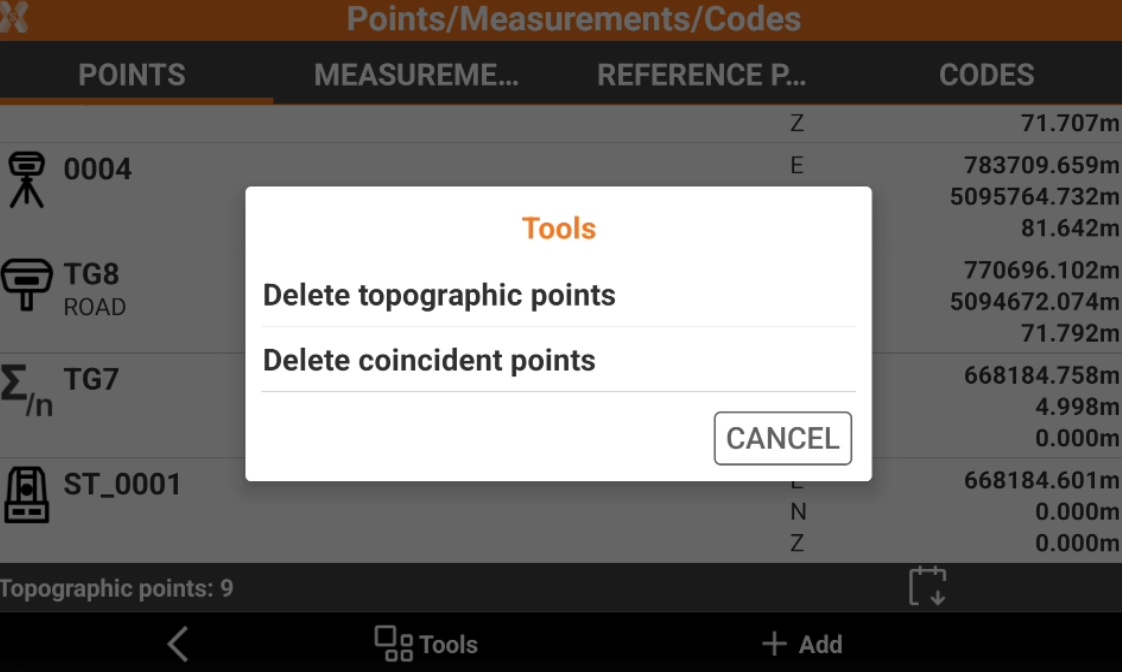
Select Delete topographic points.
Check the points from the list, or click Tools to use Selection rules or select/deselect all the points.
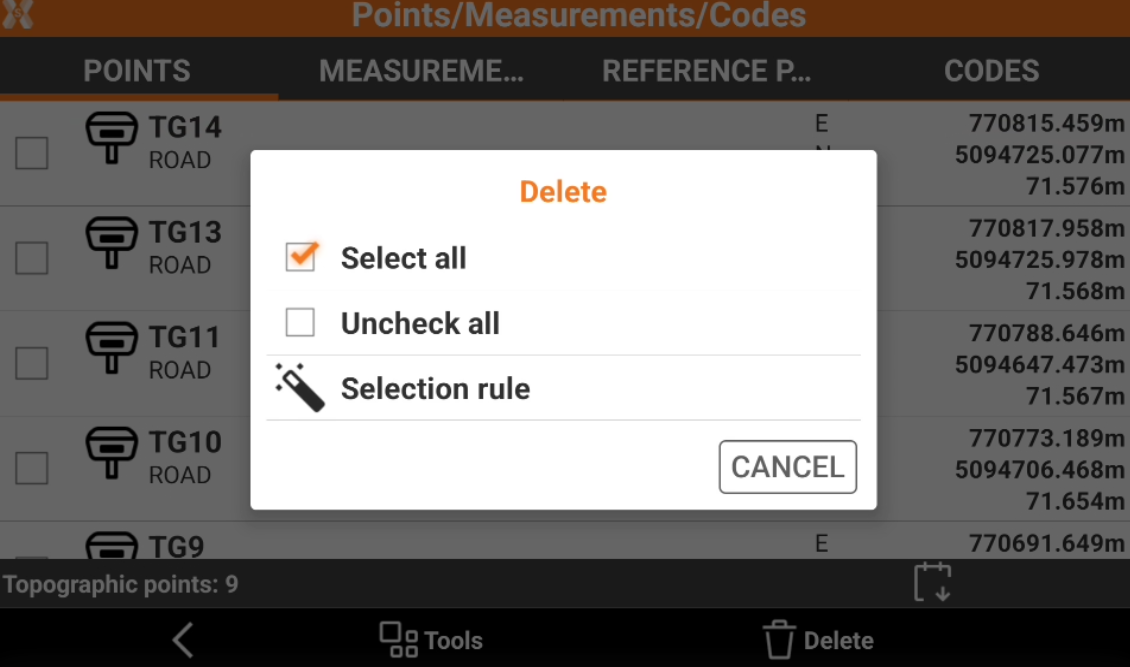
Click Delete to delete the points.
A deleted point can be restored from the corresponding measurement.
Delete coincident points
To delete points with the same coordinate, from the Points tab click Tools and select Delete.
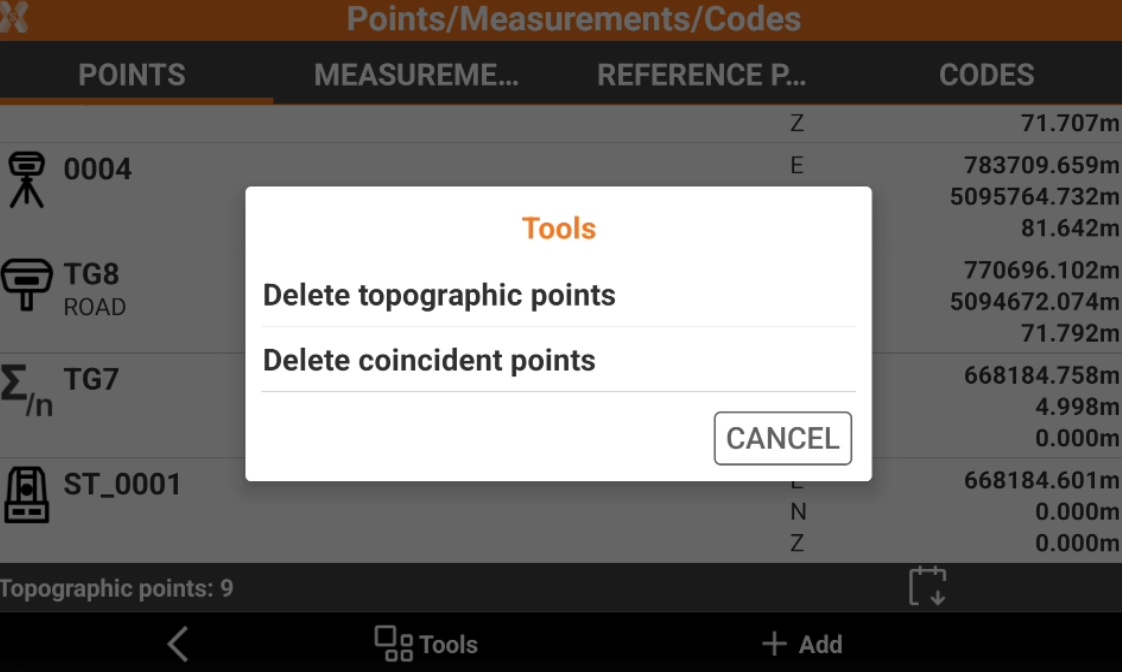
Select Delete coincident points. Click YES to delete points with same coordinates.
A deleted point can be restored from the corresponding measurement.
Restore a deleted point
A deleted point can be restored from the corresponding measurement.
If a topographic point has been deleted, open the Measurements table.
Select the corresponding measure and click Restore.