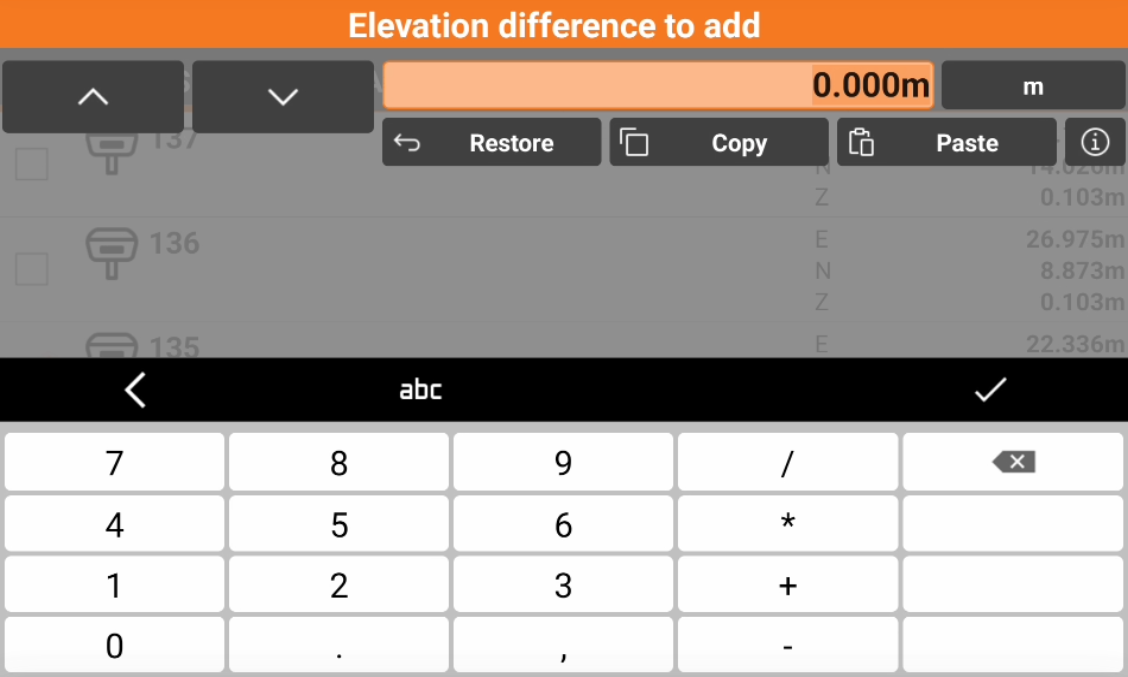Edit points elevation
 |
|  |
| 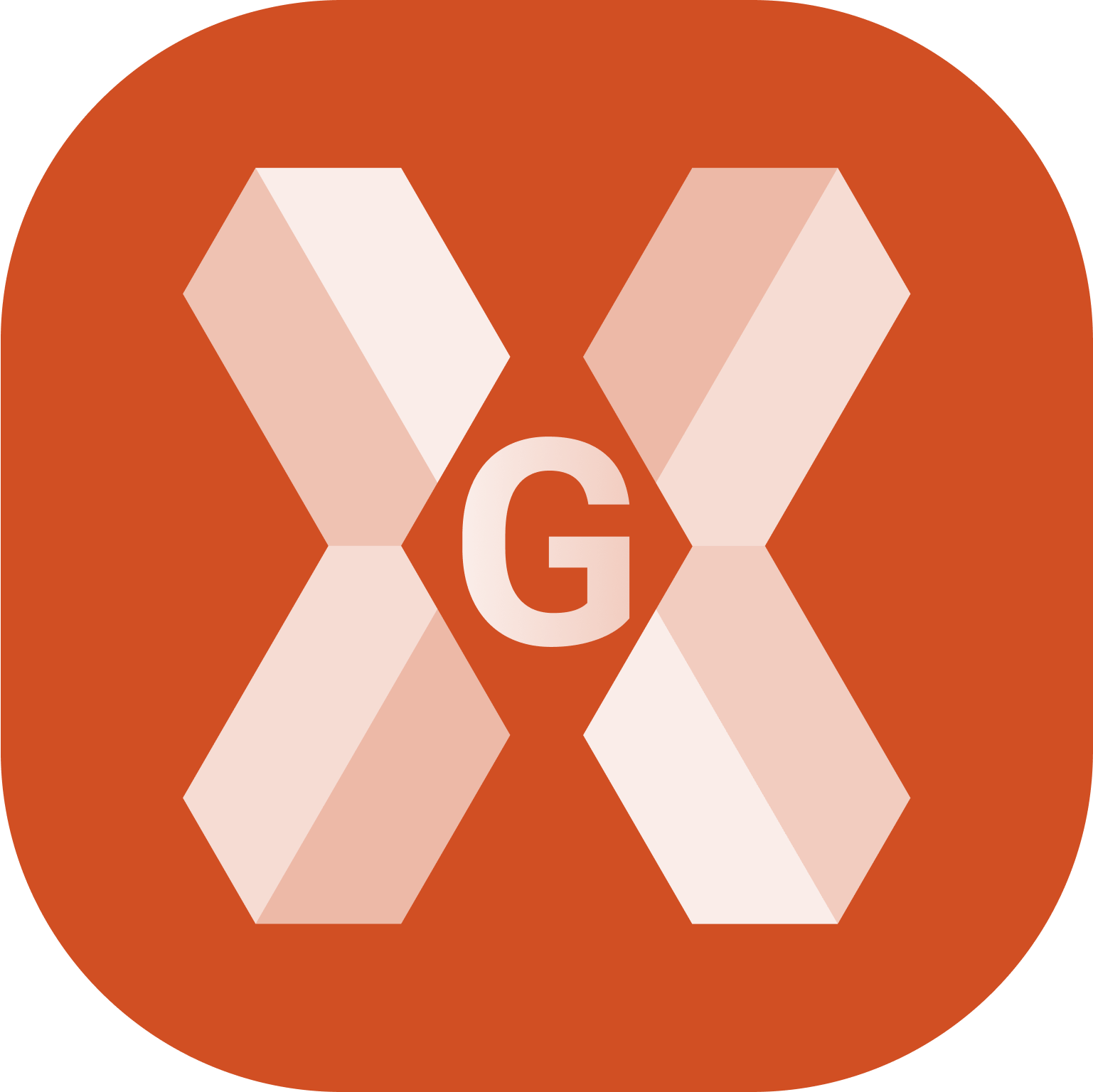
From the points list it is possible to edit the elevation of topographic points.
Click Job.
Click Points/Measurements/Codes.
Open the Points tab.
Click Tools to open the list of available tools.
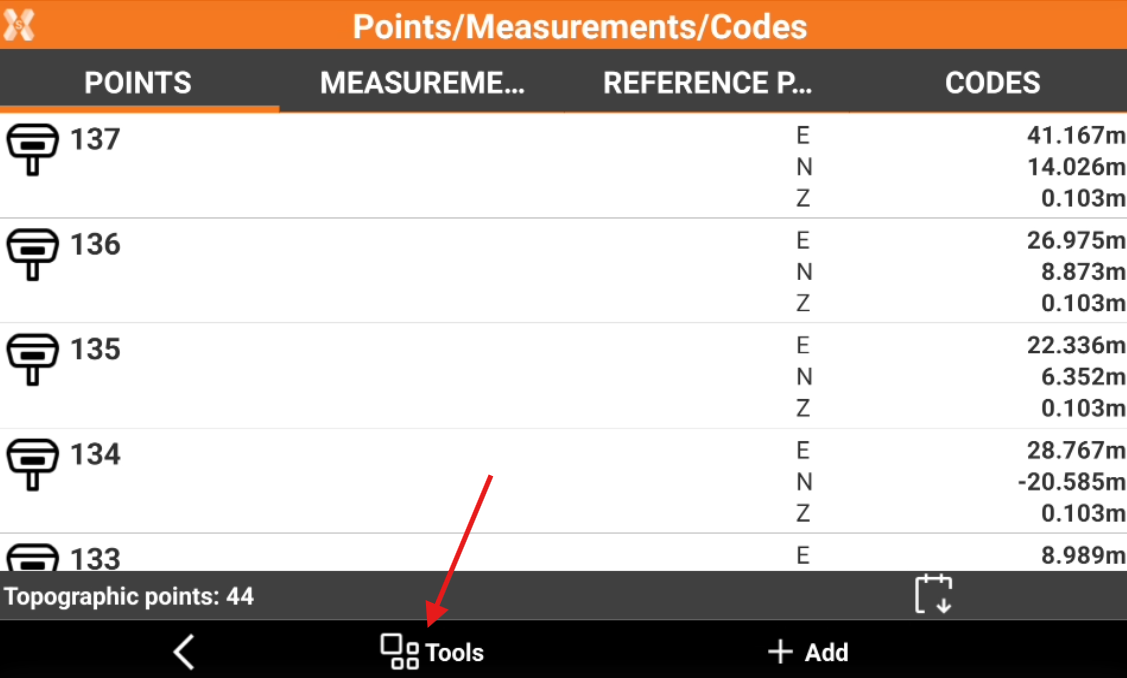
From the points list it is possible to edit the elevation of topographic points.
Set elevation to points
Set elevation to points allow to set a value for the elevation of the selected points.
Click Tools.
Click Edit.
Select Set elevation to points.
Check the points from the list, or click Tools to use Selection rules (see Selection rules for points) or select/deselect all the points.
Click Edit to enter the new elevation to set.
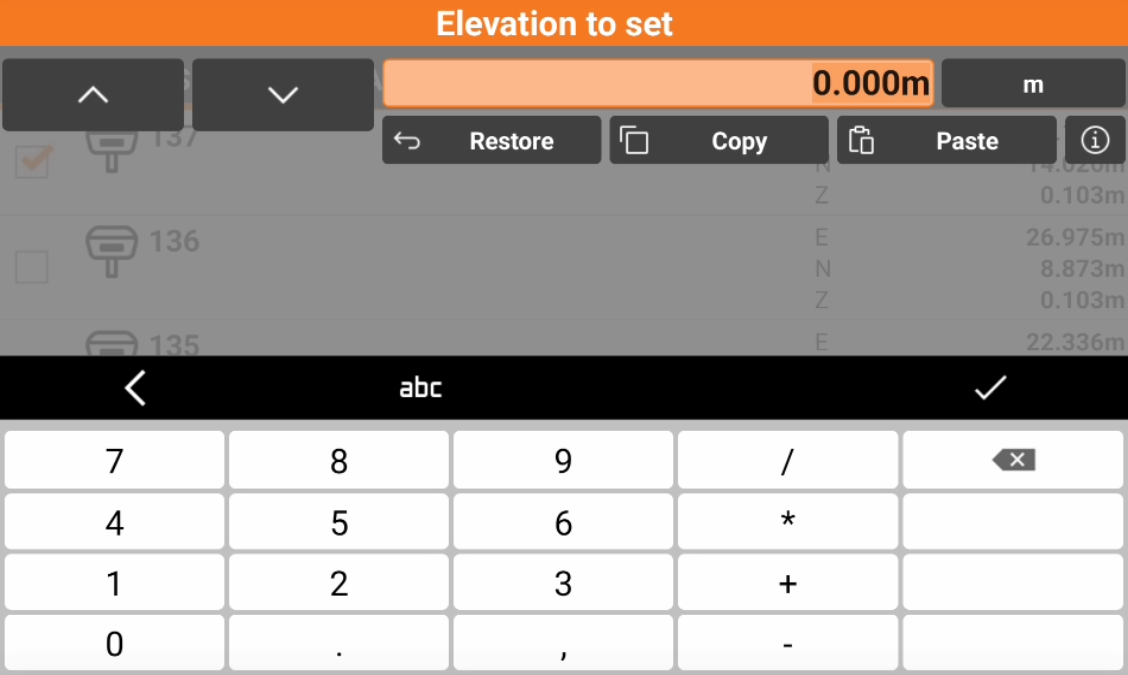
Add elevation to points
Add elevation to points allow to add a value for the elevation of the selected point.
Click Tools.
Click Edit.
Select Add elevation to points.
Check the points from the list, or click Tools to use Selection rules (see Selection rules for points) or select/deselect all the points.
Click Edit to add an elevation.