Function keys
 |
| 
The tab allows to set the hardware button on different models of controllers with specific functions in order to be faster and more productive in the field.
Click Settings.
Click Function keys.
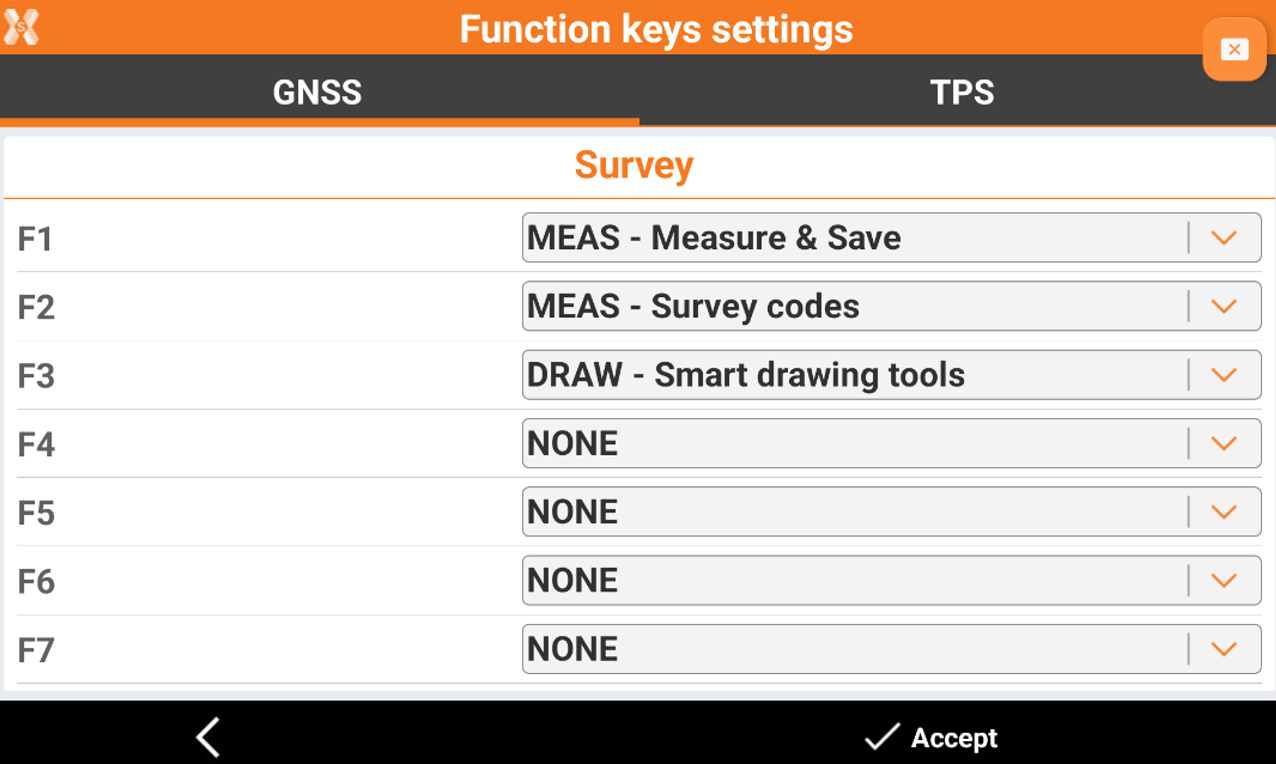
Depending on the used controller, there are different function keys to customize.
Click on the corresponding function key to configure it for Survey or Stakeout applications, for GNSS or TPS instrument.
Zenius08 controller
Zenius08 controller allows to customize 12 function buttons. F1-F6 can be used simply pressing the corresponding hardware button on the controller. F7-F12 can be used pressing the hardware button Fx and the corresponding hardware button on the controller.

Zoom45 total station
When the software is installed on the Zoom45 Android total station it is possible to customize the 10 function keys.
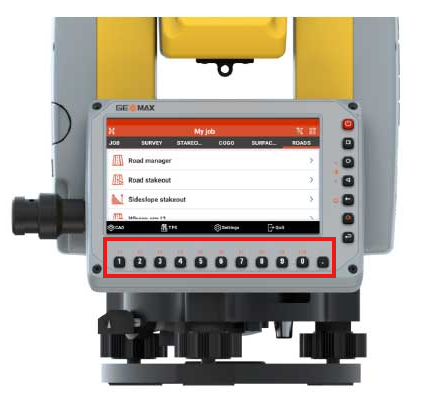
Zenius800 controller
Zenius800 controller allows to set the F1 and F2 hardware button.

Juniper Allegro3 Android controller
The Juniper Allegro3 Android controller is supported by X-PAD Ultimate. Many of the physical keys can be used to control the software.
The six functions keys can be customized as shortcut to activate some commands and options.

Samsung Active Android controller
The Samsung Active Android controller has an active button that can be customized to control the software.
Nautiz X6
The software allows to configure the 4 function keys for the Nautiz X6 Android controller.
ALPS H6BM
The software allows to configure the 11 function keys for the ALPS H6BM Android controller.
SOUTH H6LM
The software allows to configure the 11 function keys for the South H6LM Android controller.
PCR500
The software allows to configure the 4 function keys for the PCR500 Android controller.
A-Tab
The software allows to configure the function keys for the A-Tab Android controller.
