Settings
 |
|  |
| 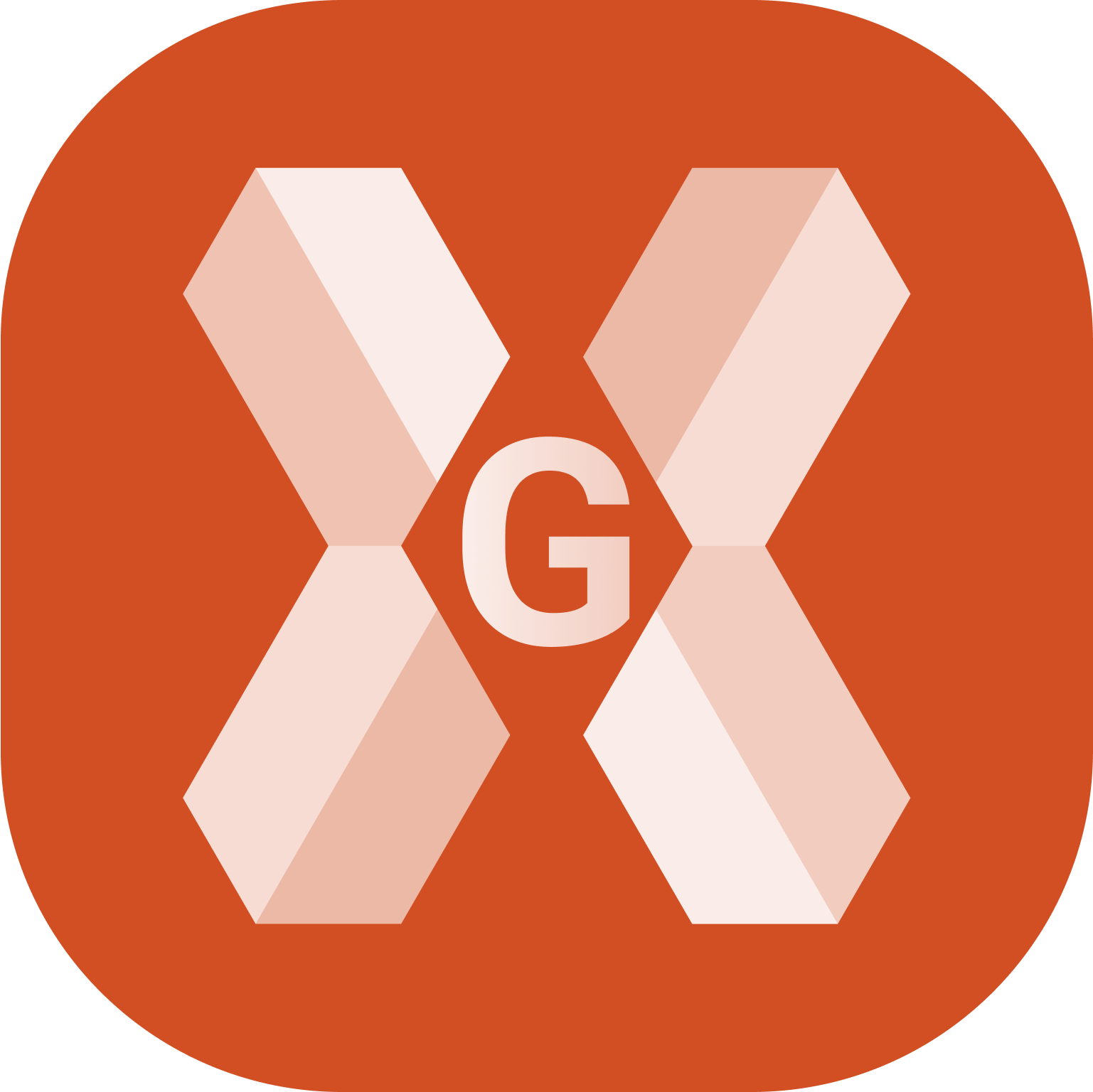
The software operations are subjected to a series of parameters and options that are fully customizable.
All settings can be saved:
As default settings for every new job.
With a name for loading when necessary for a job.
For a collaborative site, created from the web platform, the settings can be defined in the site creation by the job manager.
To open the Settings page click Settings icon in the bottom toolbar.
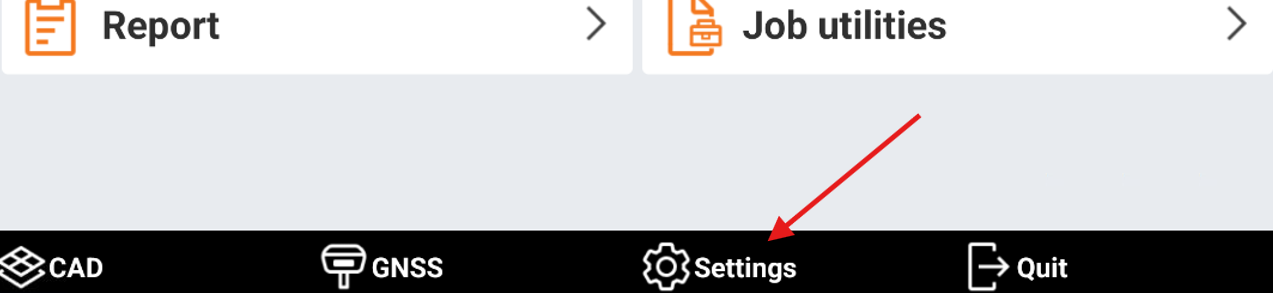
This opens the Settings page.
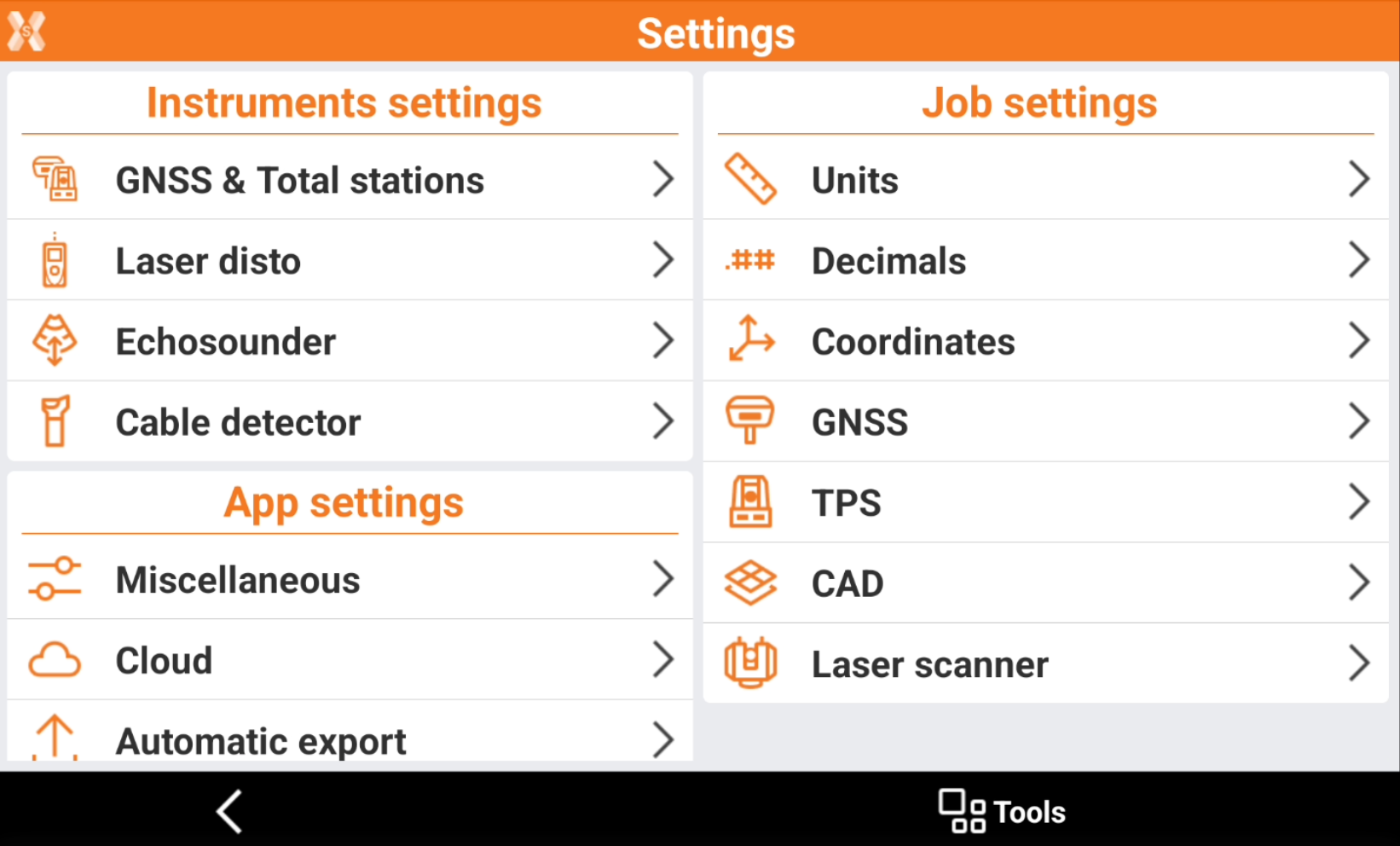
Saving and loading settings: how to save and load predefined settings.
Units: how to change unit settings.
Decimals: how to change decimal settings.
Coordinates: how to change coordinate settings.
GNSS settings: specific settings when working with GNSS instruments.
TPS settings: specific settings when working with TPS instruments.
Function keys: how to customize function keys in some specific field controllers.
CAD settings: how to change the CAD settings.
Laser scanner settings: settings related to working with a terrestrial laser scanner.
Miscellaneous: how to change the language, download country package and other app settings.
Cloud: allows to select the cloud services to use and perform the login.
Automatic export: configuration for automatic export functionalities.
Voice commands: configuration for the vocal commands.
Command manager: how to configure the command manager to hide/show specific functions and protect them with a password.
Flic button: how to configure and use the bluetooth Flic button.
Report: how to customize header and logo for the software reports.
Video tutorials | |
|---|---|
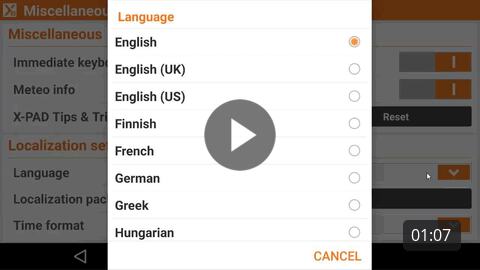 How to change the applications settings. | 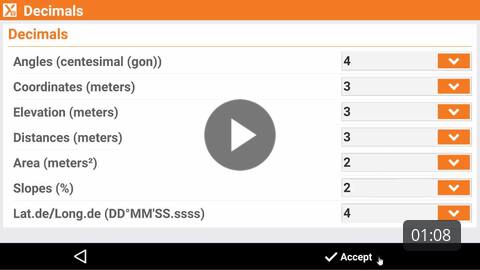 How to change the settings related to the jobs, like units and precisions. |
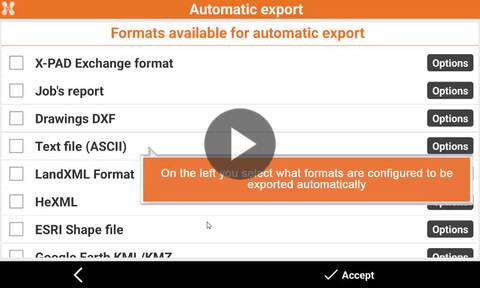 How to export automatically data in specified format when a job is closed. | 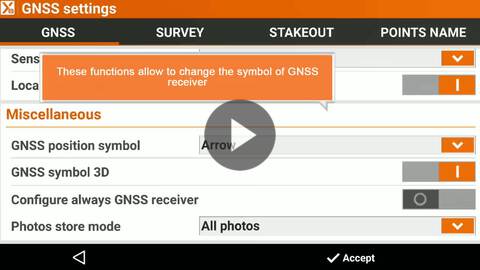 How to change specific settings related to the operations with GNSS receiver. |
