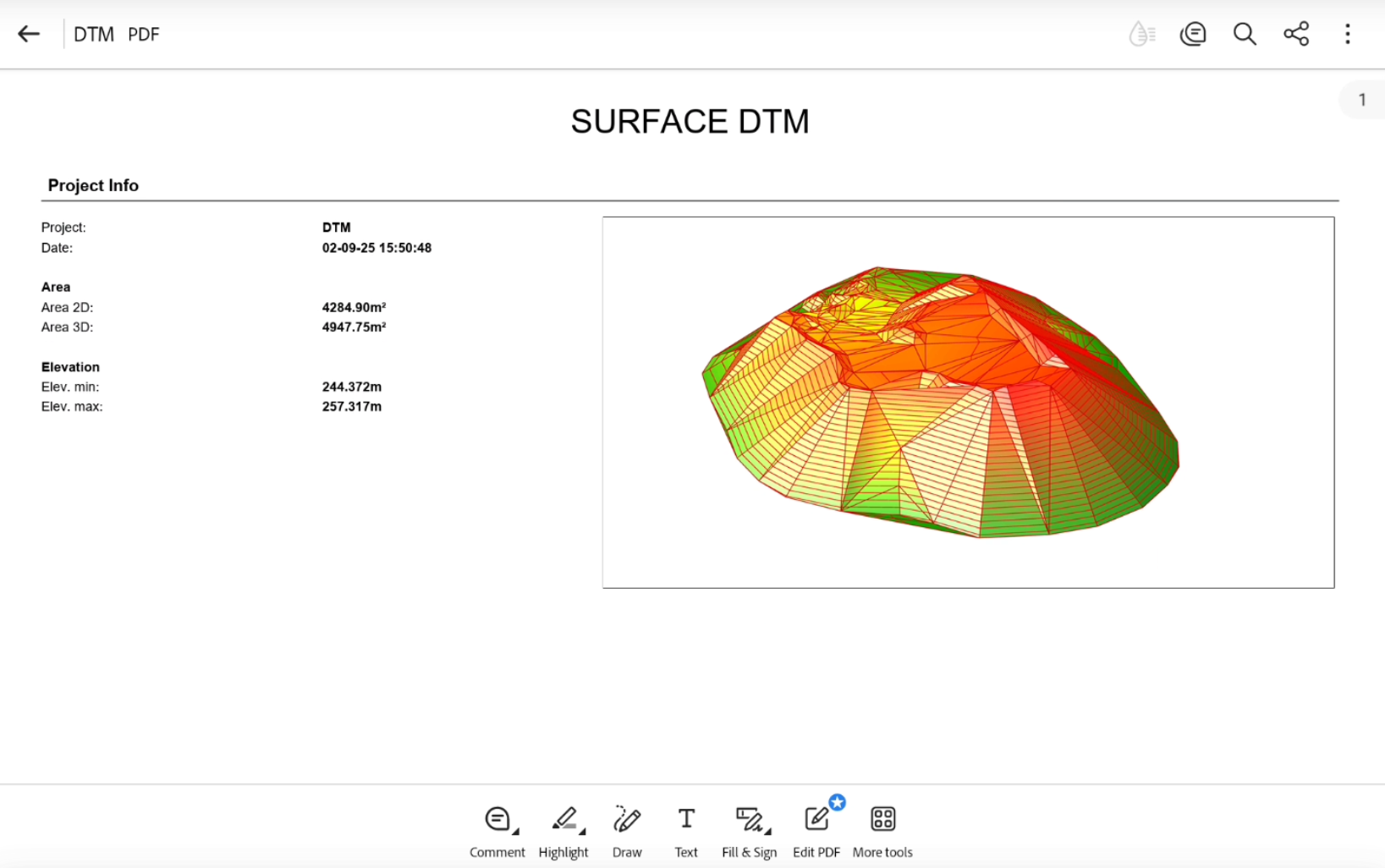Generate a surface report
 + SURFACE&VOLUME |
+ SURFACE&VOLUME |  + SURFACE&VOLUME |
+ SURFACE&VOLUME | 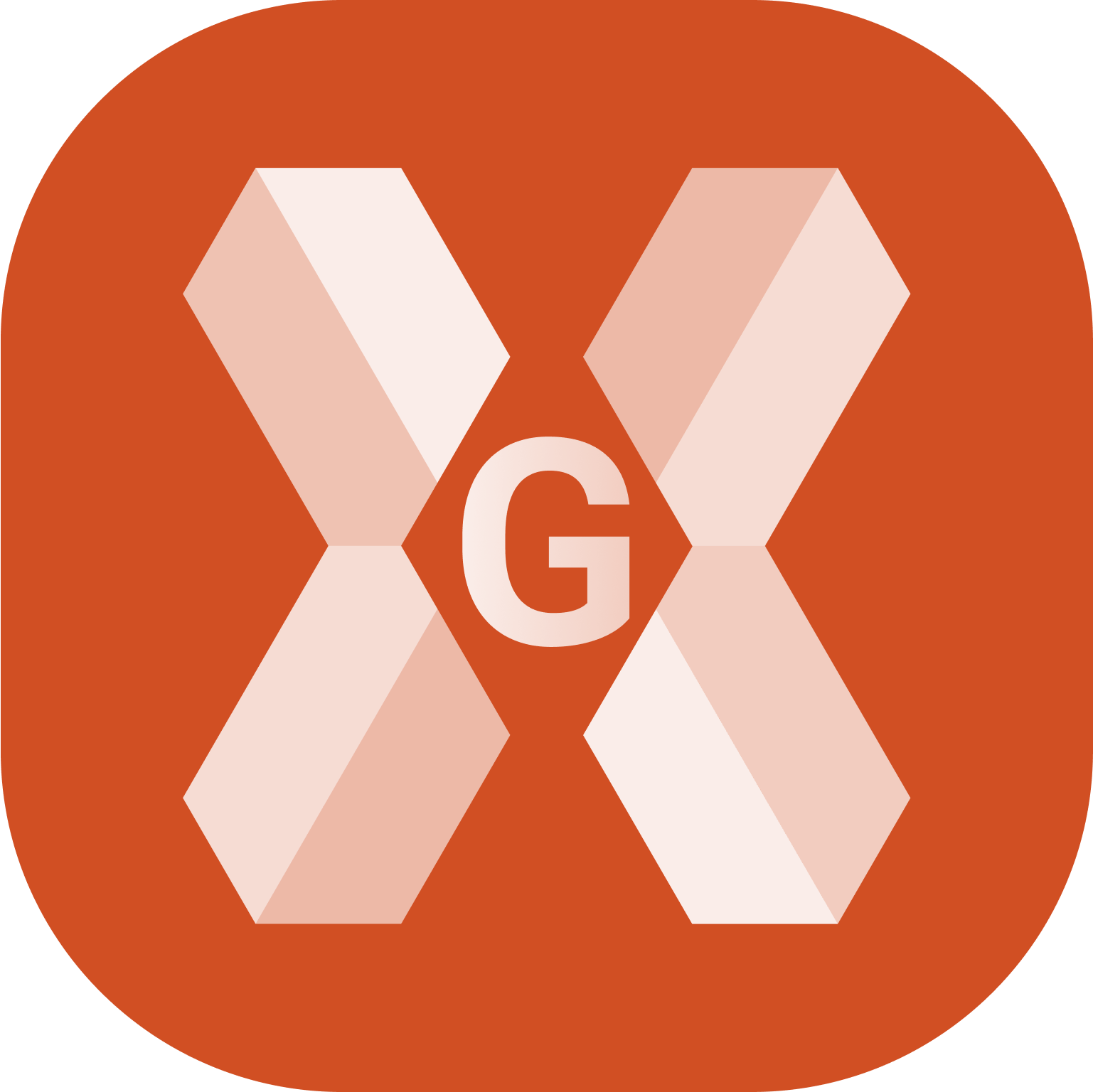 + SURFACE&VOLUME
+ SURFACE&VOLUME
To generate a report of an existing surface from the Surface and Volumes click Surfaces.
It is possible to generate a report also from Surface → View → Data → Report
Select a surface from the list and click Report.
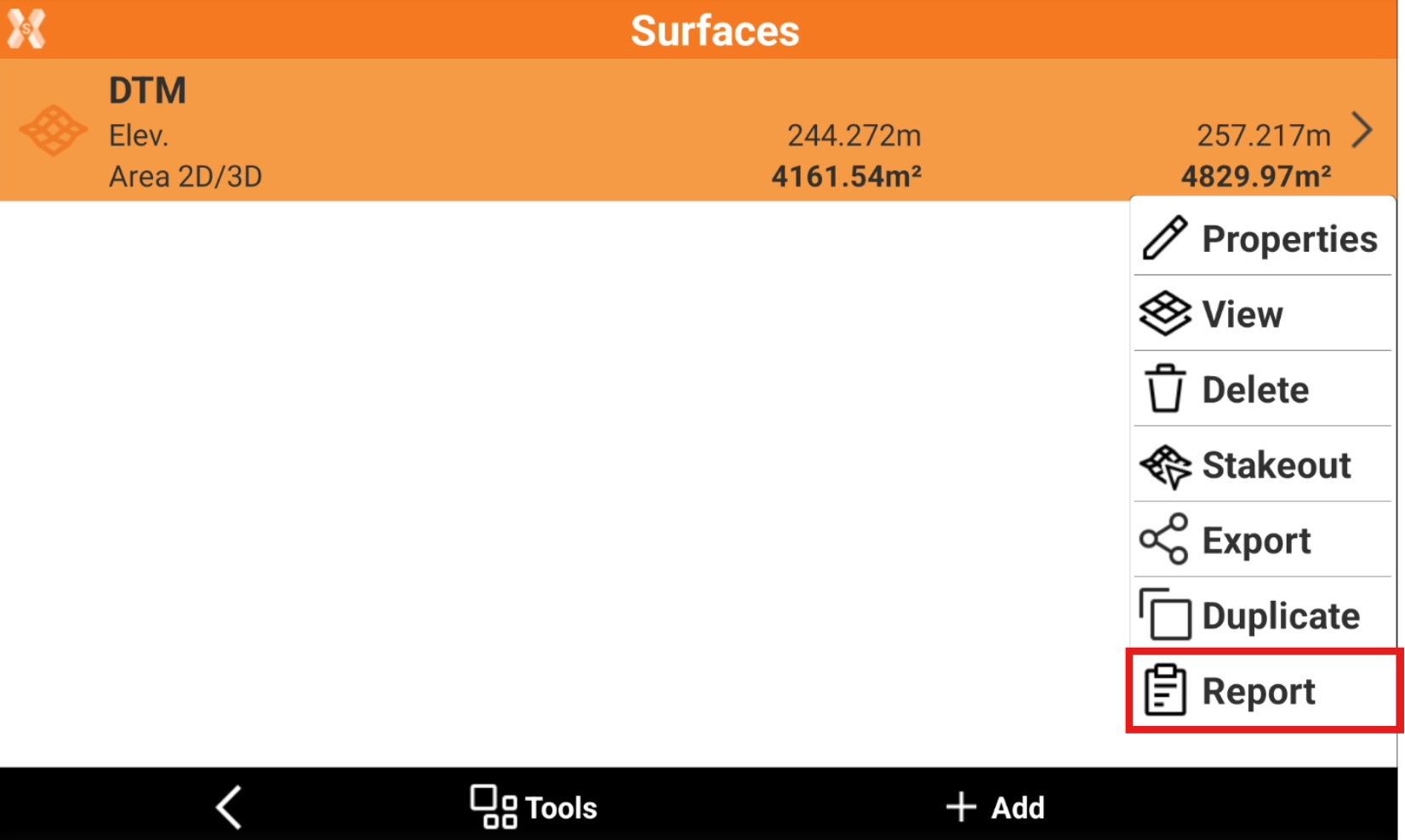
Select the report type and the report options.
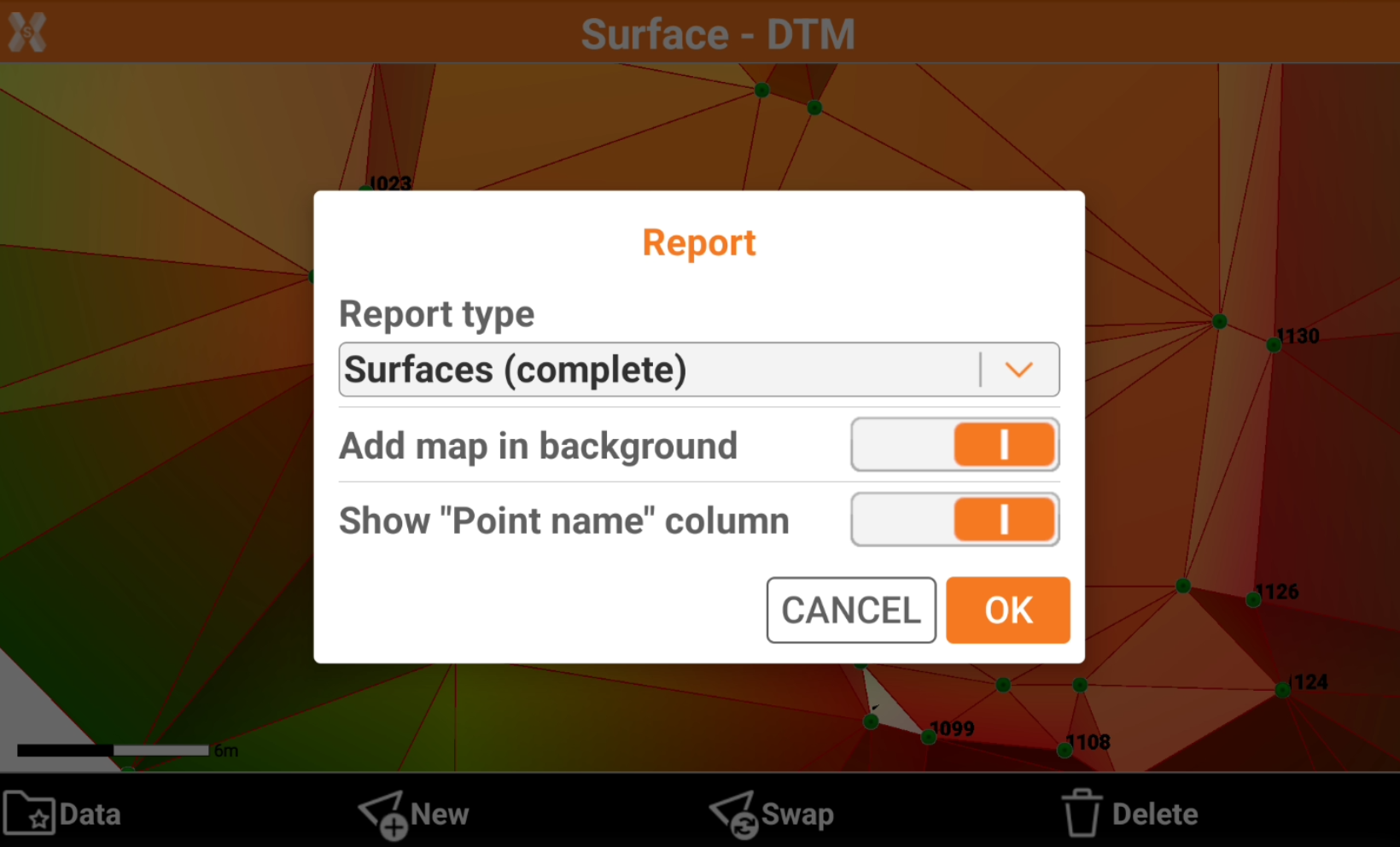
Report type:
Summary: includes the main surface information.
Complete: includes the detailed information for each triangle.
Add map in background: enables the background map in the surface view in report.
Show “Point name” column: shows the point name when listing the triangles. Available if Report type is Complete.
Click Ok.
The following page allows to adjust the map view. The captured view will be attached to the report.
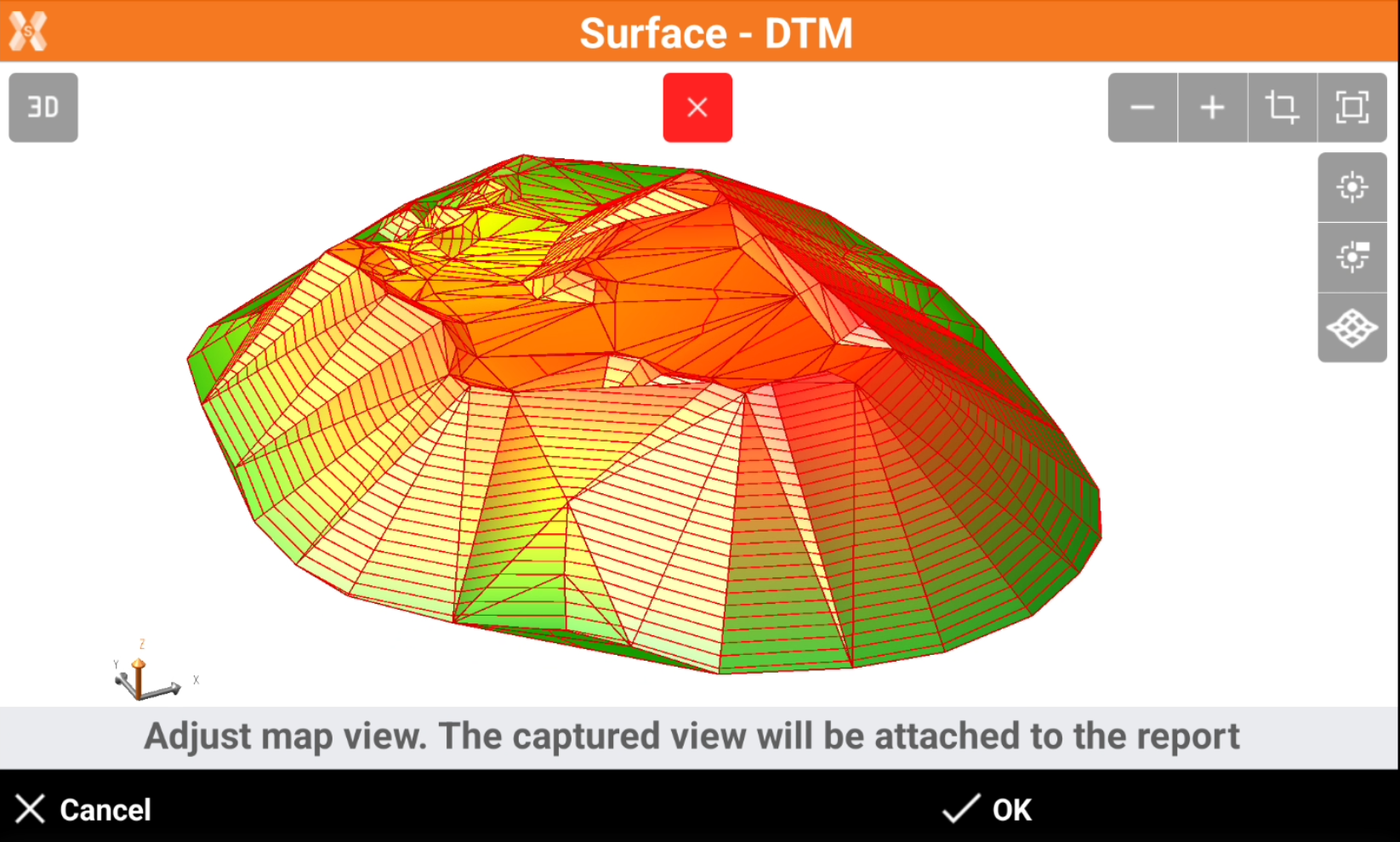
Use the CAD commands to adjust the view.
When done click OK to create the report.
Select the format to export and save the file.
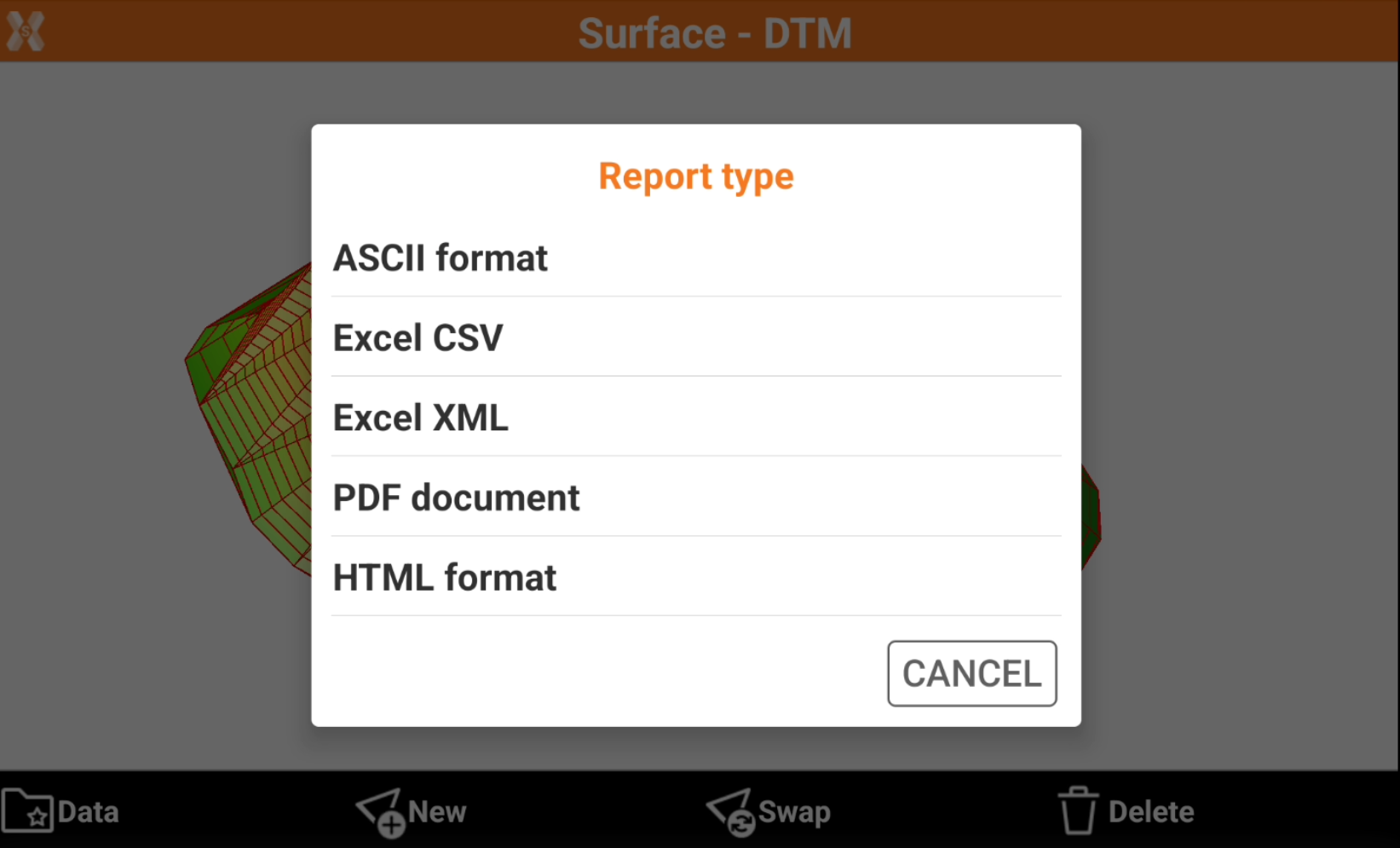
The report will be saved.