Import a Text file (ASCII)
 |
|  |
| 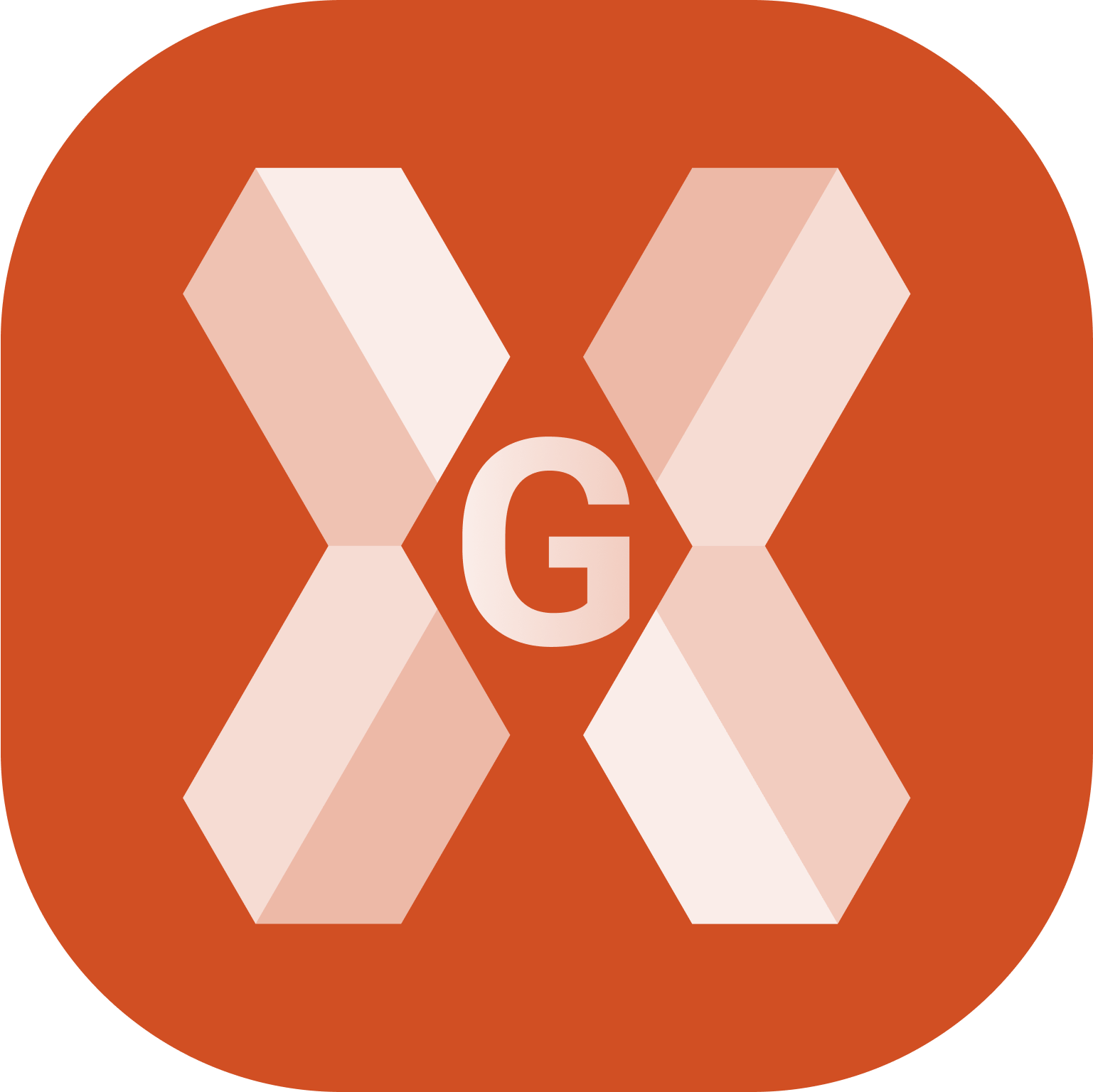
To load a drawing in DXF/DWG format select Import data.
Click Text file (ASCII).
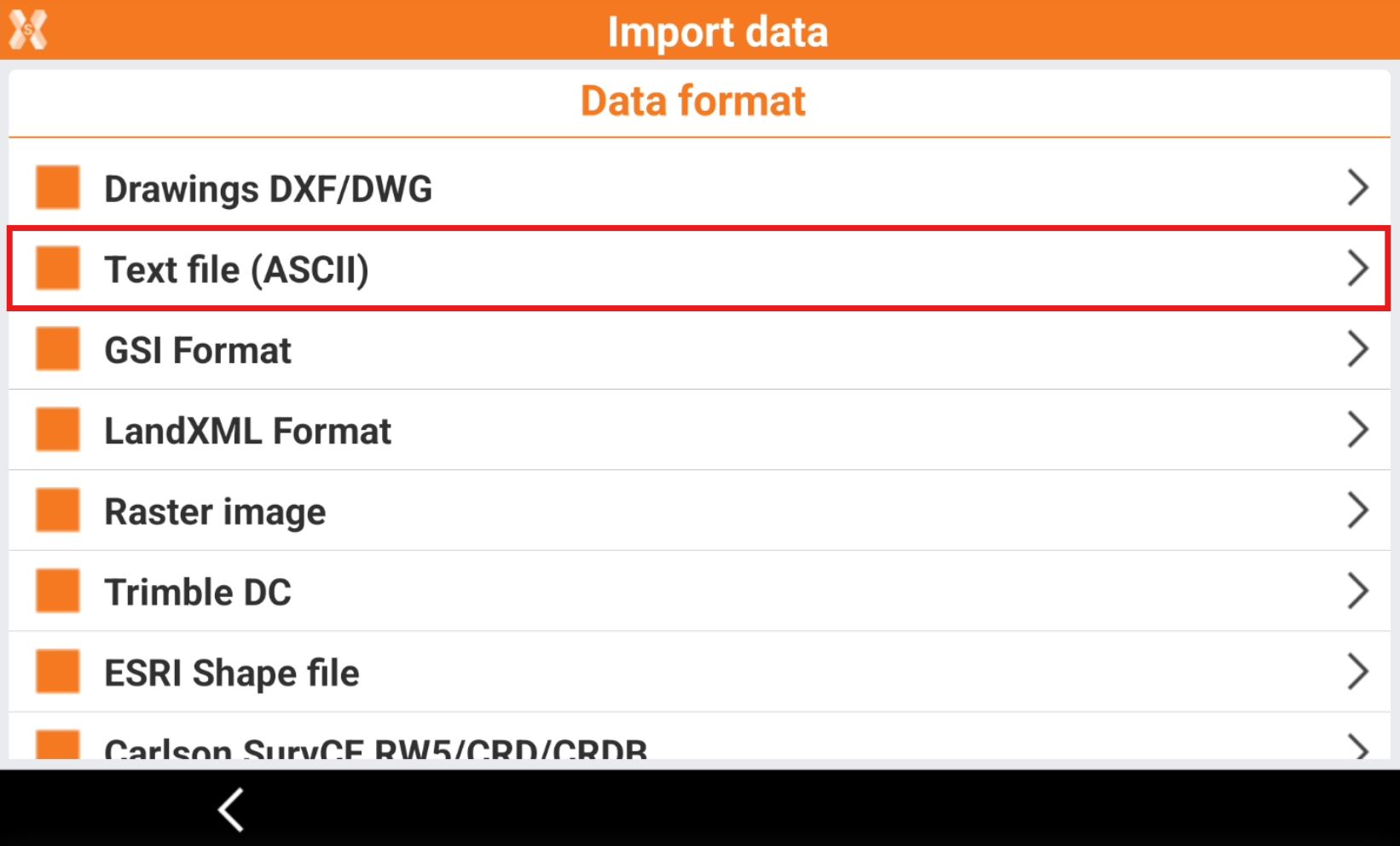
Enter the import parameters.
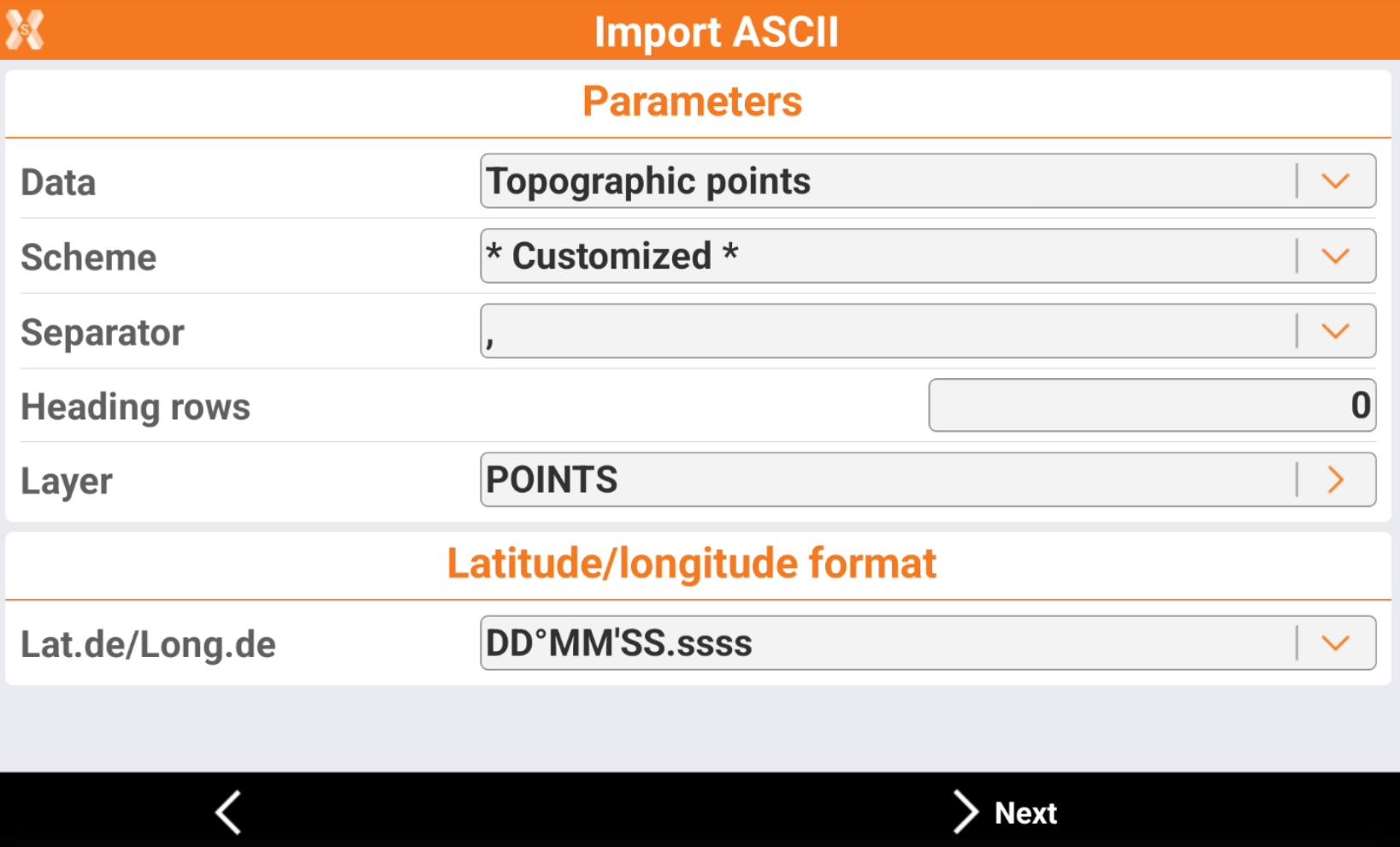
Data: selects what data to import.
Topographic points: to import a file with a list of topographic points. The points are imported in the Topographic point list.
Reference points: to import a file with a list of reference points. The points are imported in the Reference point list.
Codes: to import a file with a list of survey codes. The codes are imported in the Codes list.
Scheme: the currently available import scheme is suggested. Select a scheme or choose * Customized * to create a scheme.
Separator: character separating fields with content.
Heading rows: number of rows composing the heading in the file. Heading rows are not imported.
Layer: the layer in which the points are saved. Selecting a layer allows a logical organisation of the points.
Lat.de/Long.de: selects the format of latitude and longitude when imported.
Click Next.
The list of the fields that can be imported is displayed in a table.
For * Customized * scheme select the fields to import and change the order using the buttons.
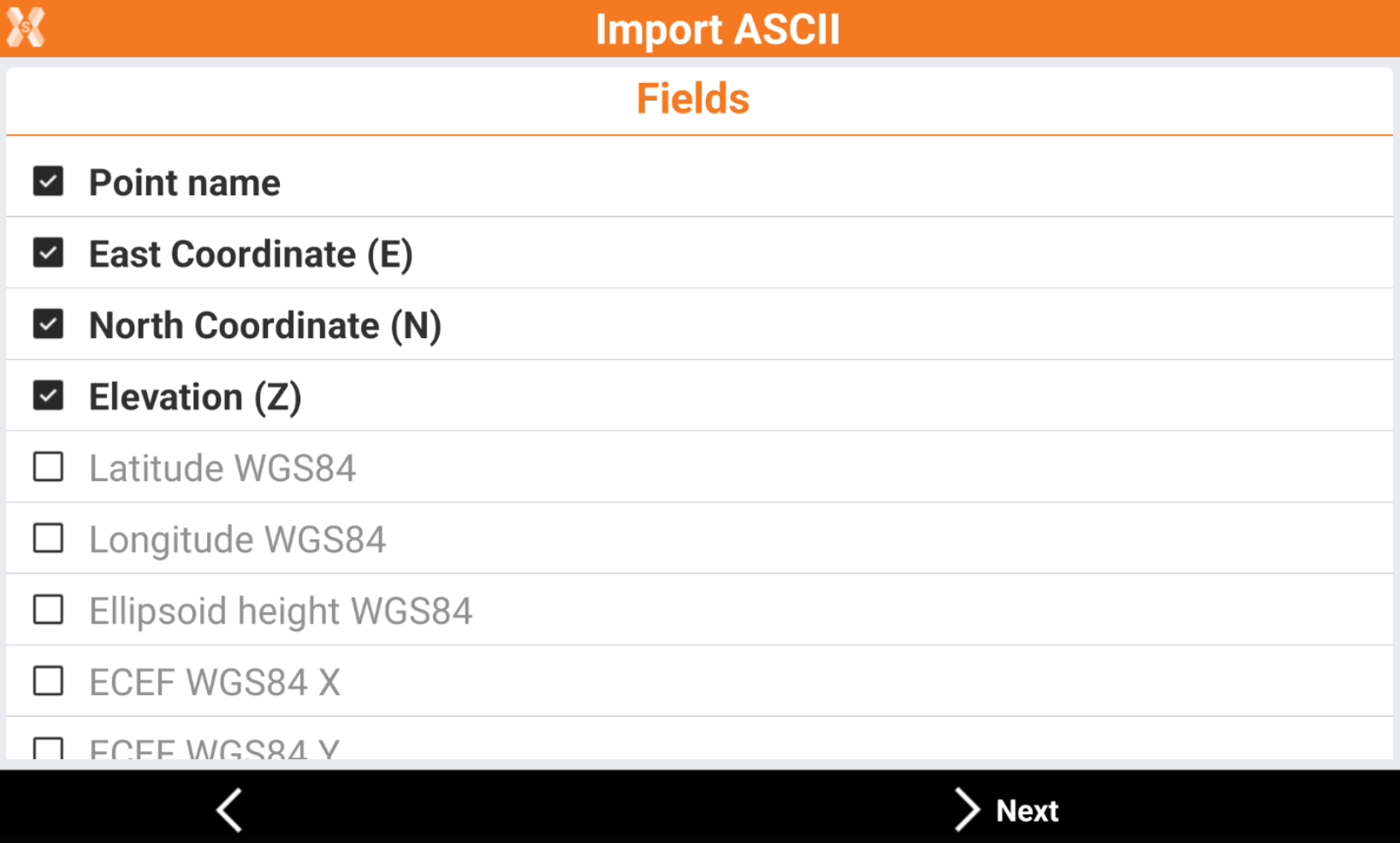
 : the field is enabled to be imported.
: the field is enabled to be imported.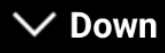 : moves the field down in the list.
: moves the field down in the list.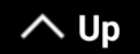 : moves the field up in the list.
: moves the field up in the list.
Click Next.
The software shows a preview of the imported data. Check if the result is correct.
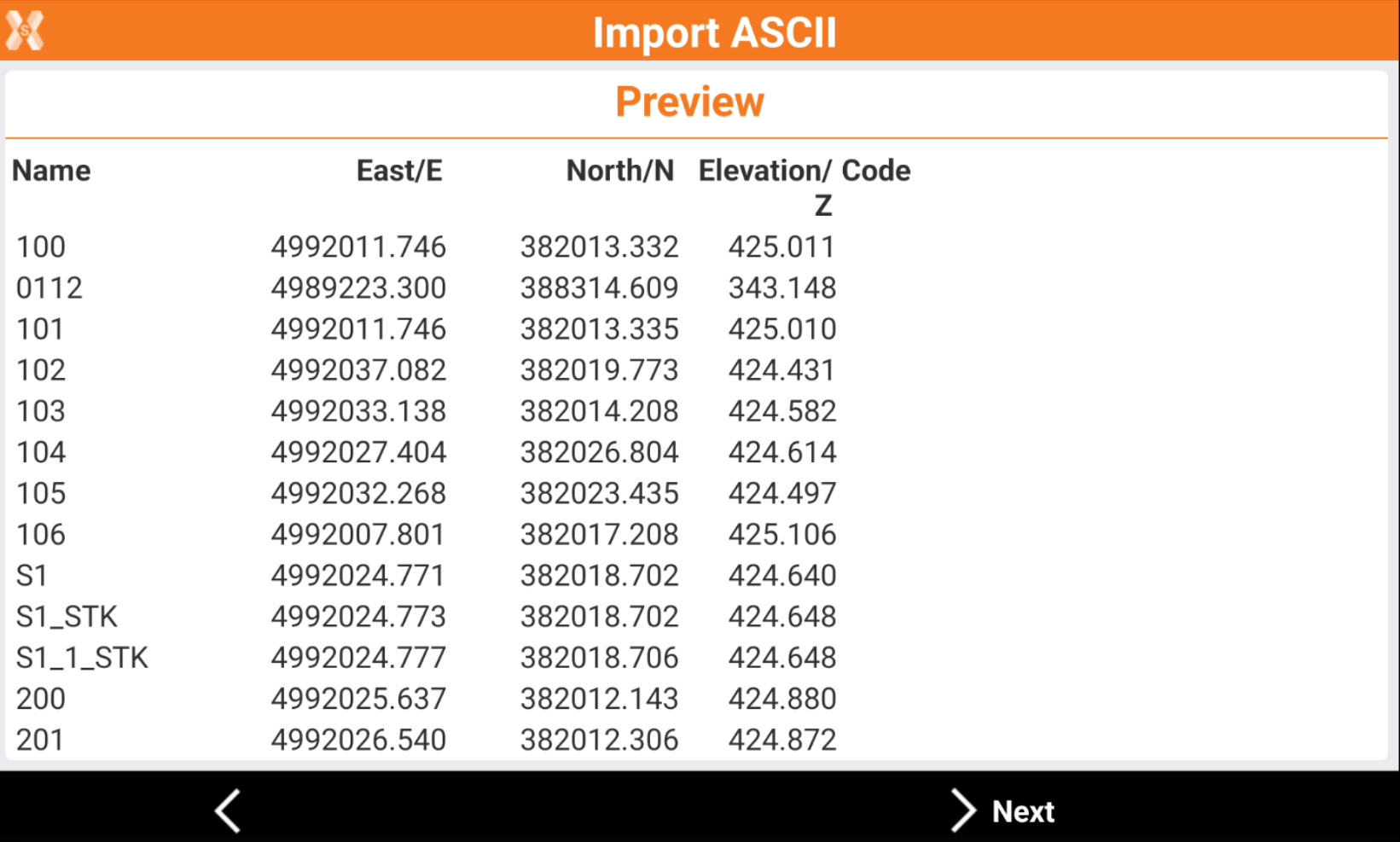
Click Next.
If the scheme was Customized, it is possible to save the scheme.
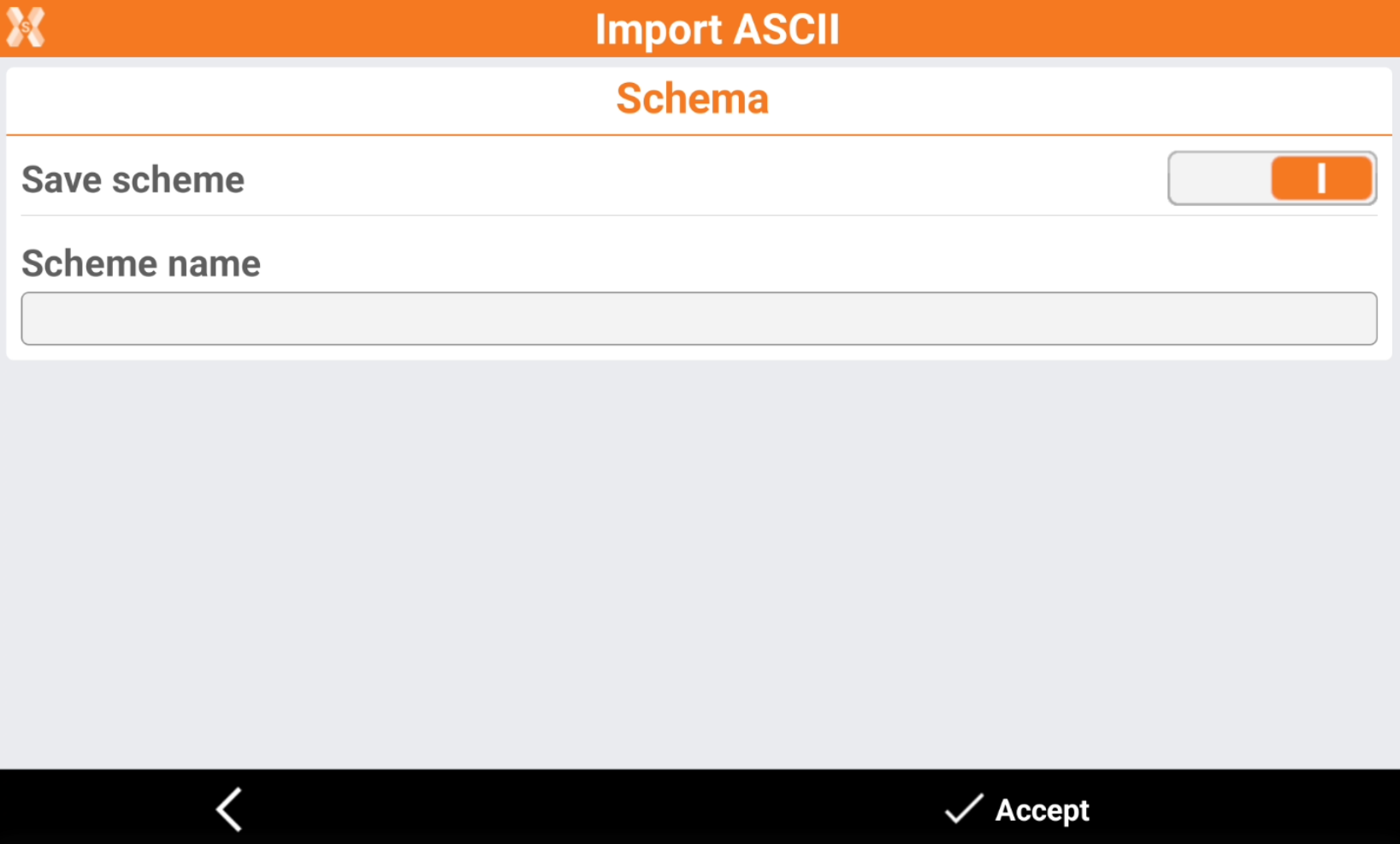
Save scheme: enables the saving of the used scheme.
Scheme name: the name of the scheme.
Click Accept.
If a point already exist it is possible to select how to proceed.

Next available: the point is imported with the ID of the next available point.
Overwrite: the point overwrite the point in the database with the same name.
Skip: skips the importing of the point.
Apply to all: allows to apply to all points the selection.
The software shows a report of the importation.
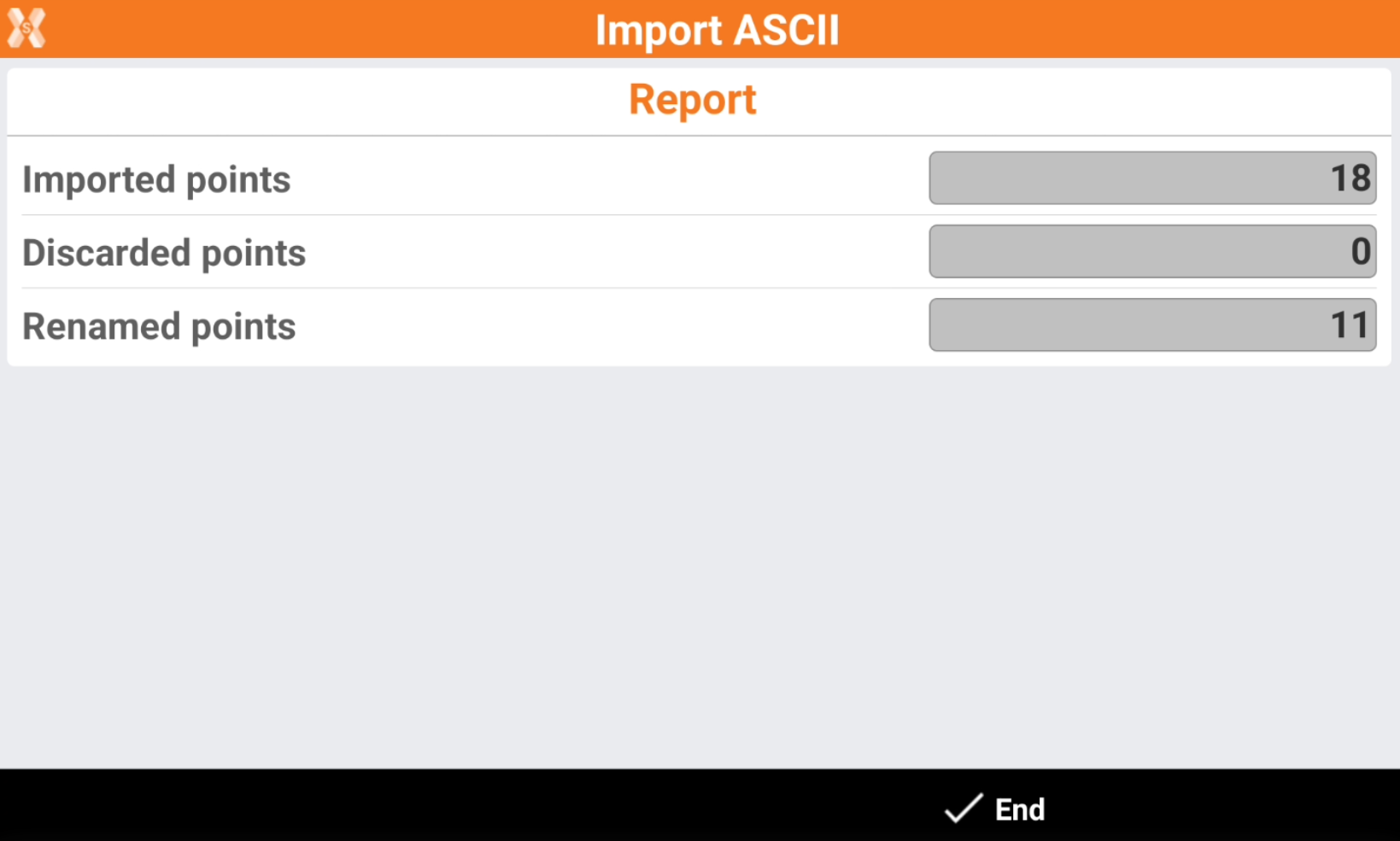
Click End to conclude.
