Instruments page tools
 |
|  |
| 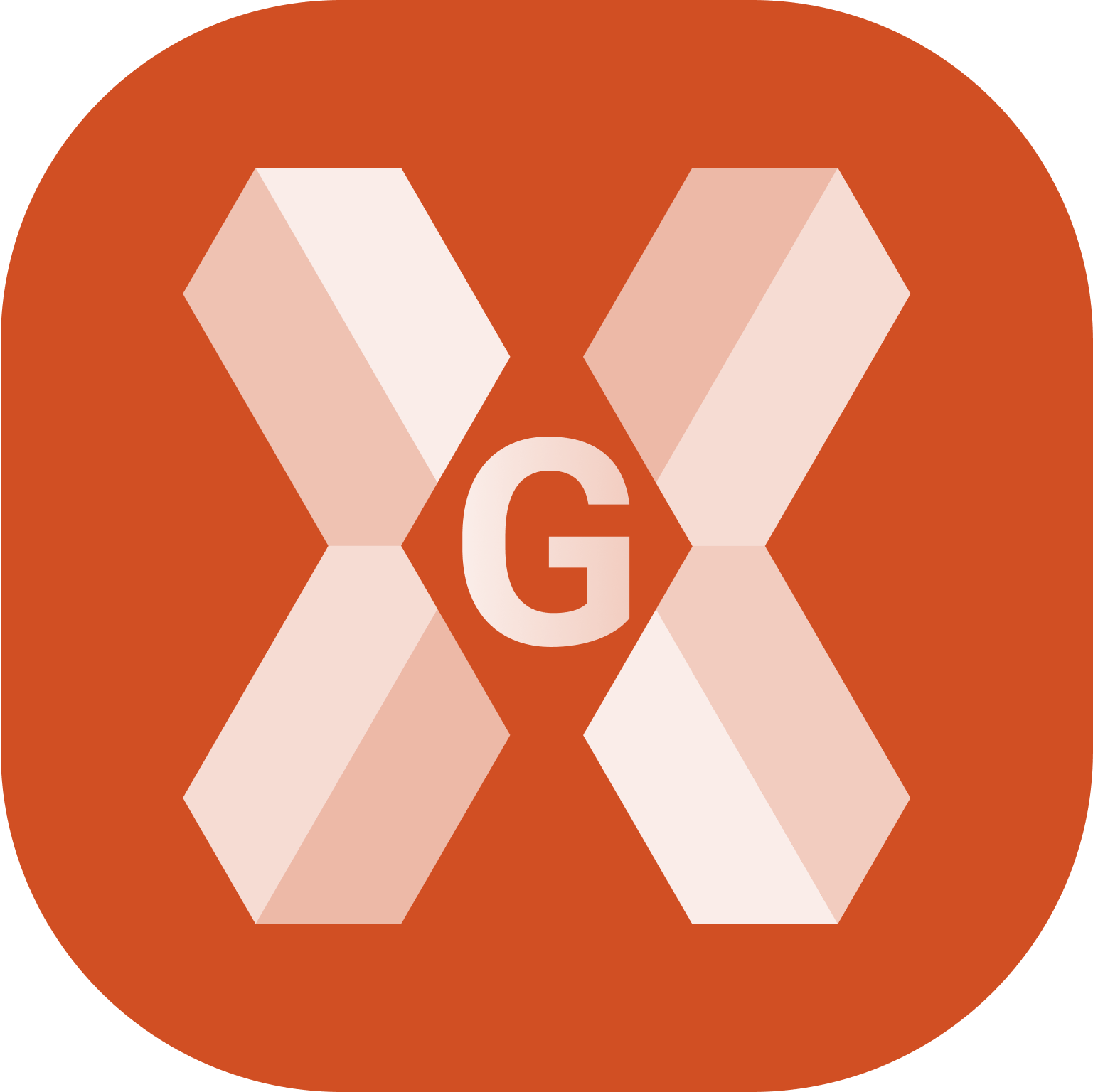
The Instruments page allows to perform different operations to the profiles.
Set a profile as current
In the Instruments page select the profile.
Click Current.
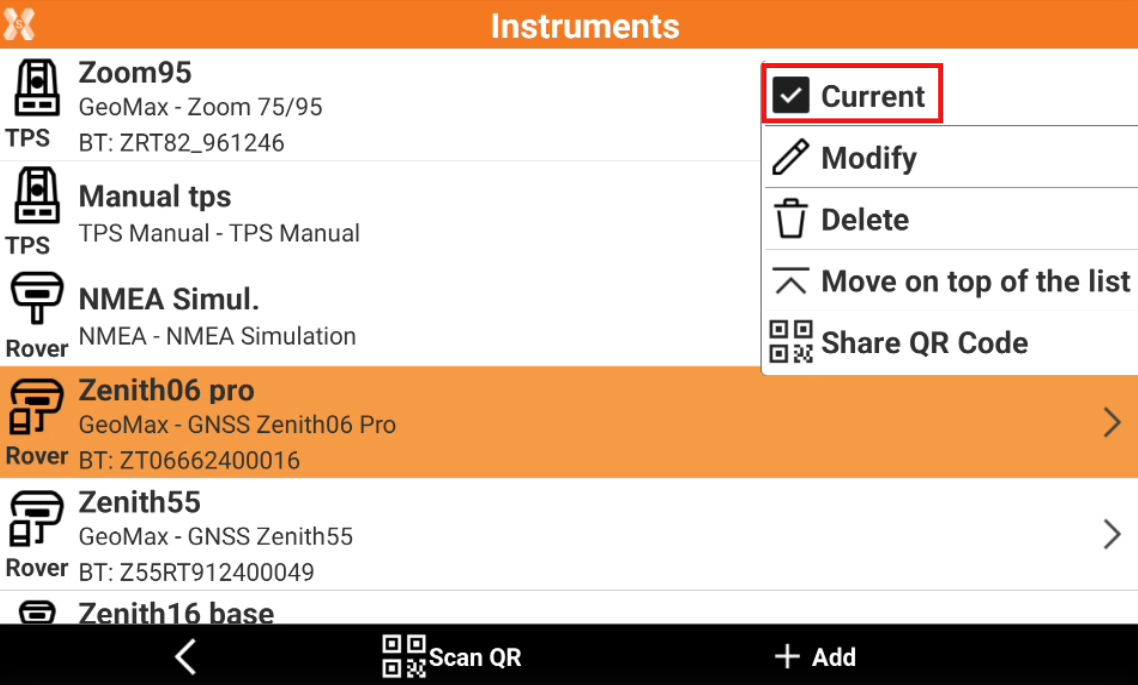
The selected profile becomes the active profile to use. The software will connect to selected instrument.
Editing a profile
It is possible to edit a previously saved profile.
In the Instruments page select the profile.
Click Modify.
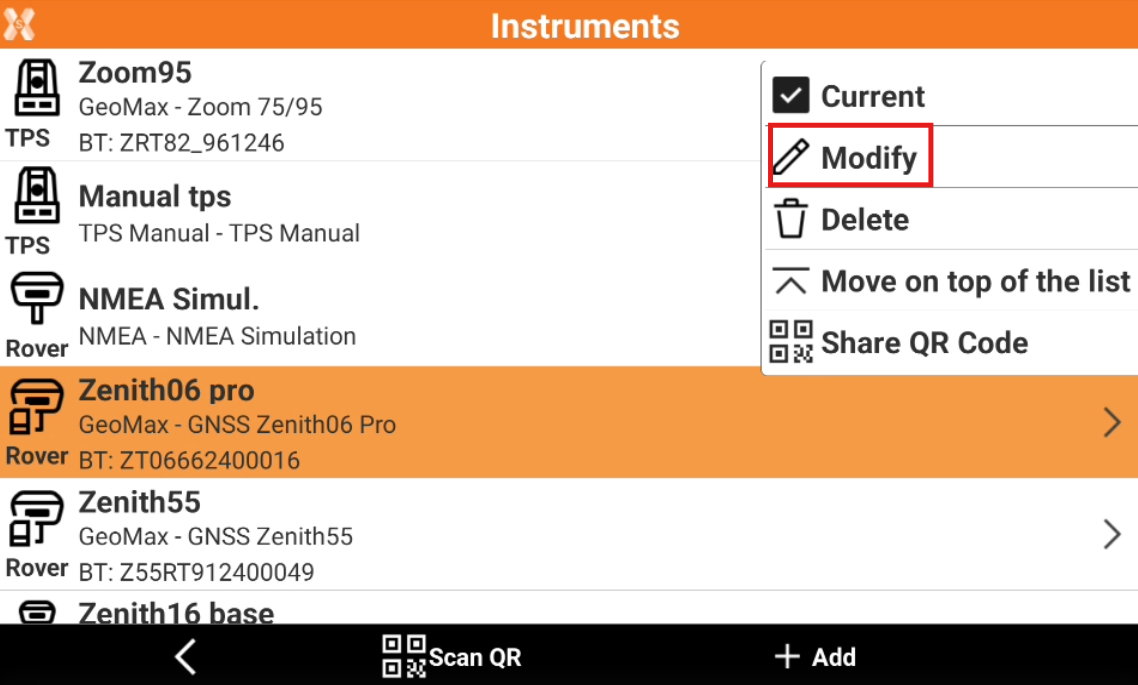
Deleting a profile
It is possible to delete a previously saved profile.
In the Instruments page select the profile.
Click Delete.
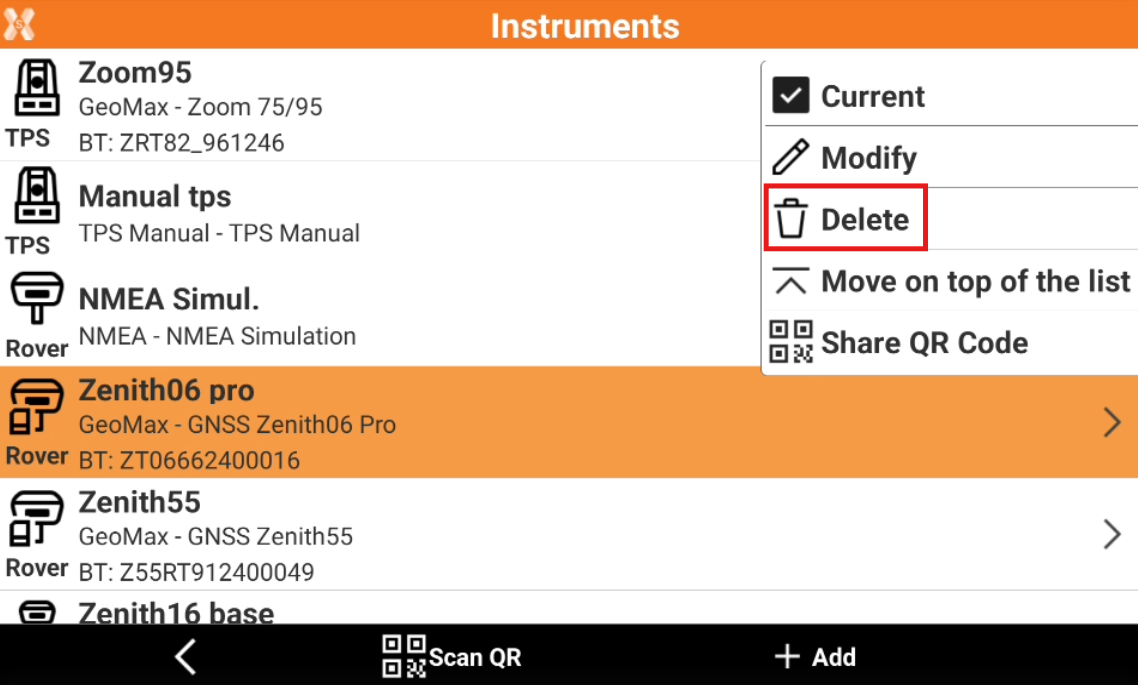
Reconfigure instruments
This command is used to reconfigure the instrument using the selected profile.
In the Instruments page select the profile.
Click Configure.
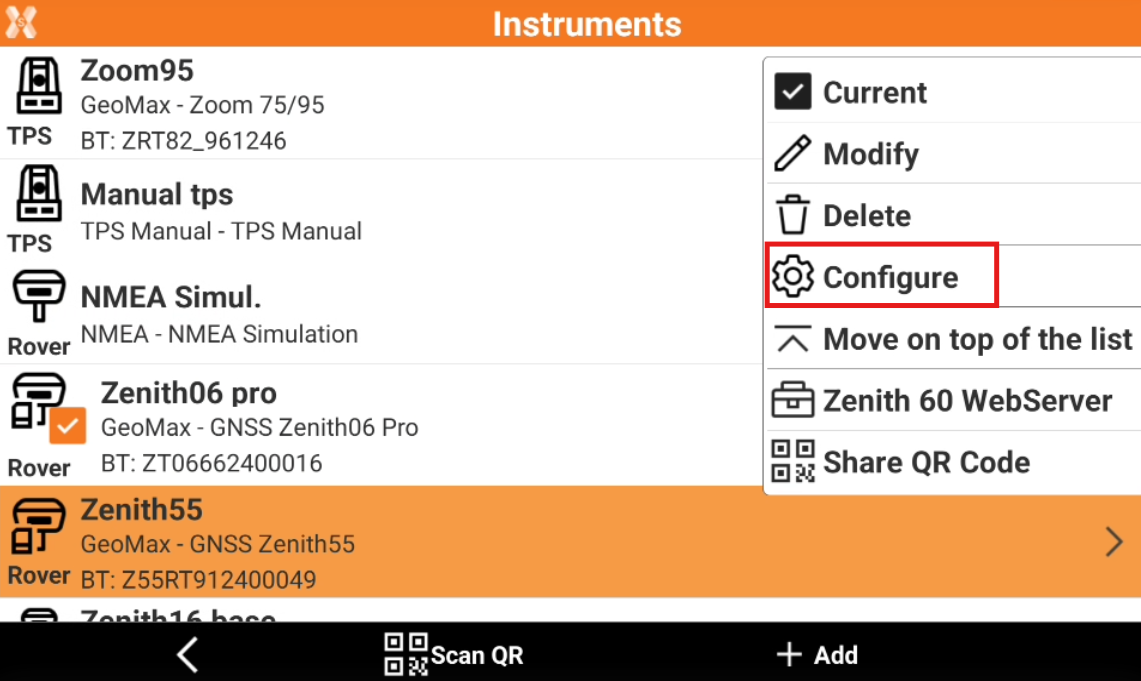
The instrument is reprogrammed based on the settings defined in the profile.
This command is only available with some GNSS models.
Reorganize the list according to the most used profiles
This command is used to change the order of profiles in the page.
In the Instruments page select the profile.
Click Move on top of the list.
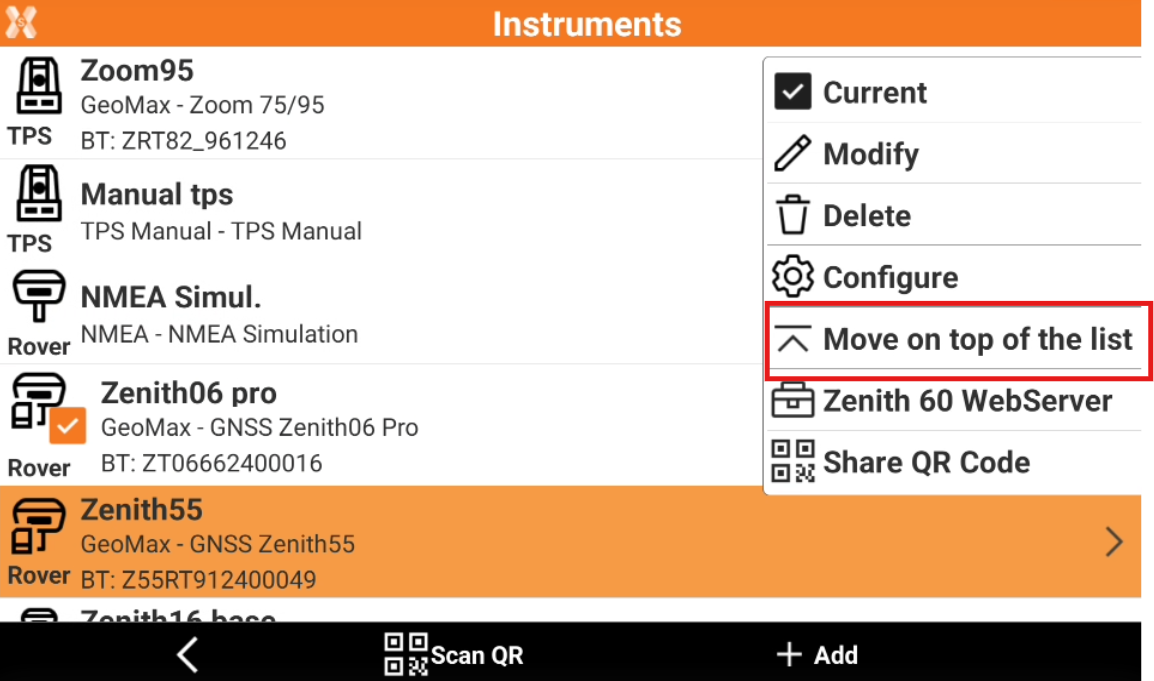
Moves the selected profile to the top of the list.
WebServer
This command is only available for Zenith35, Zenith35 Pro, Zenith55, Zenith60, Zenith60 Pro
This command opens the GNSS receiver web interface.
In the Instruments page select the profile.
Click WebServer.
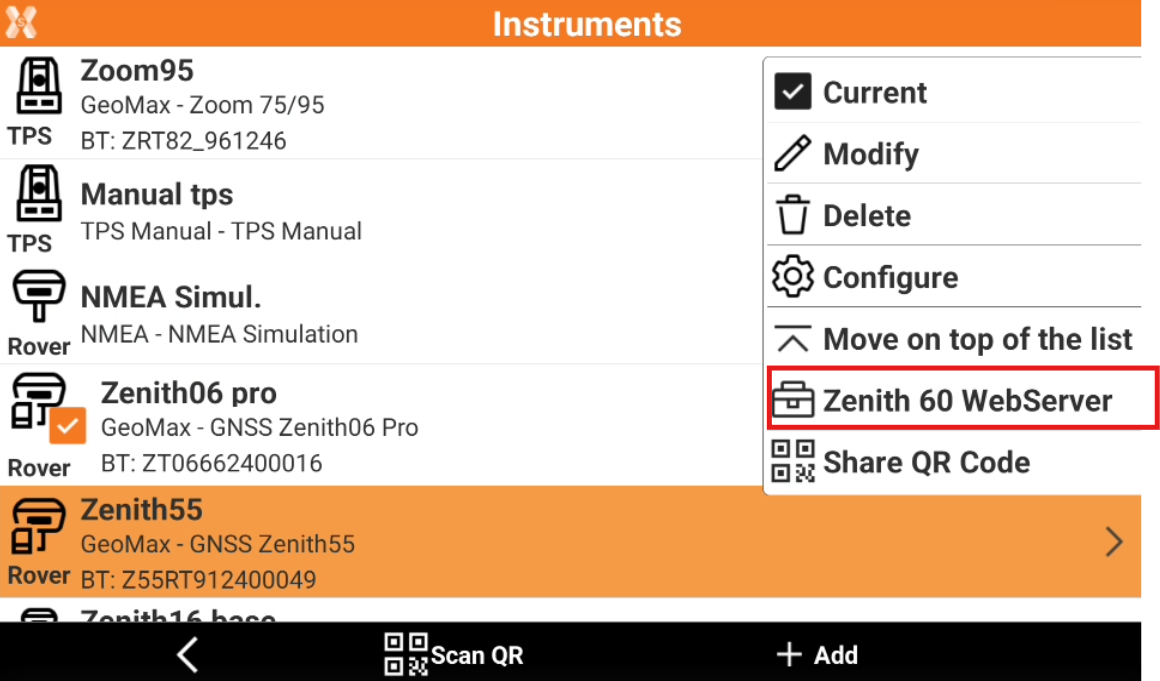
Share QR Code
This command allows to generate and print a QR code for quick connection to instrument.
You can print and attach the generated image with QR code to the instrument.
Some instruments already have a QR code printed.
In the Instruments page select the profile.
Click Share QR Code.
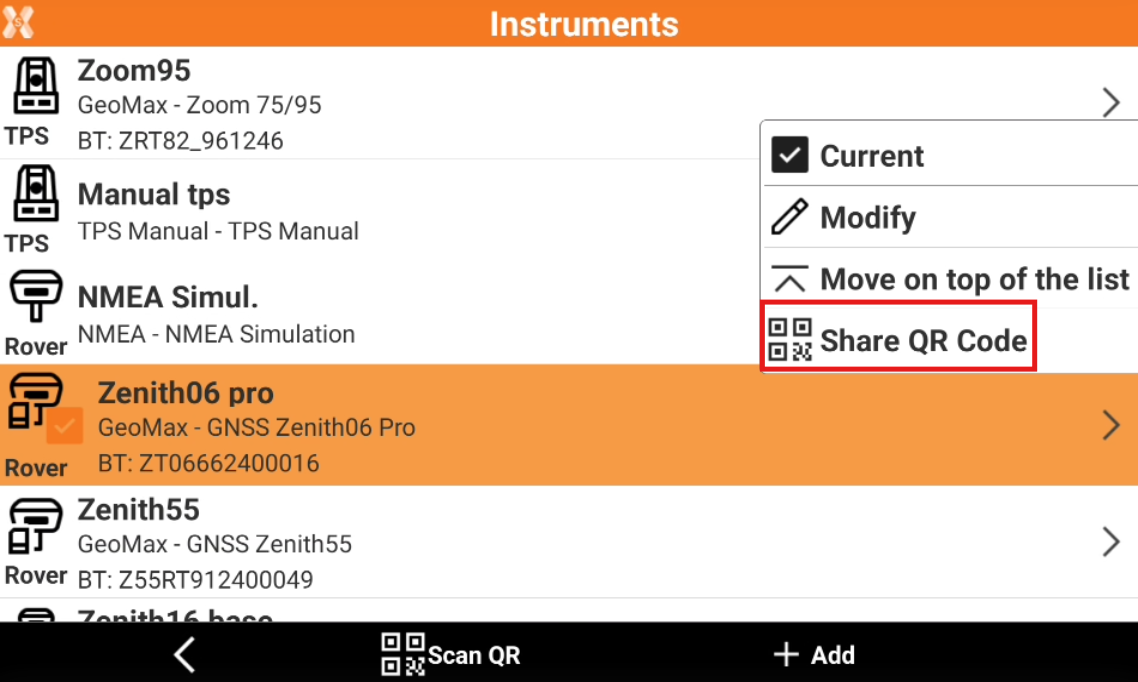
Save and print the QR code.
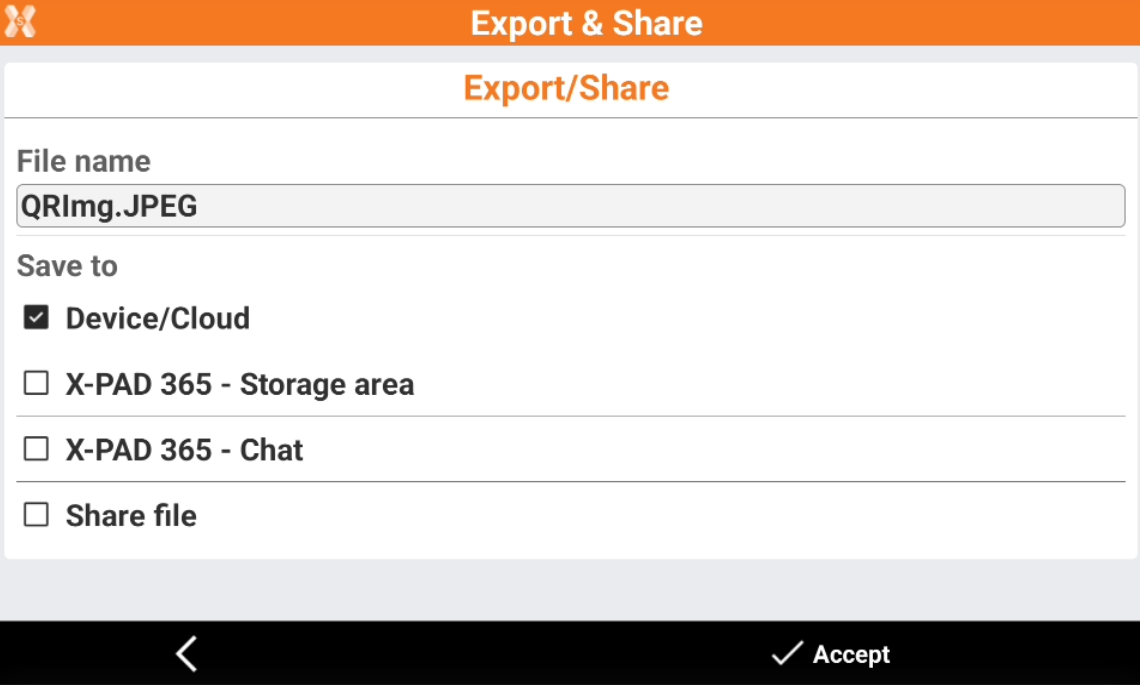
Select where to save the file.
Click Accept.
