Job utilities
X- PAD software offers different tools to manage the jobs in the Job utilities menu.
Click Job.
Click Job utilities.
This opens a new page with different utilities.
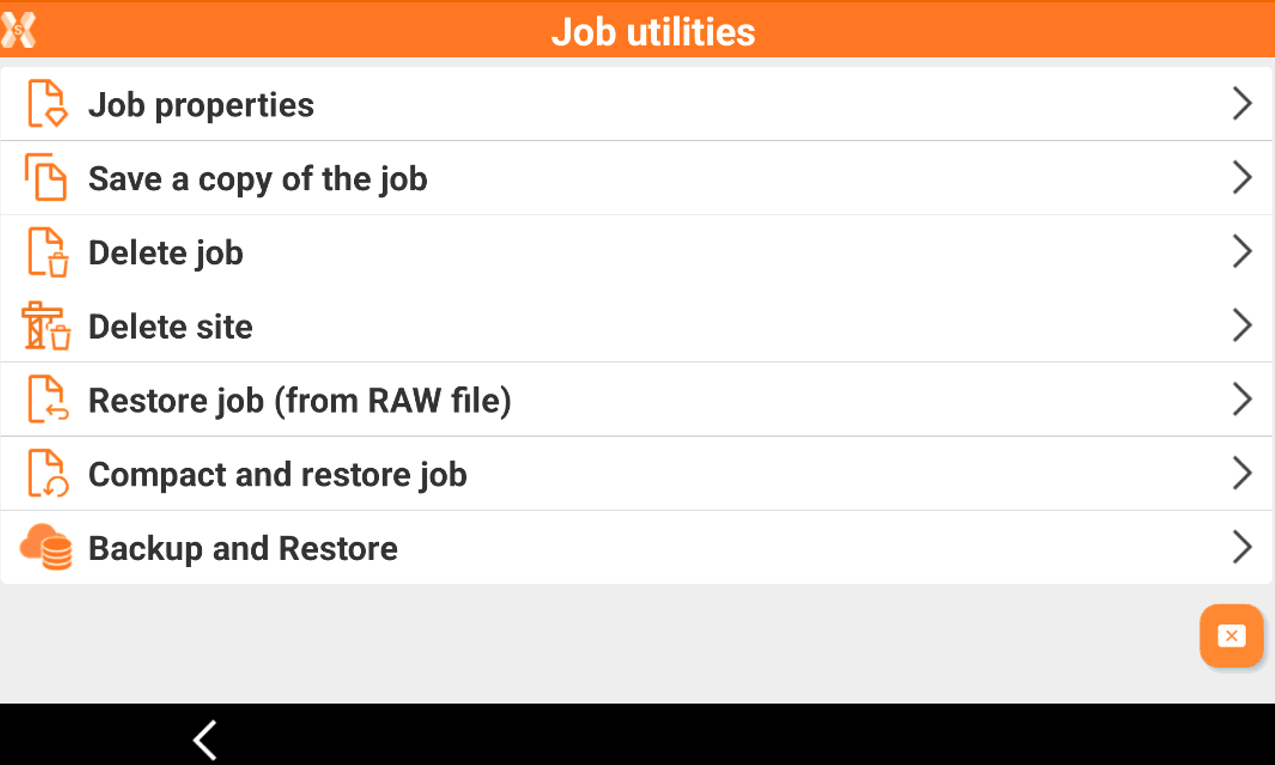
Job properties
 |
|  |
| 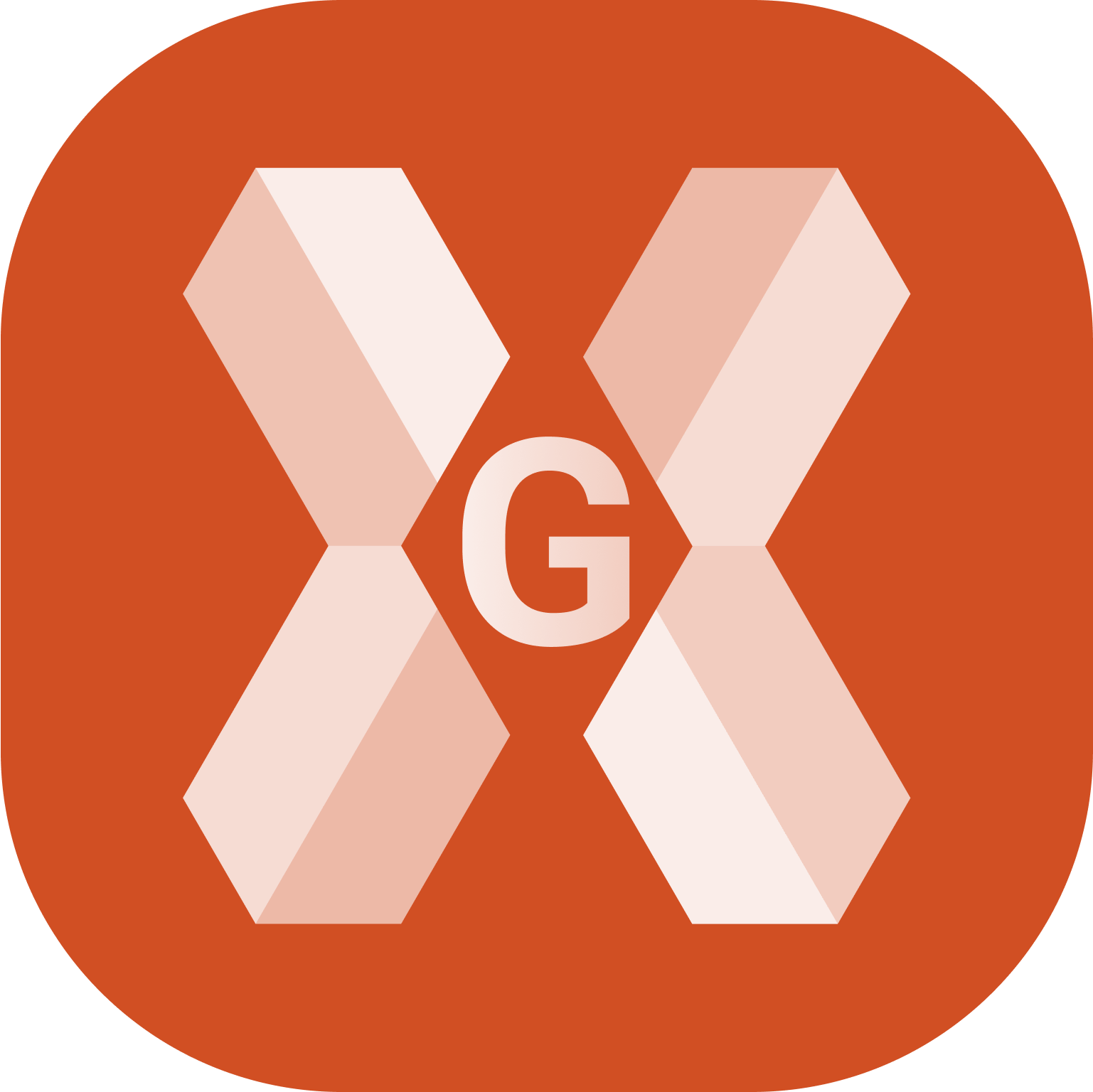
The function Job properties allows to edit the properties of the current job.
Click Job.
Click Job utilities.
Click Job properties.
This opens the Job properties page.
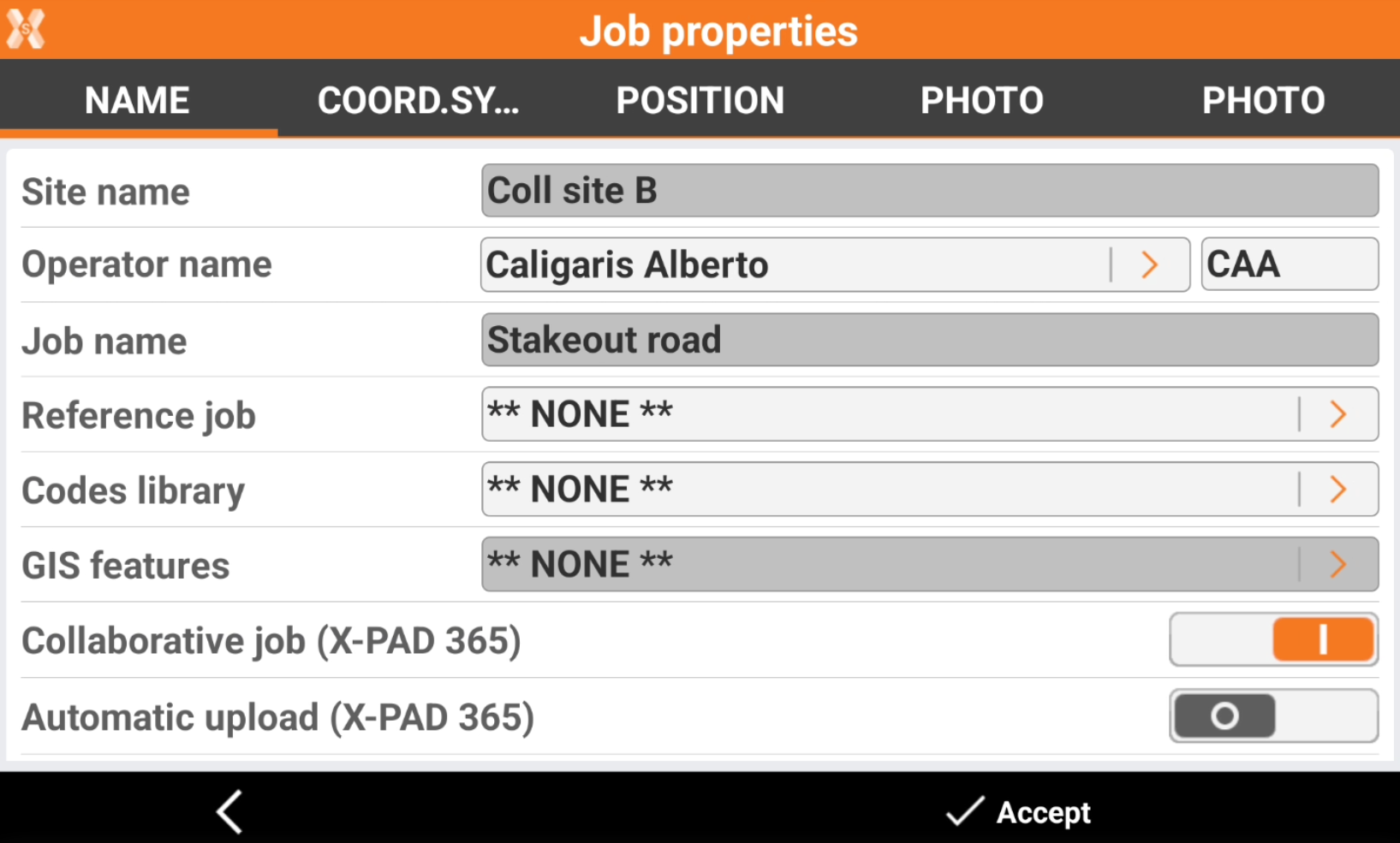
Operator name: the name of the operator. Click > to create a new operator.
Site: site in which the job is created.
Job name: name of the job to create.
Collaborative job (X-PAD 365): activate this option to make the job collaborative, in order to synchronize it in X-PAD 365. Requires a X-PAD 365 Professional or Enterprise license.
Automatic upload (X-PAD 365): if the job is a collaborative job, this option allows to choose if a job is automatically uploaded to the cloud without asking for confirmation when a job is closed.
Reference job: creates a link between the new job and an existing job. When opening the new job, the points from the reference job are loaded into the new job as reference points. The reference points can be used for all the operations such as orientation of the total station or the calibration of the GPS site.
Codes library: links a library of survey codes to the job. The library has a list of codes, descriptions and symbols that can be used to describe the measured points.
GIS features: GIS features library to associate to the job. The library has definitions of GIS features and of properties that can be associated to the survey codes. When a point is stored, the associated GIS features are stored additionally.
Annotation: descriptive notes of the job.
Coordinate system: the coordinates system assigned to the new job is set as default system.
Position: address and position of the job. If the device has a valid GPS position, it is used automatically. Or select the location on the map by holding down in the desired position on the map. If your device is connected to the Internet, the corresponding address is also displayed.
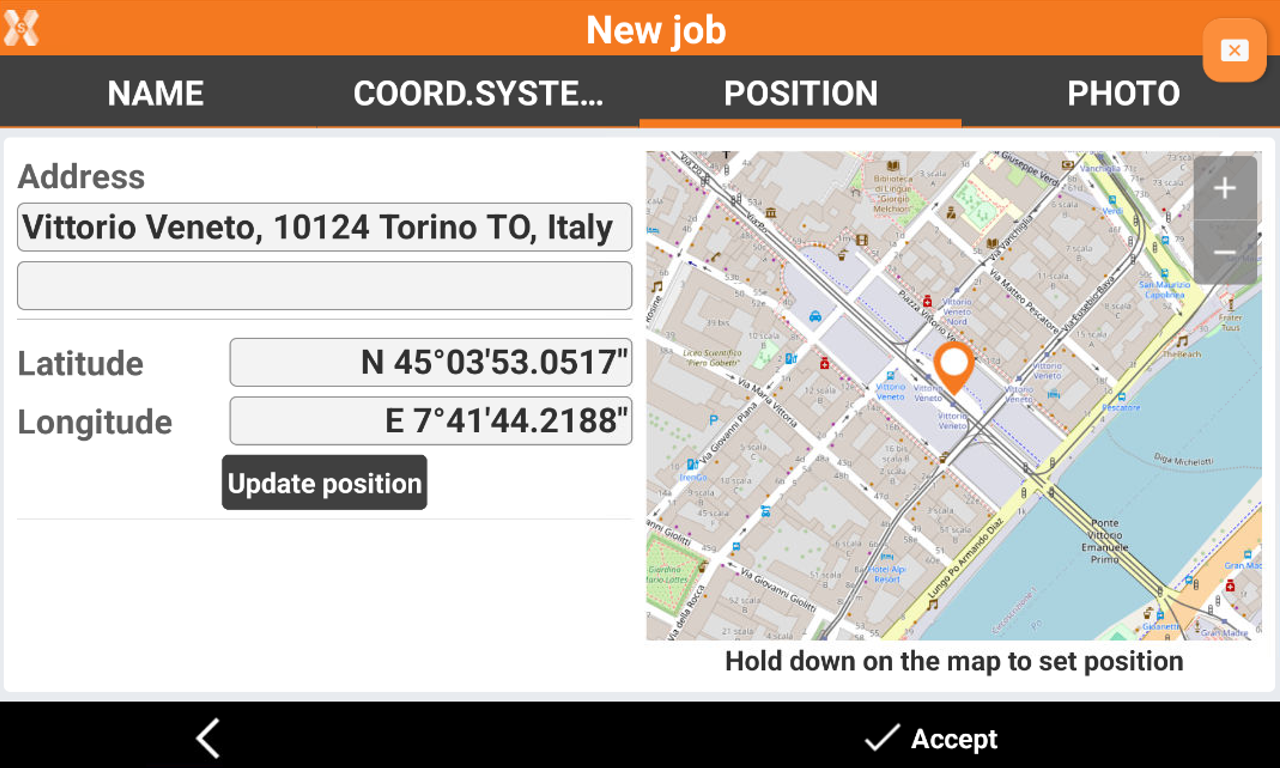
Photo: the selected photo is used to represent the job in the gallery. Image available on the controller or new photos taken can be used.
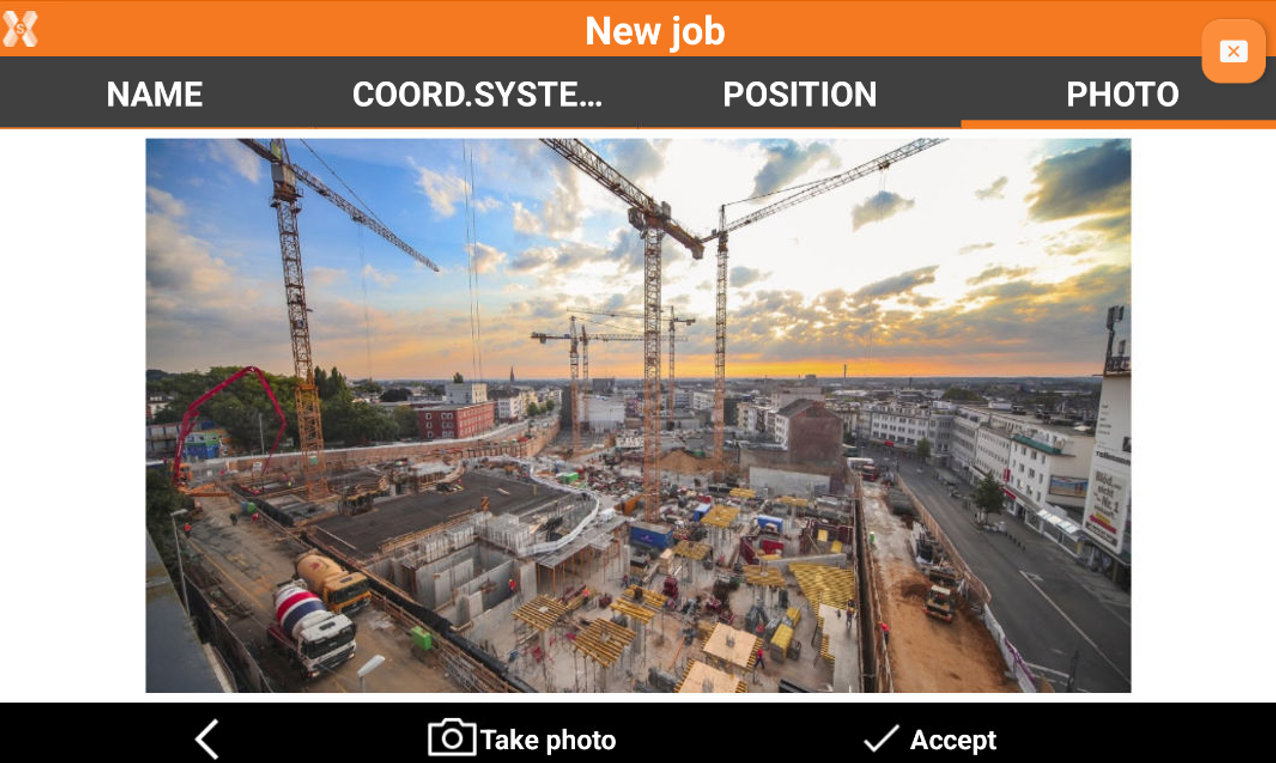
Click Accept to close the page and save the changes..
Save a copy of the job
 |
|  |
| 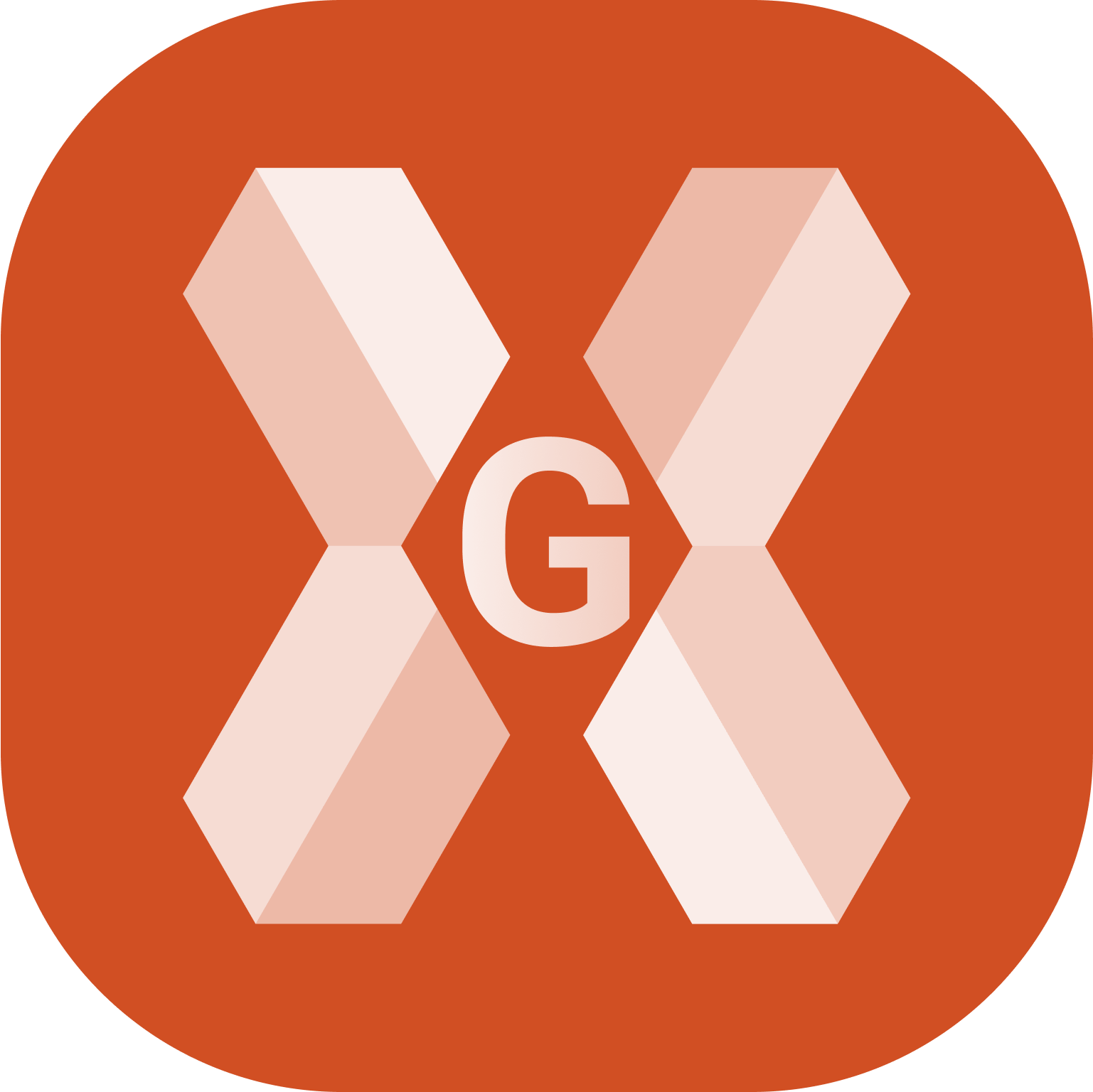
This function allows to save a copy of the selected job.
Click Job.
Click Job utilities.
Click Save a copy of the job.
Select where to save the copy.
Click Accept to save the file.
This operation can also be done selecting Save as after long-pressing on a job in the job list.
Delete job
 |
|  |
| 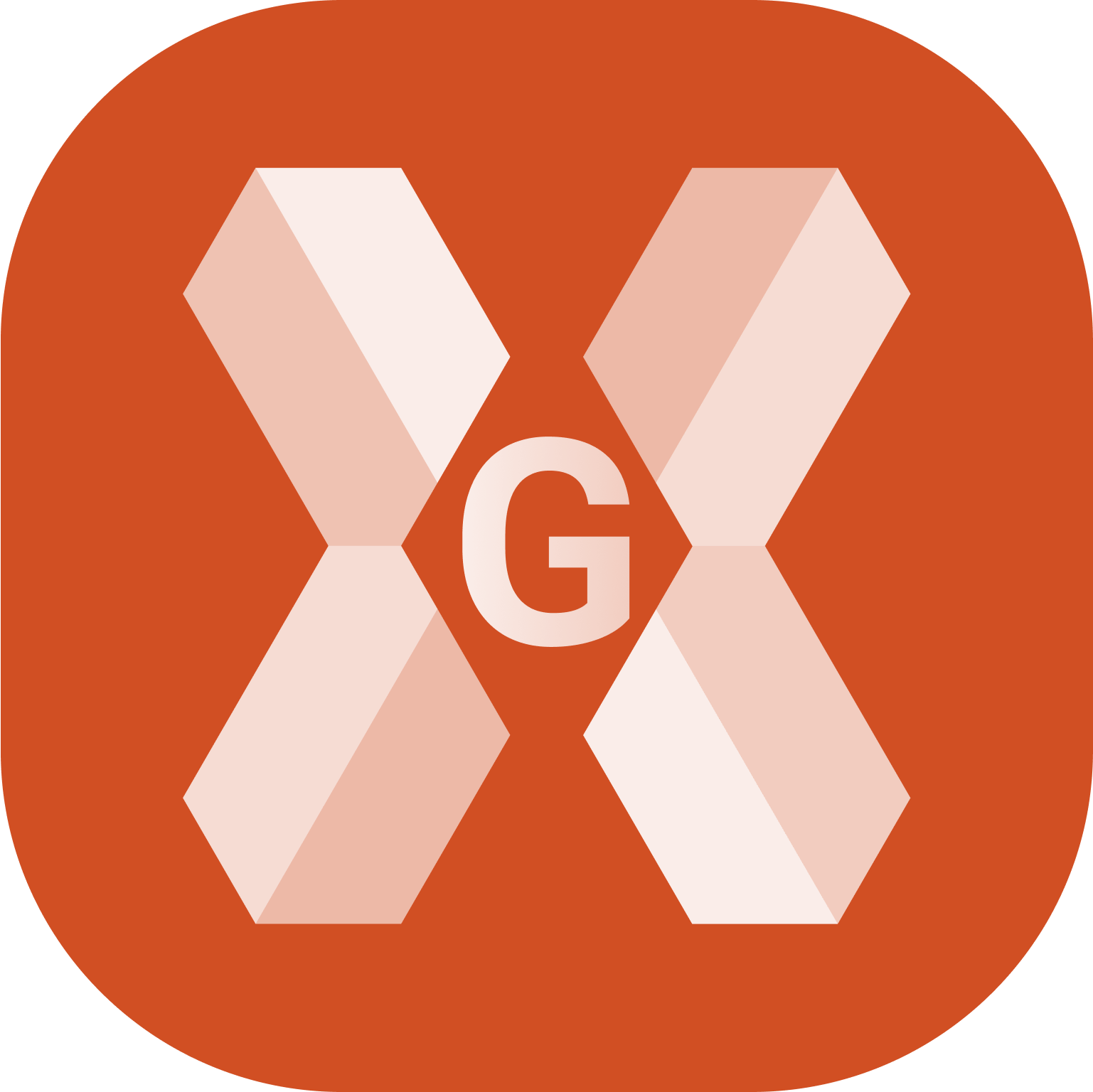
Deletes the selected jobs.
Click Job.
Click Job utilities.
Click Delete job.

This opens the list of jobs in the current Site.
Select the jobs to delete or move to other folders and select the jobs.
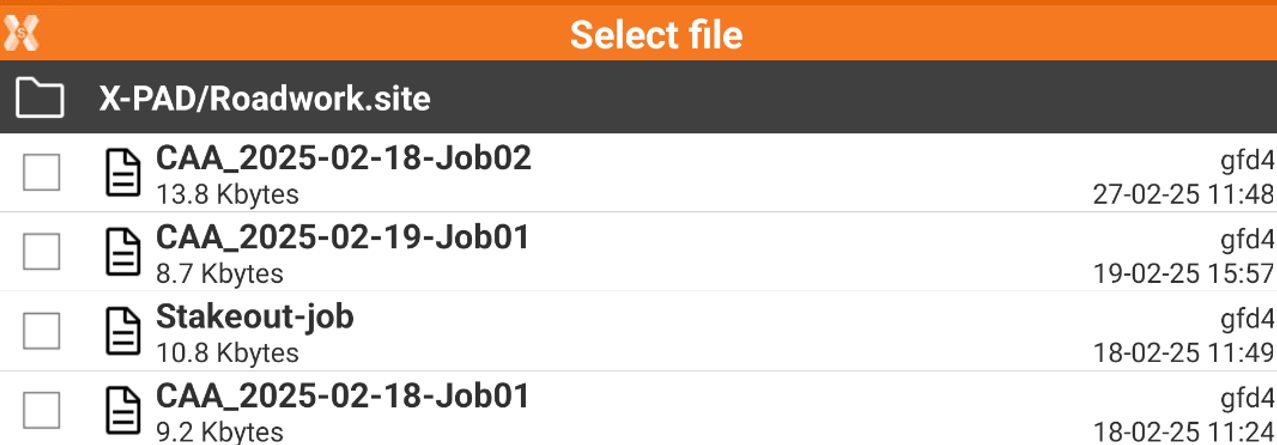
Click Accept and then Yes to permanently delete the selected jobs.
The operation is permanent.
This operation can also be done selecting Delete after long-pressing on a job in the job list.
Delete site
 |
|  |
| 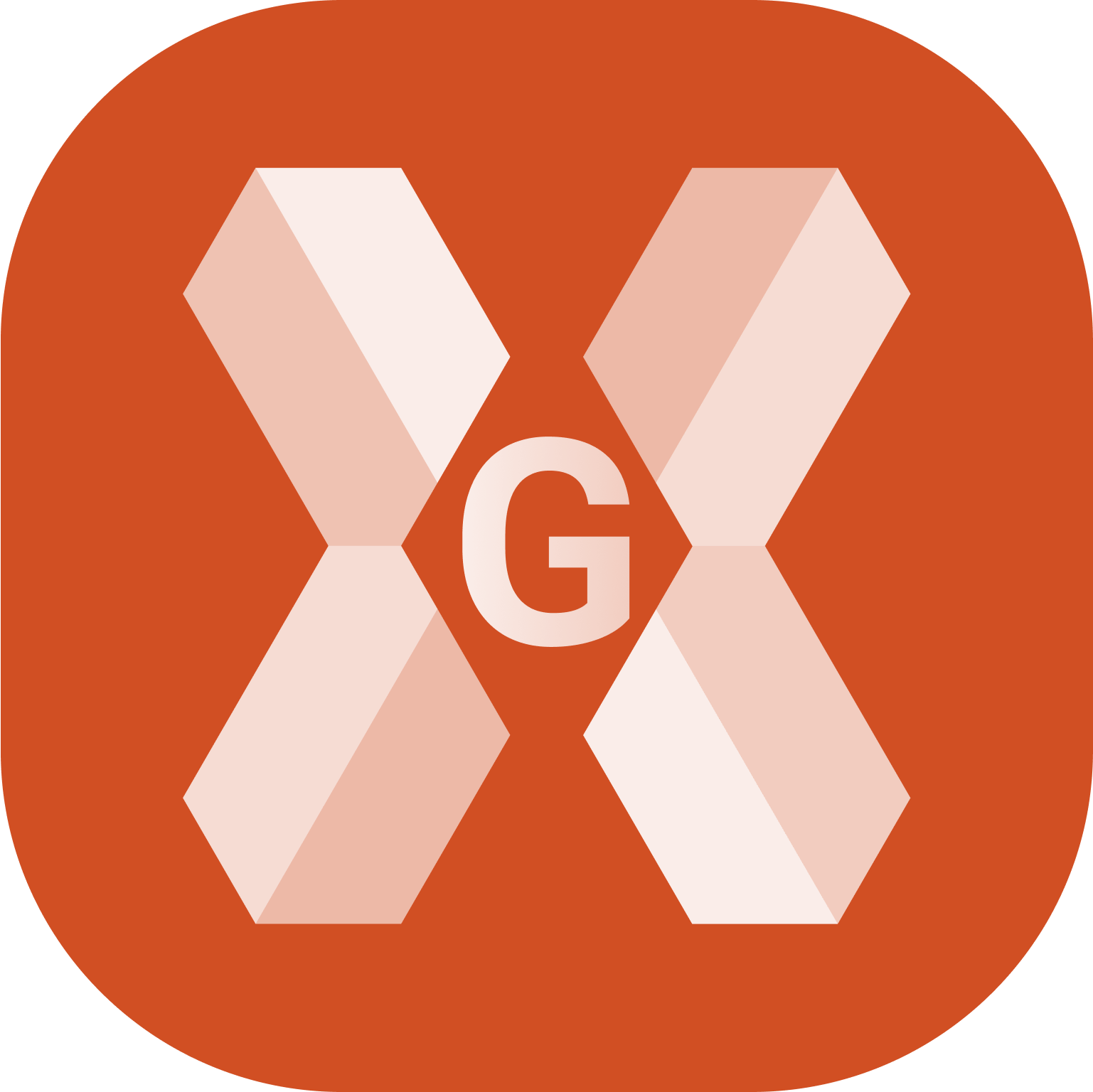
Deletes the selected site.
Click Job.
Click Job utilities.
Click Delete job.

This opens the list of available Sites.
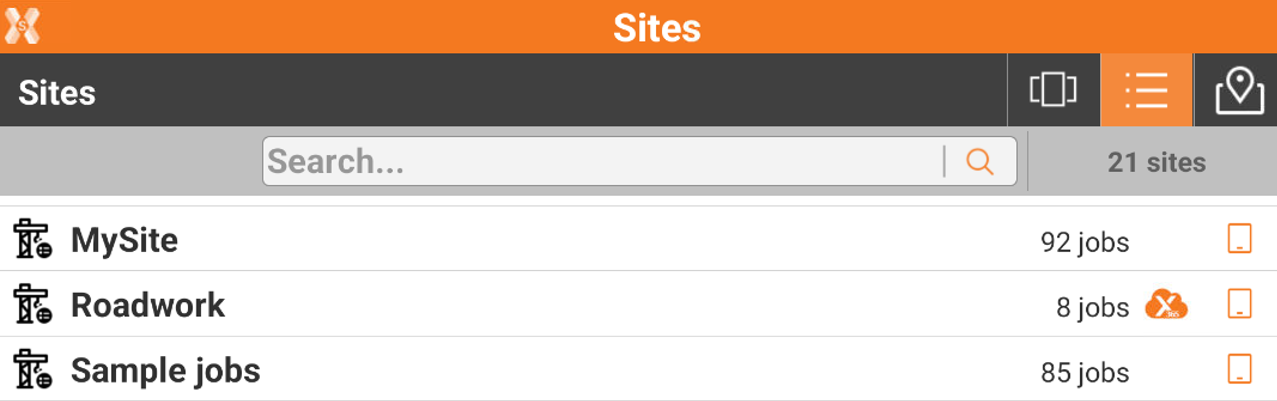
Click on a Site, and then Yes to permanently delete the site and all jobs inside the site.
The operation is permanent. Deleting a site will delete all site data inside.
Rename job
 |
|  |
| 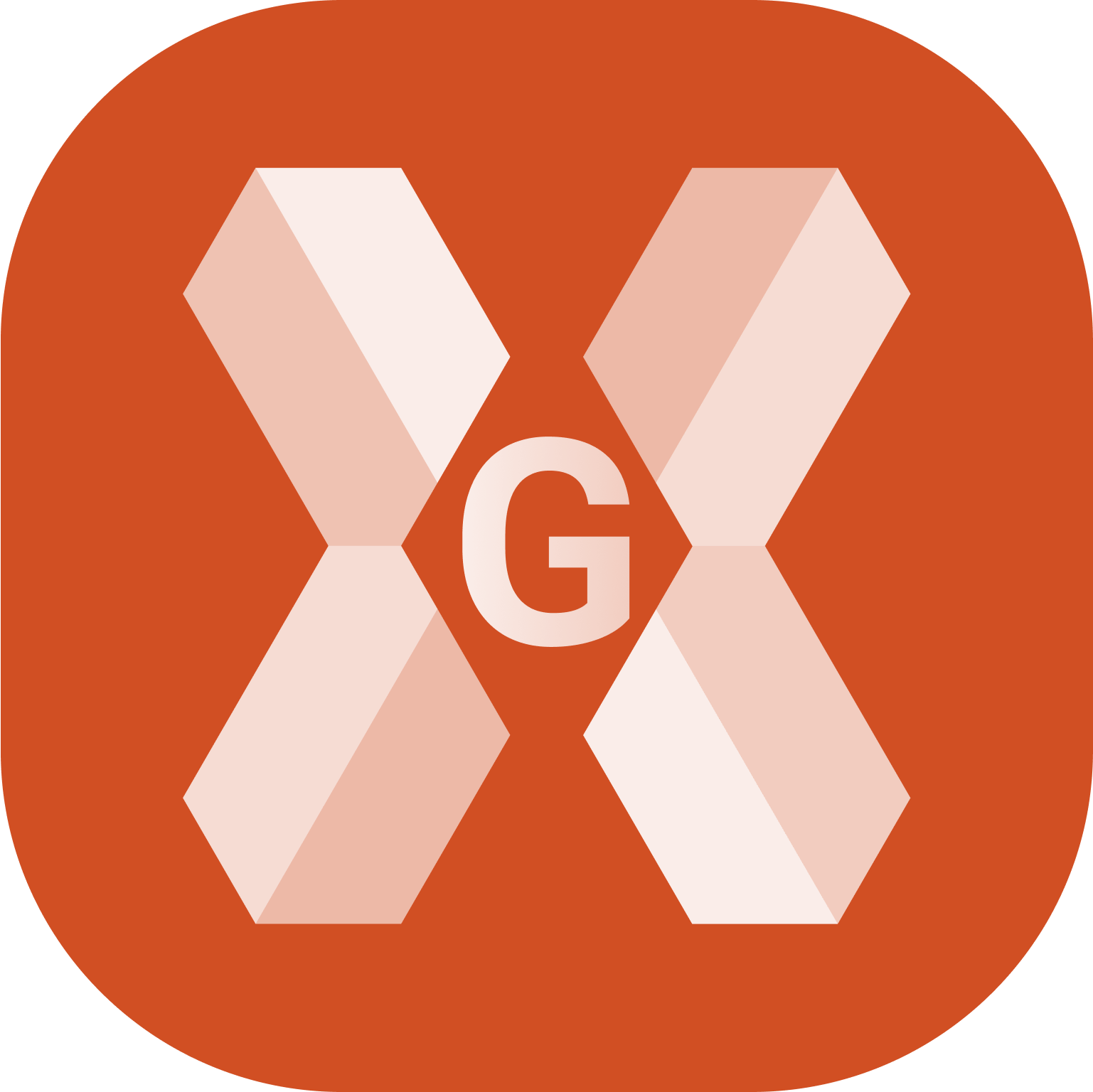
Changes the name of a selected job.
Click Job.
Click New/Open job to open the job list.
Long-press on a job to open the menu. Select Rename to rename the job.
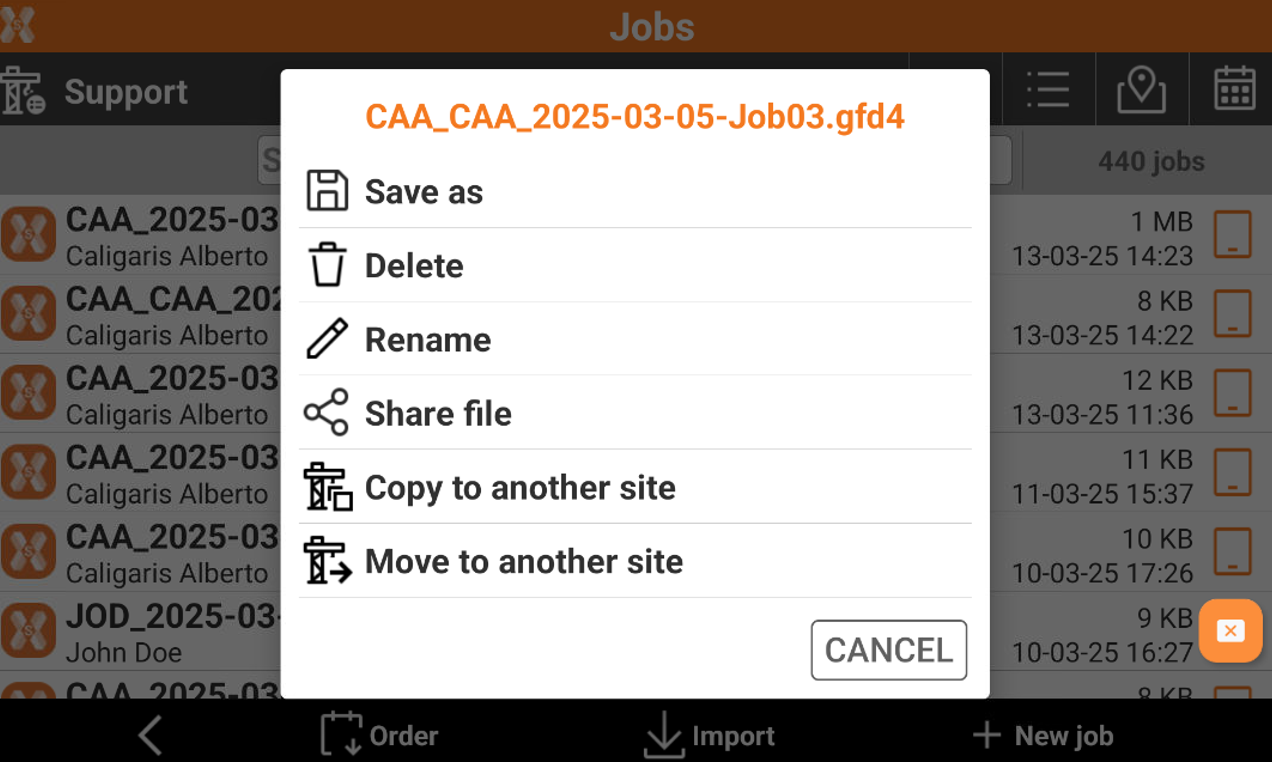
Enter the new name and press OK.
Share a job
 |
|  |
| 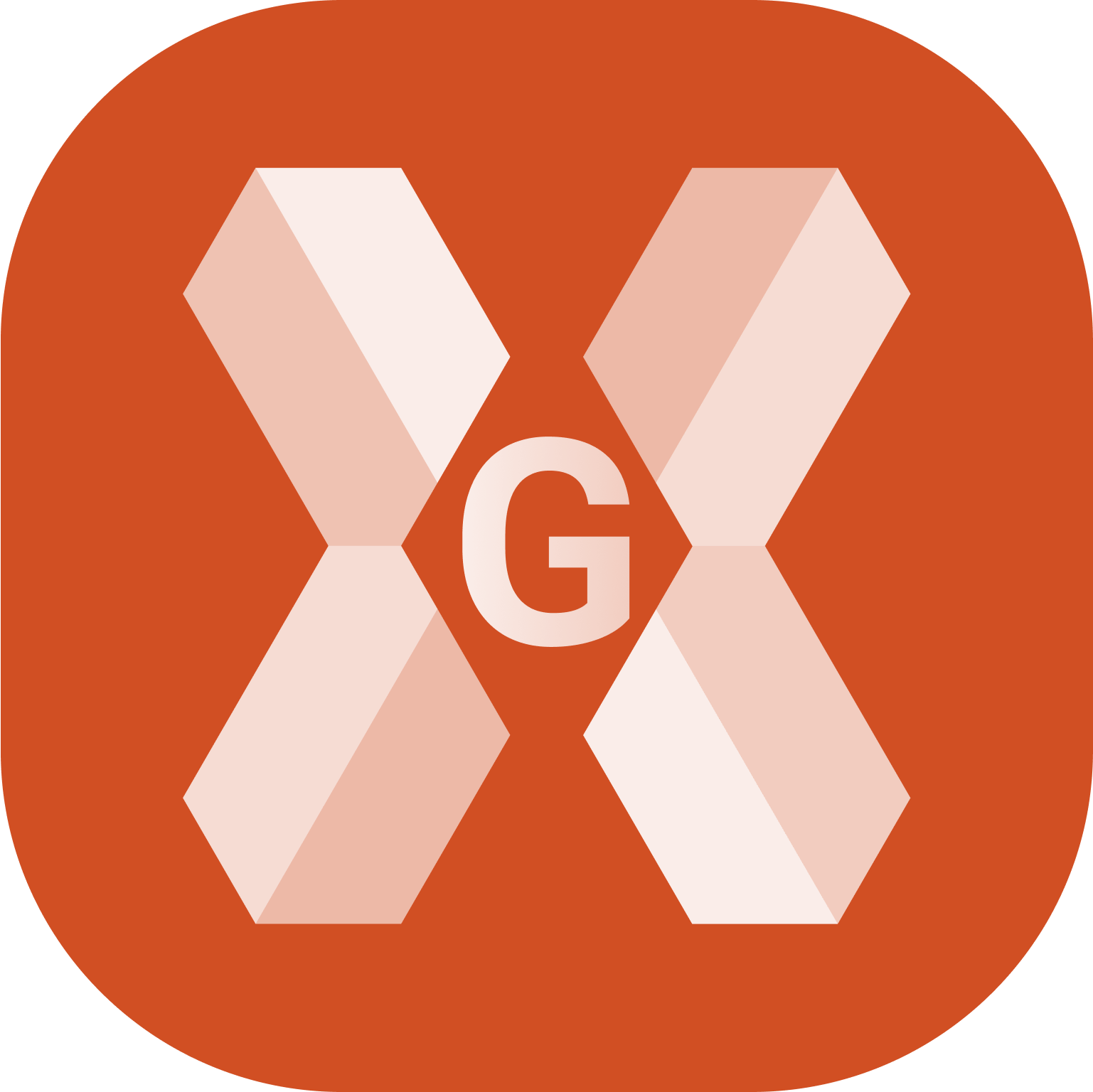
Allows to share a job file using Android share options, for example as email attachment.
Click Job.
Click New/Open job to open the job list.
Long-press on a job to open the menu. Select Share file to share the job.
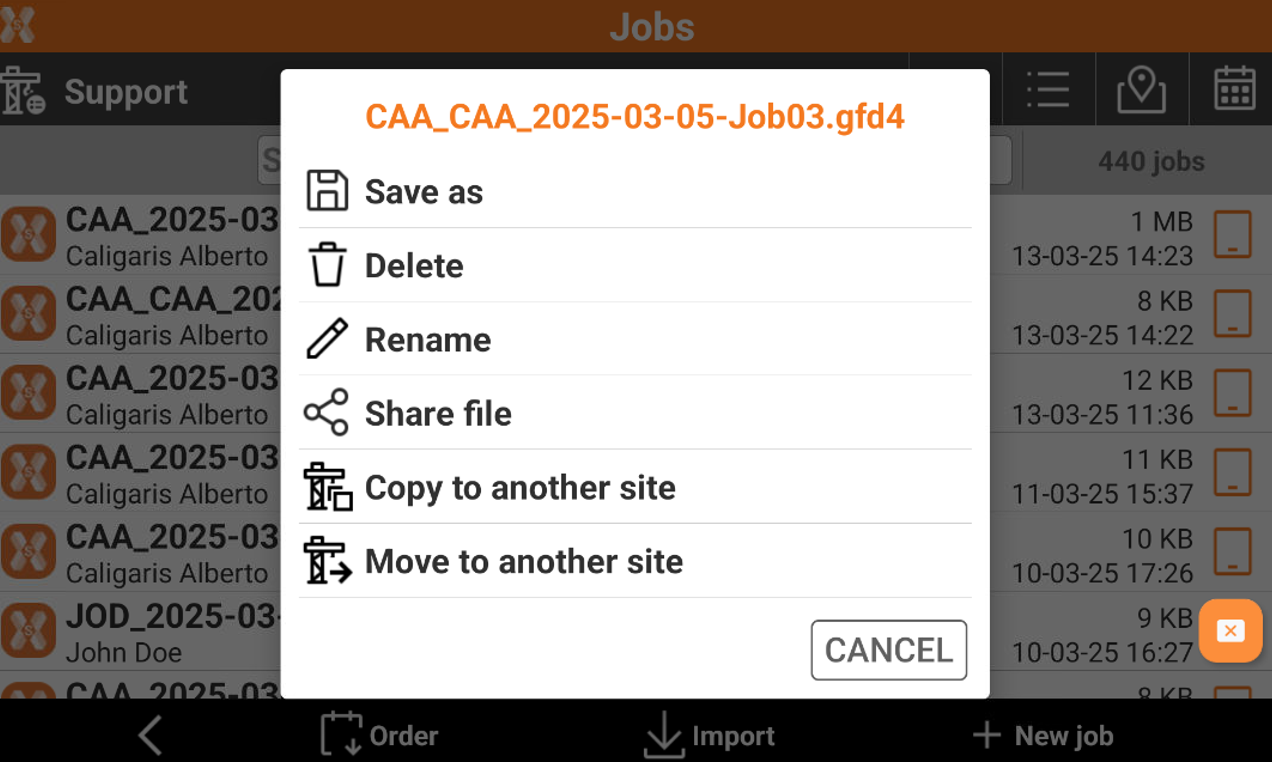
This opens a page with services available on the Android device such as sending file by e-mail, by Wi-Fi, Bluetooth, X-PAD 365, Google Drive, DropBox or OneDrive.
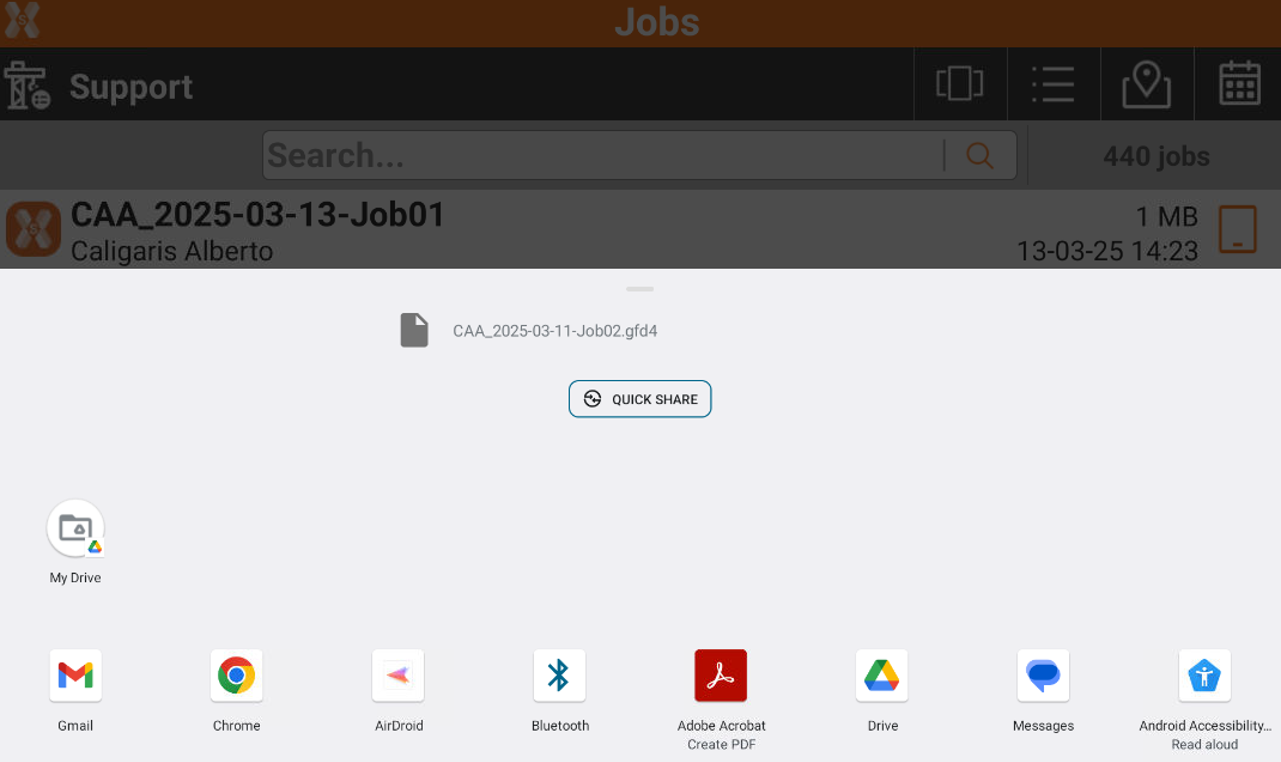
Select one of the services to proceed. For example selecting an email service, creates an email with the selected job attached.
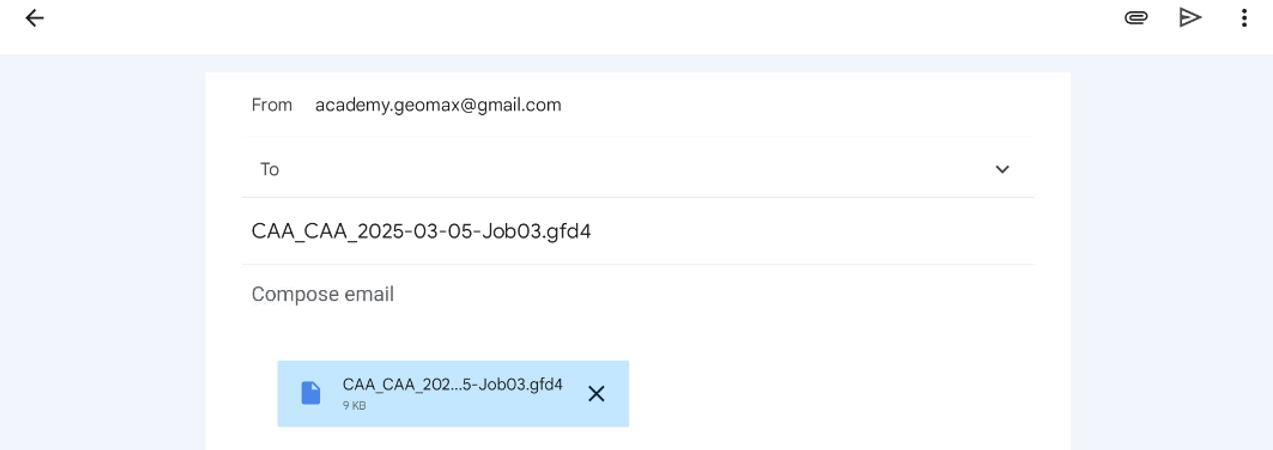
Copy job to another site
 |
|  |
| 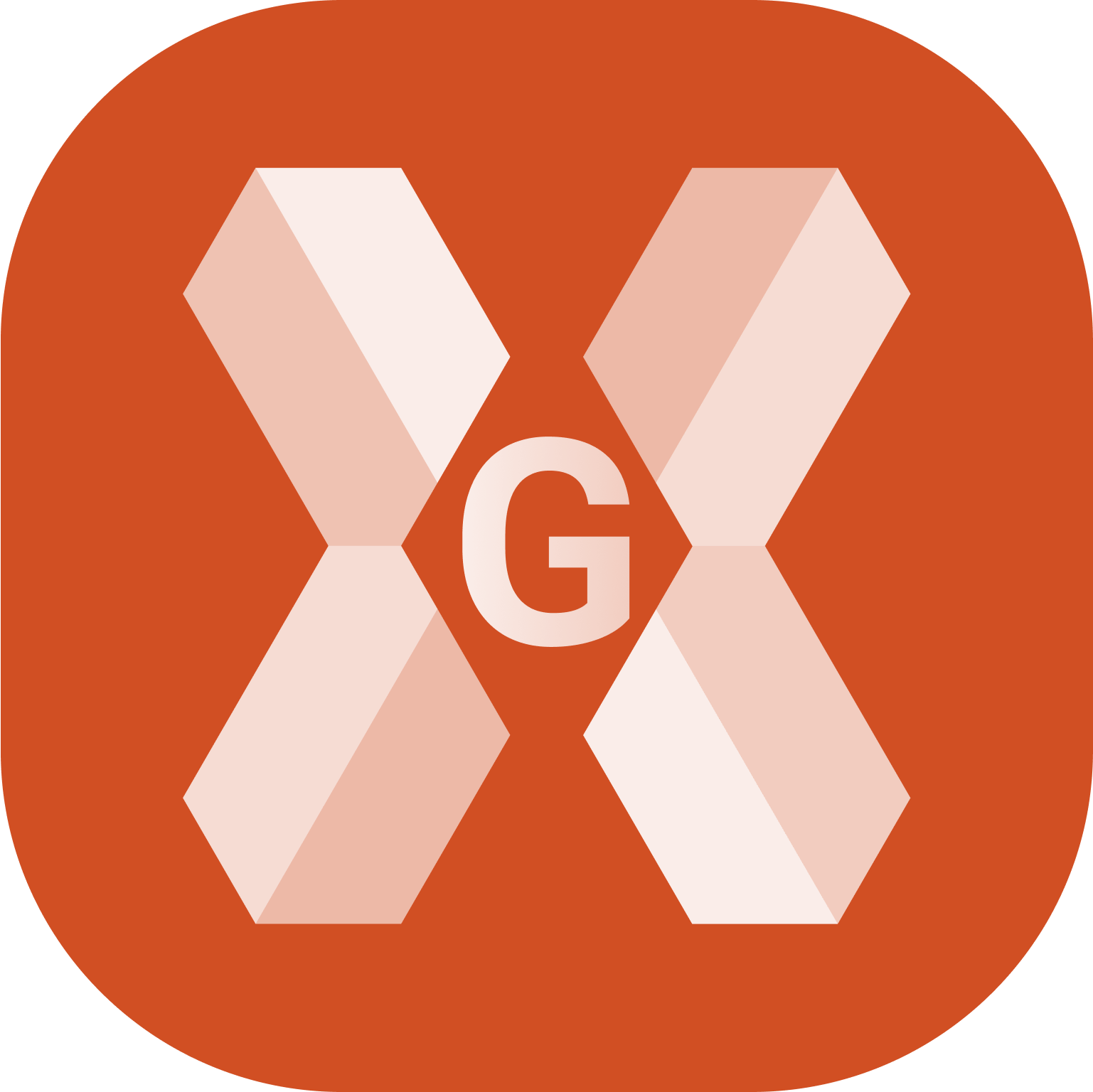
This function allows to copy a selected job to a different Site.
Click Job.
Click New/Open job to open the job list.
Long-press on a job to open the menu. Select Copy to another site.
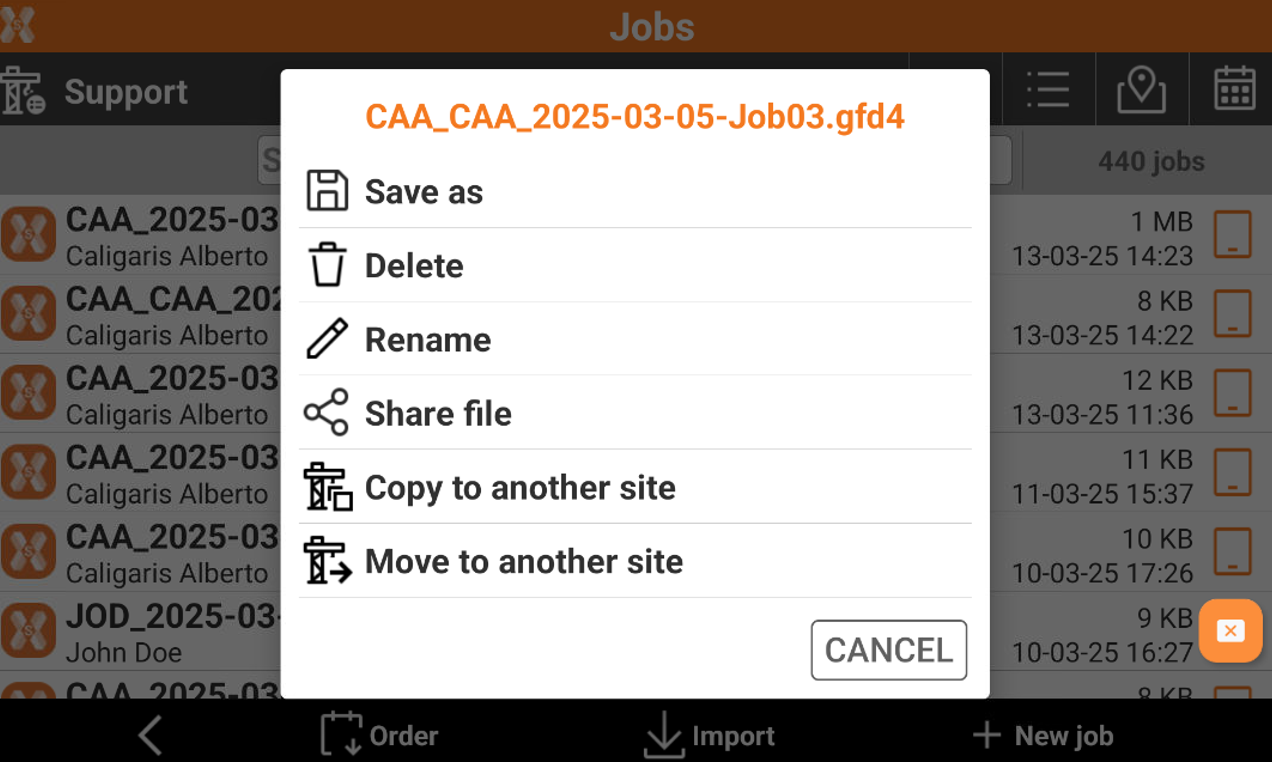
Select the Site from the list of available Sites to copy the job.
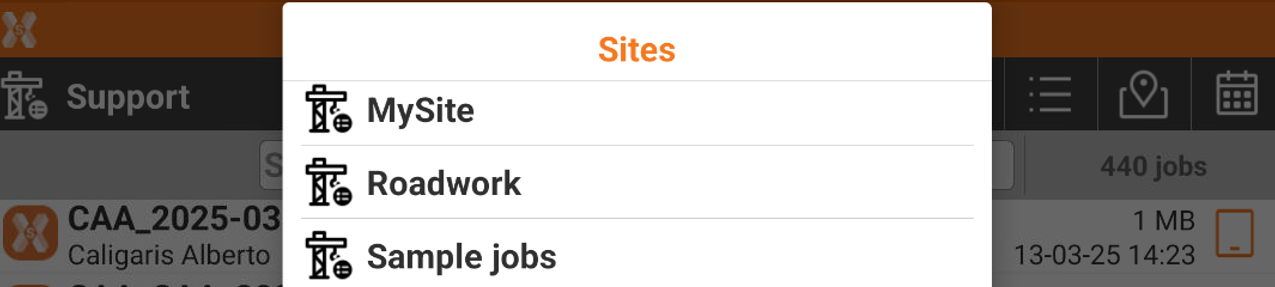
Move job to another site
 |
|  |
| 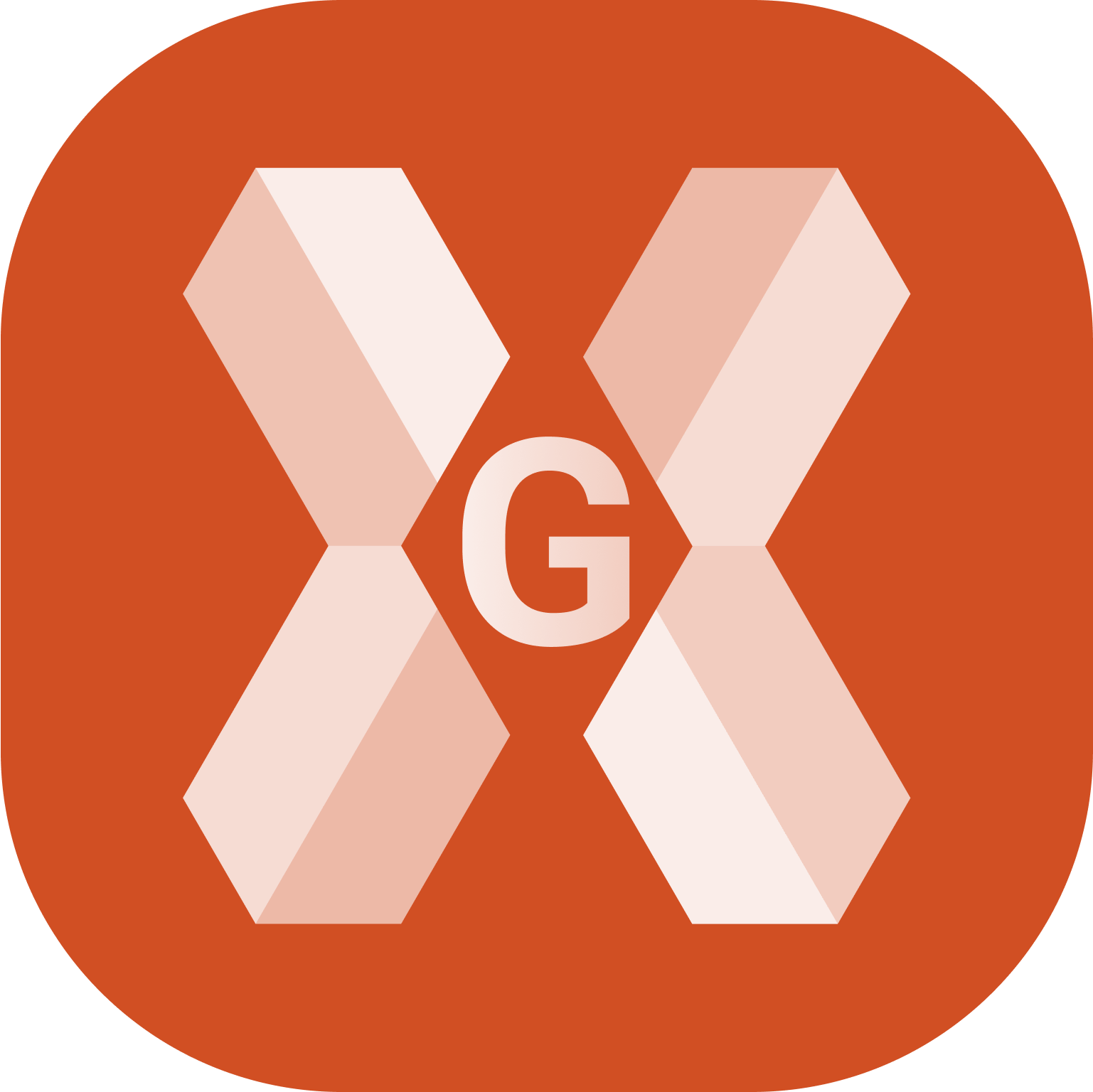
This function allows to copy a selected job to a different Site.
Click Job.
Click New/Open job to open the job list.
Long-press on a job to open the menu. Select Move to another site.
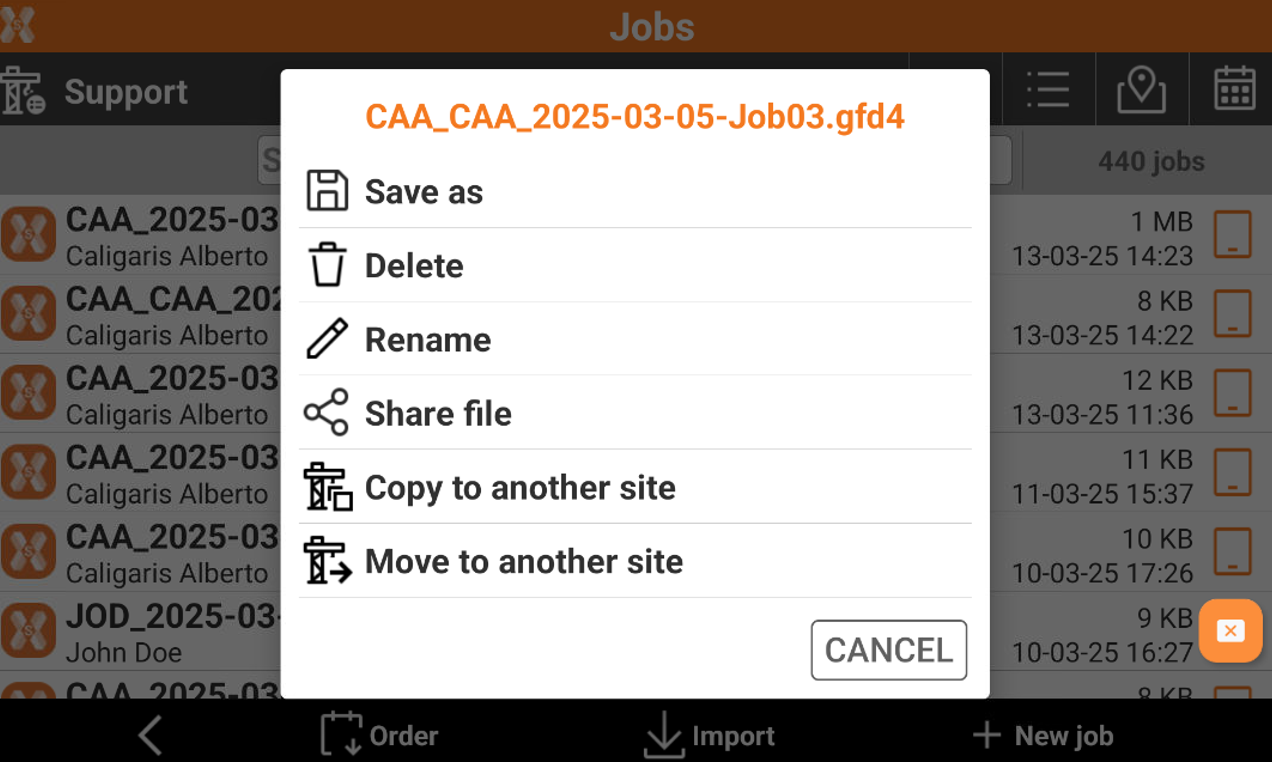
Select the Site from the list of available Sites to move the job.
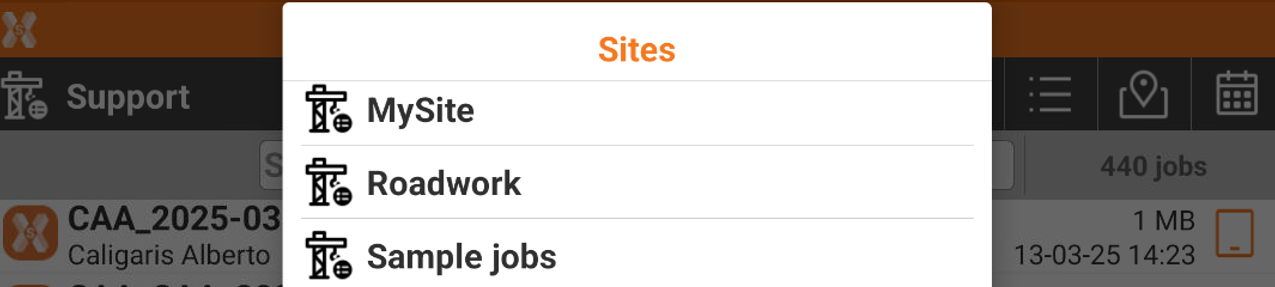
Restore job (from RAW file)
 |
|  |
| 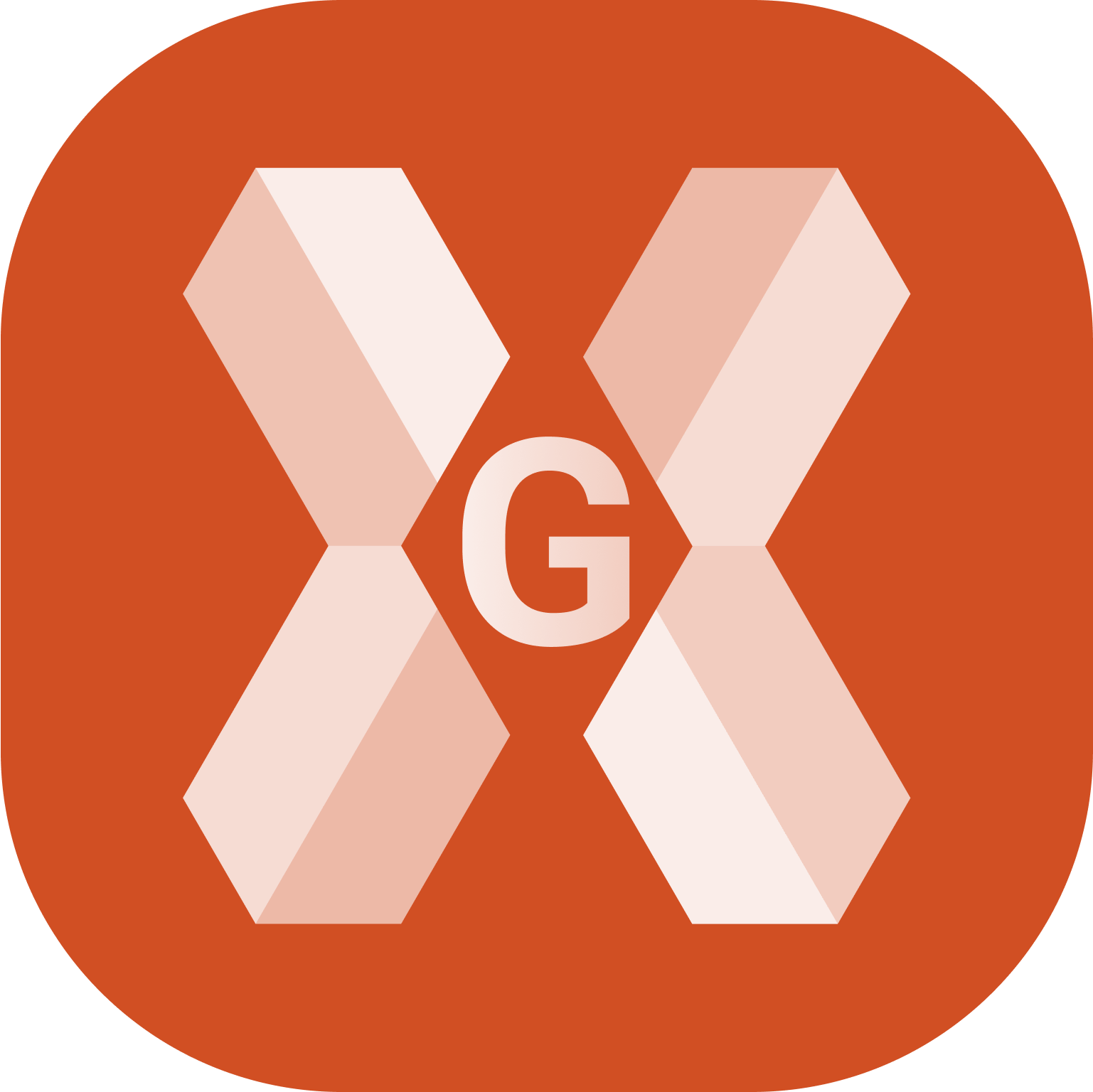
This function allows to import the RAW file of another job into in a job which is damaged and cannot be opened anymore.
The RAW file is a file which is automatically created when performing measurements and operations in a job file.
Click Job.
Click Job utilities.
Click Restore job (from RAW file).
Select from the file manager the raw file to restore, and generate again the GFD4 job file starting from selected RAW file.
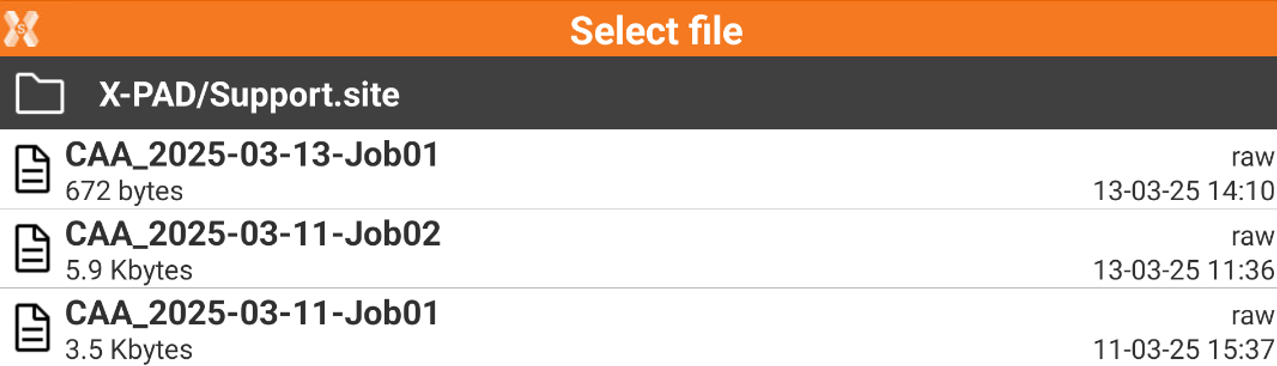
Enter the name of the job to create.
Click Accept to create the job and open it.
Compact and restore job
 |
|  |
| 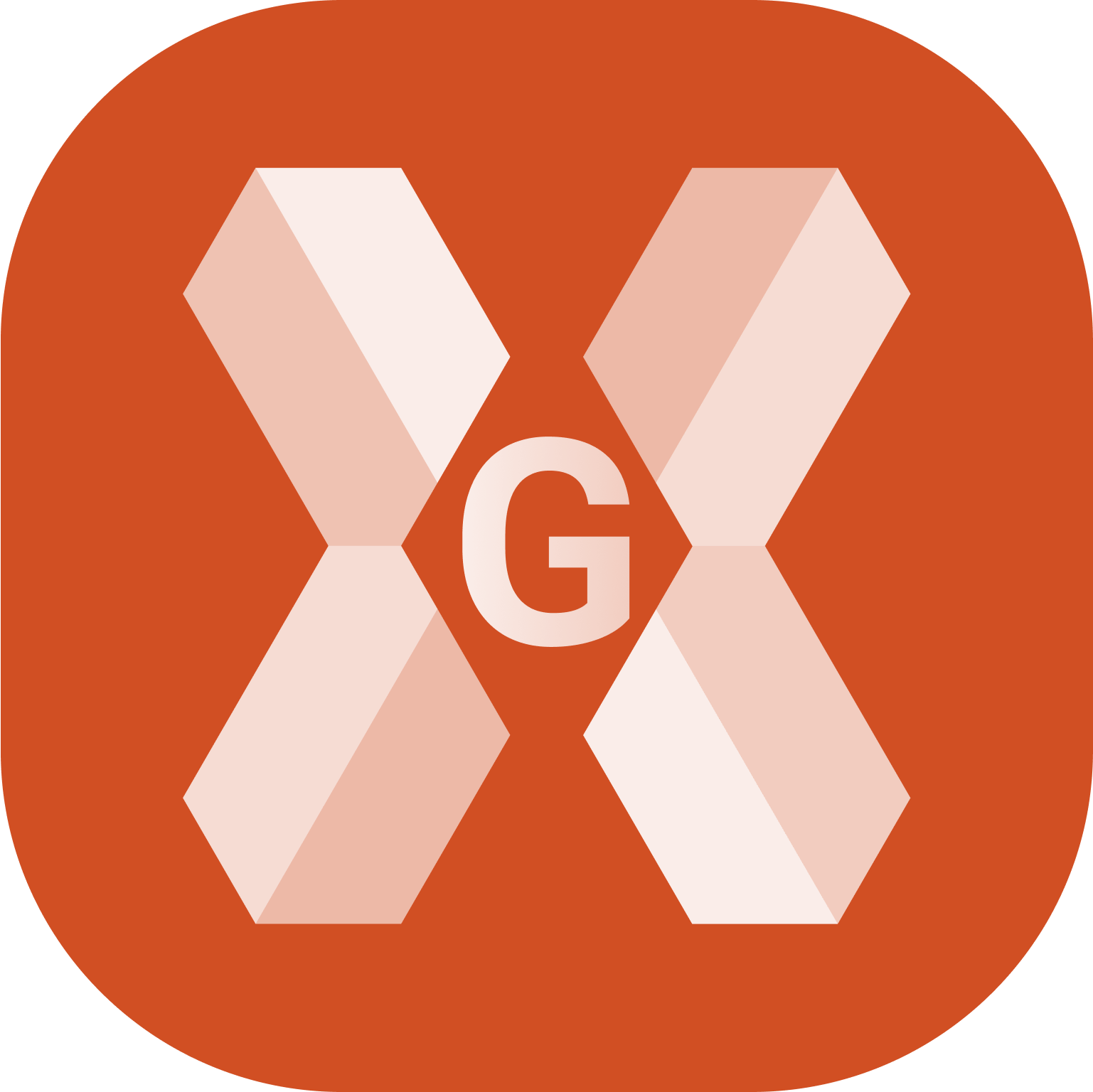
This option performs a compaction and eventually a restoring of an existing job when many data are delete or when the job is corrupt.
Click Job.
Click Job utilities.
Click Compact and restore job.
Select from the file manager the job file to compact and restore.
If operation is successful, a copy of the original job is also stored. Click OK to close the page.
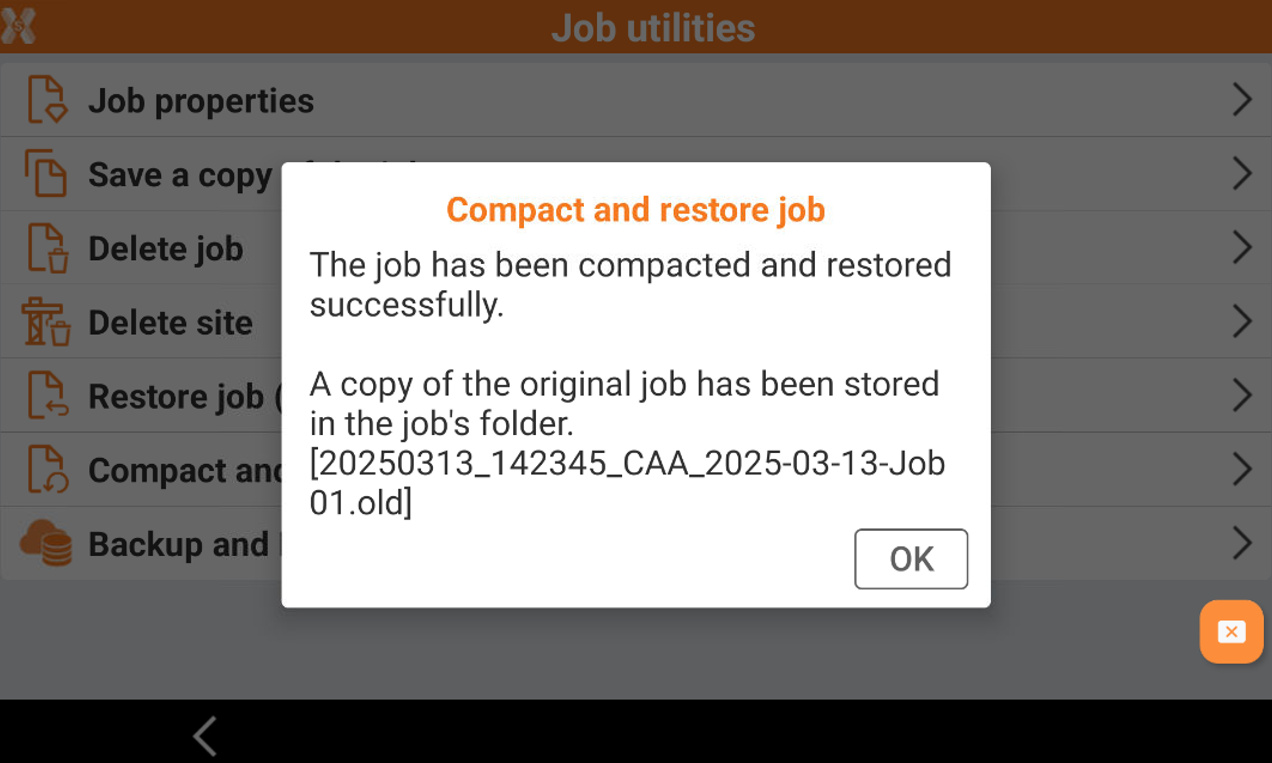
Backup and restore
 |
|  |
| 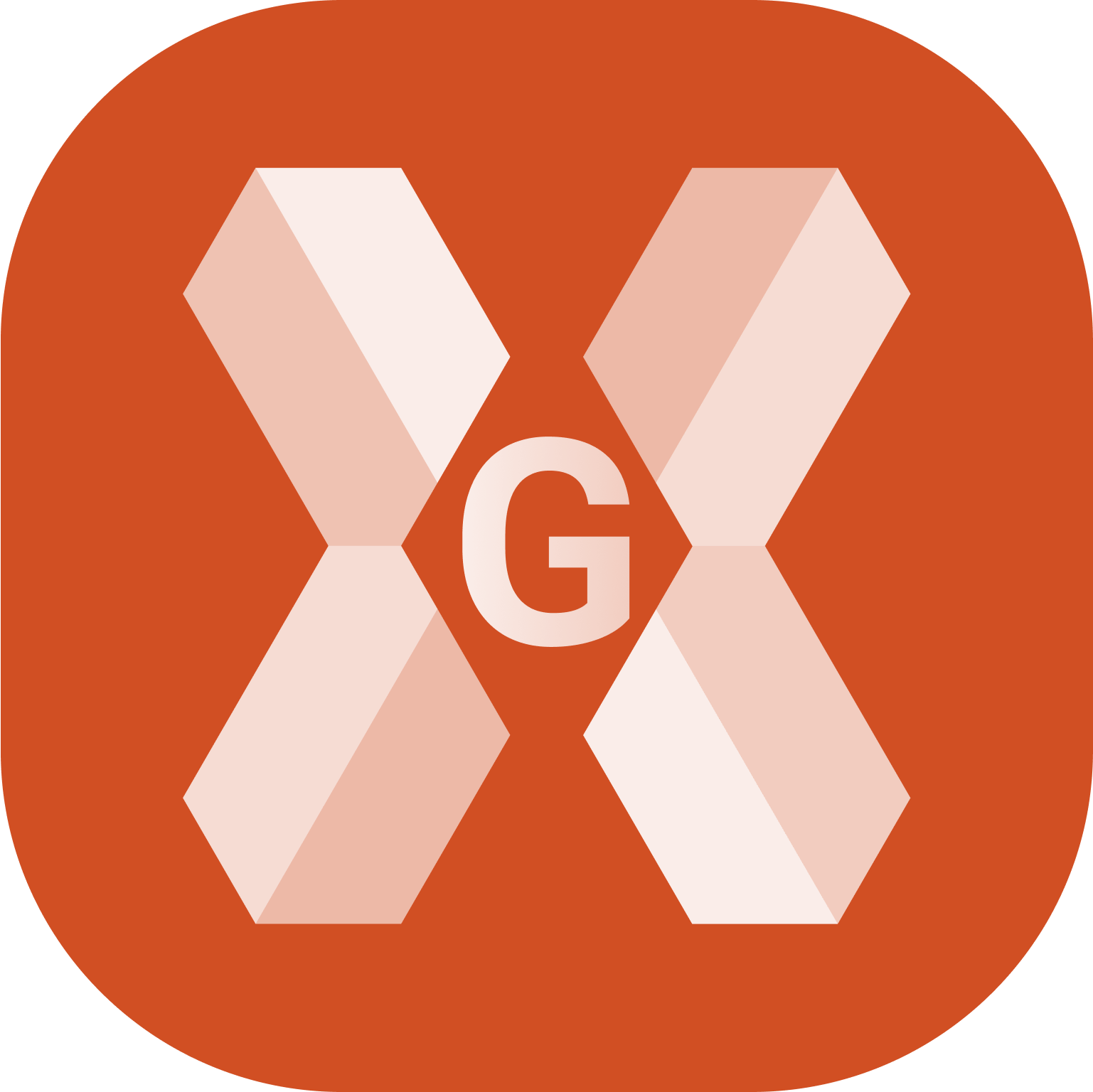
This function opens the X-PAD365 function to backup X-PAD sites and settings locally or on the cloud, and restore stored backup.
This function is only available with an X-PAD 365 Professional or Enterprise subscription.
Click Job.
Click Job utilities.
Click Backup & Restore.
