Layer management
 |
|  |
| 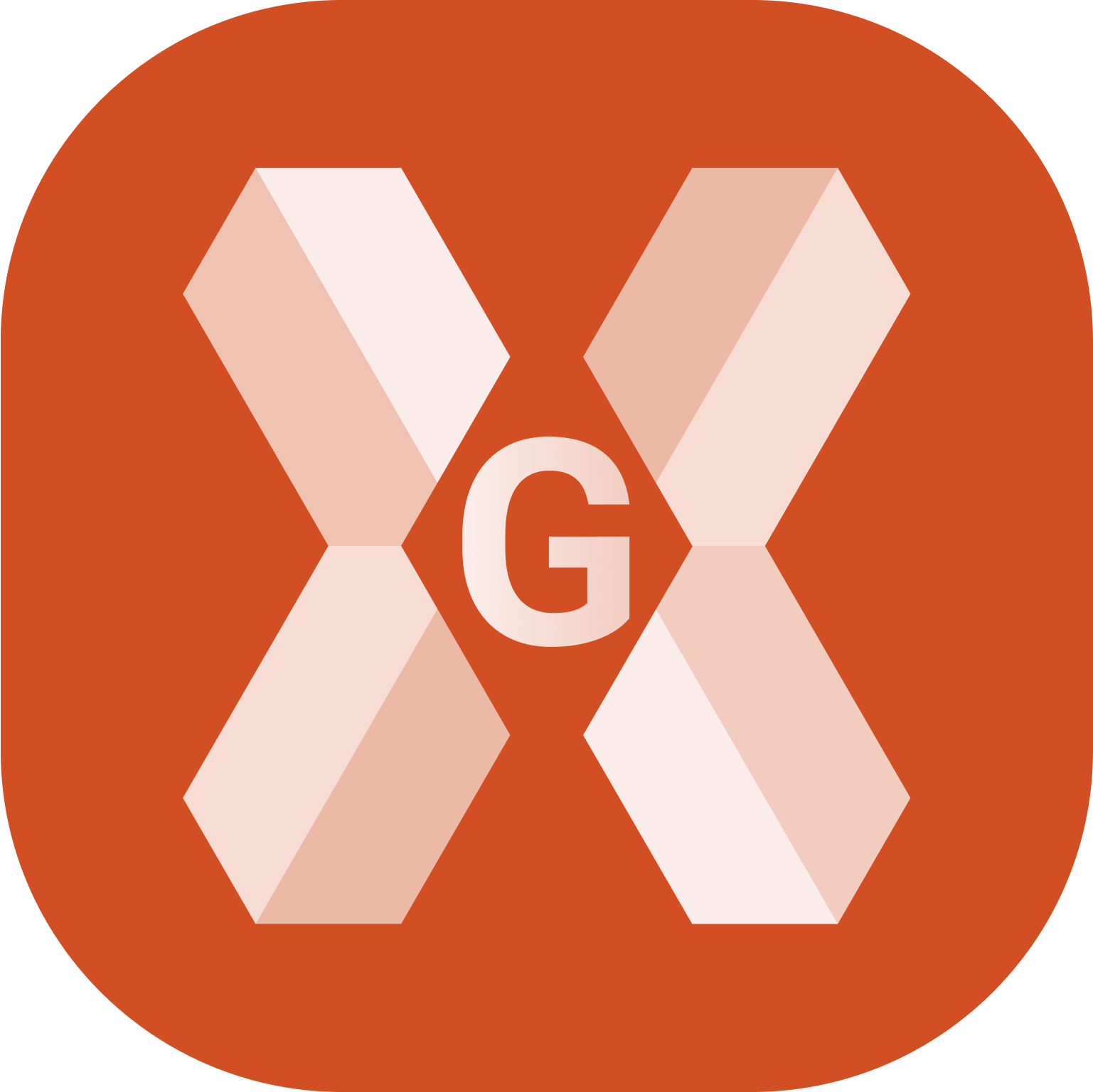
The Project Manager layer panel allows to manage the layers in CAD.
Open the CAD Project Manager.
Click Layers
 .
.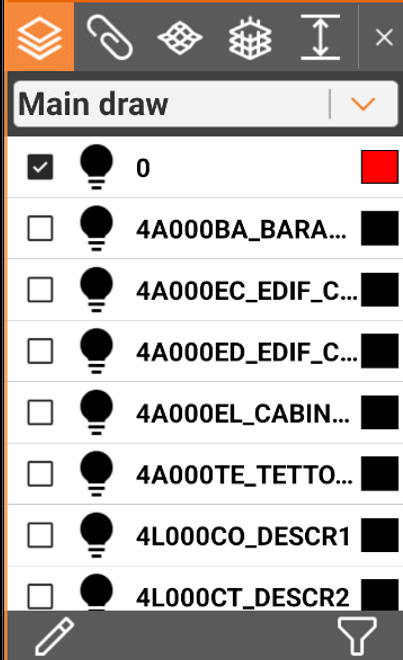
Set the current layer
 |
|  |
| 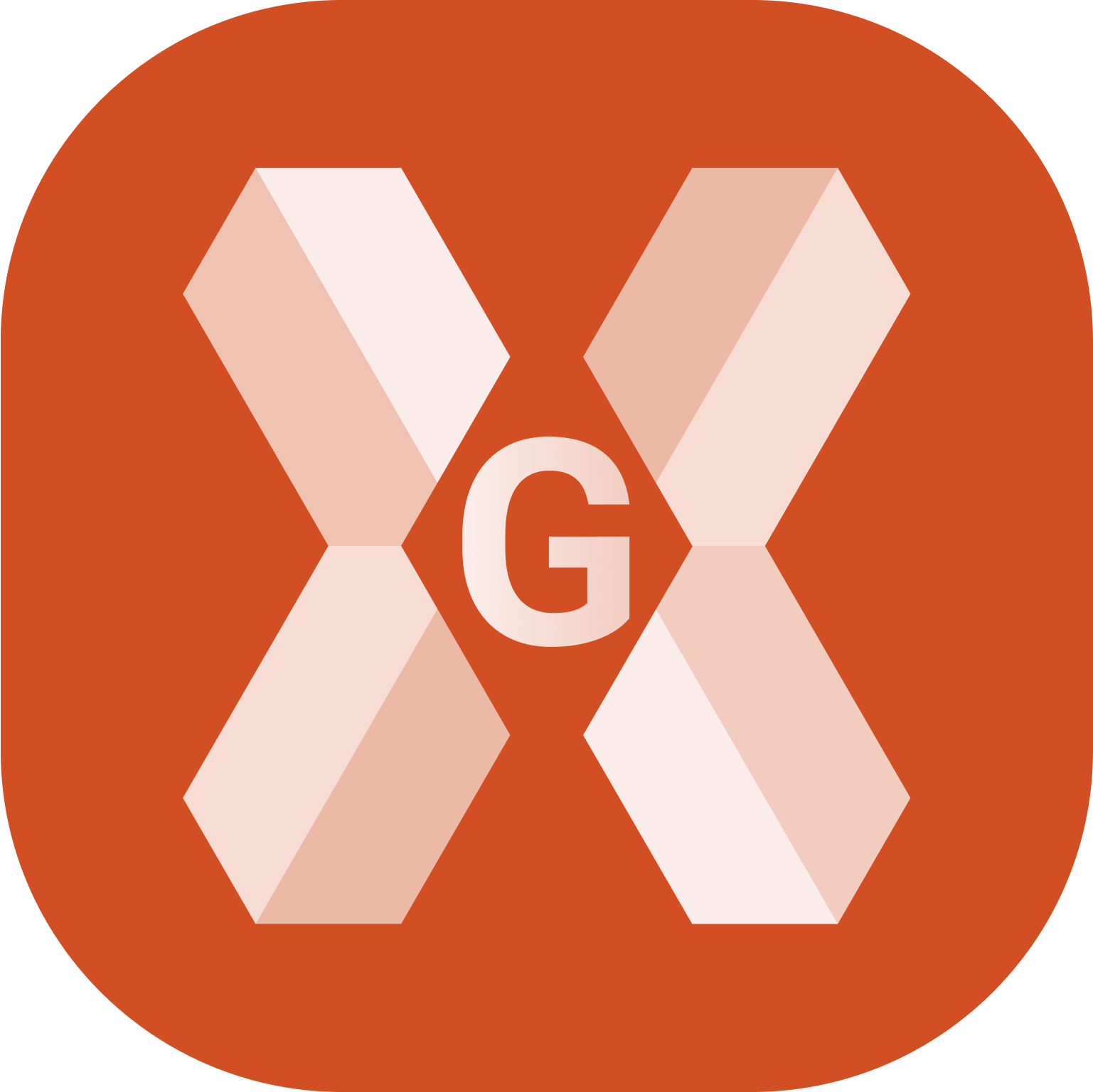
Click
 to set the selected layer as the current layer .
to set the selected layer as the current layer .The current layer is marked by
 .
.
Drawing and external reference layer list
 |
| 
In case an external reference is loaded with layers (for example a DXF/DWG file) it is possible to manage the external reference layers.
To change the list of layers click on the top bar.
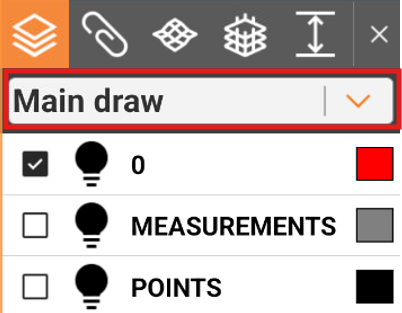
Select the external document to show its layers.
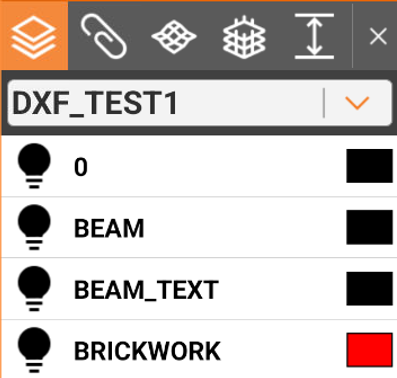
Filter the layers
 |
| 
To filter the layers in the list click
 .
.This allows to create a filter by layer name.
Click
 to remove the filters.
to remove the filters.
Create a new layer
 |
|  |
| 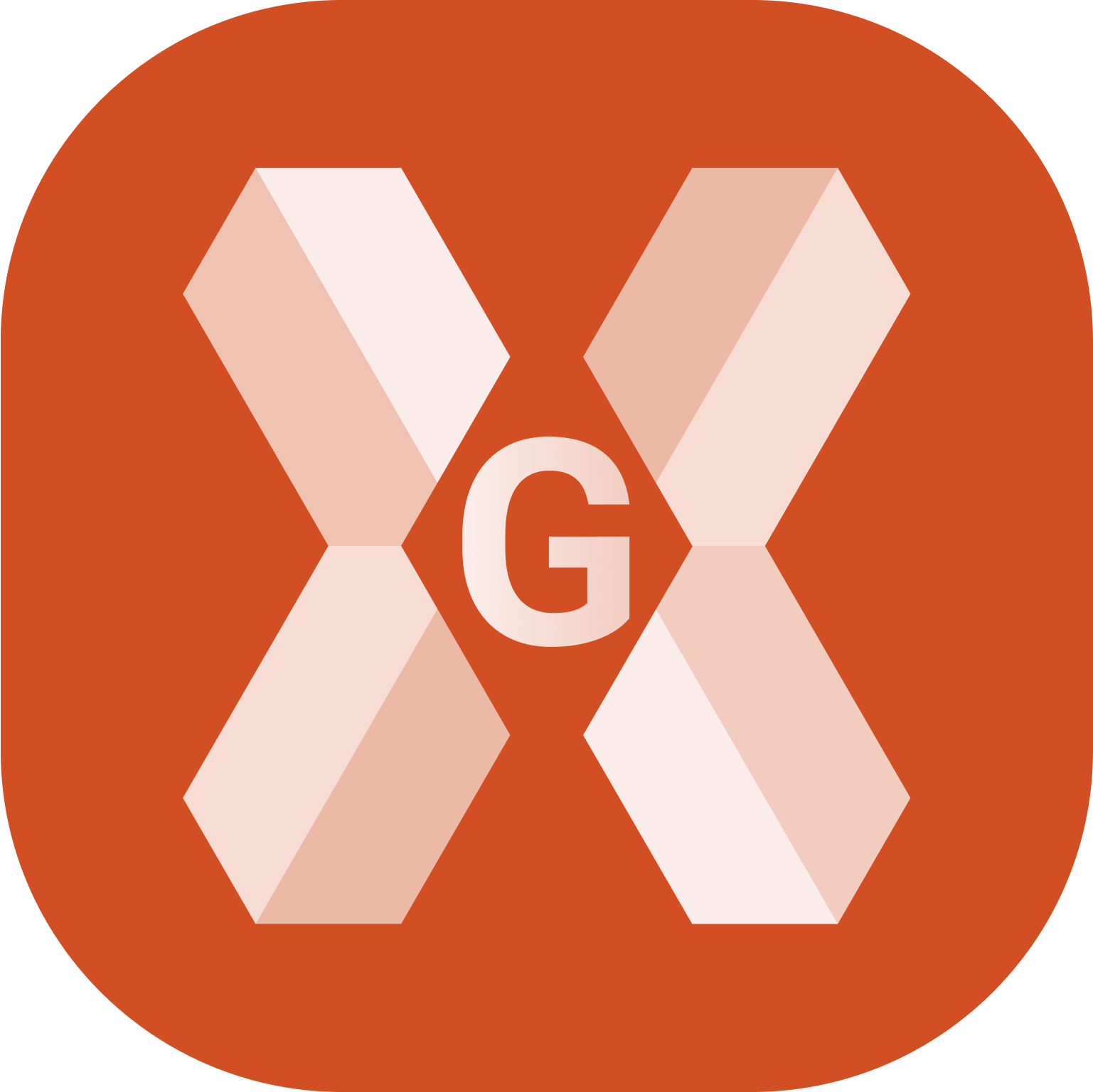
To create a new layer click
 .
.This opens the Layer page.
Click Add to add a new layer.
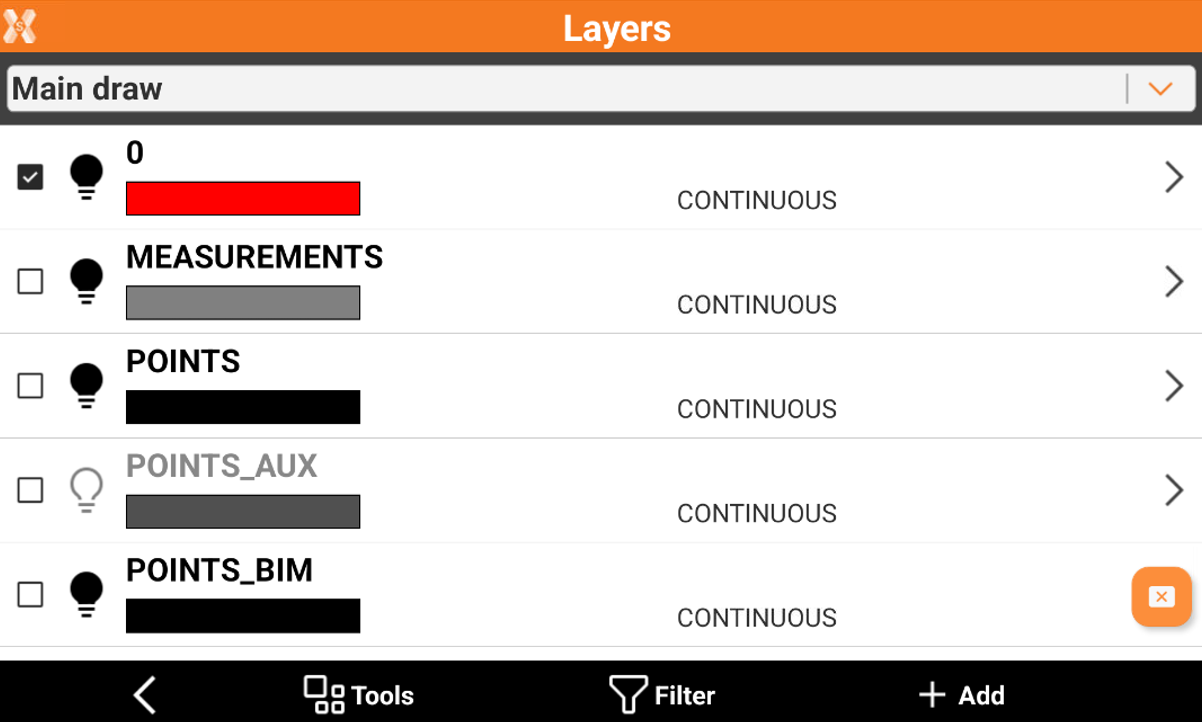
Click Add to insert the name of the new layer.
Making a layer visible or invisible
 |
|  |
| 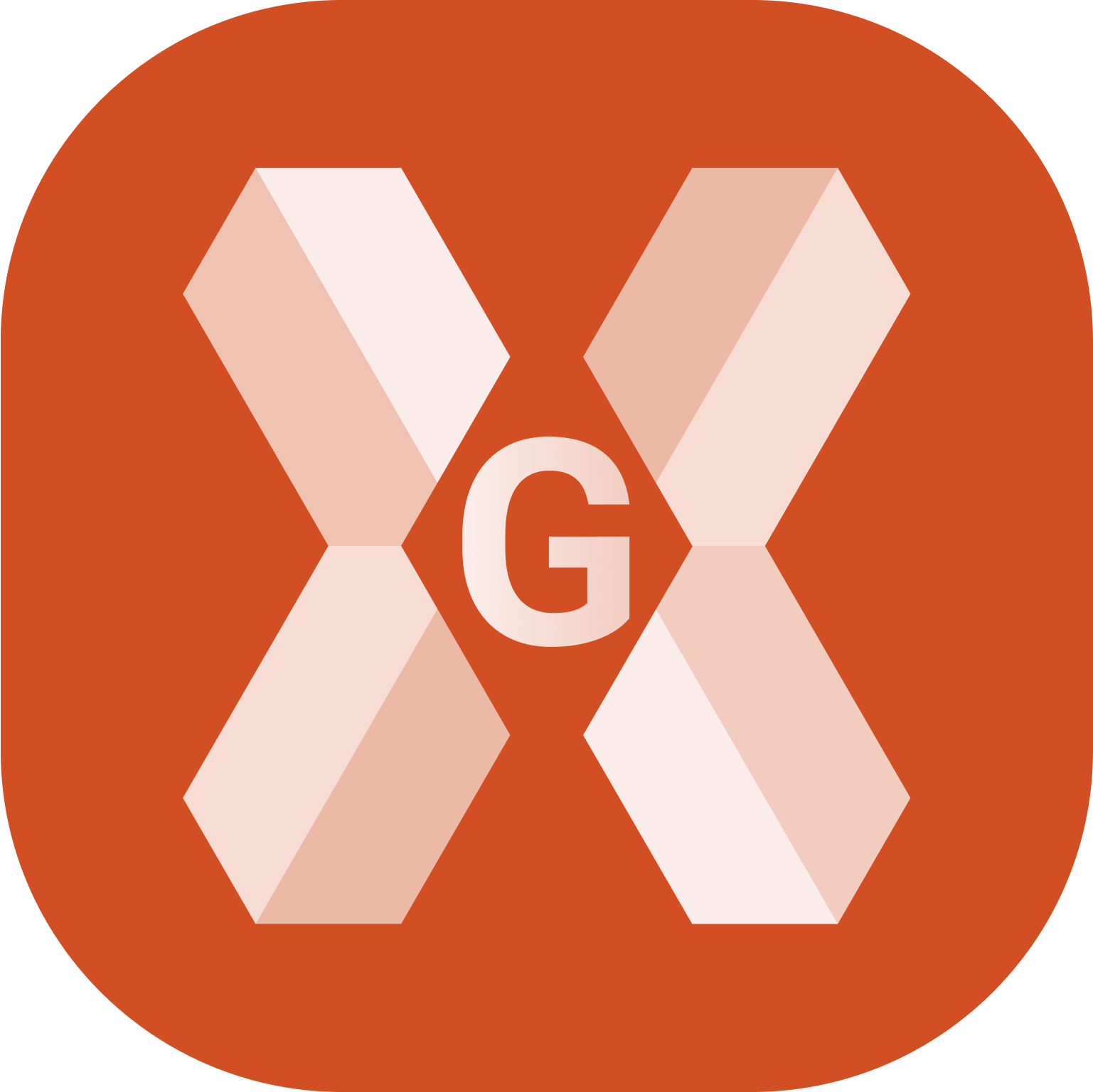
Visible layers are marked by
 .
. Invisible layers are marked by
 .
. Click the symbol to change the visibility of a layer.
Making all layers visible or invisible
 |
|  |
| 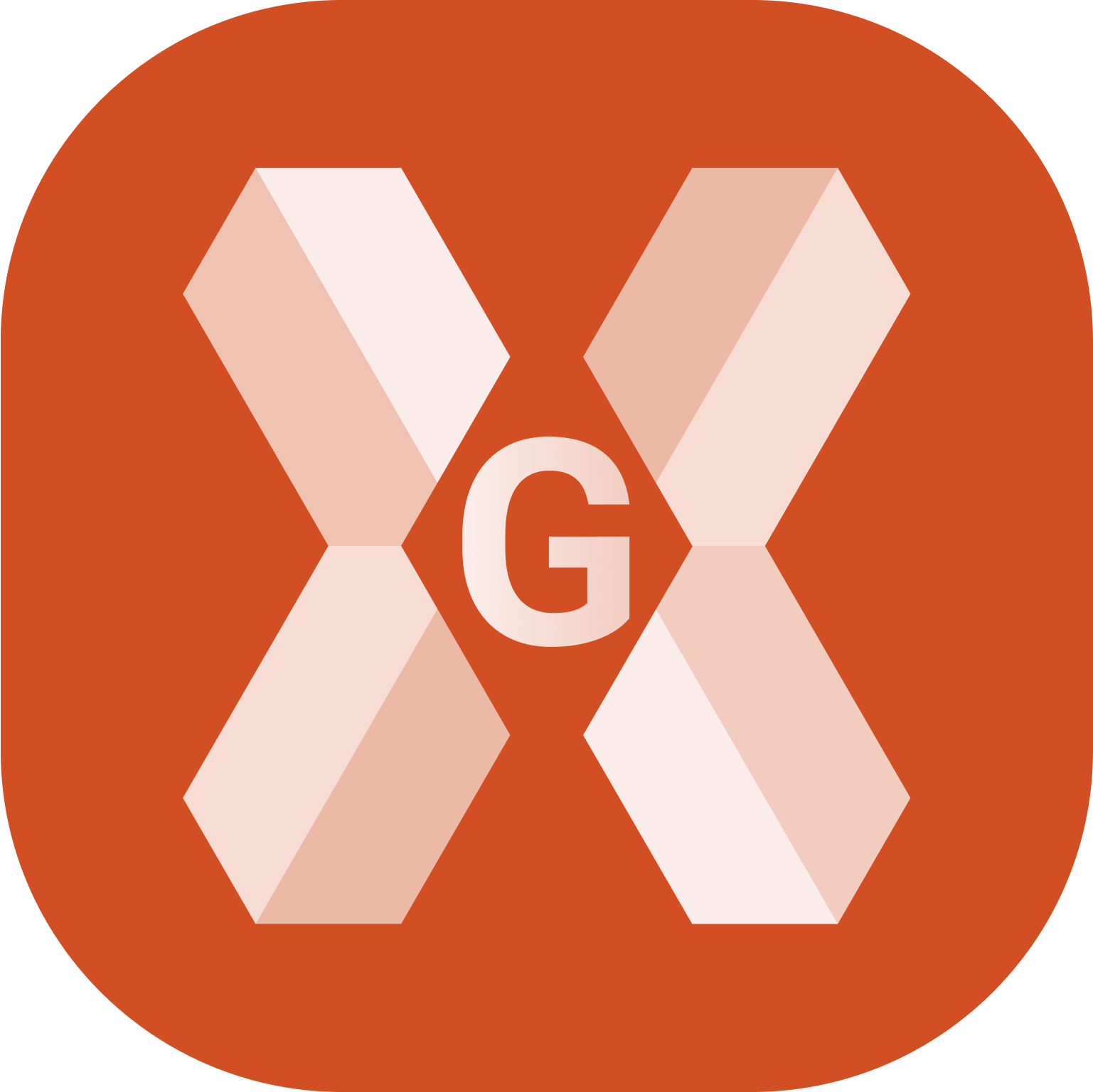
Click
 .
.This opens the Layer page.
Click Tools.
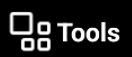
Select All ON to make all layers visible.
Select All OFF to make all layers invisible.
Edit a layer
 |
|  |
| 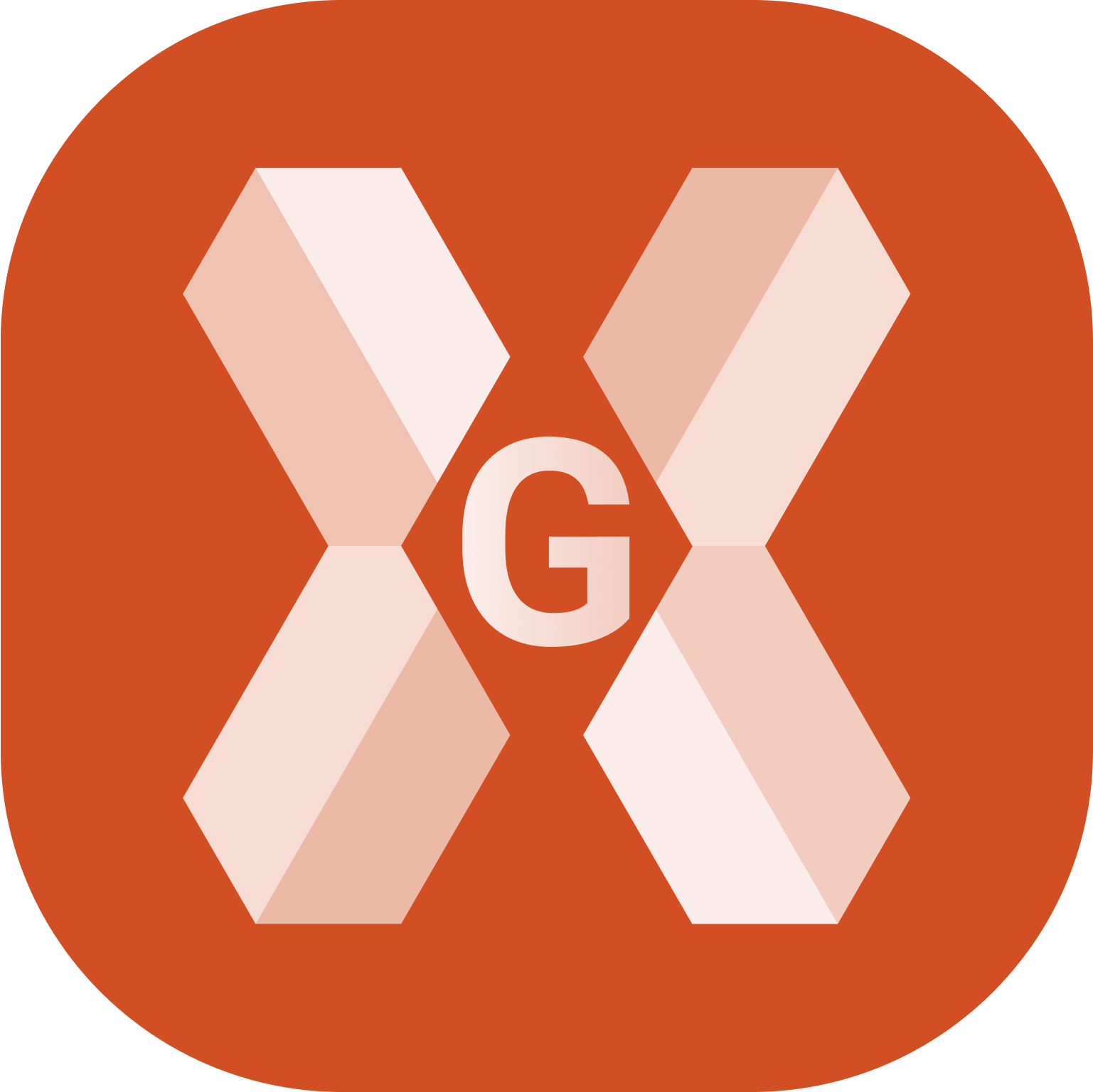
It is possible to edit a layer, changing the color or the linetype.
Click
 .
.This opens the Layer page.
To change the layer color, click on the color bar under a layer to select a different color.
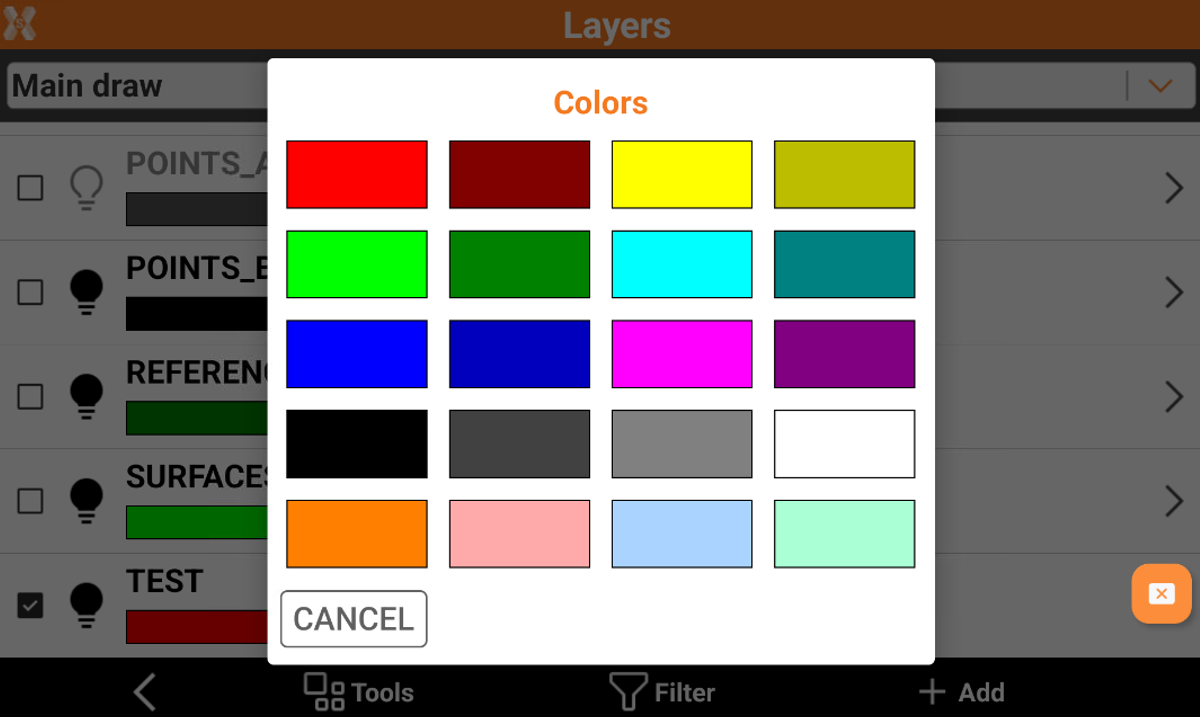
To change a linetype click on the linetype name to open the Linetypes manager.
To rename or delete a layer, click on the > symbol on a layer line and select Delete or Rename.
Delete unused layers
 |
|  |
| 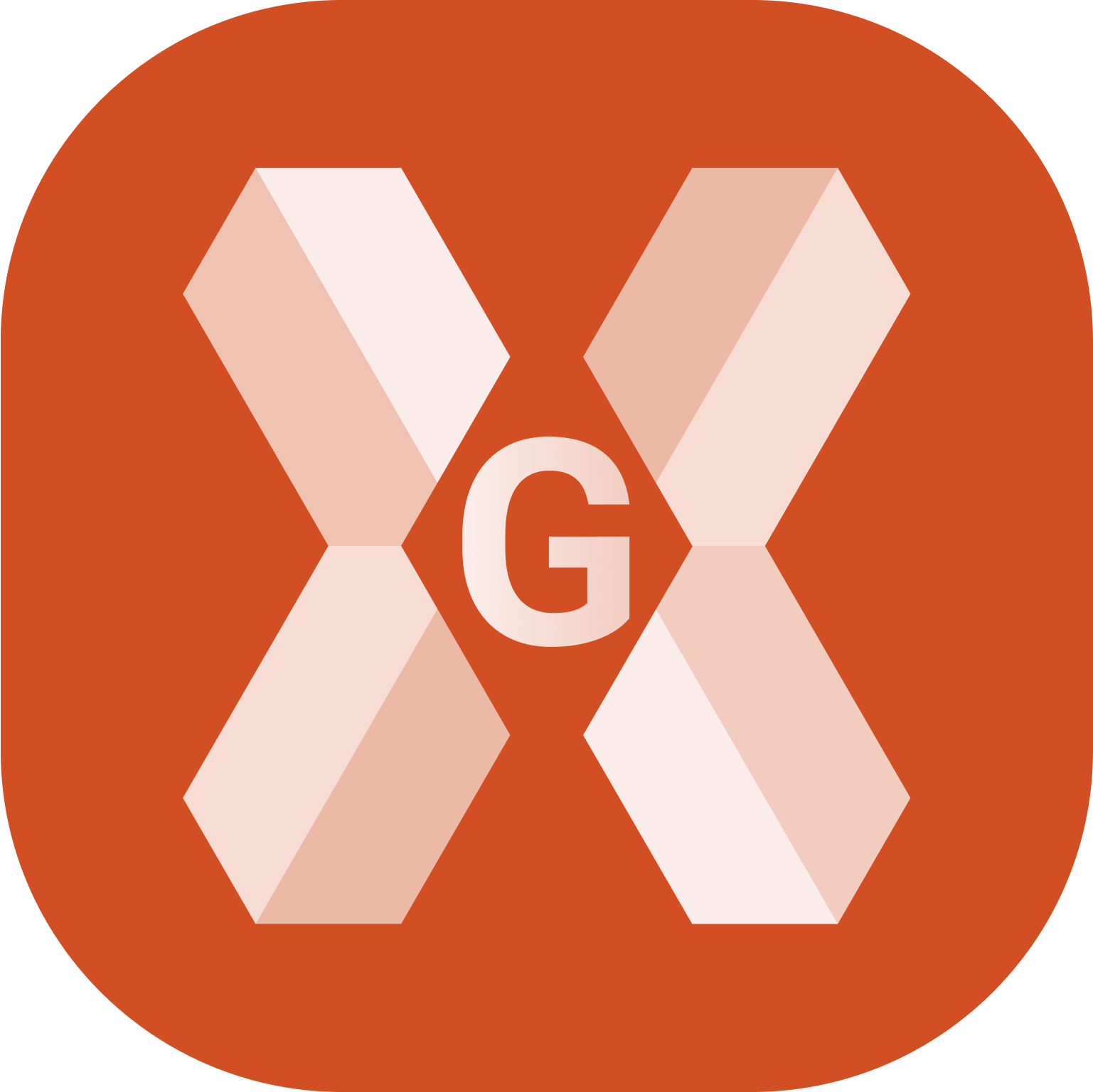
This function allows to delete all layers not used in the project.
Click
 .
.This opens the Layer page.
Click Tools.
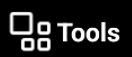
Select Delete unused layers to delete all layers without drawing elements.
