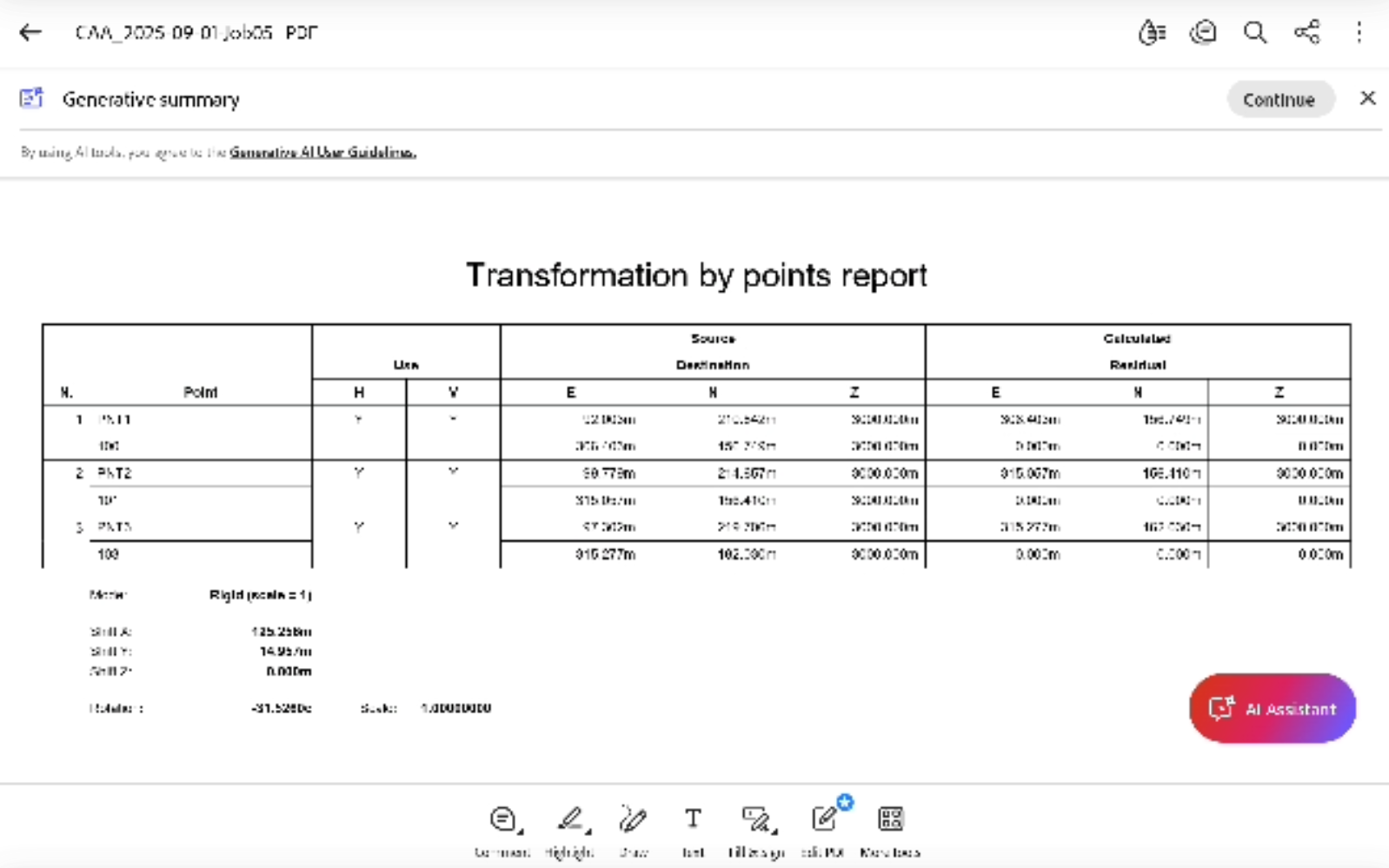Move, Rotate & Scale
 |
| 
The COGO function Move, Rotate & Scale allows to perform different rotations and transformations of points and drawing elements.
The transformation can be done manually or by selecting source and target points.
Click COGO.
Select Move, Rotate & Scale.
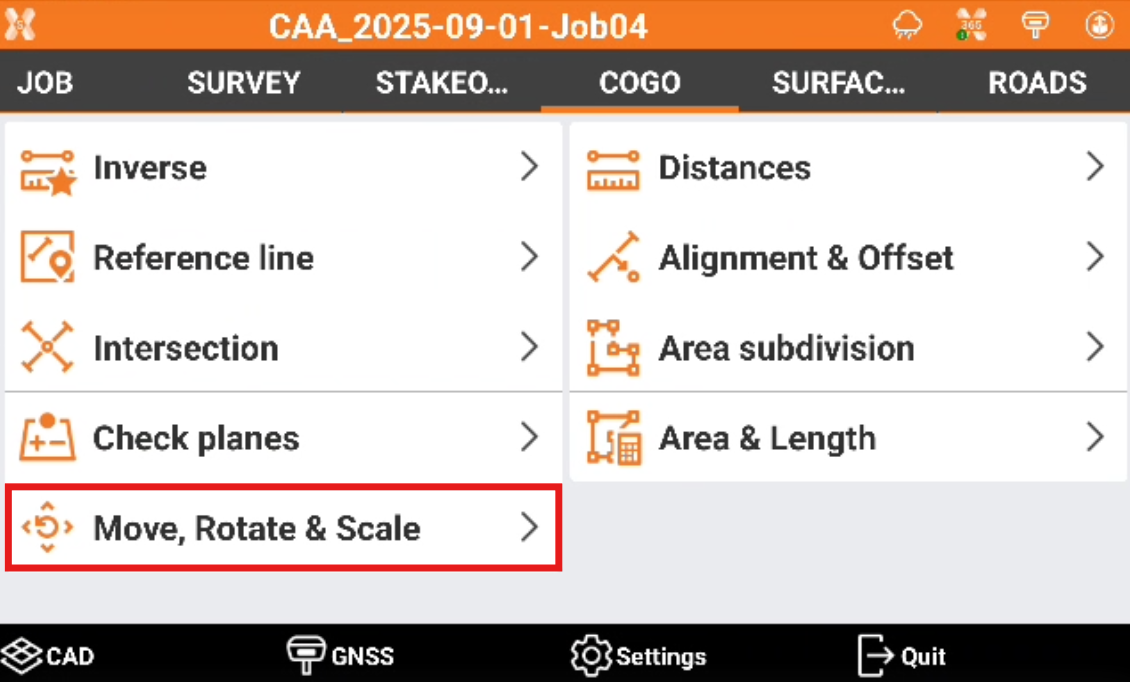
Select the transformation mode:
Manual entry: enter values for rotation, scaling and shifting to transform points and selected objects.
Select matching points: create a list of pairs of points used to calculate the parameters to transform points and selected objects.
Manual entry
This transformation mode allows to transform points and objects entering values for rotation, scale and shift.
Parameters and options are organised in pages. Enter the parameters to perform the transformation.
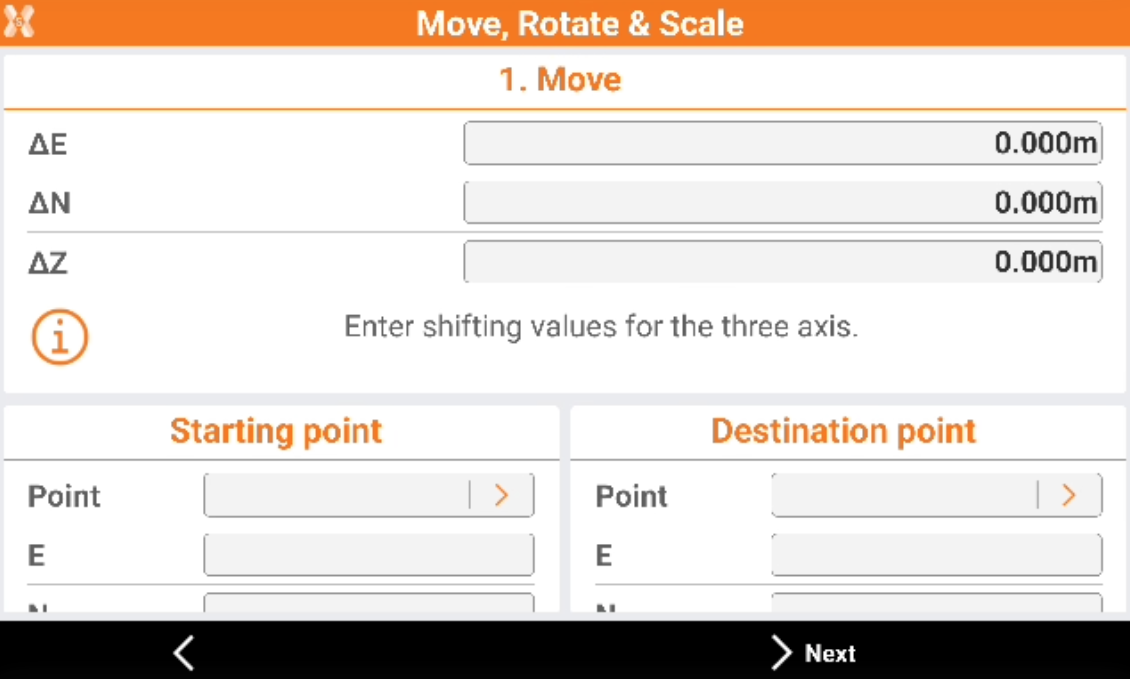
The shifting values can be calculated as difference from existing topographic points or as difference from entered coordinates.
ΔE/ΔN/ΔZ: shifting value of the three axes.
Starting/Destination point: select or measure the starting and destination point to calculate the shift to apply.
Click Next.
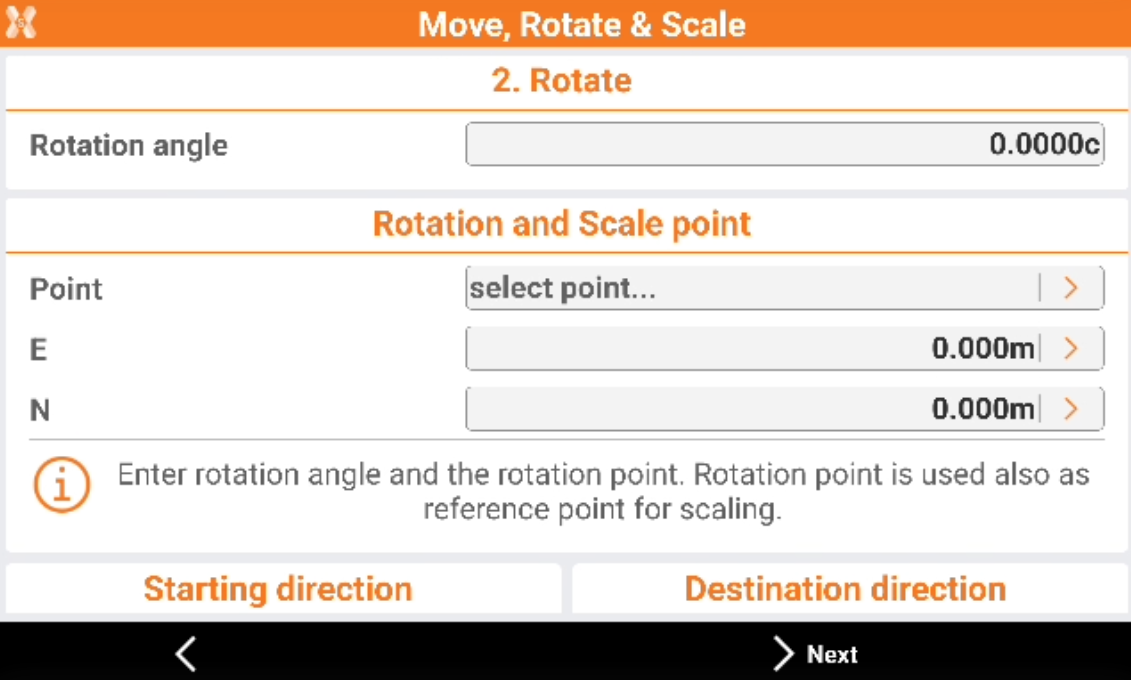
The rotation angle can be calculated as difference of azimuths. Azimuths can be calculated as direction from existing topographic points.
Rotation angle: value for the rotation.
Point: enter the point or tap to select the point as reference point for the rotation and scaling. This point stays fixed.
E/N: coordinates of the reference point.
Starting/Destination direction: select the starting and destination direction to calculate the rotation angle. The direction can be entered or calculated by measuring or selecting two points.
Click Next.
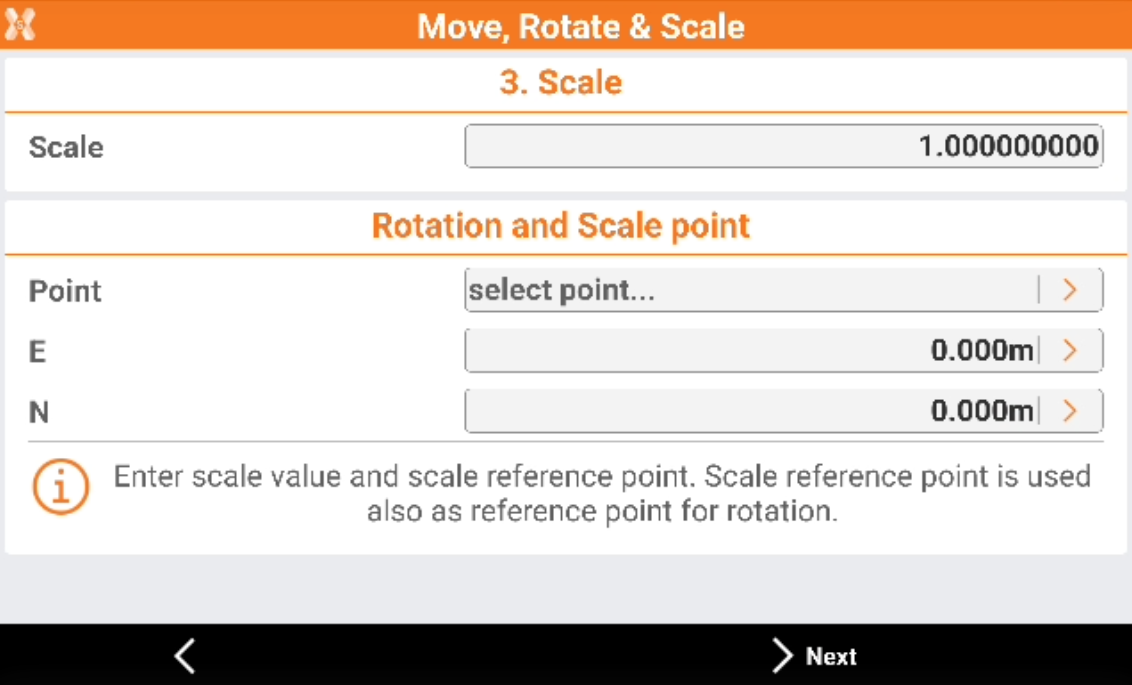
The scale factor can be entered. It is possible to define a scale reference point. The scale reference point is used also for the rotation.
Scale: value for the scale factor.
Point: enter the point or tap to select the point as reference point for the rotation and scaling. This point stays fixed.
E/N: coordinates of the reference point.
Click Next.
Select the points and object to transform.
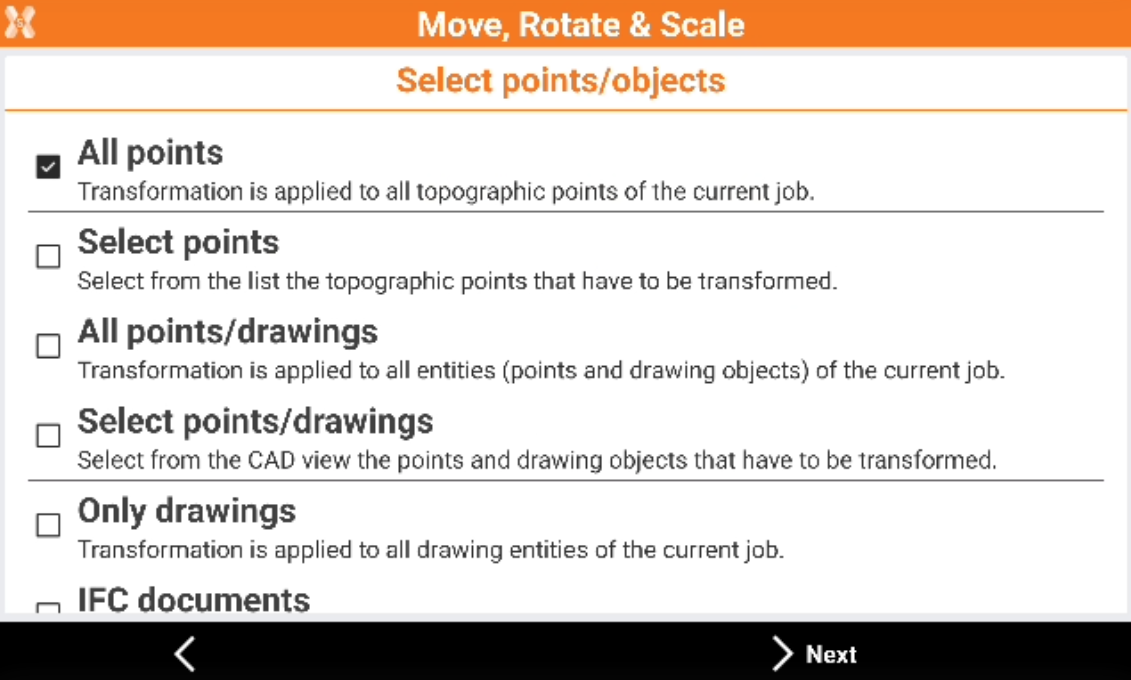
All points: the transformation is applied to all points of current job.
Select points: the transformation is applied to the points selected from the list of topographic points.
All points/drawings: the transformation is applied to all points and drawing objects of current job.
Select points/drawings: select points and drawing objects, that have to be transformed, from the CAD view.
Only drawings: the transformation is applied to all drawing entities of current job.
IFC documents: the transformation is applied a selected IFC file. Define the start and target position. The IFC model is moved to the right position, even if it has local coordinates. The moved, shifted and rotated elements are displayed in the CAD view.
Click Next to proceed.
The software shows a preview of the transformation and the applied parameters.
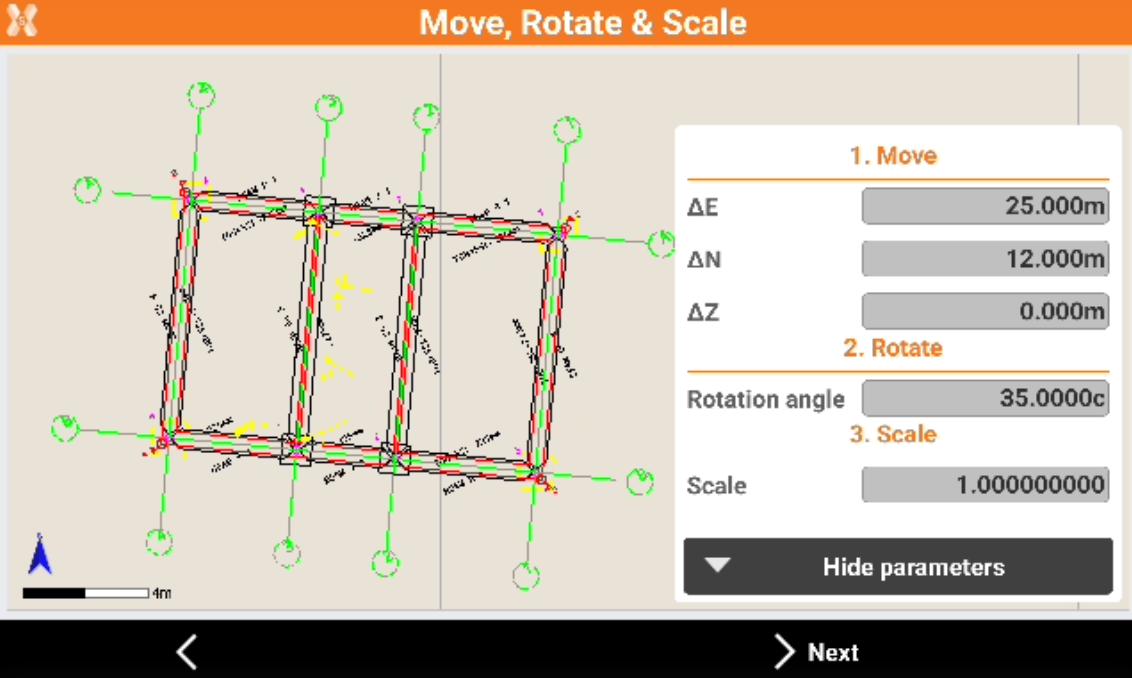
Click Next to confirm the transformation.
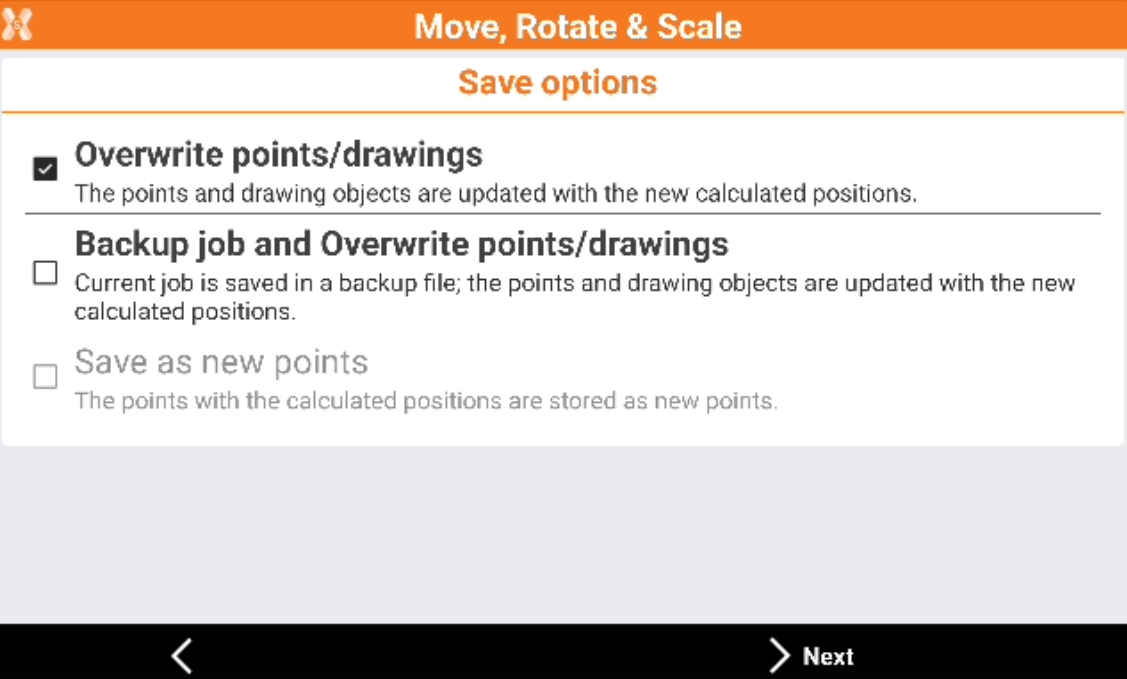
Save options page:
Overwrite points/drawings: the points and the drawing objects are updated with the new calculated positions.
Backup job and Overwrite points/drawings: a backup of current job is stored without transformation. The points and the drawing objects are updated with the new calculated positions in the current job.
Save as new points: the points with the new calculated positions are stored as new points in the current job.
Prefix: define a prefix for the points that are stored when selecting the Save as new points.
Click Next to complete the saving.
Select matching points
The transformation uses a list of matching points. The list is used to calculate the parameters to align points and selected objects.
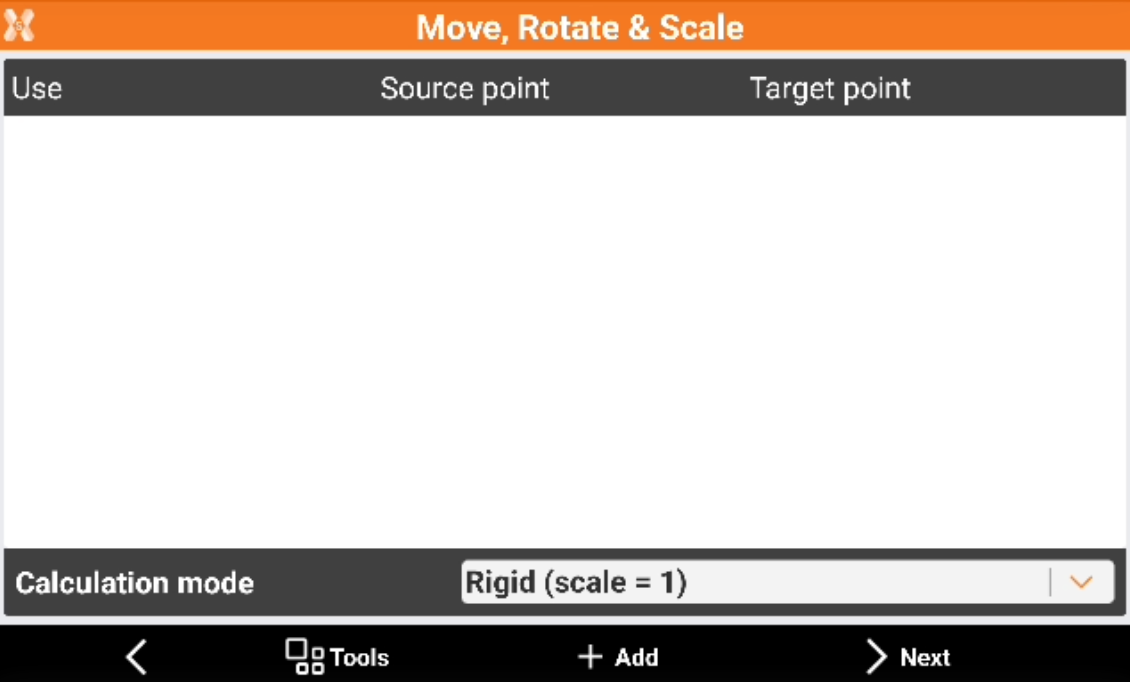
Click Add to add the first pair of points.
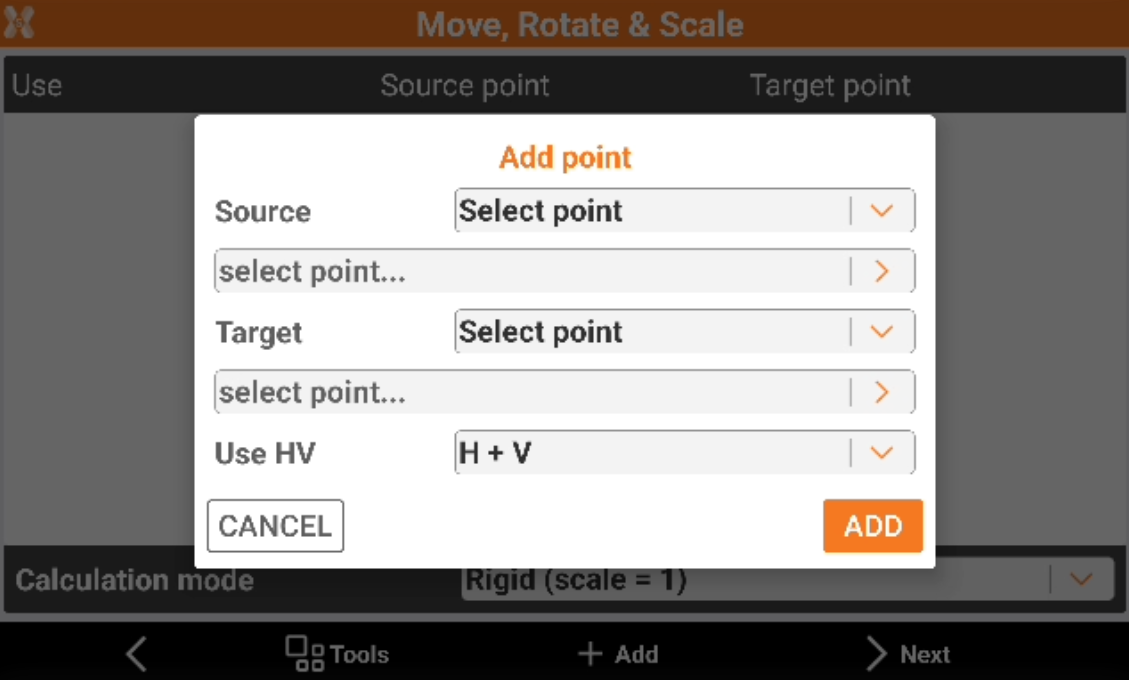
Select the Source and Target points. The points can be selected in CAD or from point list.
In Use HV select if the pair will be used for horizontal and vertical transformation or only for vertical or horizontal.
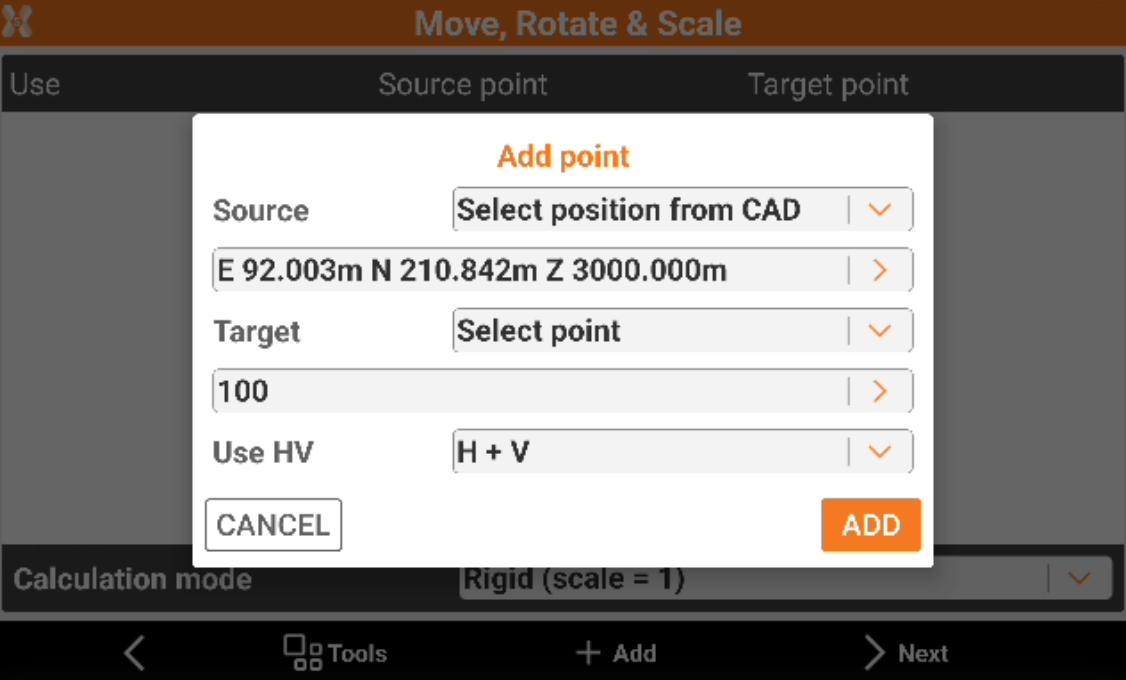
When the point has been selected click Add.
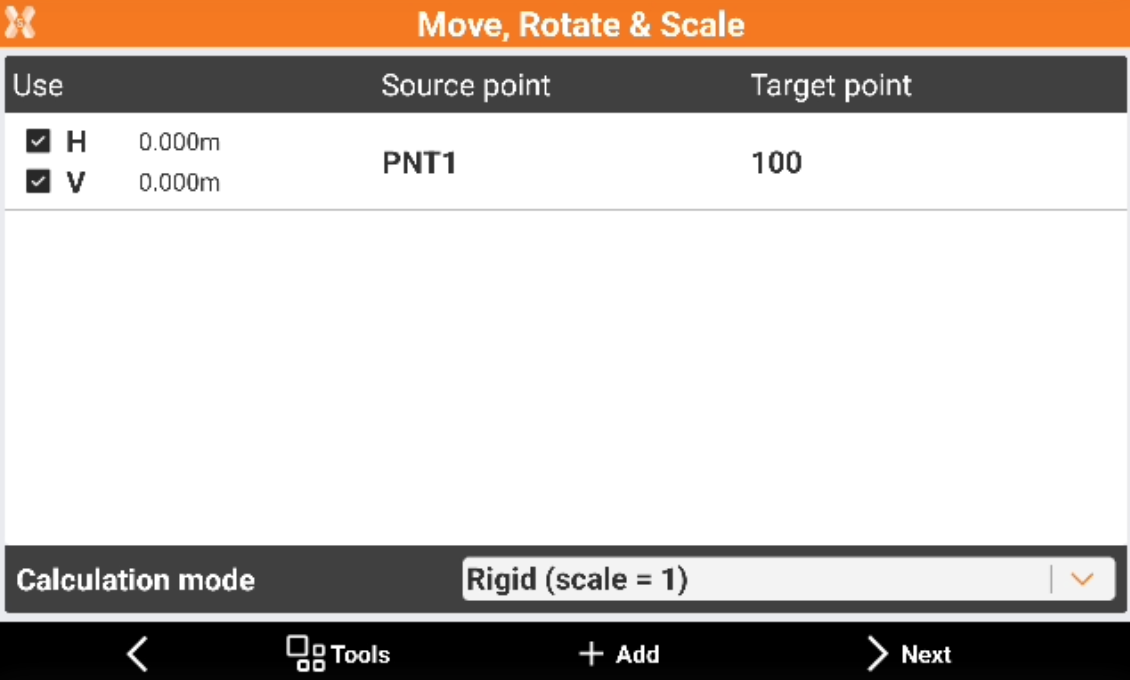
Click Add to add more points with the same procedure.
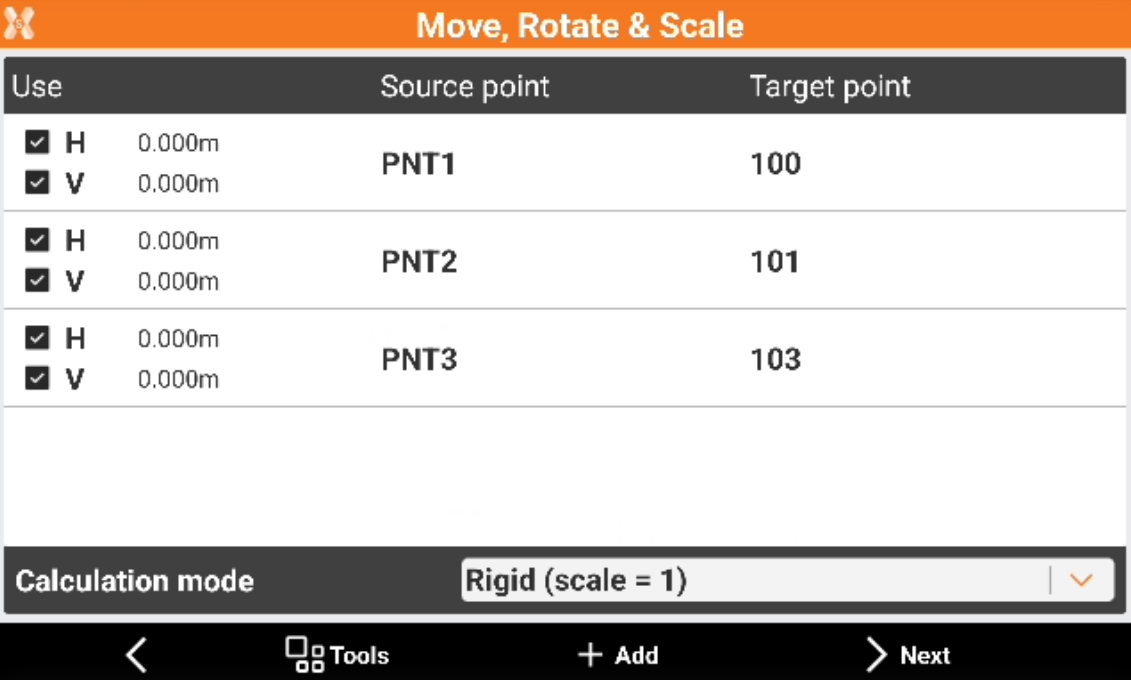
The Calculation mode allows to change the method for transfromation:
Rigid (scale = 1): performs one rotation and one barycentric translation.
Conformal (scaled): performs the fitting of the survey based on the set reference points. A transformation and a scale factor are applied.
Helmert 3D: performs a 3D transformation with 7-parameters. A transformation and a scale factor are applied.
For each point it is possible to check the residuals.
Click H and V to select the component to use for each point.
Click Next.
Select the points and object to transform.
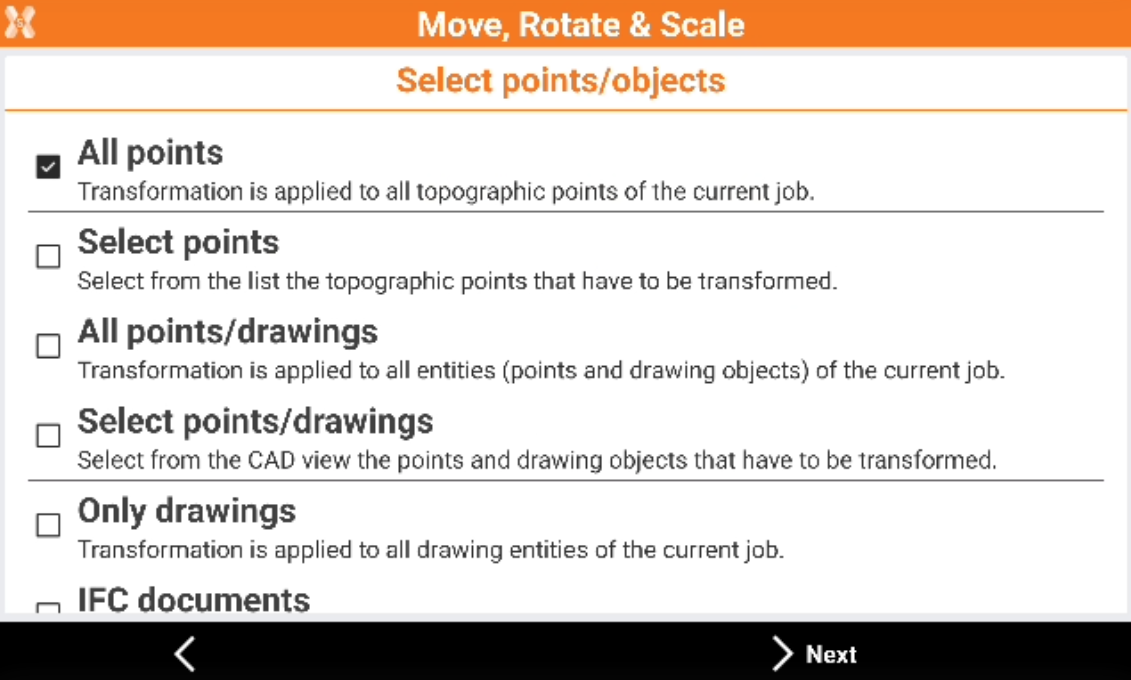
All points: the transformation is applied to all points of current job.
Select points: the transformation is applied to the points selected from the list of topographic points.
All points/drawings: the transformation is applied to all points and drawing objects of current job.
Select points/drawings: select points and drawing objects, that have to be transformed, from the CAD view.
Only drawings: the transformation is applied to all drawing entities of current job.
IFC documents: the transformation is applied a selected IFC file. Define the start and target position. The IFC model is moved to the right position, even if it has local coordinates. The moved, shifted and rotated elements are displayed in the CAD view.
Click Next to proceed.
The software shows a preview of the transformation and the residuals.
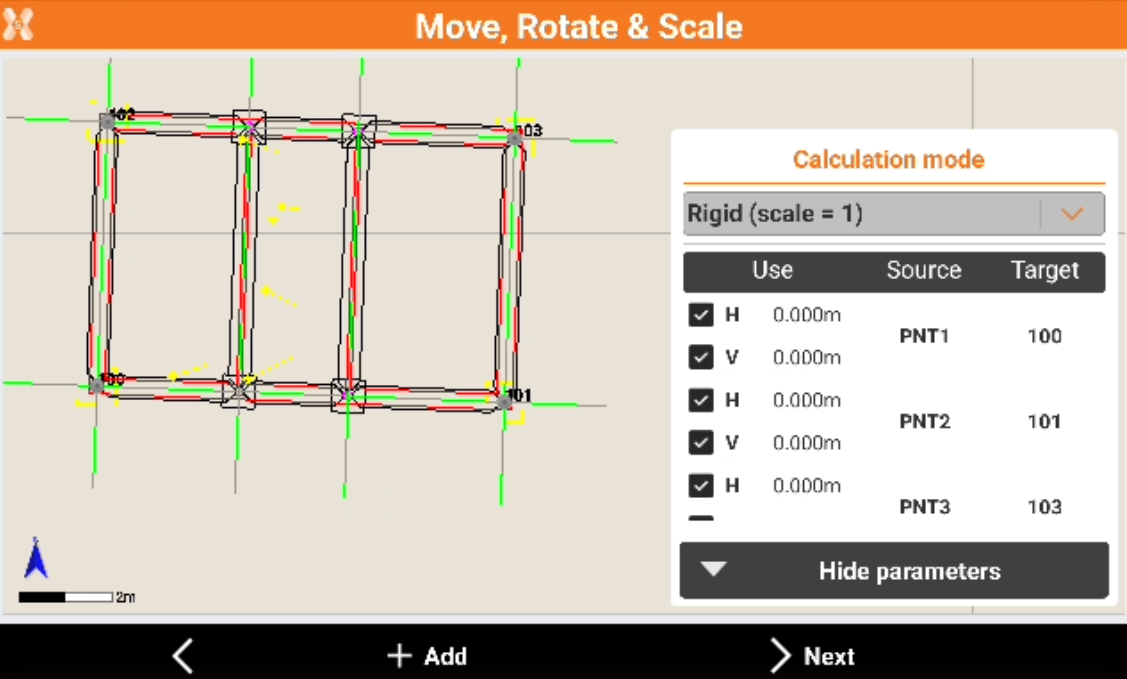
Click Next to confirm the transformation.
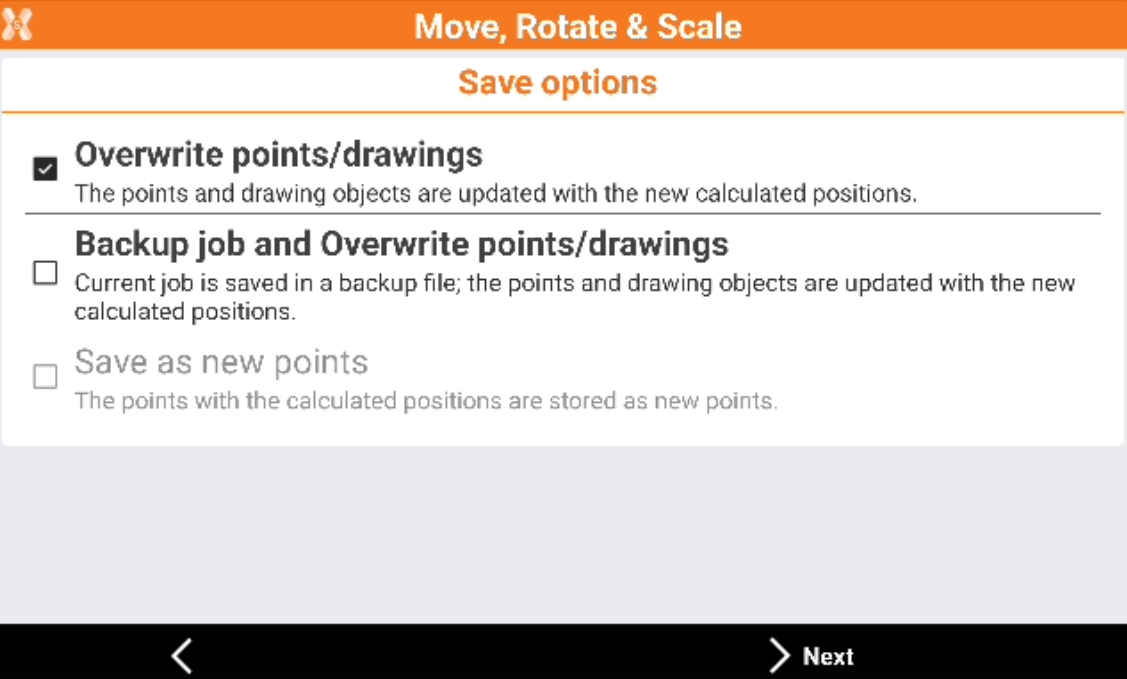
Save options page:
Overwrite points/drawings: the points and the drawing objects are updated with the new calculated positions.
Backup job and Overwrite points/drawings: a backup of current job is stored without transformation. The points and the drawing objects are updated with the new calculated positions in the current job.
Save as new points: the points with the new calculated positions are stored as new points in the current job.
Prefix: define a prefix for the points that are stored when selecting the Save as new points.
Click Next to complete the saving.
Save and load transformation
It is possible to save and load performed transformations.
Click Tools and select Save transformation to save transformation parameters with a name, to be used in different jobs.
Click Tools and select Load transformation to load transformation parameters.
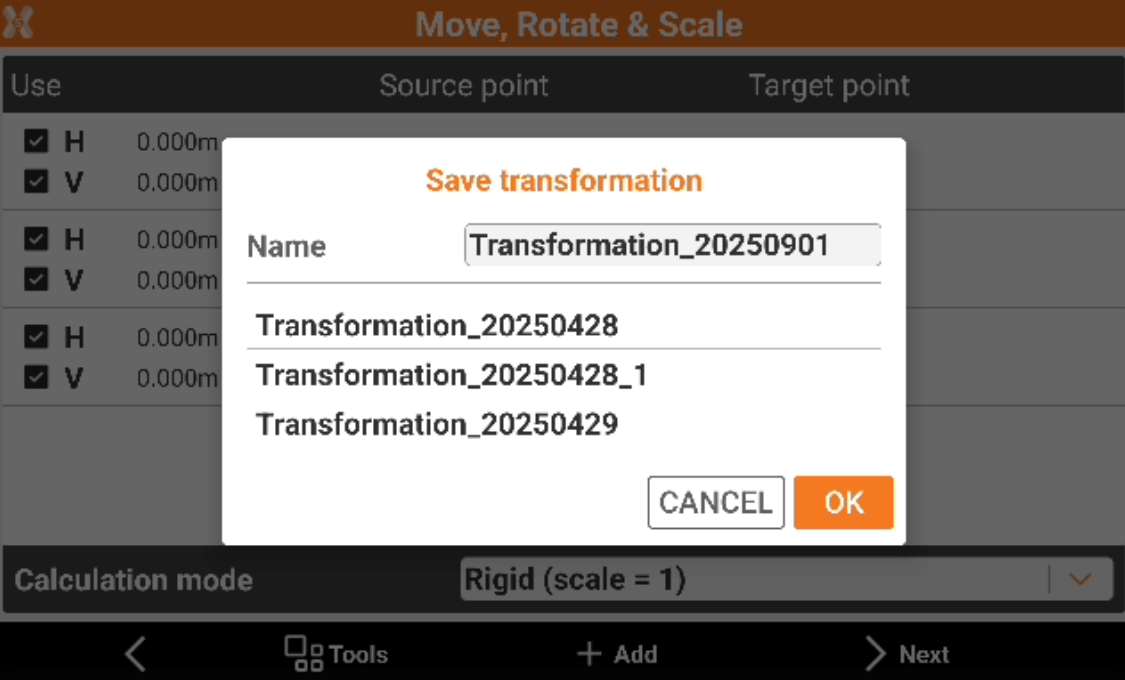
Transformation report
It is possible to export the transformation result in a report.
Click Tools and select Report to export the report in different formats.