Save and load GIS features
 + GIS |
+ GIS |  + GIS |
+ GIS | 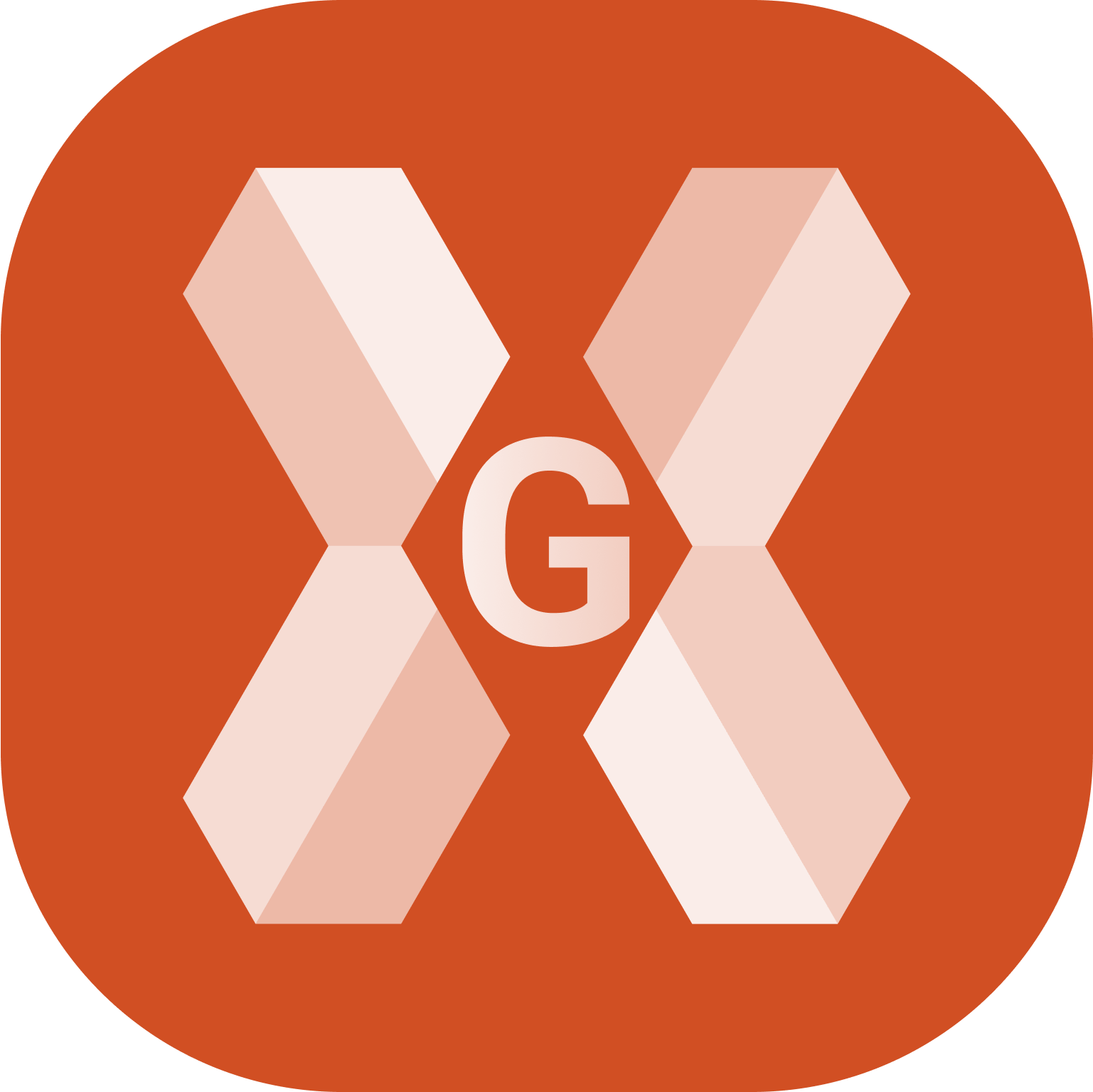 + GIS
+ GIS
A GIS features list can be saved with a name and loaded be created inside the GIS features manager.
Click Job.
Click Points/Measurements/Codes.
Open the Codes tab.
Click Tools and select GIS Manager.
This opens a new window with the list of available GIS features.
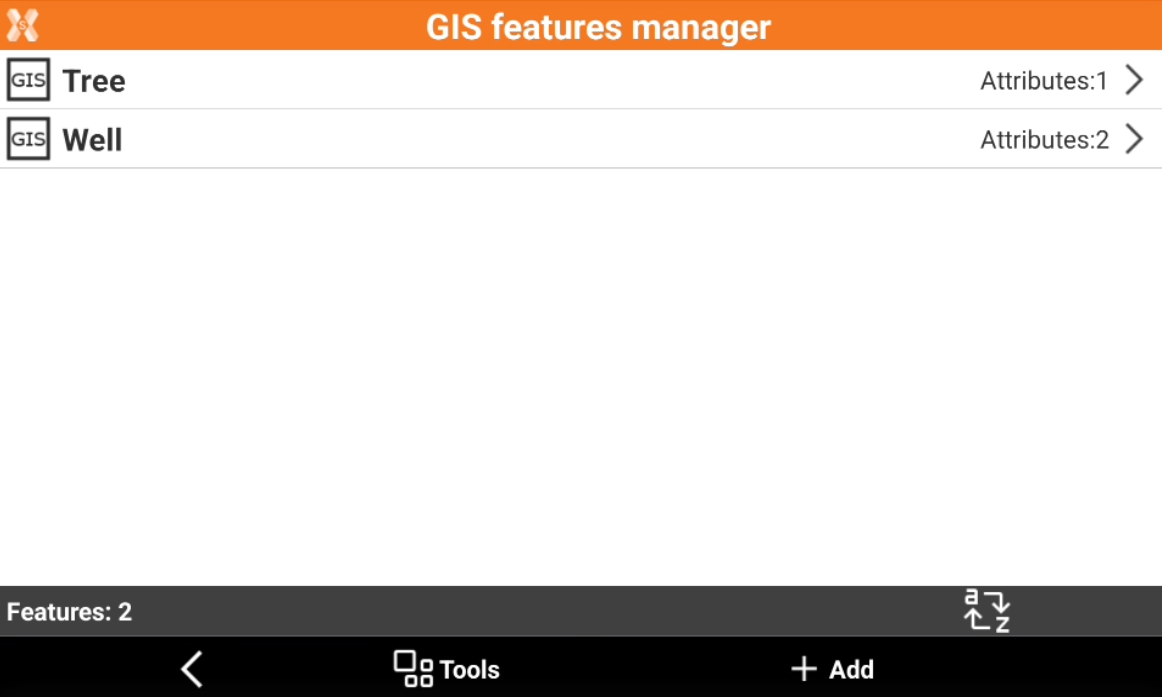
Load GIS features
Click Tools.
Select Load GIS features.
Select an already saved GIS features list from controller internal memory or load it from X-PAD 365 cloud.
Save GIS features
Click Tools.
Select Save GIS features.
Enter the library file name and click Accept.
On saving, select to save the GIS features as default for all jobs.
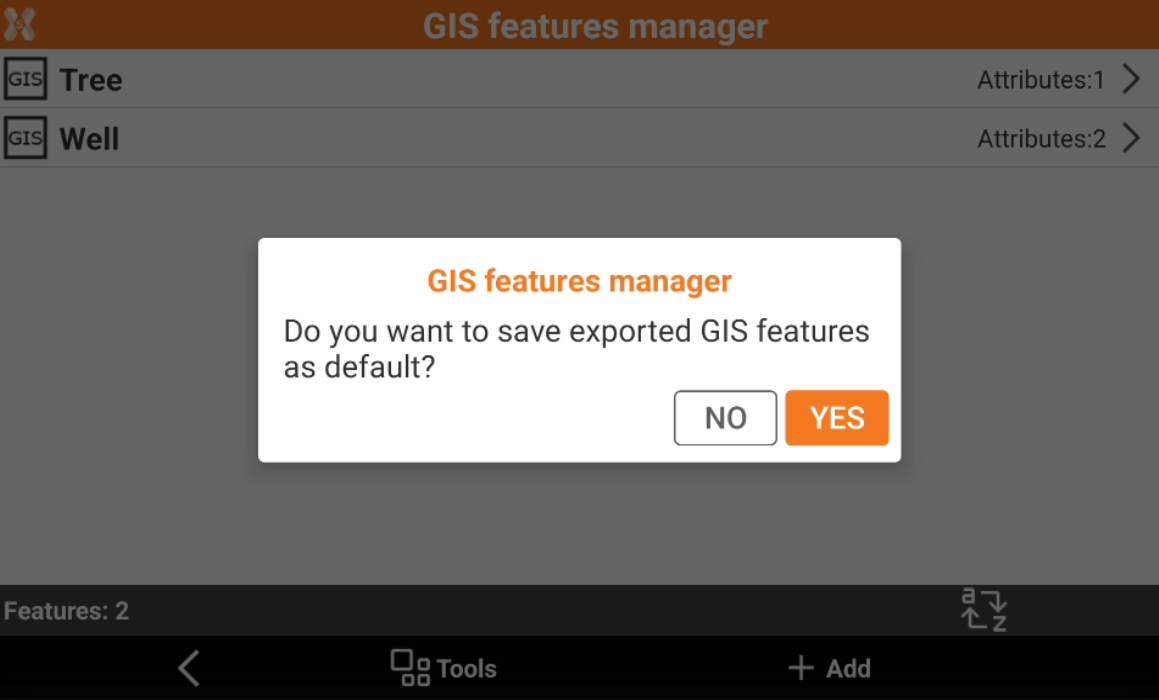
Save GIS features as default
It is possible to assign a GIS features list as default in two different ways:
Save as default when assigning a GIS feature list during job creation
Click Job.
Click New job.
Click the GIS features line to assign a GIS feature list and select Change GIS features list.
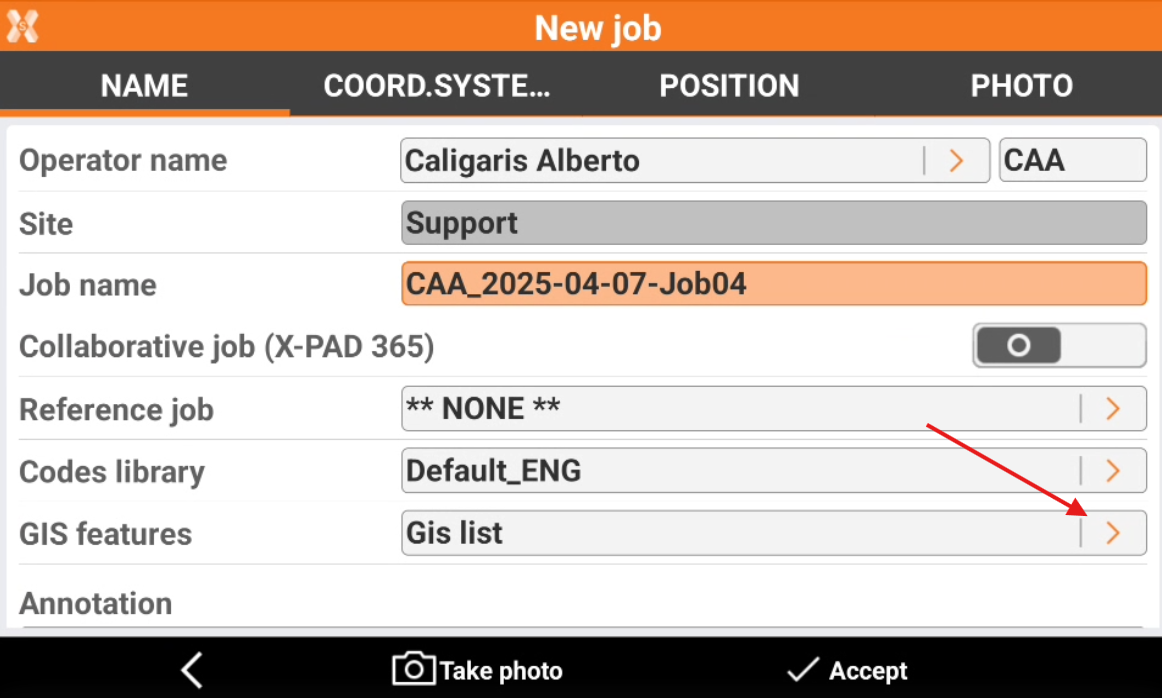
Click Accept to save the job and select YES to save the library as default.
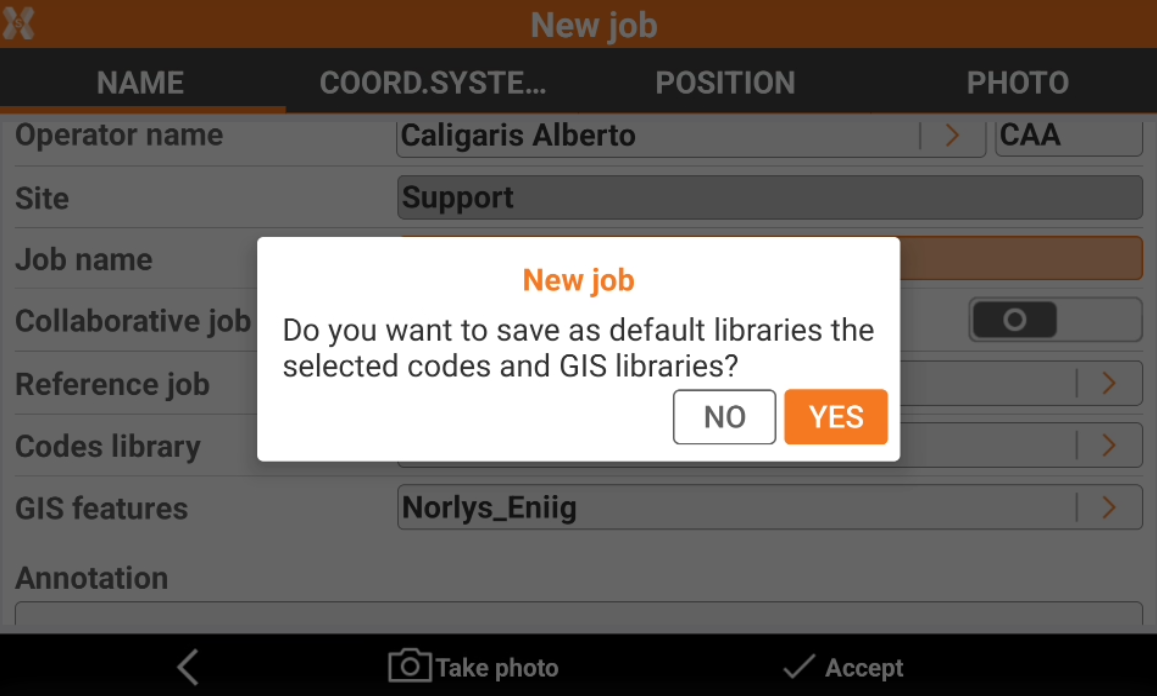
Save as default when saving a GIS feature list
Load or create the GIS features library to be saved as default.
Click Tools.
Select Save GIS features.
Enter the library file name or and click Accept.
On saving, select to save the GIS features as default for all jobs.
