Sets of angle
 |
|  |
| 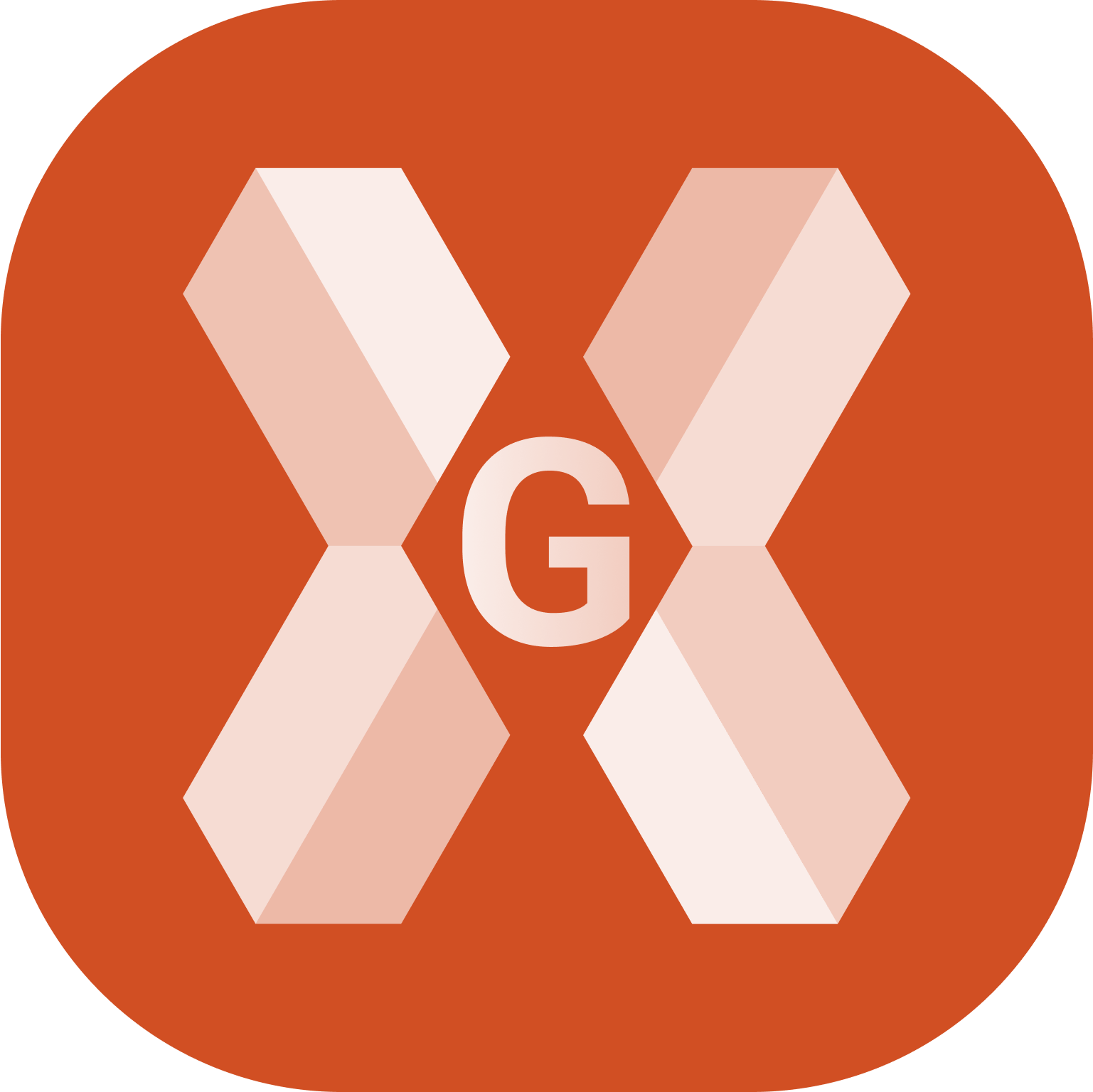
Sets of angles is used to measure multiple sets of directions and distances to predefined target points in one or two faces with a total station.
The mean direction and mean distance to each target point, within a set is calculated. The residual for each direction and distance within a set is also calculated.
Coordinates to each target point are calculated using the reduced average direction and average distance.
Click Survey.
Click Sets of angle to open the application.

The sets of angle point list
The first step after the application is started, is to load the points to measure.
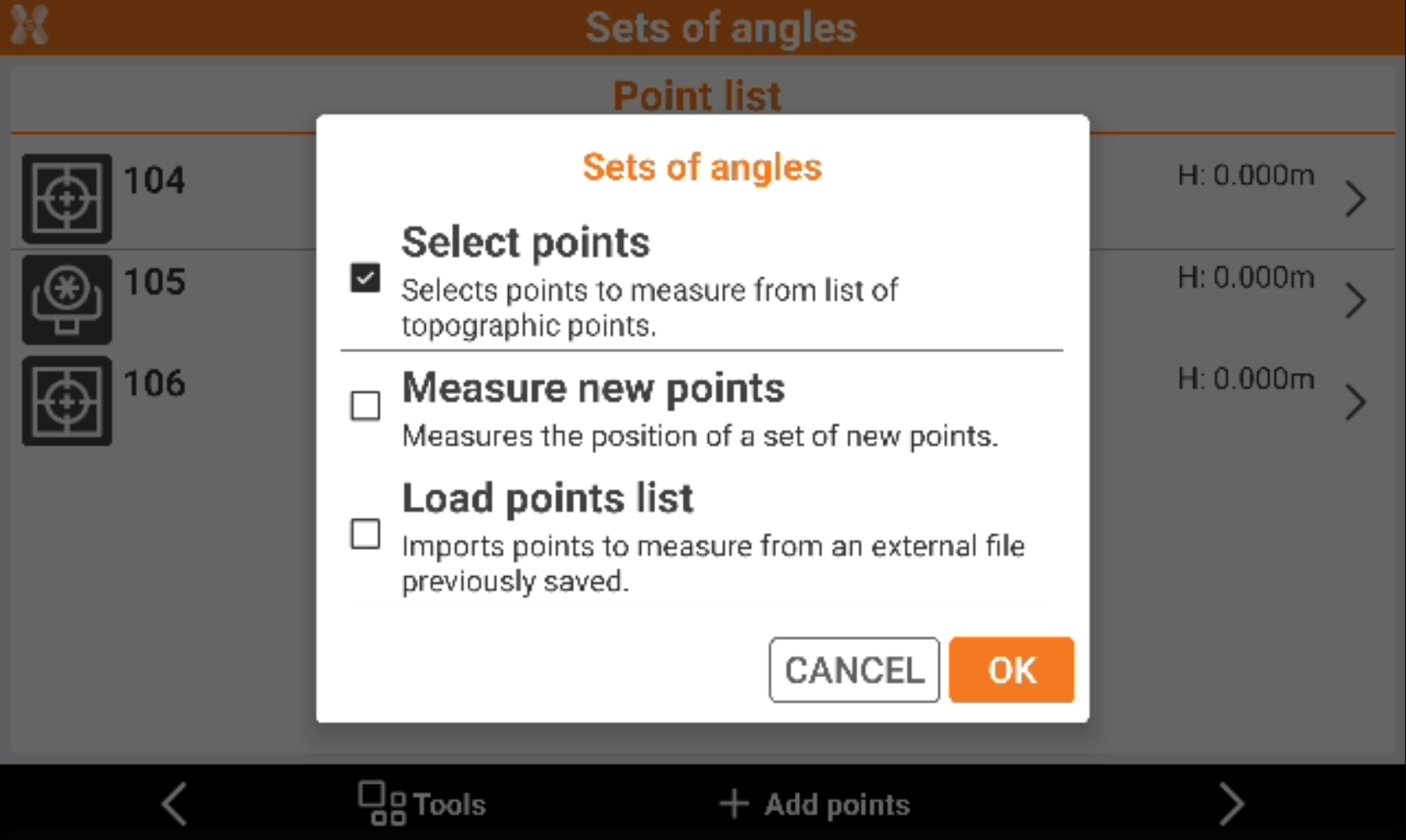
Select the target points:
Select points: select the points to measure from the list of topographic points loaded in the job.
Measure new points: measures the position of a set of new points.
Load points list: import points from a set of previously done sets of angle session.
Depending on the method selected, the points to measures are loaded in the sets of angle point list.
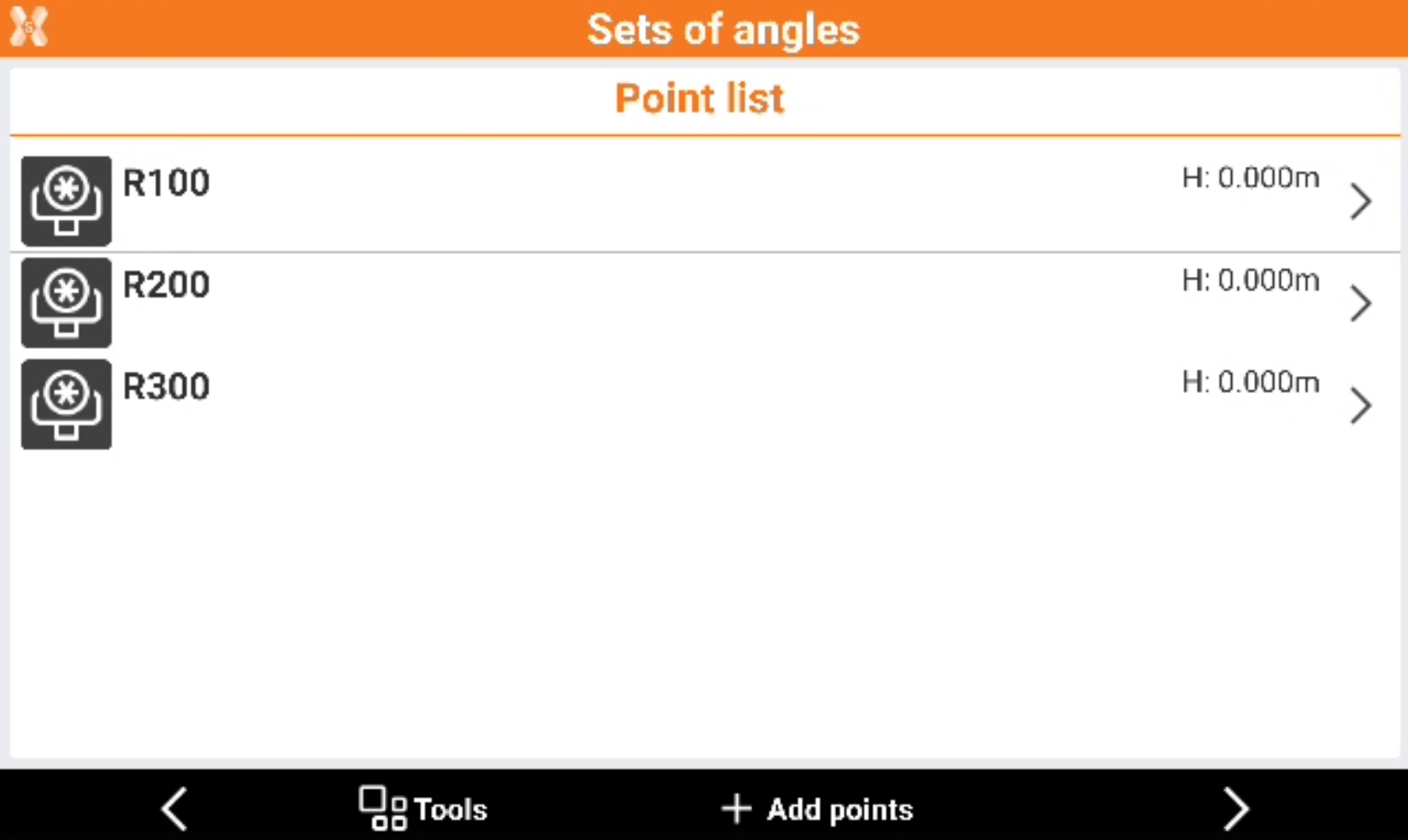
This list includes the points to measure.
Click on a point to delete it or edit its properties.
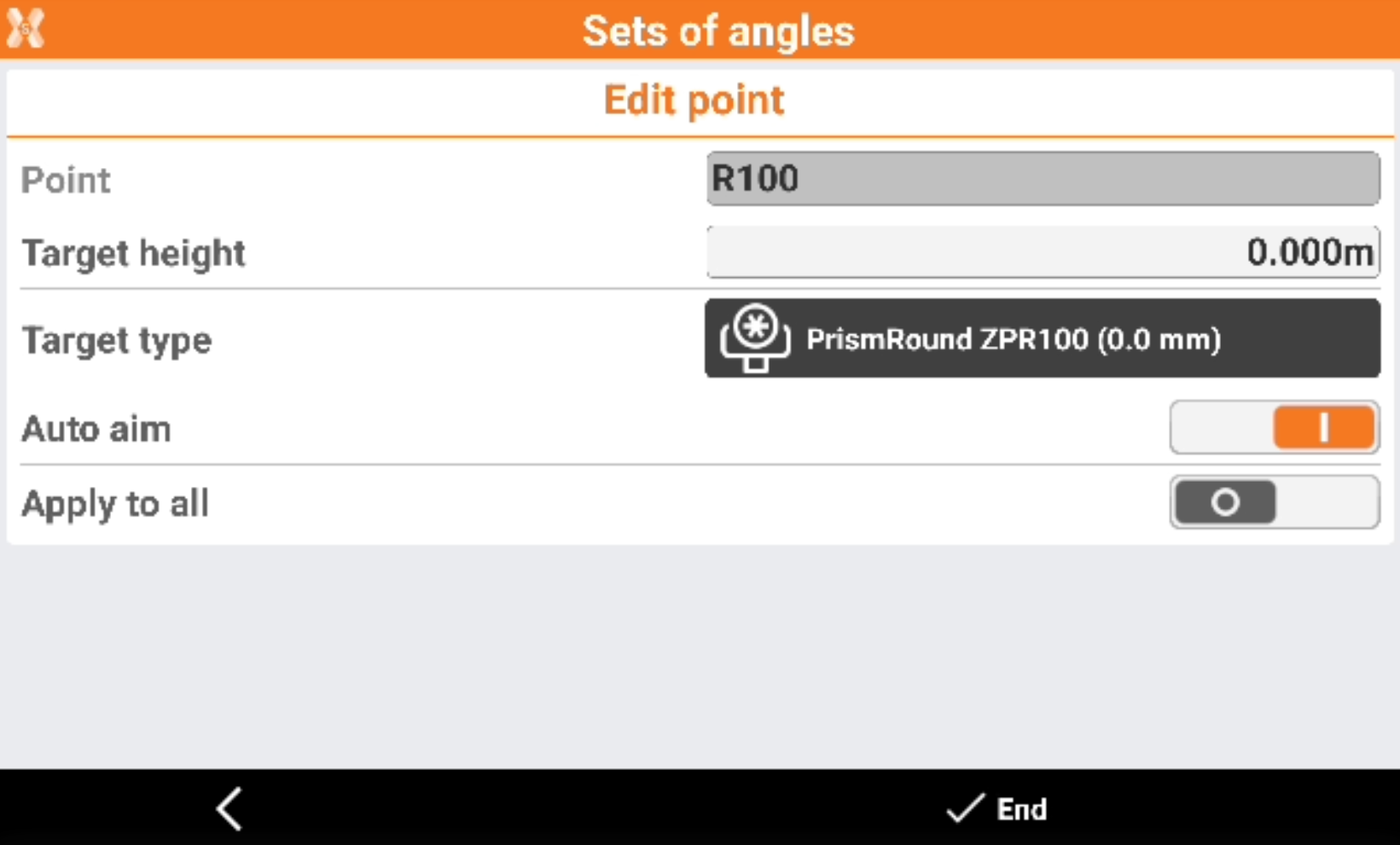
Point: the name of the point.
Target height: the height of the target.
Target type: the type of target. Click to change the target type from list of available targets.
Auto aim: if enabled, allows the instrument to automatically aim the target when working with a motorized total station.
Apply to all: if enabled, applies the settings of the current target to all targets.
From the point list table click Tools to open the tools.
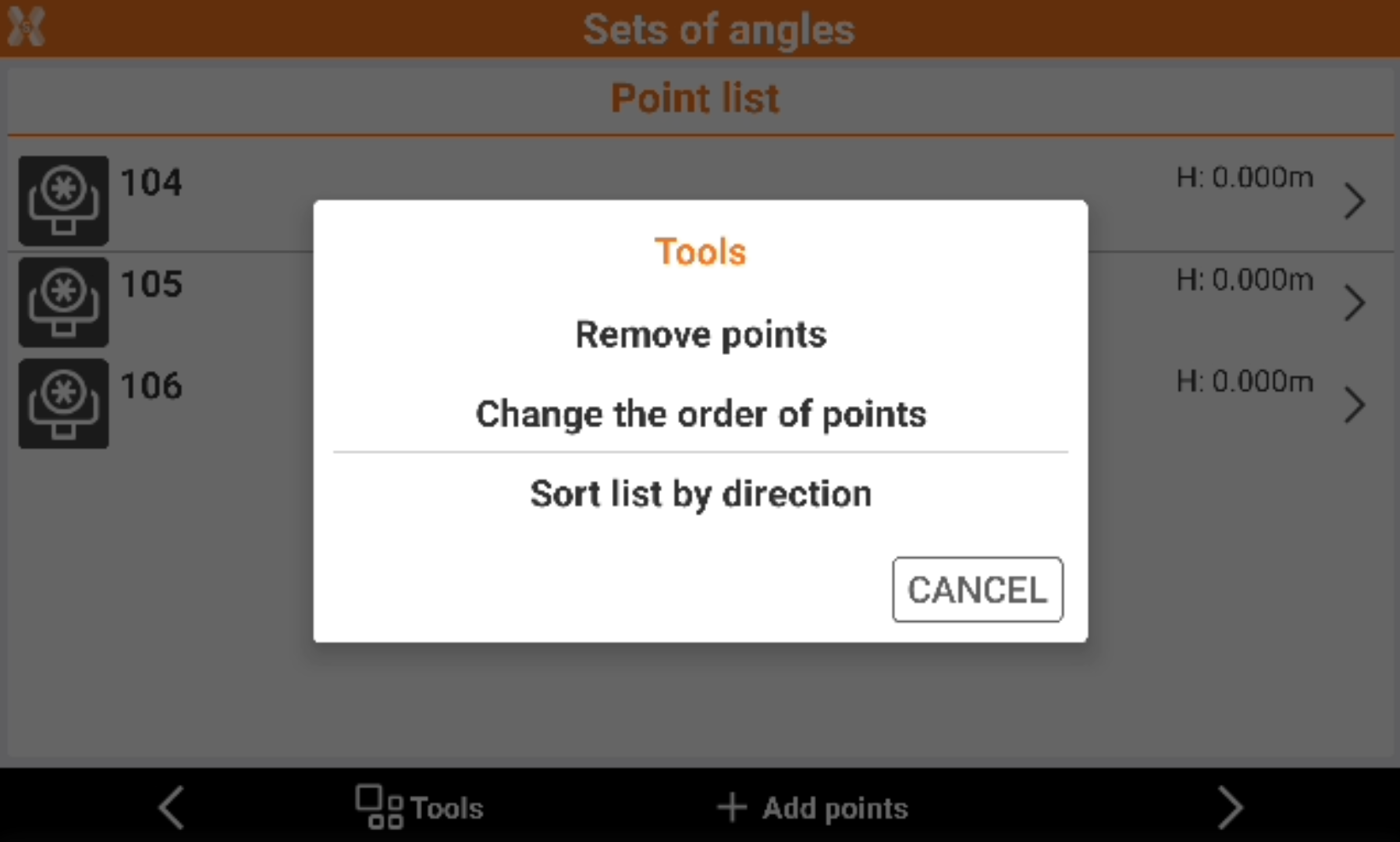
Remove points: allows to delete multiple points from the list.
Change order of points: allows to change the order of the points to measure. Select a point from the list and click Down or Up to change the order.
Sort list by direction: automatically sorts the list of points to measure based on their direction to optimize the instrument rotations.
When the list of points is completed click Next.
Settings
The Settings page allows to define the setting of measurements.

Sequence: the sequence on how points are measured in face I and face II.
Measures: the number of measurements for each point.
Auto turn: enables the automatic rotation to the target.
Auto aim: defines if target is automatically aimed and measured:
Active for all points: all points are automatically aimed.
Not active for all points: all points are not automatically aimed.
Specific for each point: the setting depends on the configuration previously done for each single target.
Tolerances: defines the tolerances on the horizontal angle, vertical angle and distances.
Sets of angles session
After settings have been defined click Start to start the measurements.
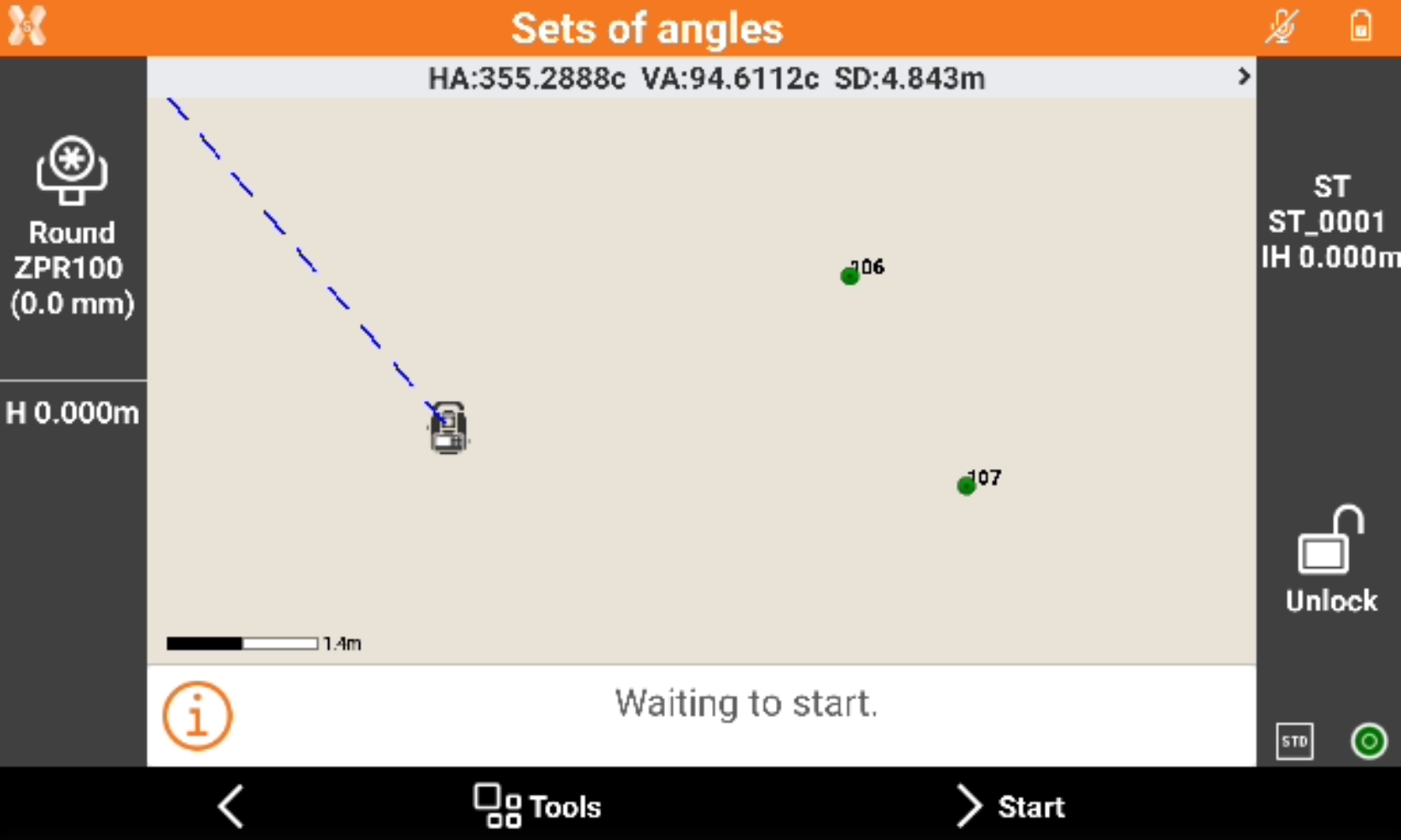
Depending on the aim settings, the points are automatically measured or the software asks for the confirmation after point is manually aimed.

Results
When all measurements are performed the result page is opened.
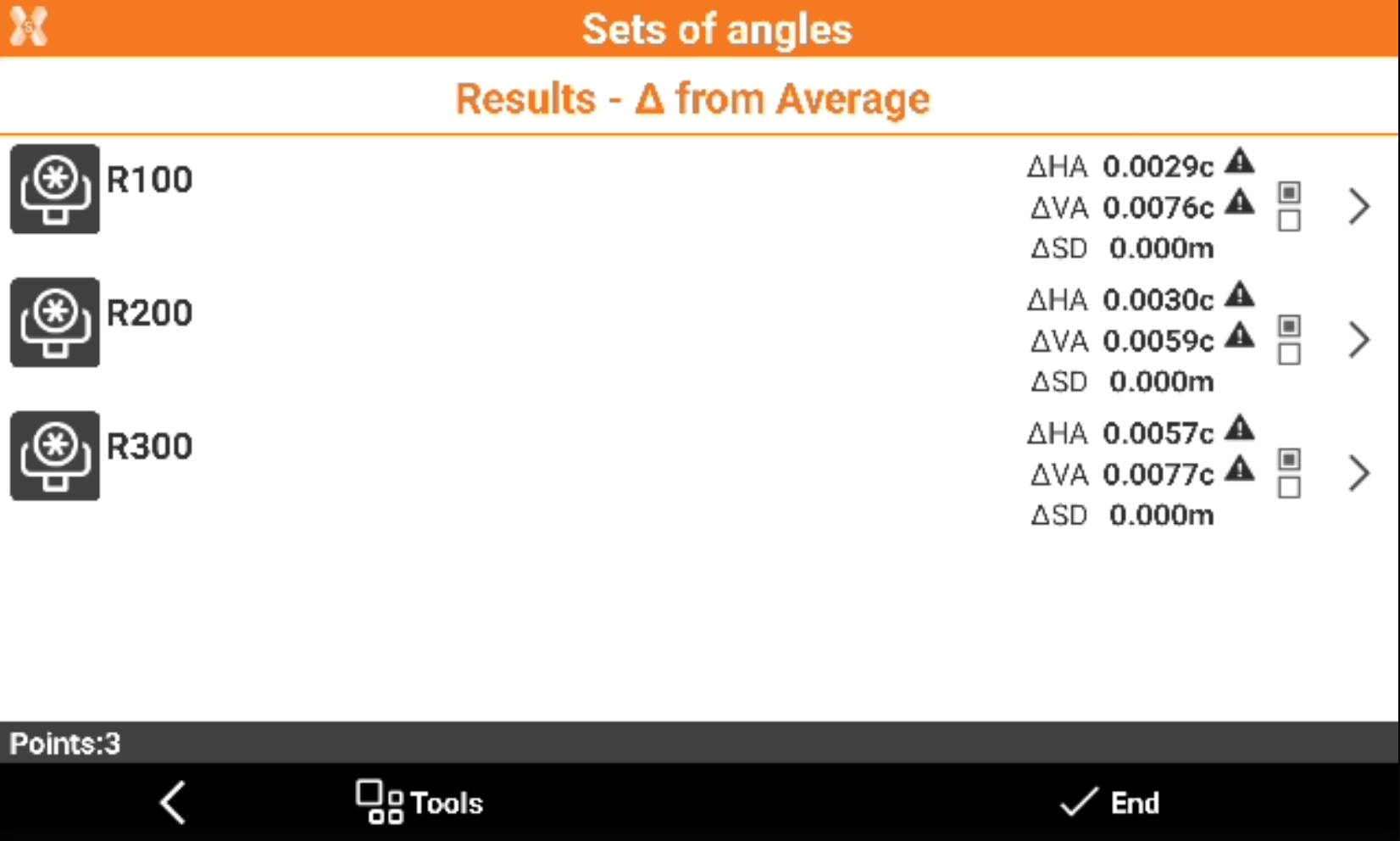
The page shows the residuals for each target. A warning icon indicates the error is over the defined tolerance.
Click on the residuals to display the Difference from average or the Difference between the maximum and minimum measured value.
Click on a target to open the Detail page to see all measurements for a specific target.
Click Tools to export the measurements in CSV or Excel format.
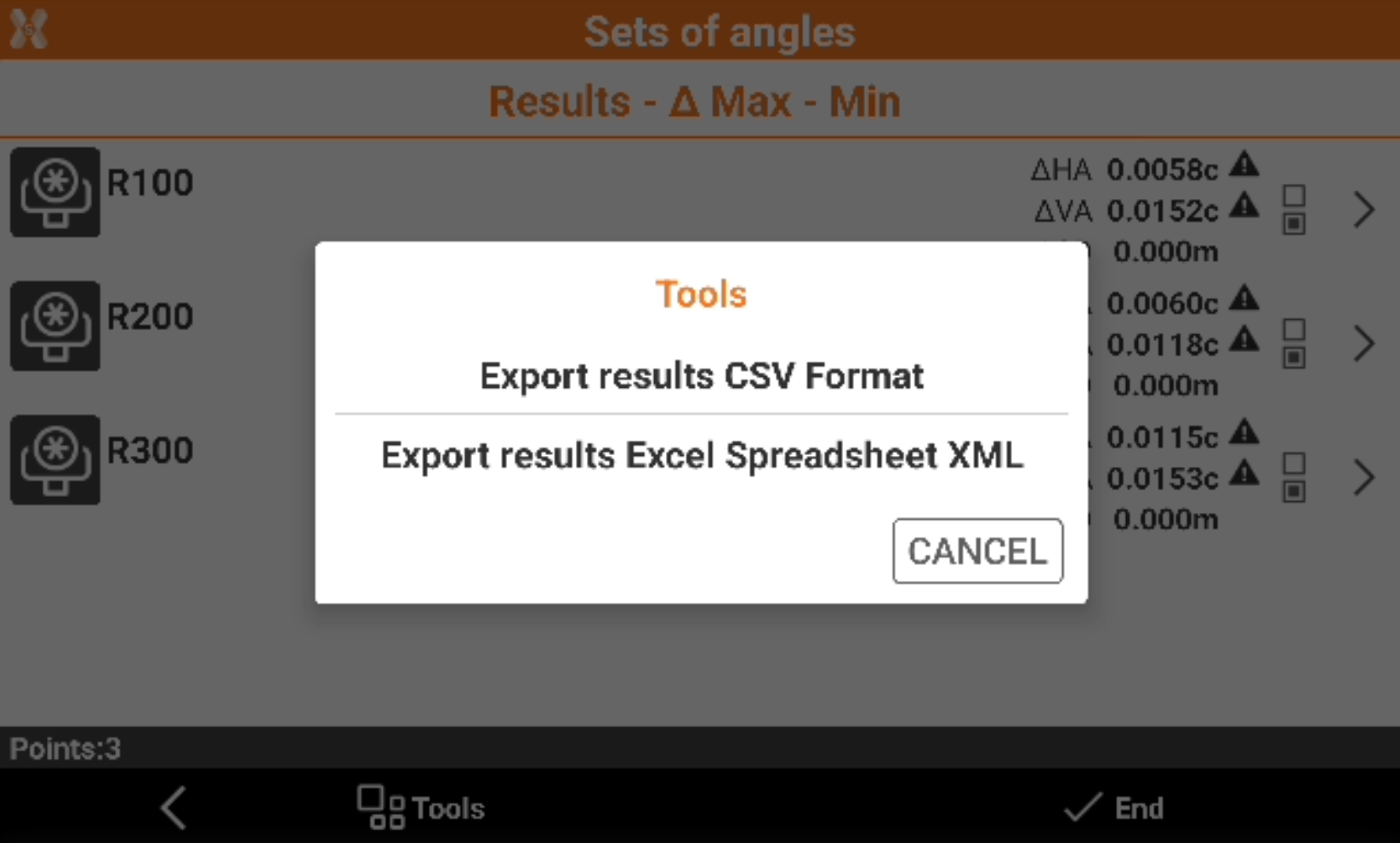
Click End to save the result. You can choose to recalculate the points coordinate and save the target list and settings for future sessions.
