Site Management
Jobs are organized in Sites.
For each site, the main information required for all jobs associated with that site can be entered:
Coordinate system.
Survey codes and GIS codes.
External references.
Position and photo.
To open the Sites Manager, after application is started, click on Site bar on top of Jobs list.
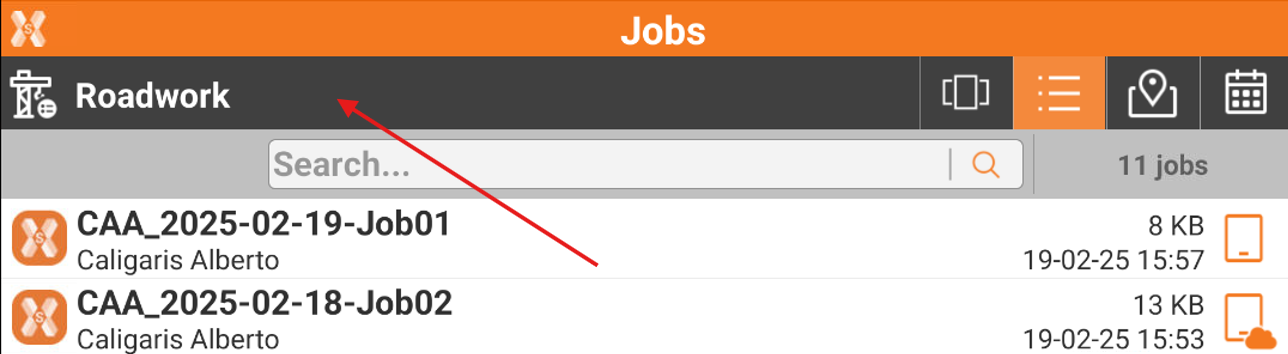
Or, if already inside a job, click Job page.
Click New/Open Job.
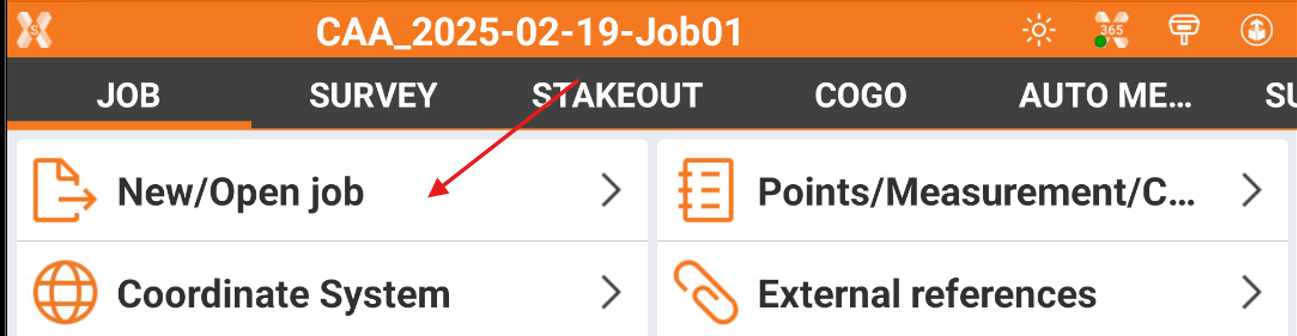
Click Site bar.
This opens the Sites list, with list of all available job sites.

If an X-PAD 365 Professional or Enterprise subscription is available, it is possible to create collaborative sites. A collaborative site is indicated by this icon ![]() .
.
To open a site select it from our of the available views.
Create a new site
 |
|  |
| 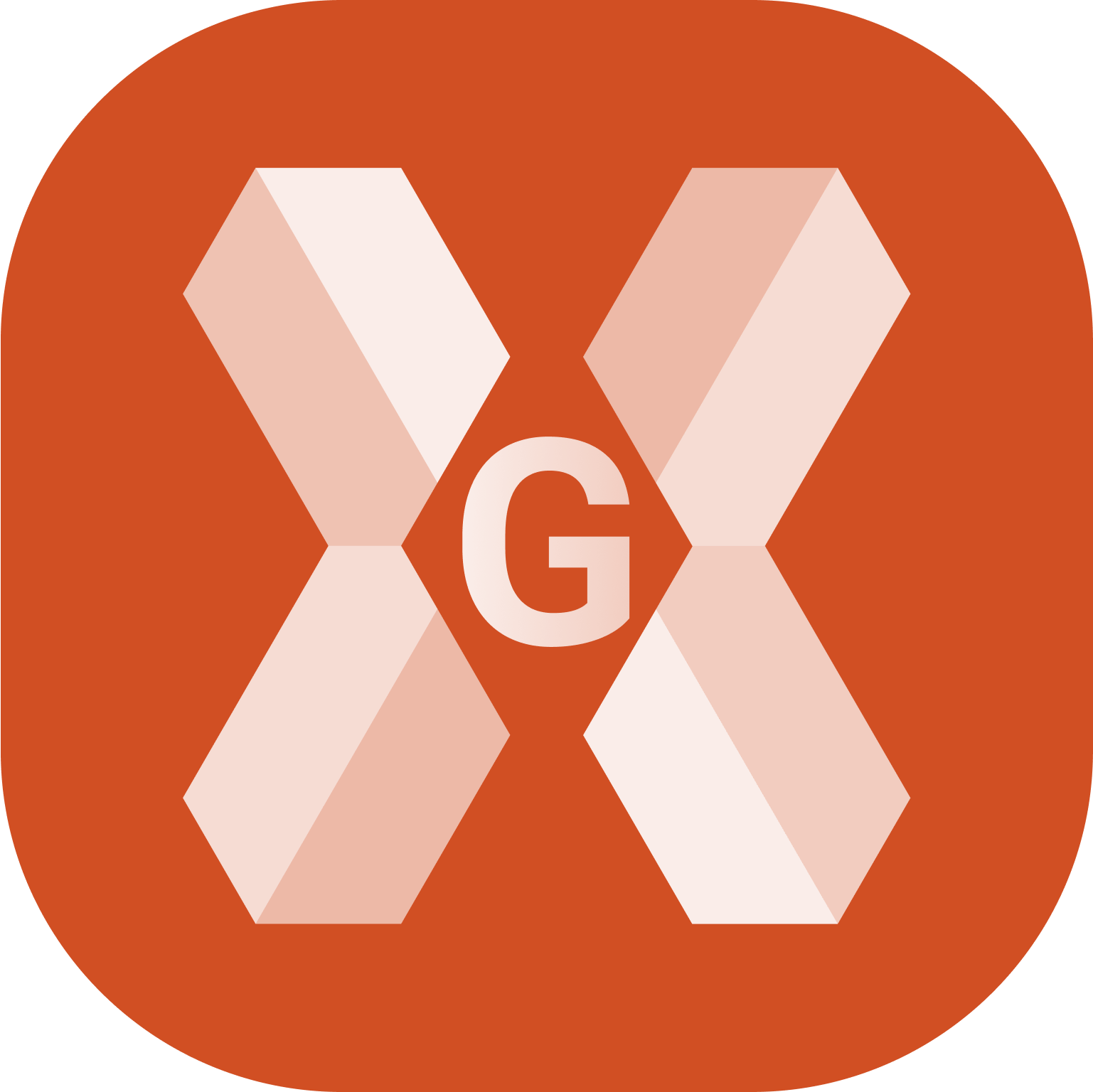
To create a new site, click New site.

This opens the Name page.
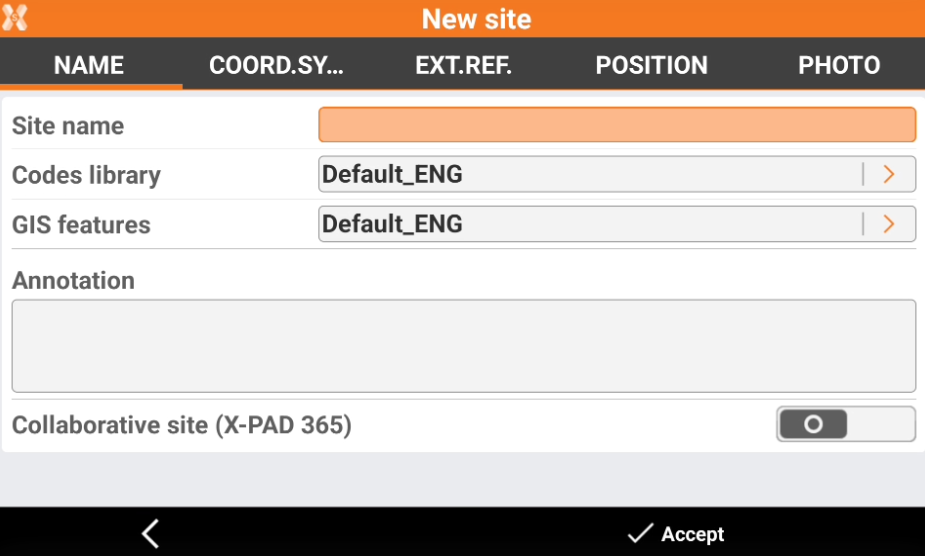
Site name: the name of the site.
Codes library: to select the code library to be used by default by jobs in this site.
GIS features: to select the GIS features library to be used by default by jobs in this site.
Annotation: optional notes related to the site.
Collaborative site: If an X-PAD 365 Professional or Enterprise subscription is available, it is possible to create collaborative sites. A collborative site is a site where jobs are automatically shared in the cloud.
In Coordinate system page it is possible to define the default coordinate system for jobs in this site.

Click Tools to load a predefined system or load a coordinate system from a file, for example a saved GNSS localization.
Elevations: defines the vertical system to be used.
In External reference page it is possible to load external reference files in different formats. These files will be linked to all jobs in this site.
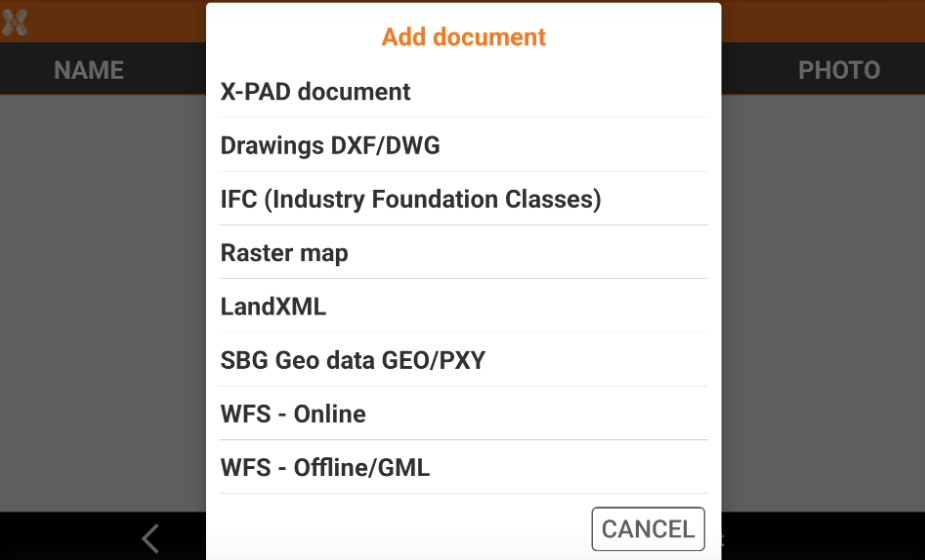
Click Add to add an external document.
In Position page, it is possible to define the position of the site. If the tablet position is available, the position is automatically provided.
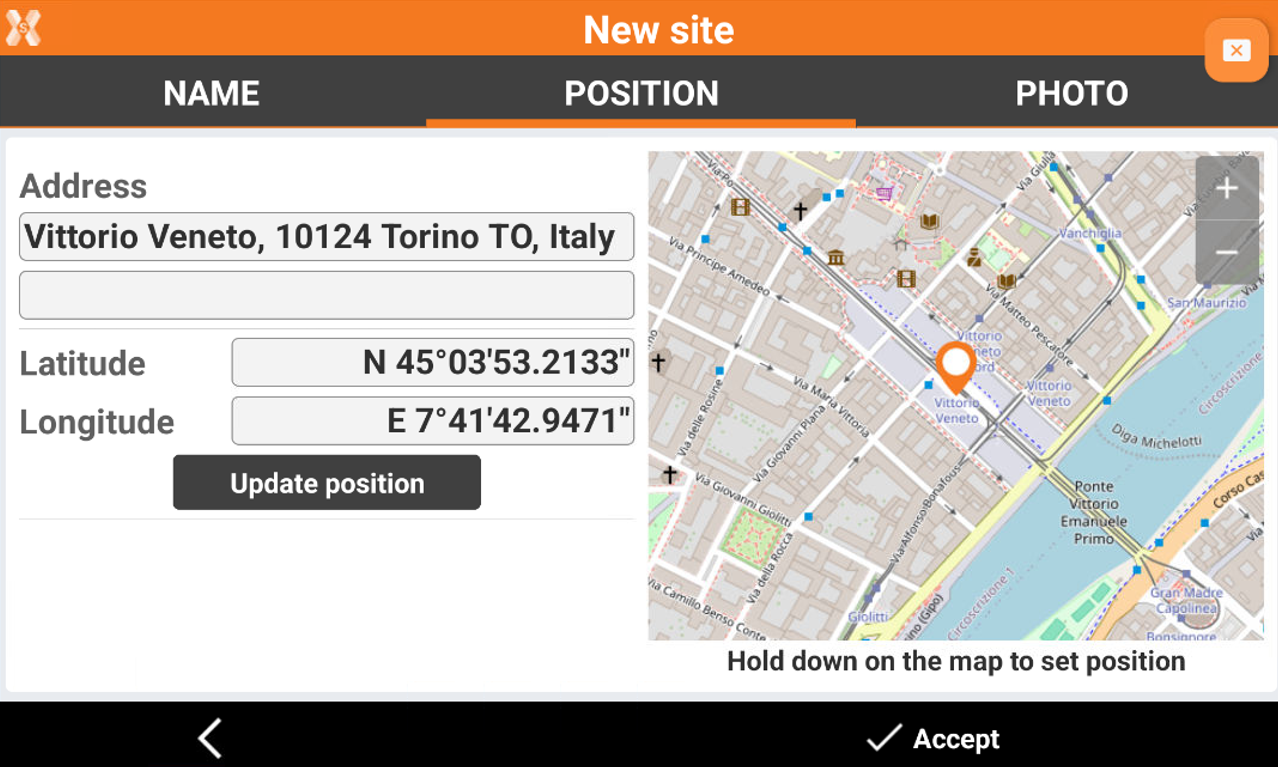
Long-press on the map to define a new position.
Or click Update position to update the position provided from controller GPS.
In the Photo page it is possible to load a photo of the site, which will be available in the Carousel view.
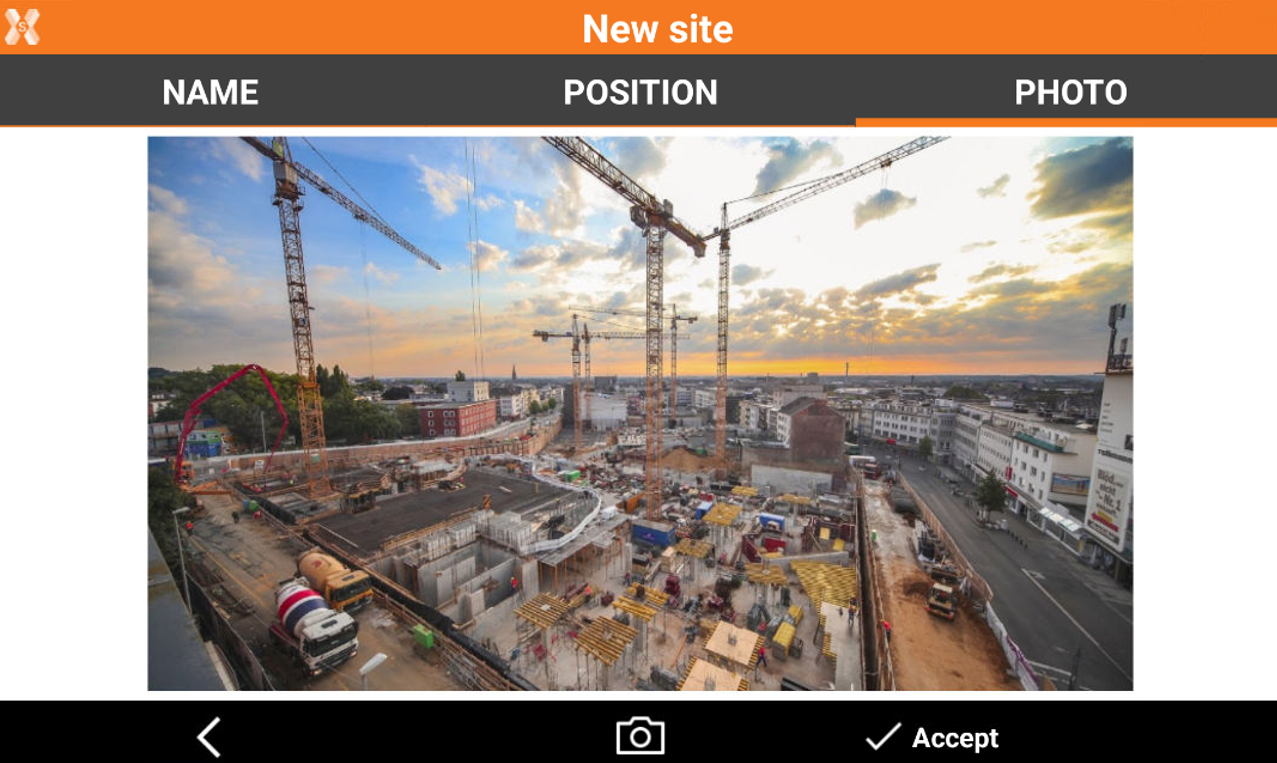
Click Photo
 to load or take a photo.
to load or take a photo.Click Accept to save the site.
Sites visualization
 |
|  |
| 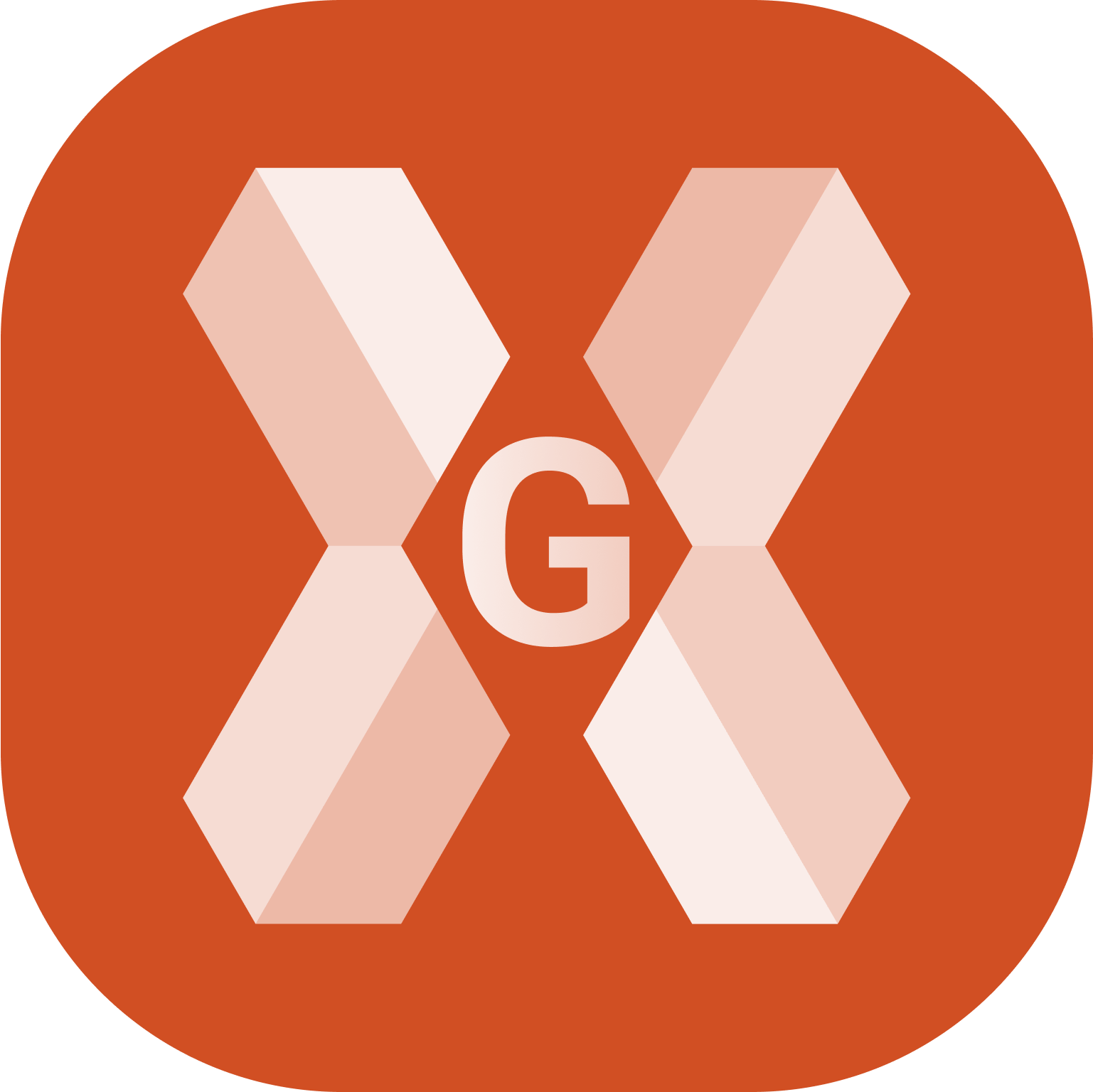
The software offers different ways to visualize the available sites.

Carousel view: shows the sites in a carousel view with their picture.
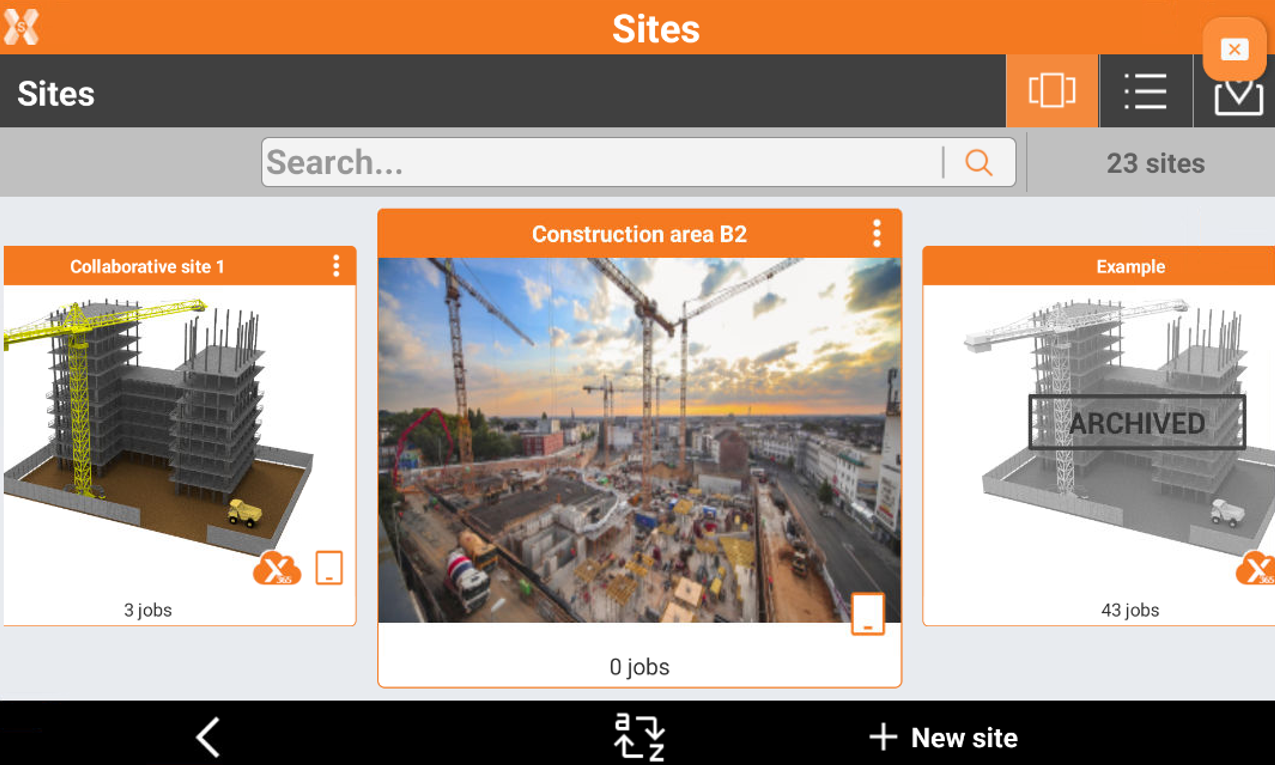
List view: lists the sites.

Map view: shows the created sites on a map.
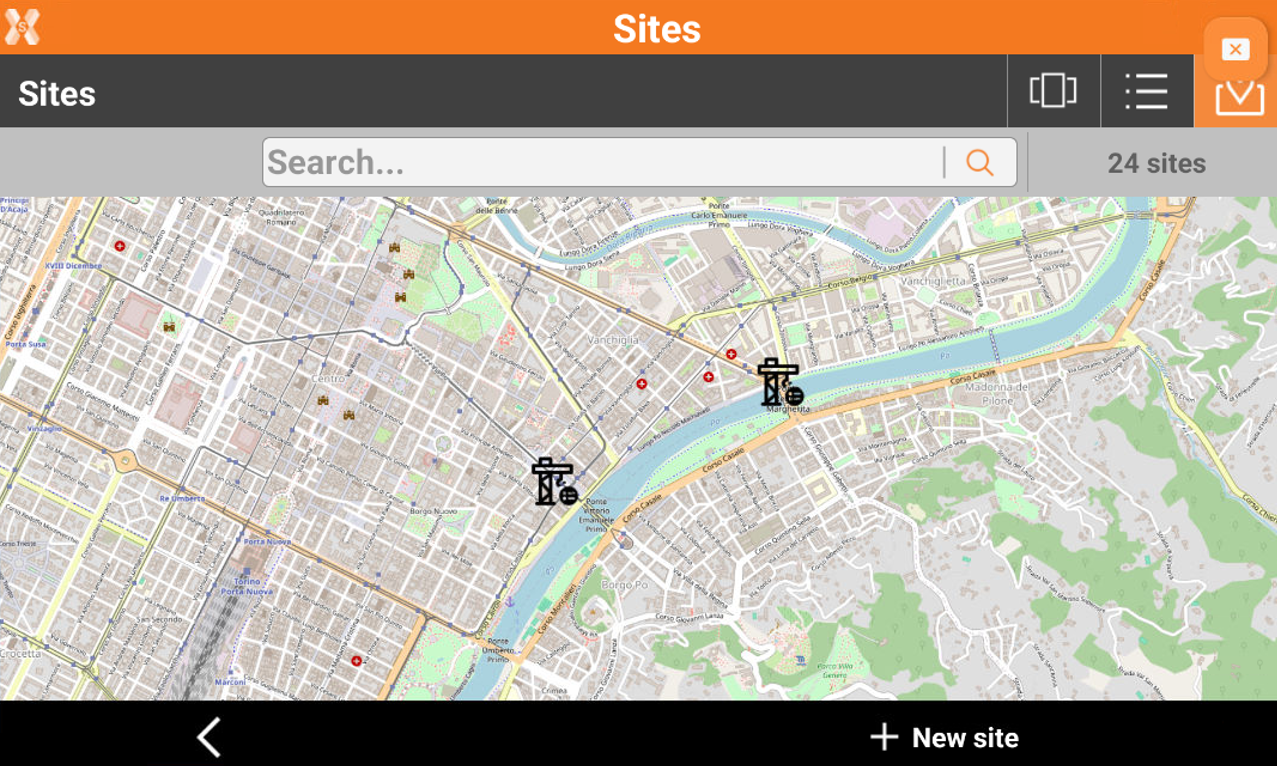
Delete a site
 |
|  |
| 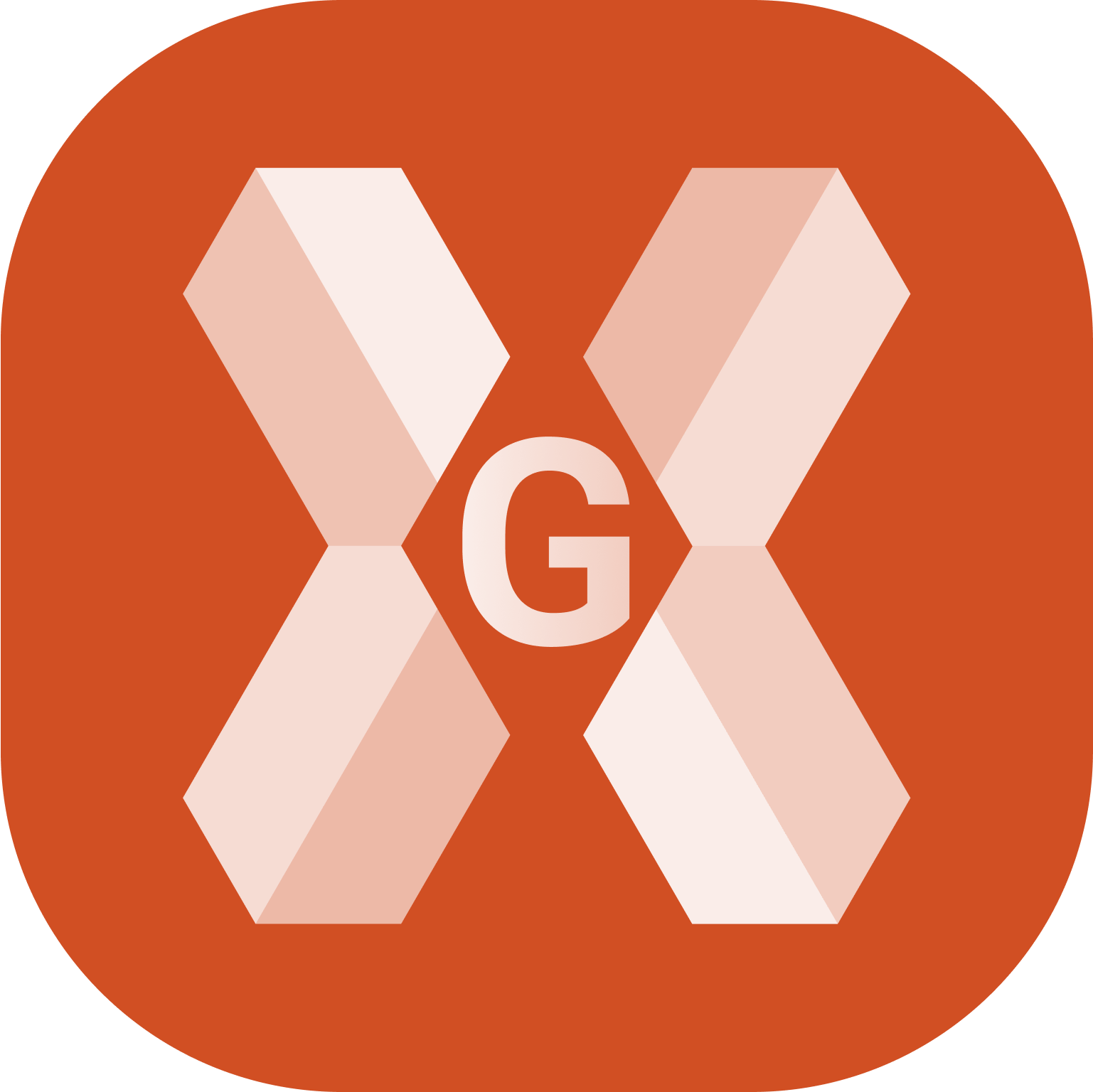
To delete a site, while in carousel or list view, long press the site.
Click Delete to delete the site.
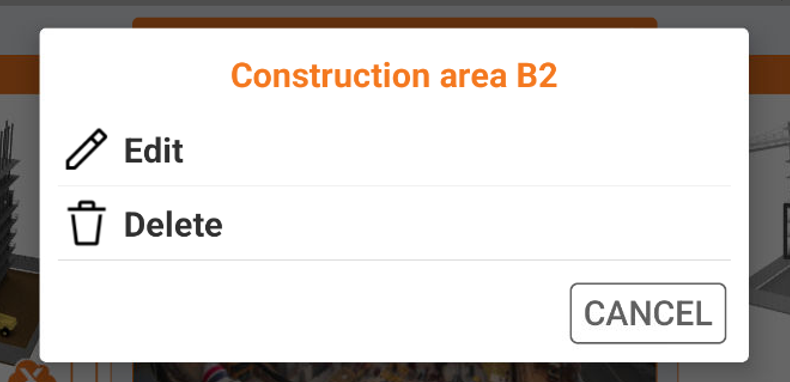
Deleting a site will delete all jobs in the site. The operation is permanent.
