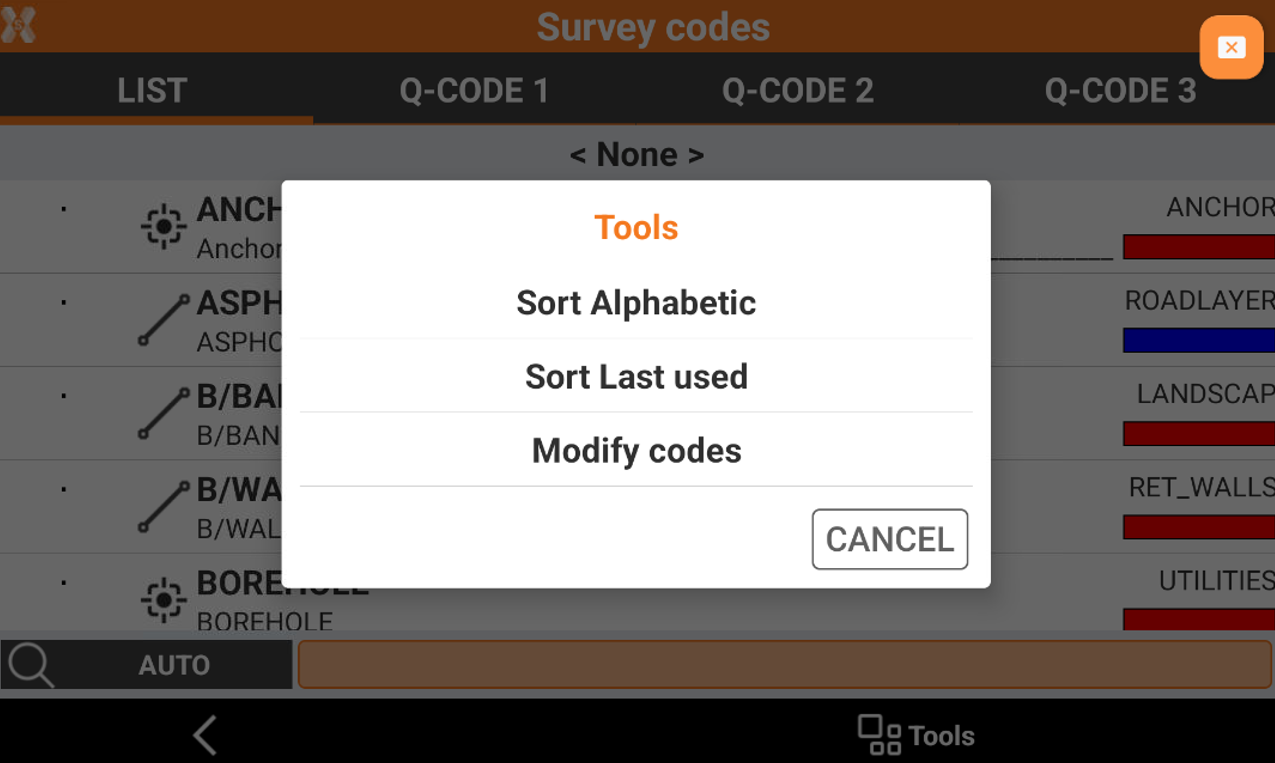Survey codes assignment
 |
|  |
| 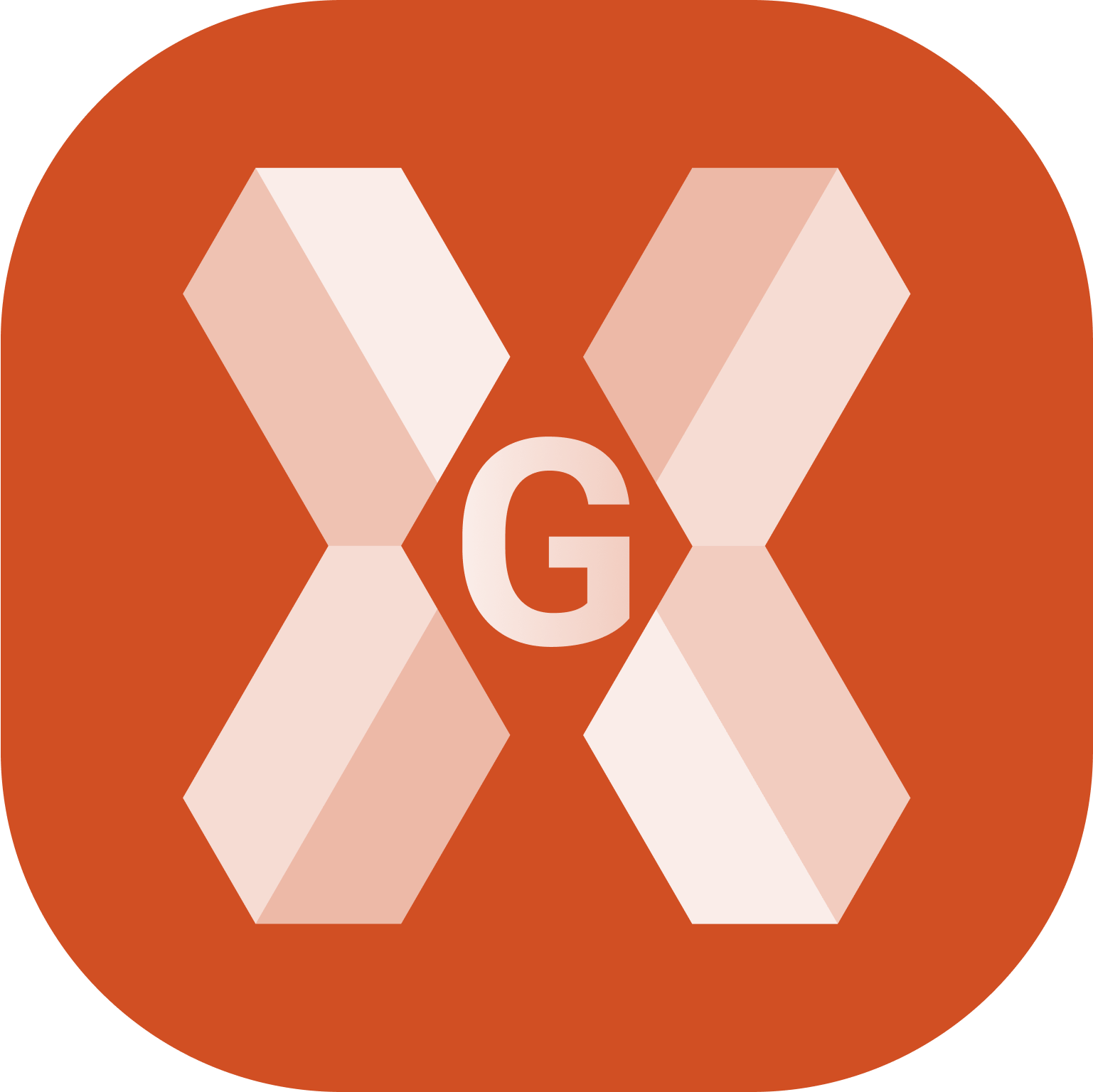
There are different ways to assign survey codes to a topographic point:
Manual insertion of code.
Selection from a table of codes.
For more information on how to create and manage survey code lists refer to Survey codes.
Manual insertion of code
Type code directly in the field Code.
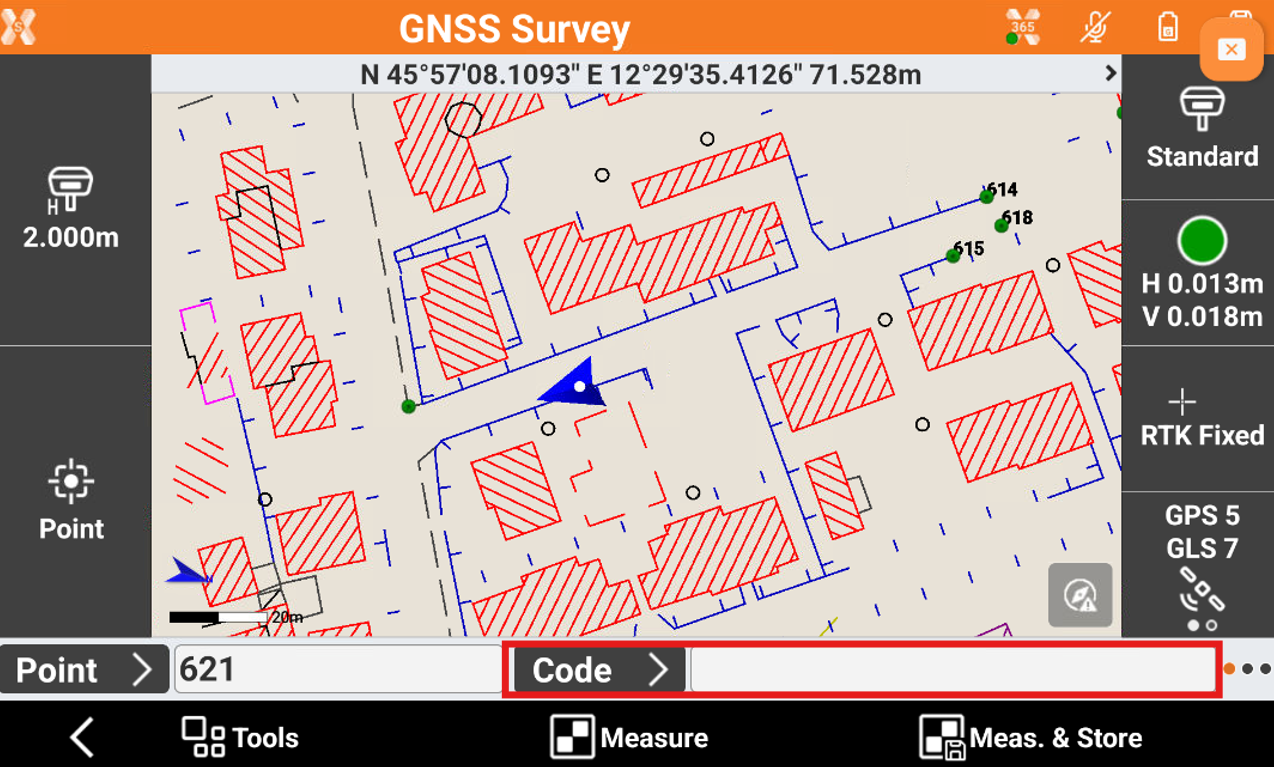
Select a code from the codes list
Click Code to open the codes list.
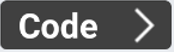
This opens the Survey codes list. On the List page, the survey codes are displayed. Select a code from the list.
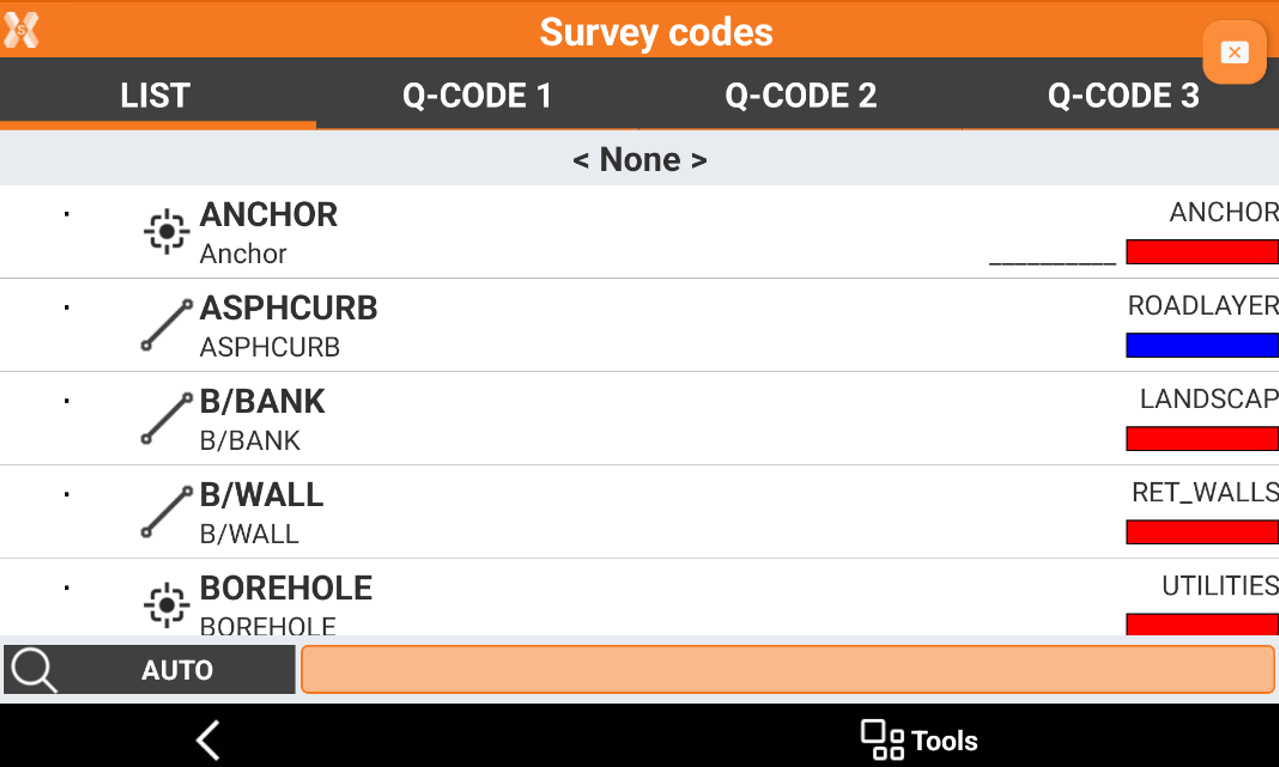
The input field located in the lower part allows to perform a search among codes.
The button on the left allows to specify a search:
AUTO: codes and descriptions are considered.
CODE: only codes are considered.
DESC: only descriptions are considered.
Codes can be listed in alphabetical order or according to use.
Click Tools to sort the codes.
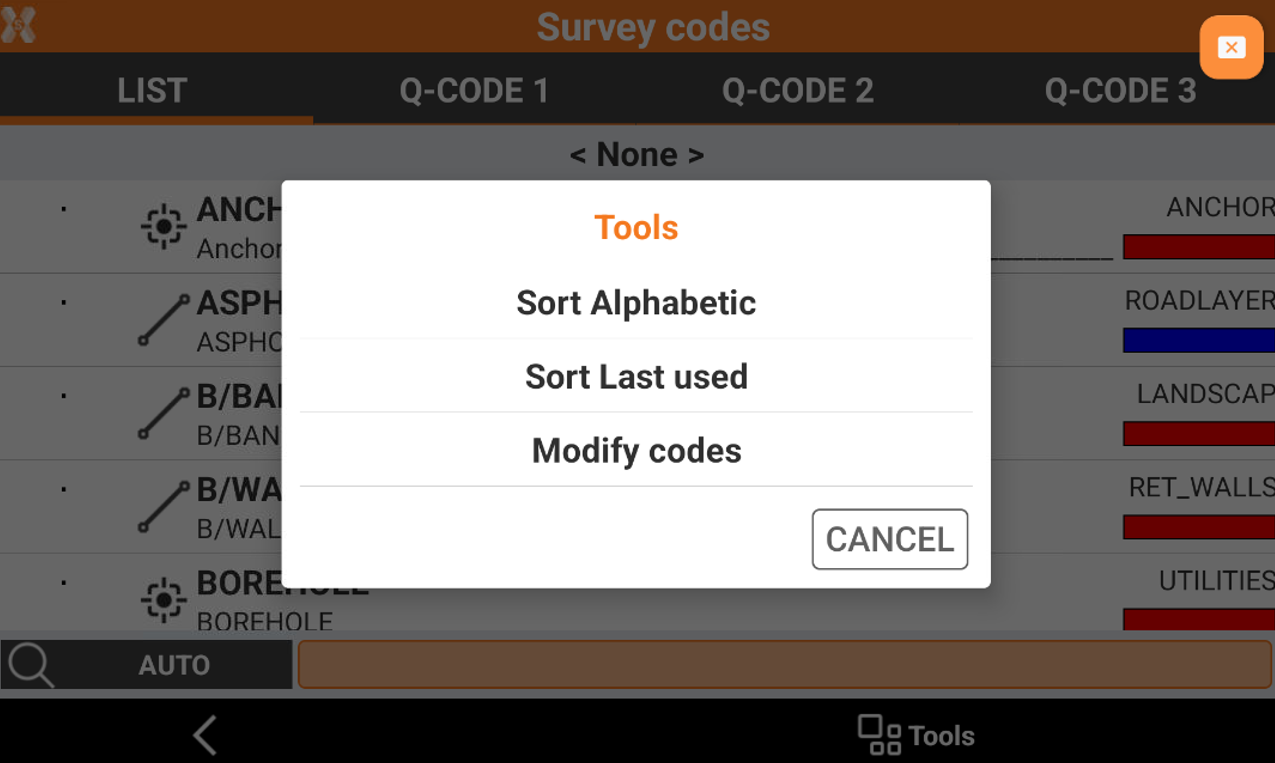
Edit a code during surveying
Click Code to open the codes list.
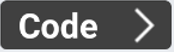
This opens the Survey codes list.
Click Tools and click Modify codes.