X-PAD365 File Manager application
To load and download data to the cloud storage is possible to use a dedicated Windows application called X-PAD365 File Manager.
X-PAD365 File Manager installation
It is possible to download the application in different ways:
Open the File Manager from the web platform (see File manager from web platform) and download the application from this icon.
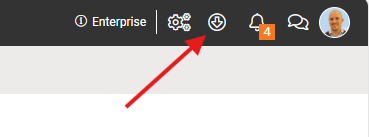
In Fusion open the X PAD365 panel and select to download the application.
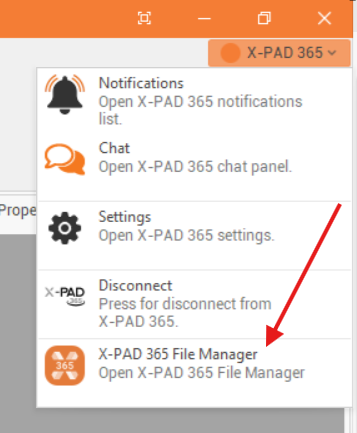
X- PAD365 File Manager interface
Once the applicaiton is started you can login with your X- PAD365 account.
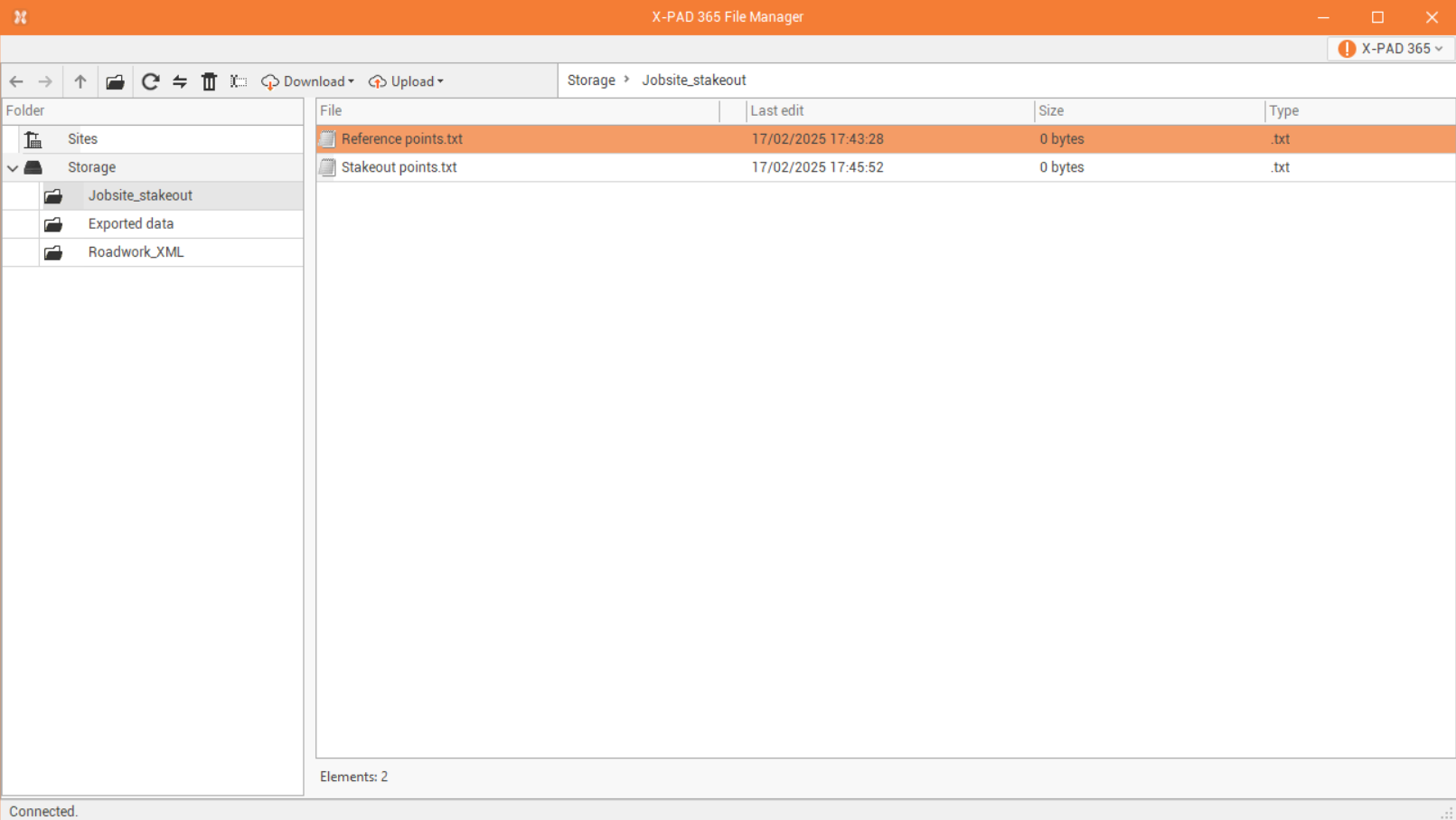
In the left panel it is possible to move between the different folders in the storage.
On the top-bar there are some commands to manage folders and files.
Previous
 : moves to previous folder.
: moves to previous folder.Next
 : moves to next folder.
: moves to next folder.Up
 : moves to parent folder.
: moves to parent folder.New folder
 : creates a new folder in the current path.
: creates a new folder in the current path.Refresh
 : refresh content from X-PAD365.
: refresh content from X-PAD365.Sync
 : sync with current folder.
: sync with current folder.Delete
 : permanently deletes the selected items.
: permanently deletes the selected items.Rename
 : renames the selected item.
: renames the selected item.Download
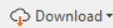 : downloads files or folder from the storage. The data can be downloaded as they are or as zip.
: downloads files or folder from the storage. The data can be downloaded as they are or as zip.Upload
 : uploads files or folder to the storage.
: uploads files or folder to the storage.
