Rover network profile with internet from field controller
This profile is an RTK profile where we will using internet from field controller. The rover will be connected to a CORS network using NTRIP protocol.
This profile requires the controller to be connected in internet.
Since Zenith16/40 is multi-constellation it is recommended to work with a mountpoint providing corrections for all constellations.
Enter the Profile information:
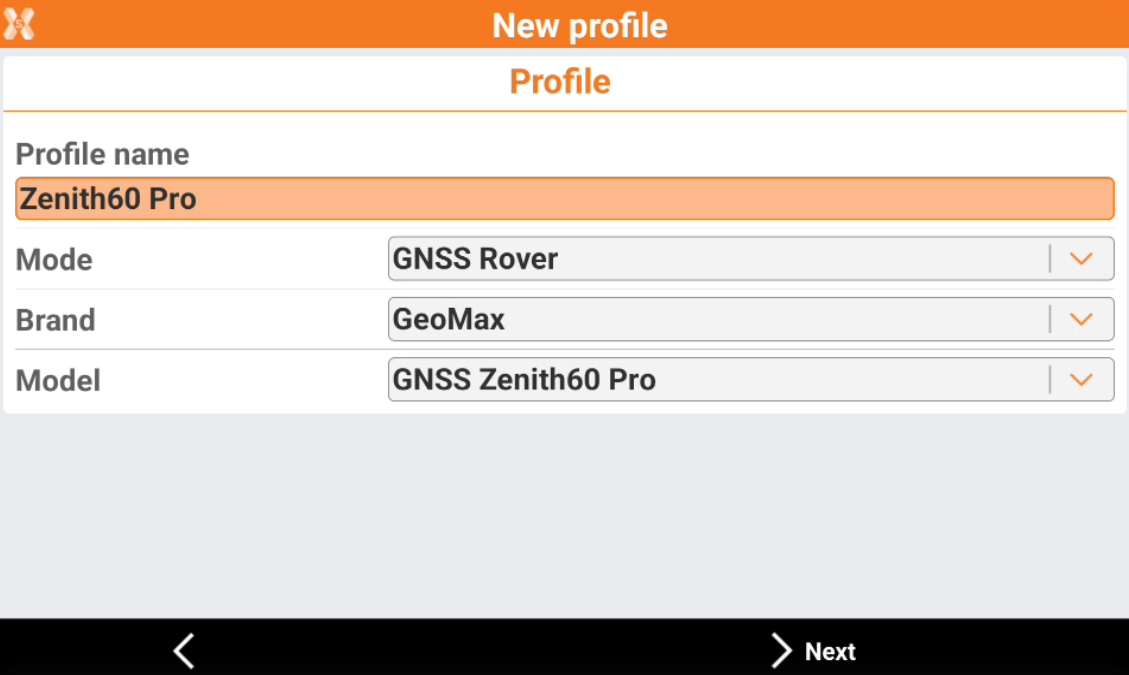
Mode: select the working mode. This is a rover profile.
Brand: select GeoMax.
Model: select GNSS Zenith16/40.
Click Next.
The Device page allows to search and connect the receiver using Bluetooth.
Click Add device to search the Zenith16/40. The BT address for the Zenith16/40 is its serial number.
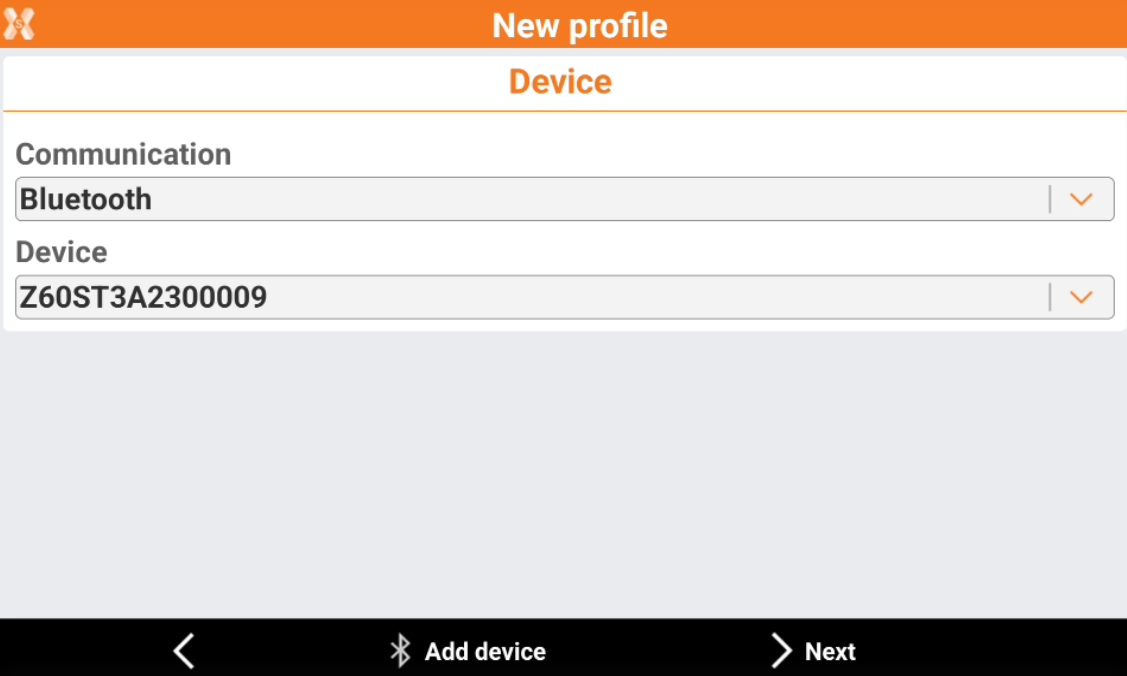
Click Next.
In the RTK page we have to select the working mode:

None: the receiver is configured to not receive RTK corrections.
Internal radio: the receiver is configured to receive RTK corrections using the internal radio.
Internal GPRS (receiver): the receiver is configured to receive RTK corrections using internet from internal modem. (Requires a SIM card inside the receiver).
External radio: the receiver is configured to receive RTK corrections using an external radio.
External GPRS (controller): the receiver is configured to receive RTK corrections using internet from the field controller.
PPP (precise point positioning): activates this option is receiver is configured to receive Terrastar PPP corrections.
For this profile we select External GPRS (receiver) and press Next.
In the RTK GPRS page we have to select the information about the connection.

Server: enter here the NTRIP server information. To create a new server click on the orange arrow and select NTRIP servers…
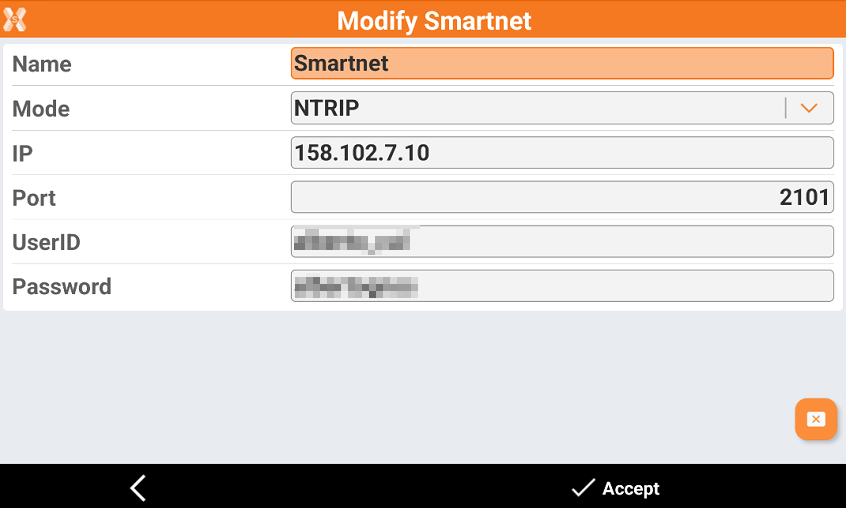
Name: the name of the NTRIP server.
Mode: the connection mode. For connections to CORS networks select NTRIP.
IP: the IP address or hostname of the CORS network.
Port: the port to be used for the connection to CORS network.
UserID: the username provided from the CORS network.
Password: the password provided from the CORS network.
Mountpoint: allows to search and select the mountpoint to use. To retrieve the mountpoint list click on the orange arrow and select Refresh.
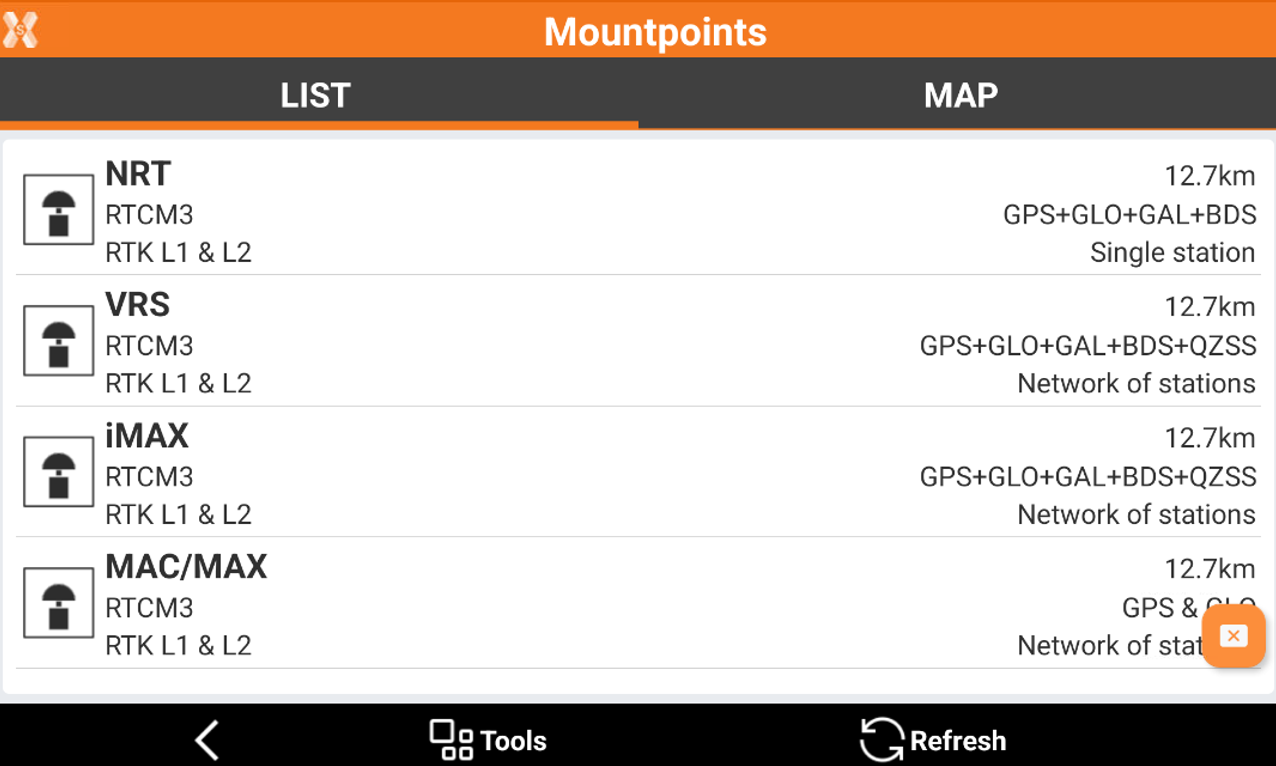
Format: select the RTK data format transmitted from the base.
Network type: select the RTK network type.
Add prefix to reference station: allows to enter a prefix to reference station points.
RTCM3.1 messages: enables the reading and use of coordinate system messages in the RTCM3 streaming if supported from the selected network.
Click Next.
In the Parameters page it is possible to set some receiver parameters:
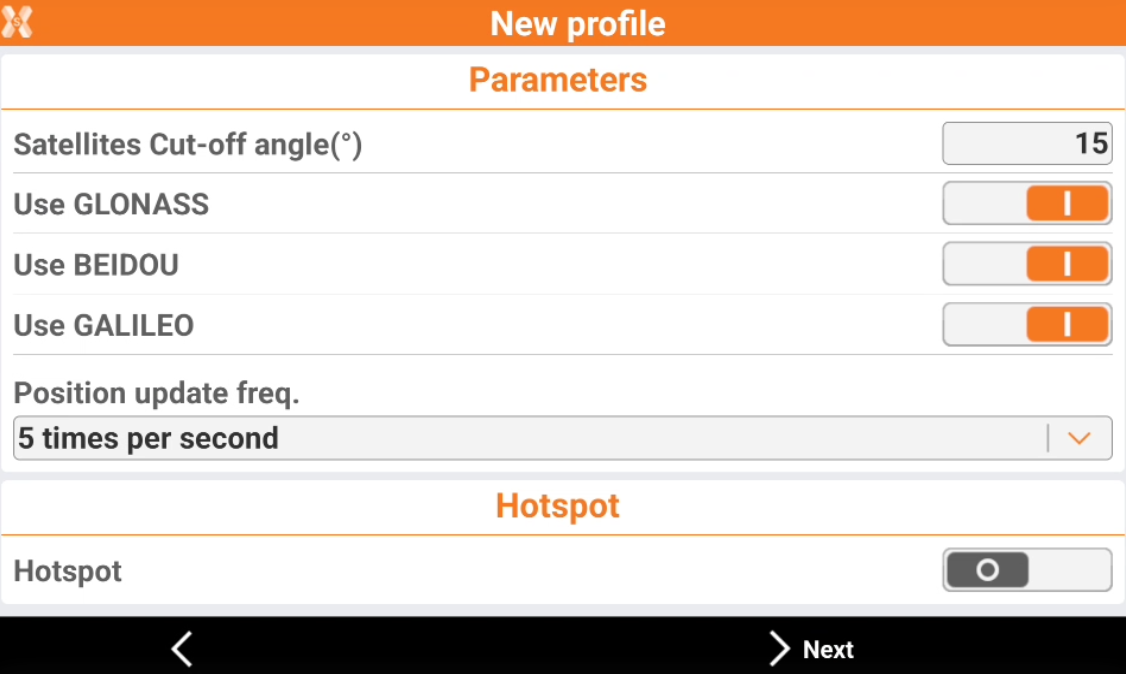
Satellites cut-off angle: allows to select the tracking satellites cut-off angle.
Use GLONASS: enables the tracking of GLONASS satellites.
Use BEIDOU: enables the tracking of BEIDOU satellites.
Use GALILEO: enables the tracking of GALILEO satellites.
Tracking GPS L2C: enables the tracking of GPS L2C signal.
Position update freq: allows to select the position update (1sec, 5Hz, 10Hz).
Click Next.
In the Antenna page we can define how is configured the antenna.
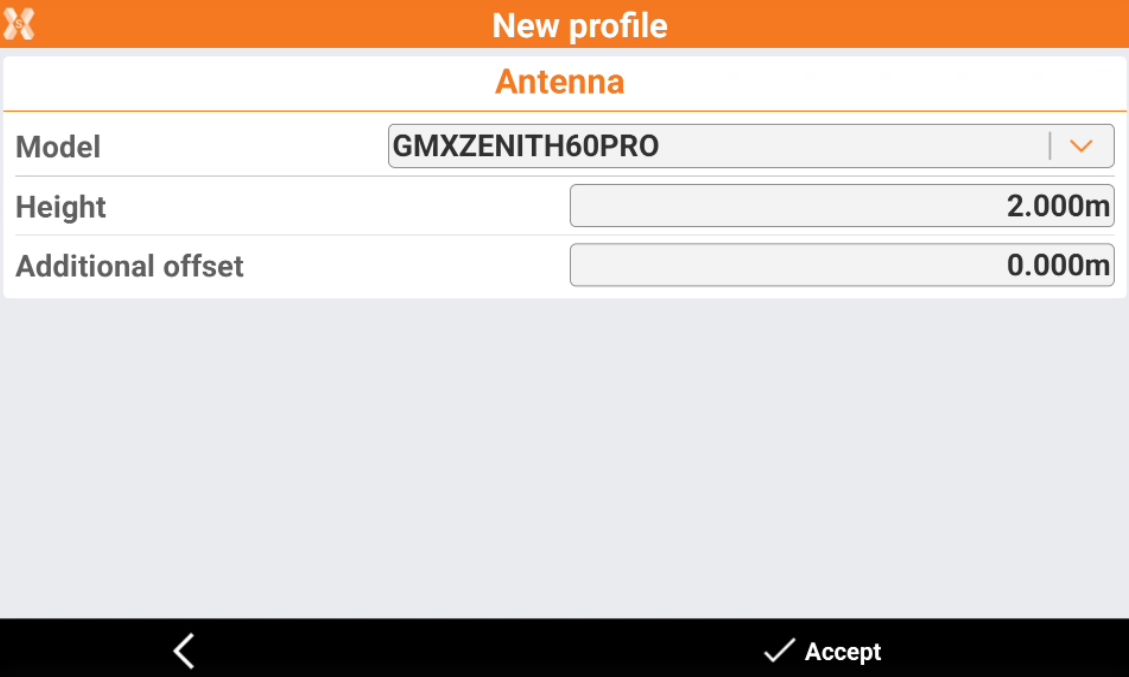
Height: to define the pole height.
Additional offset: to add an additional vertical offset.
Click Accept to complete the receiver configuration.
Now the receiver is ready to work! Check the X-PAD portal for more information on how to use the GNSS receiver.
