Create a GIS feature
 + GIS |
+ GIS |  + GIS |
+ GIS | 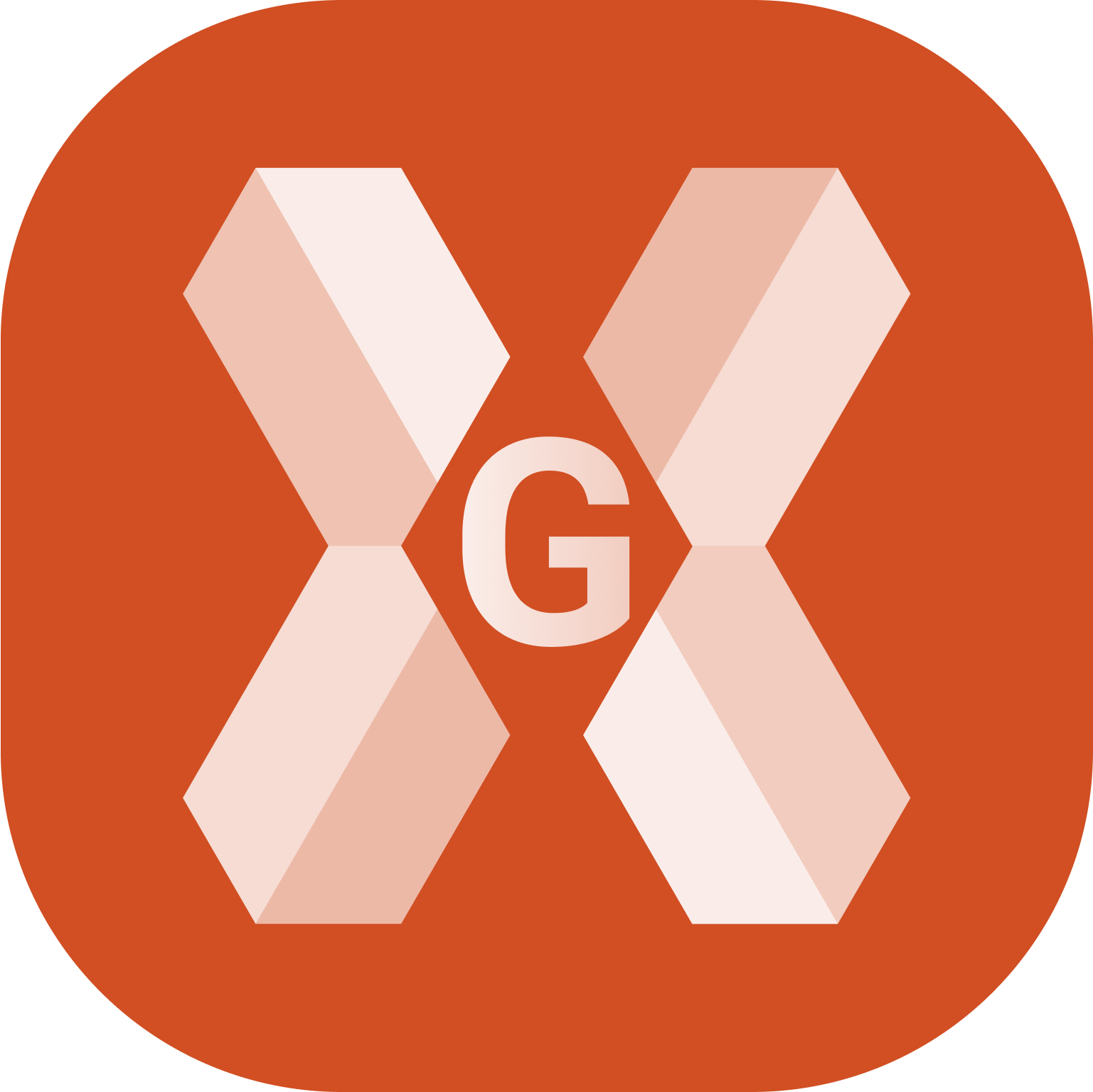 + GIS
+ GIS
GIS features can be created inside the GIS features manager.
To import a codelist with GIS attributes from a text or excel file please check how to import a CSS file in Import a codes library.
Click Job.
Click Points/Measurements/Codes.
Open the Codes tab.
Click Tools and select GIS Manager.
This opens a new window with the list of available GIS features.
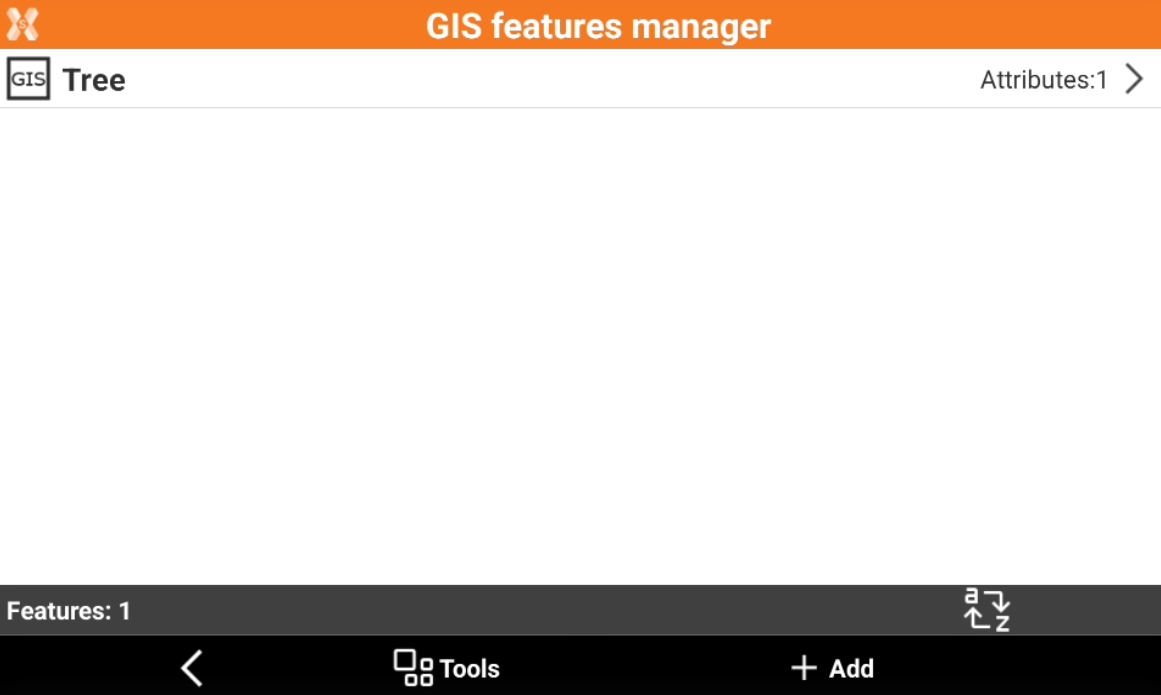
Click Add to create a new feature.
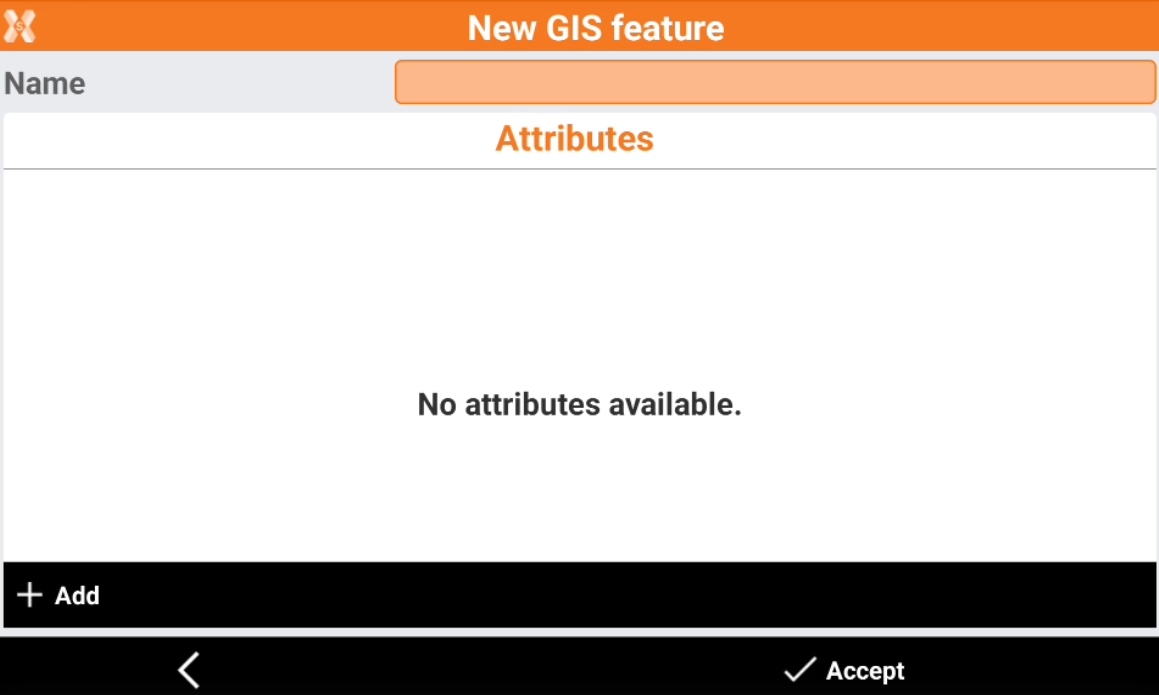
Name: name of the GIS feature.
Attributes: list of attributes defined by the feature.
To create new attributes click Add.
Select if the attribute is a Free attribute or a Pre-defined attribute.
Create a free attribute
A free attribute requires the operator to enter the attribute valute.
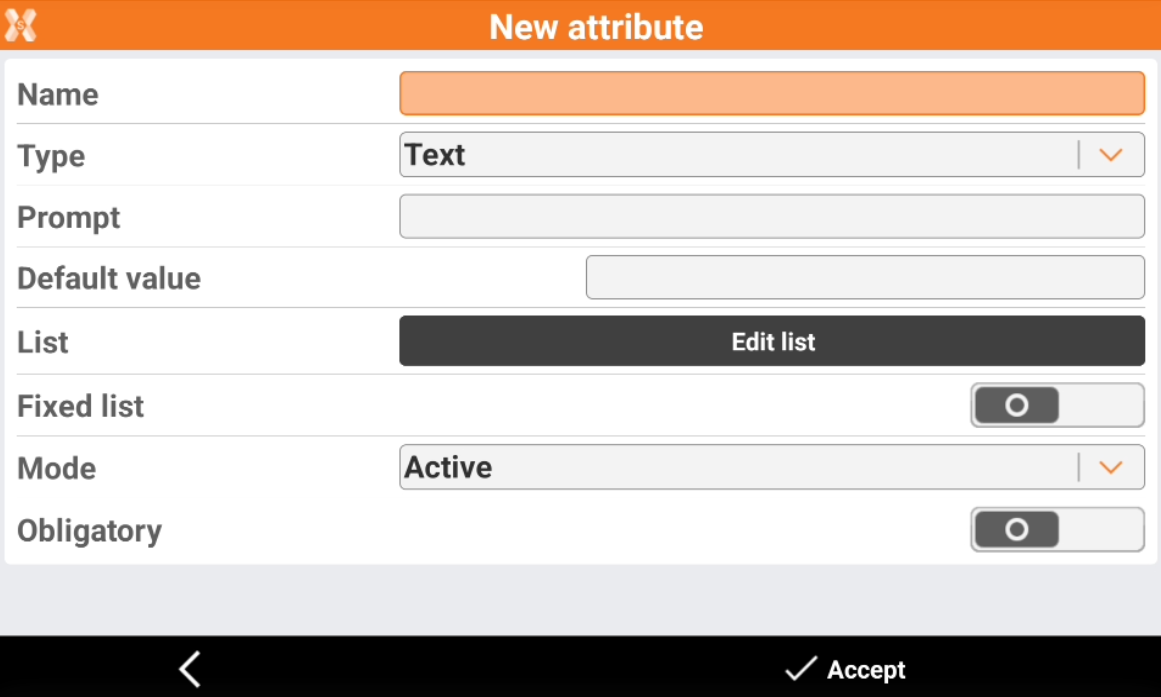
Name: the name of the attribute.
Type: the type of attribute.
Text: alpha-numeric text.
Integer number: any number, positive or negative, without fraction, including 0. Examples: 1, 108, -43.
Real number: any number, positive or negative, with fraction, without 0. Examples: 1.5, 108.46, -43.98.
Yes/No: the field value can be yes or no.
Title: the title is not an attribute but the title of the group of the following attributes.
Date: the attribute is a date.
Time: the attribute is a time.
Prompt: text requesting the attribute.
Default value: value to purpose as default.
List: list of values. Click Edit list to edit the values inside the list.
Fixed list: when activated, the value of the attribute must be selected from the list of values and can not be entered manually.
Mode: mode of request of value.
Active: normal request.
Read only: the attribute is not editable.
Hidden: the attribute is hidden and is not visible.
Disabled: the attribute is disabled.
Obligatory: when activated, a value for the attribute must be assigned. It cannot be left without a value.
Click Accept to save the attribute.
Create a pre-defined attribute
The value of predefined attributes is extracted from the measurement.
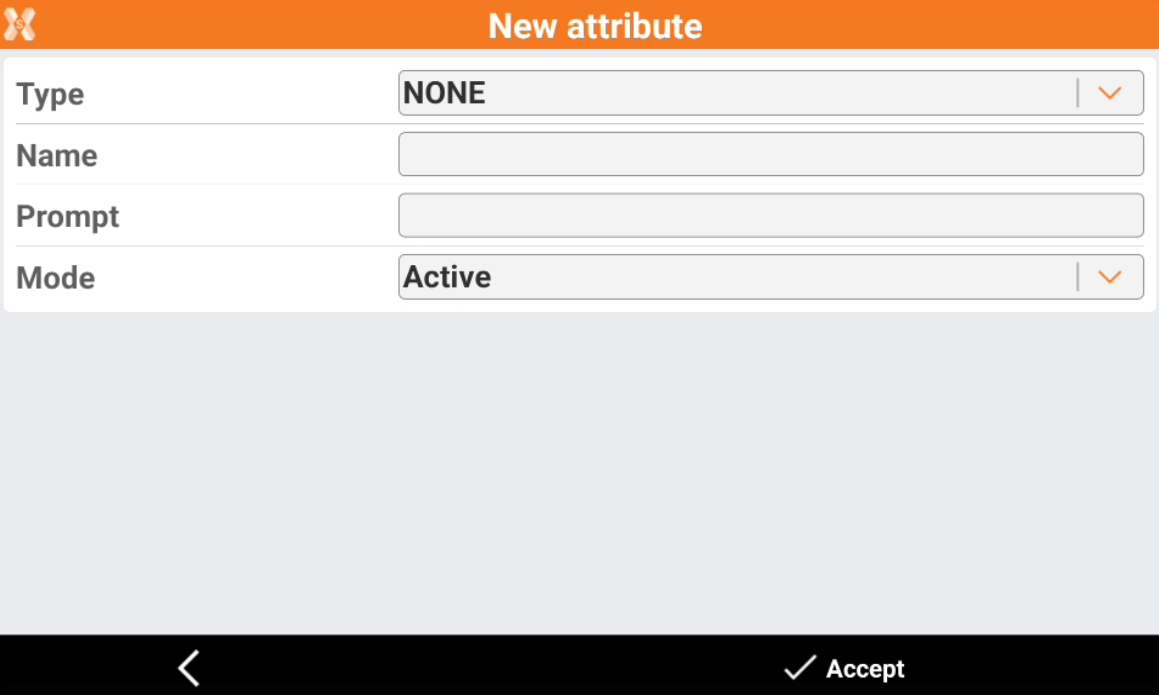
Type: the type of attribute that can be extracted from measurements.
Point data: date when measurement is done.
Point time: time when the measurement is done.
GNSS Horizontal accuracy: the RTK estimated error when a GNSS measurement is performed.
GNSS Vertical accuracy: the RTK estimated error when a GNSS measurement is performed.
Depth: the point depth. The value is the cable locator depth, in case of jobs with cable locators connected to X-PAD, or the depth value from vertical offset measurements.
Site name: the name of the current site.
Point code: the code assigned to the measured point.
Name: the name of the attribute.
Prompt: text requesting the attribute.
Mode: mode of request of value.
Active: normal request.
Read only: the attribute is not editable.
Hidden: the attribute is hidden and is not visible.
