Export ASCII
 |
|  |
| 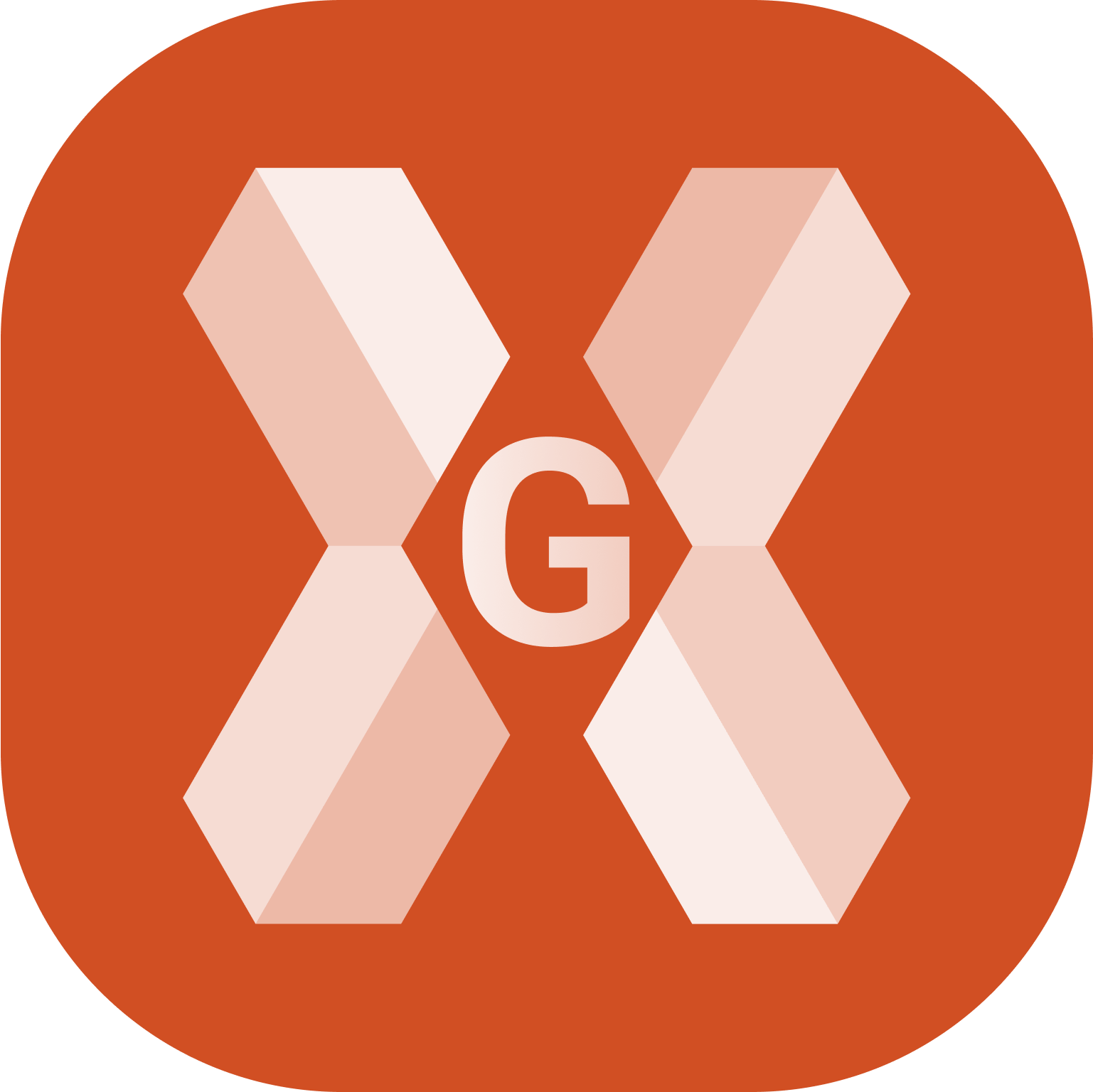
Export topographic points, reference points and TPS measurements in ASCII customizable format.
Export parameters can be saved in a template which can be loaded for other import and export procedures.
To export an ASCII file select Text file (ASCII).

Enter the export parameters.

Data: select the data to export.
Topographic points: exports the topographic points.
Reference points: exports the reference points.
All points: exports topographic points and reference points.
GNSS Measurements: exports the GNSS measurements.
TPS Measurements: export the total station measurements.
Bathymetry sessions: exports the bathymetry sessions measured with Bathymetric Survey function.
GNSS Measurements and Averaged: exports the detailed GNSS measurements measured with GNSS Advanced and Analysis function.
Scheme: the currently available export scheme is suggested. Select a scheme or choose * Customized * to create a scheme.
Separator: select the character separating fields with content.
Use GIS data separator: if GIS data are exported, allows to select a specific character separating GIS data.
Heading row: activates the export of a heading row containing the name of the fields.
File extension: defined the exported file extension.
Export points: when exporting Topographic points, allows to define which points to export.
All: exports all points in the job.
Only measured: exports only points that was measured in the field with an instrument.
Only measured TPS: exports only points that was measured in the field with a total station.
Only measured GNSS: exports only points that was measured in the field with a GNSS.
Selected: exports only selected points. It is possible to select the points to export from point table or from CAD clicking Points to export.
Angles: the number of decimals for angle values.
Coordinates: the number of decimals for coordinate values.
Elevation: the number of decimals for elevation values.
Distances: the number of decimals for distance values.
Lat.de/Long.de: the number of decimals for latitude and longitude values.
Lat.de/Long.de format: the format to use when exporting latitude and longitude values.
Click Next.
If the Scheme is * Customized * the software allows to select the fields to export and change the fields order.
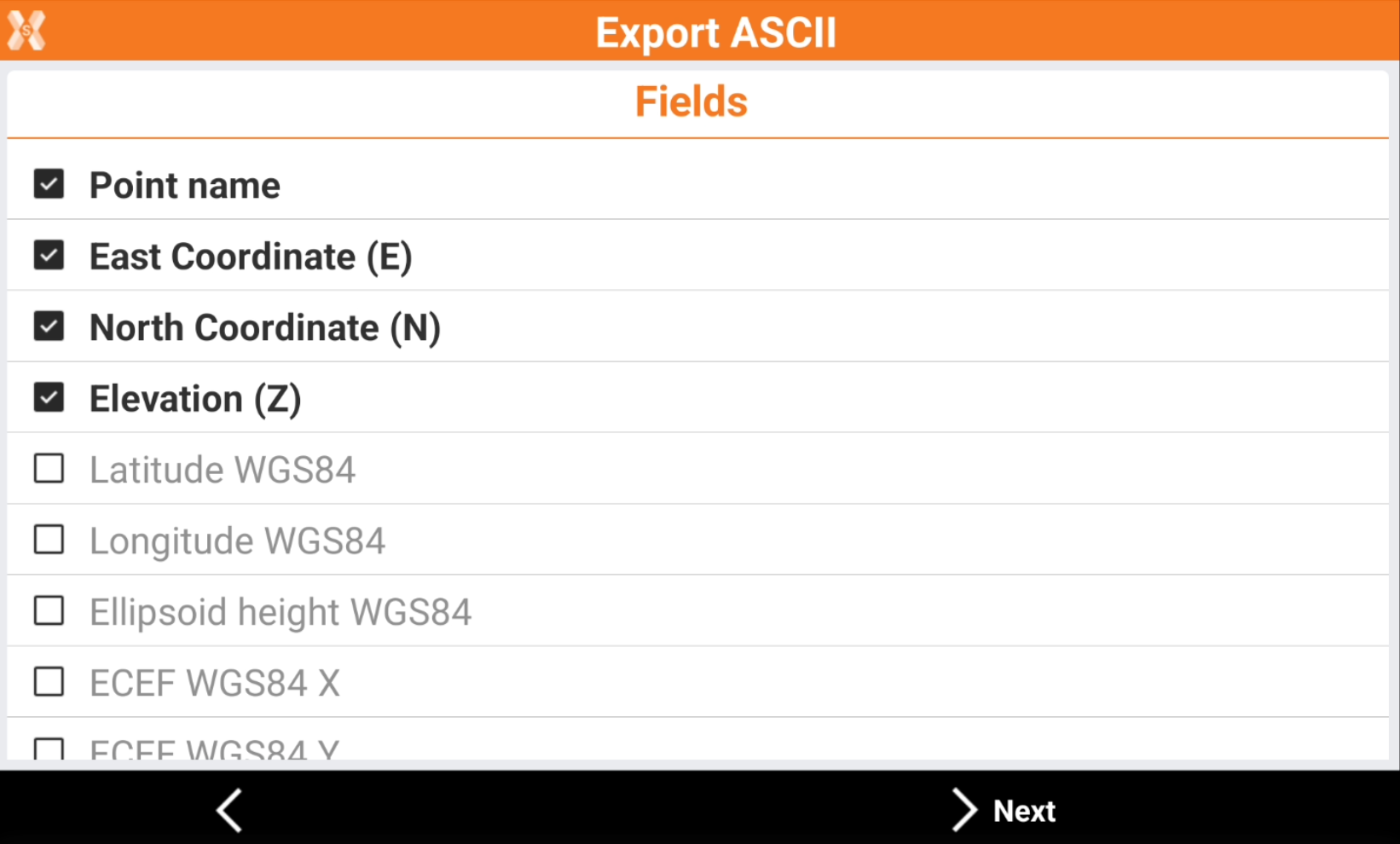
 : the field is enabled to be exported.
: the field is enabled to be exported.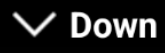 : moves the field down in the list.
: moves the field down in the list.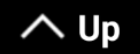 : moves the field up in the list.
: moves the field up in the list.
Click Next.
The software shows a preview.
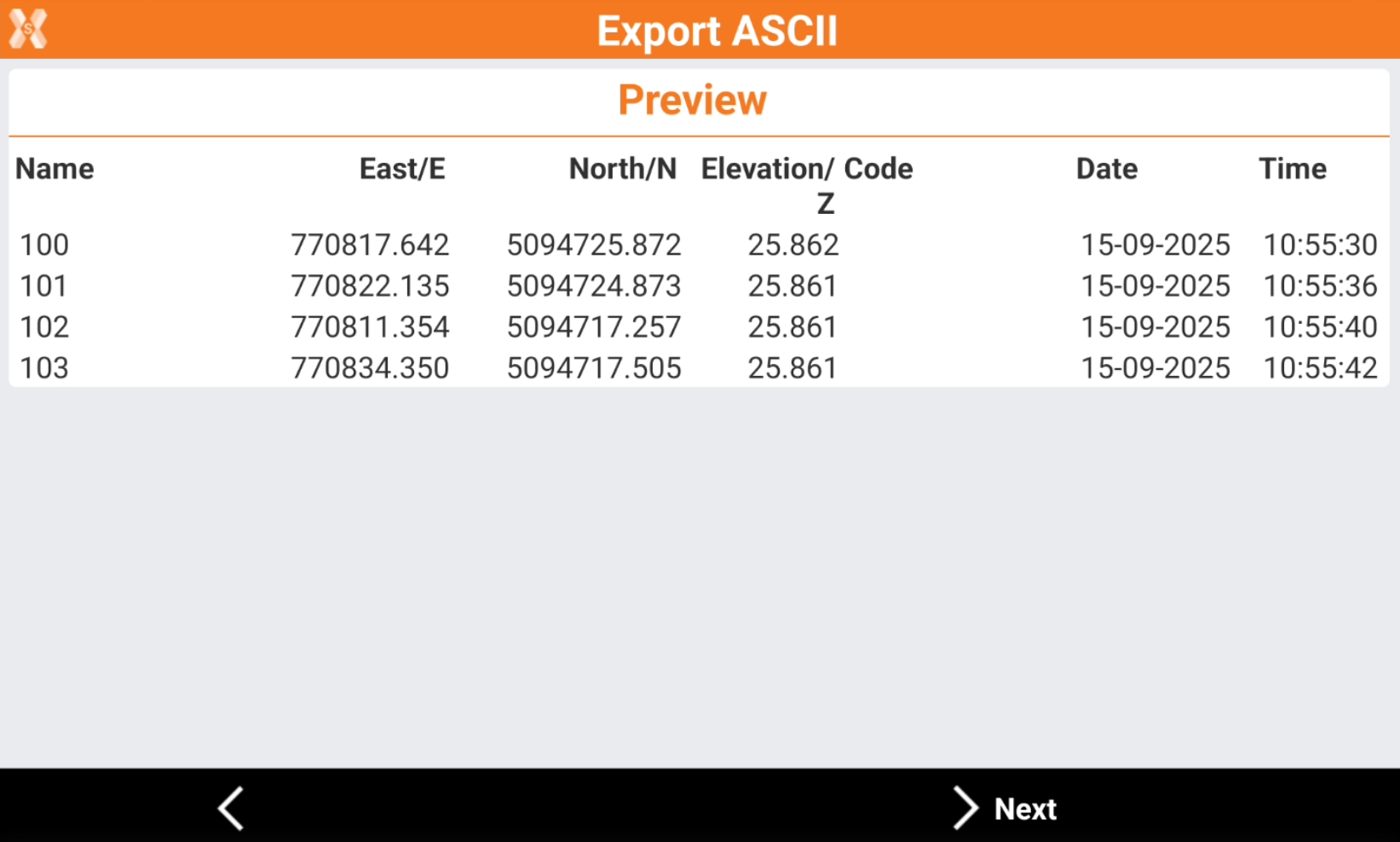
Click Next.
If the Scheme is * Customized * it is possible to save the scheme.
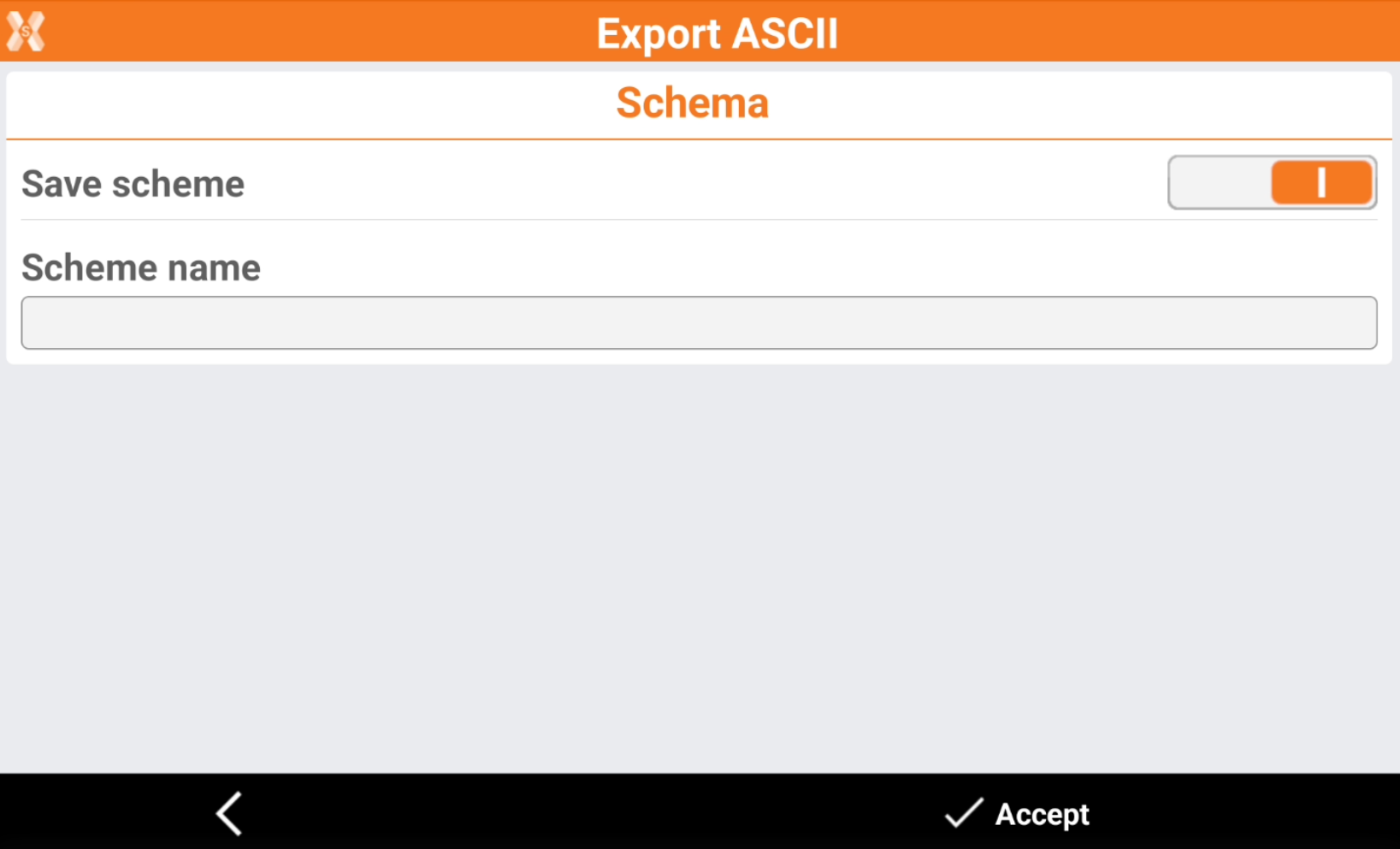
Save scheme: enables the saving of the current export scheme.
Scheme name: the name of the scheme to save.
Click Accept to export the data.
Select where to export the file.
