Scan lines
 + ROBOTIC |
+ ROBOTIC |  + ROBOTIC
+ ROBOTIC
The scan lines application is used to automatically measure and store a cross section line using a robotic total station.
The procedure can automatically determine surface changes in direction and measure vertices (edges). The scanning interval can also be changed during operation.
Click Survey.
Click Scan line.
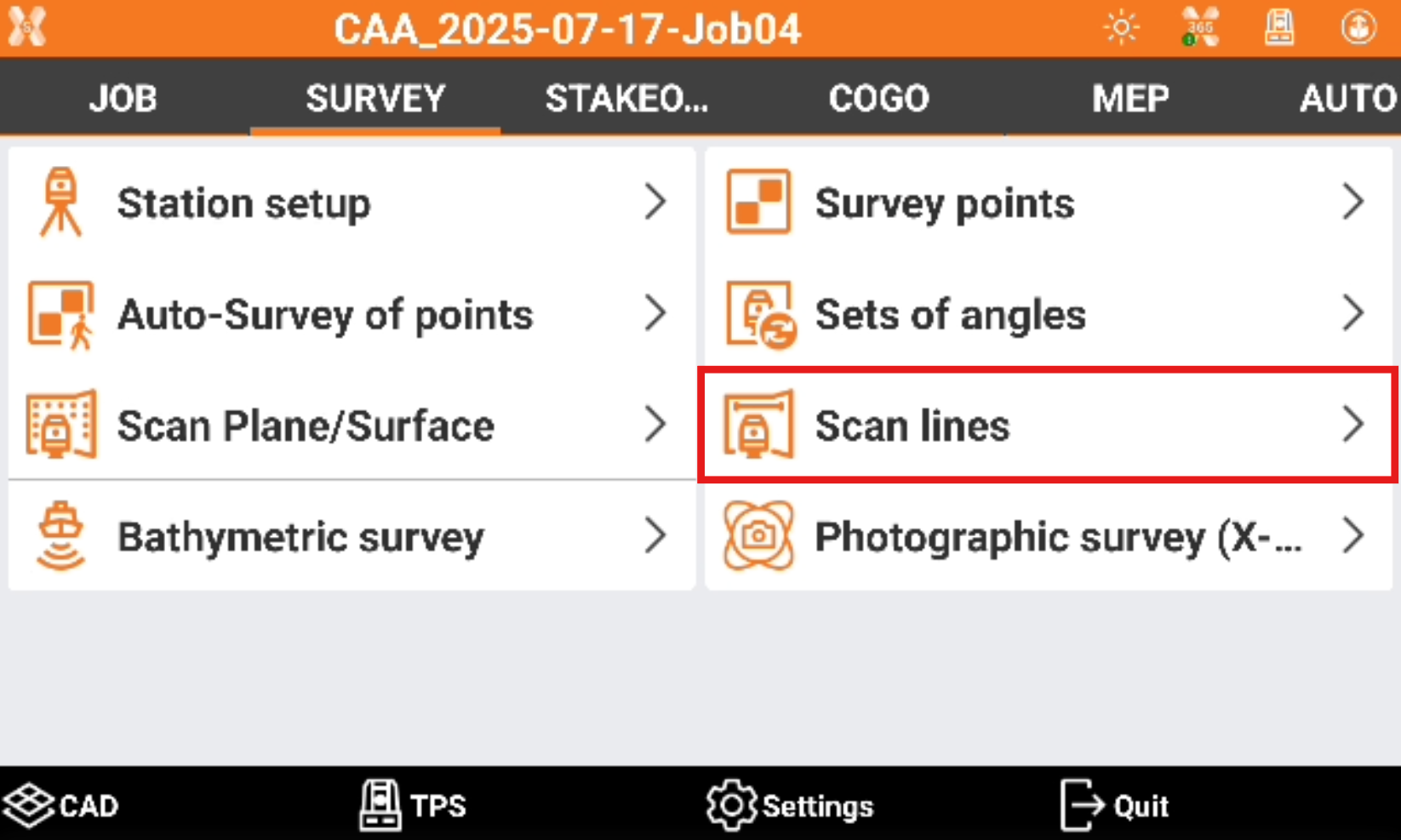
Select the scan mode.
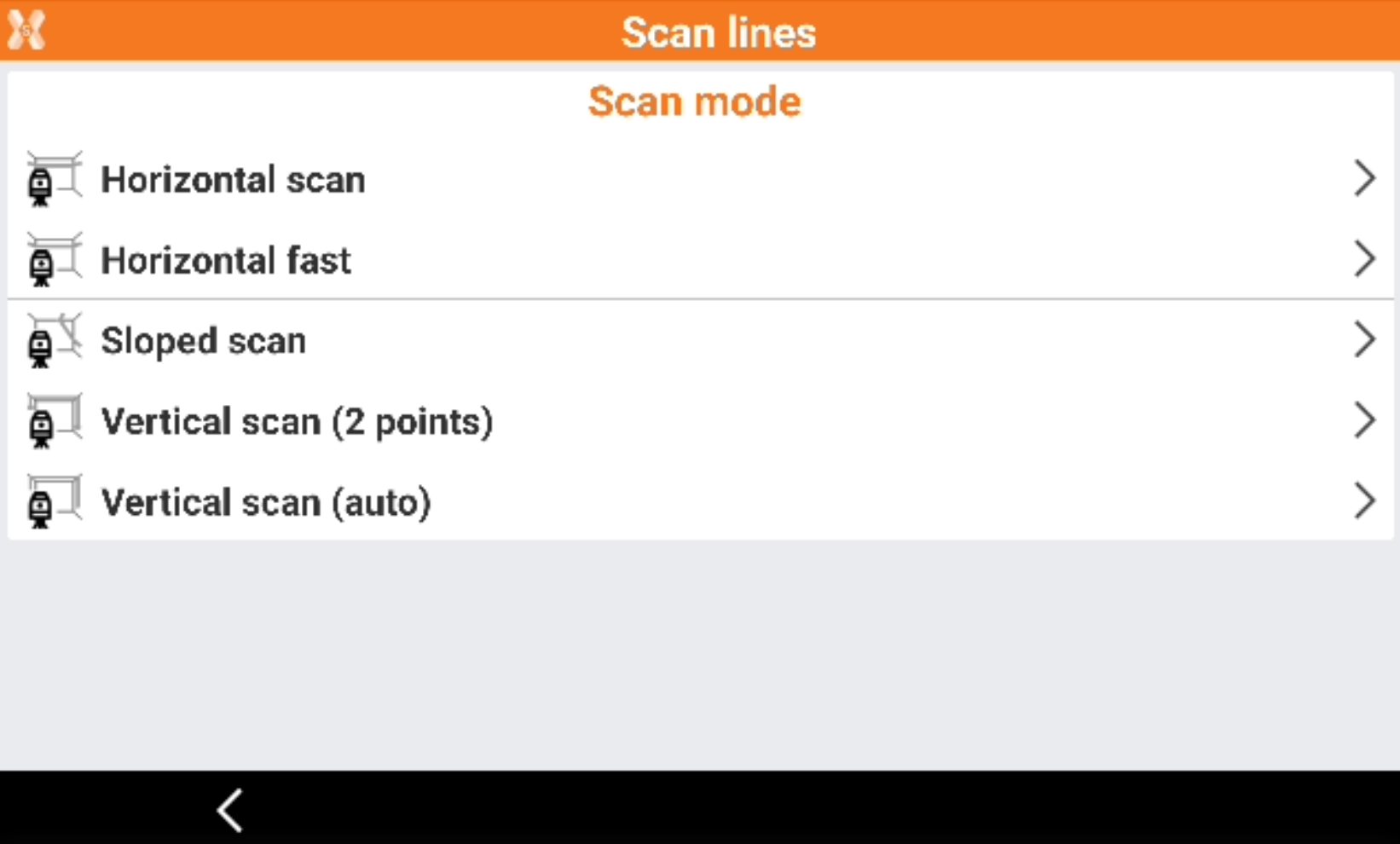
Horizontal scan: the software performs an horizontal scan at a defined points distance.
Scan direction: allows to enter the direction of the scan.
Distance: enter the distance between the points.
Horizontal fast: the software performs a quick horizontal scan entering the number of points to measure. This method is suitable for regular rooms.
Scan direction: allows to enter the direction of the scan.
Count: number of points to scan.
Sloped scan: allows to perform a sloped line scan at a defined points distance.
Distance: enter the distance between the points.
Vertical scan (2 points): the software performs a vertical scan from an initial point to the ending point.
Scan direction: allows to enter the direction of the scan.
Count: number of points to scan.
Vertical scan (auto): the software performs a full vertical scan.
Scan direction: allows to enter the direction of the scan.
Count: number of points to scan.
Click Next to enter in the Scan lines page.
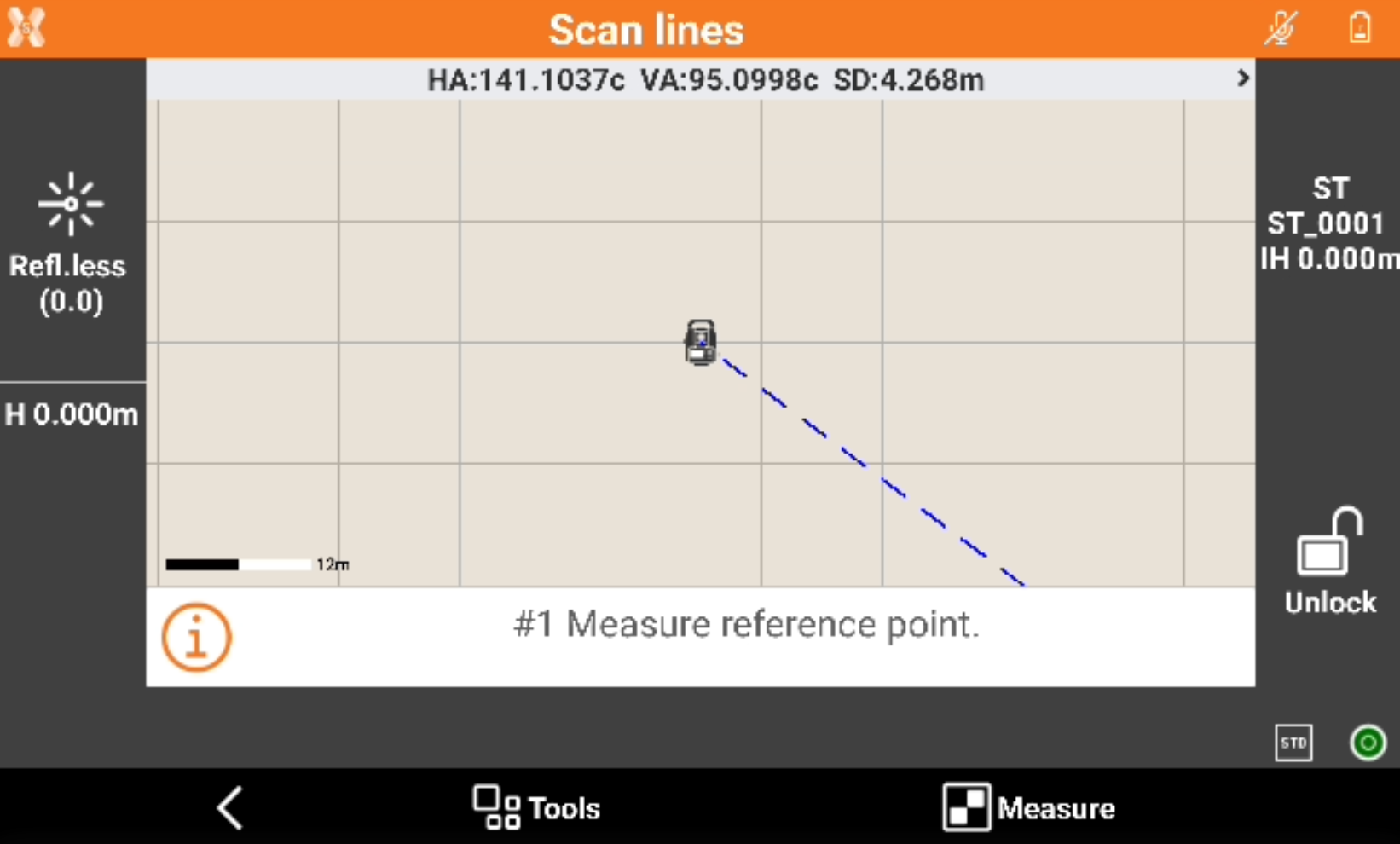
Depending on the scan mode selected and the parameters measure the reference points (for example the point where a scan starts, or the first and last point of a scan).
Press Measure to start the scanning.

Click + or - to increase or reduce the step.
Click Skip to skip a point and jump to the next point.
Click Stop to stop the scanning.
Stop or wait that the scan is complete.
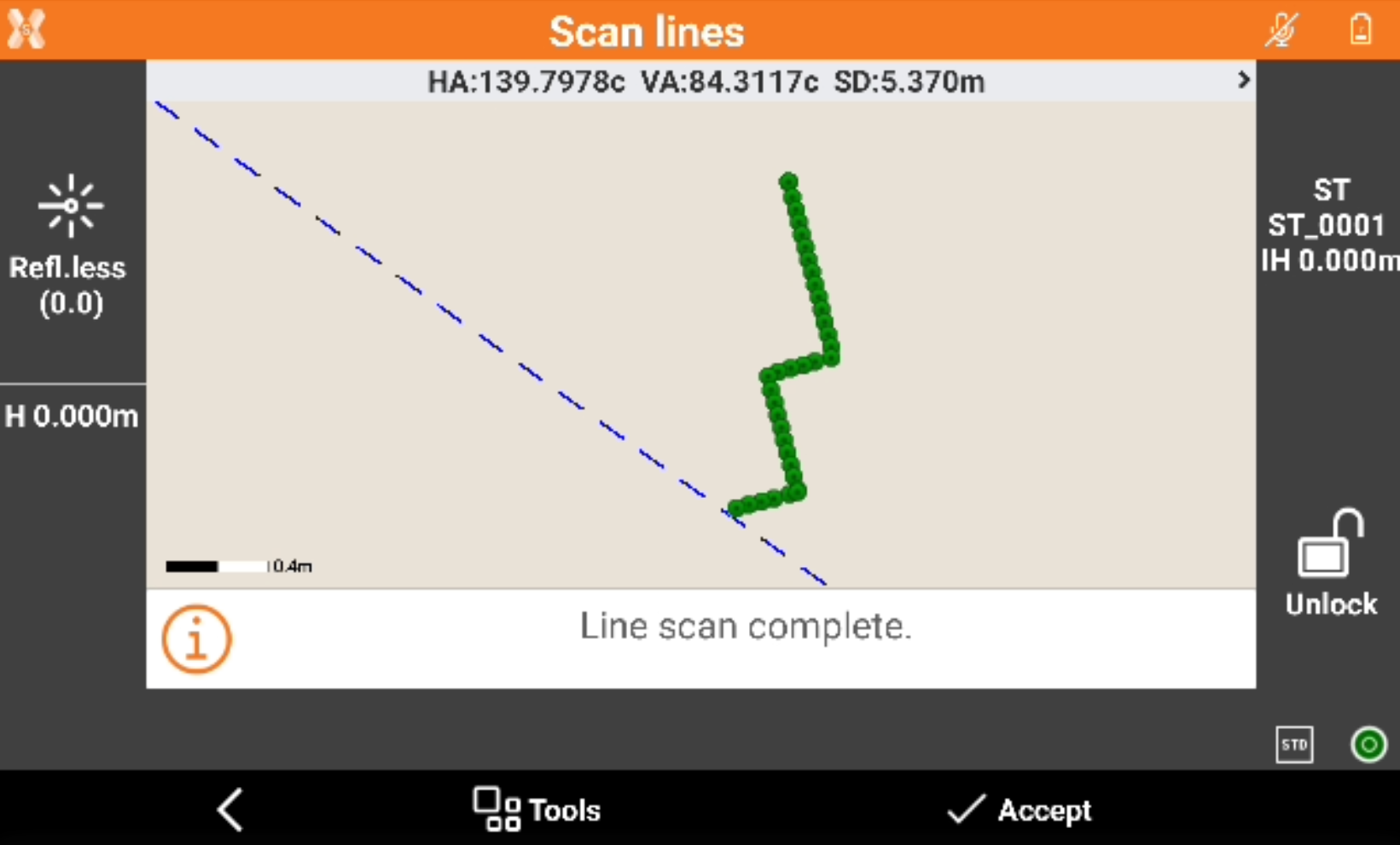
Click on Tools to open the line scan tools.
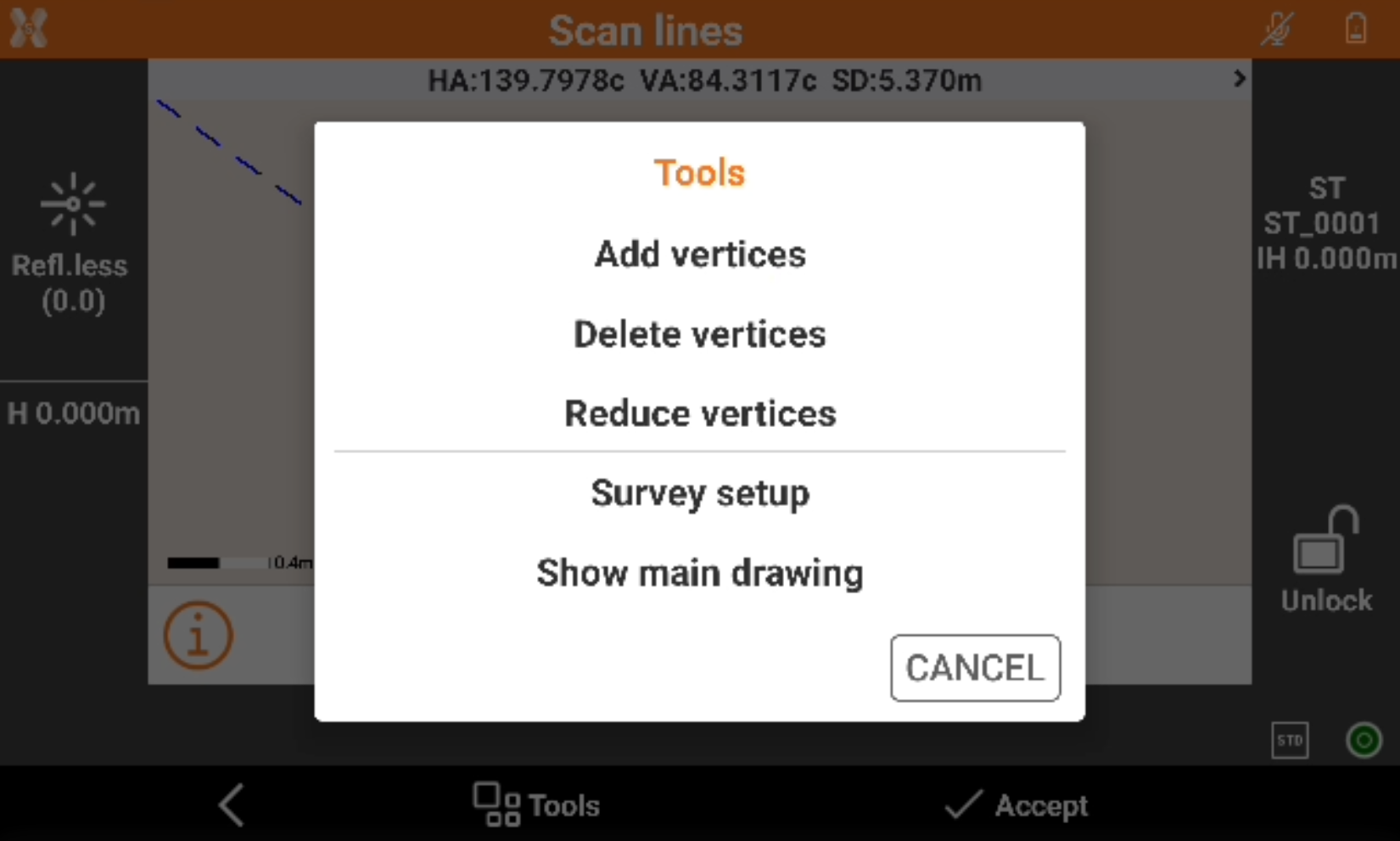
Add vertices: allows to manually add a point in a specific segment.
Delete vertices: allows to delete a vertices from the scan.
Reduce vertices: automatically removes the vertices to reduce the number of vertices on a straight line.
Survey setup: opens the TPS settings.
Show/hide main drawing: shows or hide the background drawing.
Click Accept to save the scan.
