The main screen
Description
The main window is characterized by the menu that organizes the different commands based on their function.
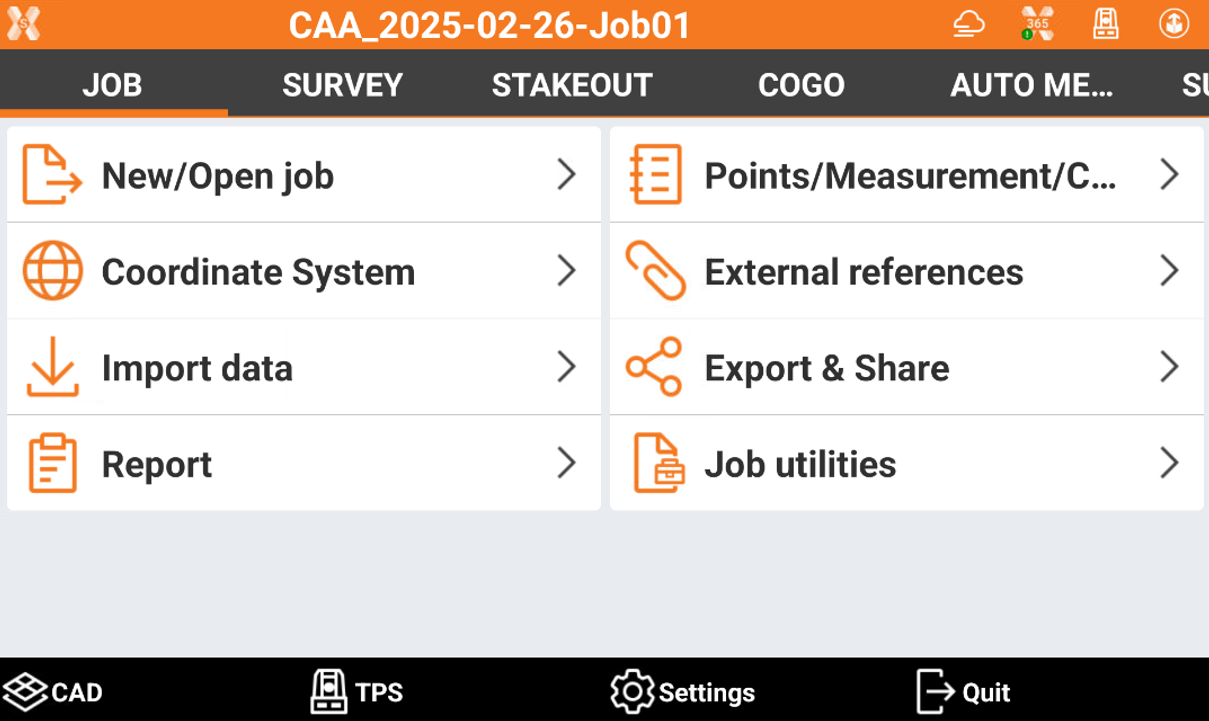
In the lower part of the window are the general purpose commands.
CAD
 : enters the graphic CAD.
: enters the graphic CAD.TPS
 : opens a window to perform simple measures with the total station and to check all measuring settings, in case current instrument is a total station.
: opens a window to perform simple measures with the total station and to check all measuring settings, in case current instrument is a total station.GNSS
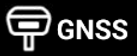 /
/  : allows to control the general status of connected GNSS receiver, in case current instrument is a GNSS receiver rover or base.
: allows to control the general status of connected GNSS receiver, in case current instrument is a GNSS receiver rover or base.Settings
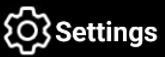 : enters the window that allows to set parameters of the instrument and of the software.
: enters the window that allows to set parameters of the instrument and of the software.Quit
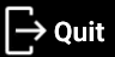 : quits software.
: quits software.
Dialog box
Dialog boxes are characterized by an upper bar reporting several useful information.

X-PAD icon
 : opens the info page with general information about software, license, active modules and previously installed versions.
: opens the info page with general information about software, license, active modules and previously installed versions.job name or screen title: the name of the job is displayed in the main screen. The title of the box is displayed in the dialog box.
Update available
 : the presence of this icon indicates that an X-PAD update is available. Click the icon to see the new items contained in the update and proceed with download and installation.
: the presence of this icon indicates that an X-PAD update is available. Click the icon to see the new items contained in the update and proceed with download and installation.Weather
 : shows the current weather. Clicking the icon opens a window with weather forecast for the next hours and days is shown.
: shows the current weather. Clicking the icon opens a window with weather forecast for the next hours and days is shown.X-PAD 365
 : shows the status of the connection to X-PAD 365. Clicking the icon opens the X-PAD 365 workspace.
: shows the status of the connection to X-PAD 365. Clicking the icon opens the X-PAD 365 workspace.Select instrument
 /
/  /
/  : opens the panel to quickly select a different instrument to connect.
: opens the panel to quickly select a different instrument to connect.GPS battery
 : GPS receiver battery level. Clicking the icon opens a window with information about connected receiver.
: GPS receiver battery level. Clicking the icon opens a window with information about connected receiver.TPS battery
 : TPS battery level. Clicking the icon opens a window with information about connected total station.
: TPS battery level. Clicking the icon opens a window with information about connected total station.X-Pole
 /
/  : allows you to switch to the other type of instrumentation (GNSS or TPS) when working with the X-Pole module. If you are using the GNSS receiver, you can switch to using the total station and vice versa.
: allows you to switch to the other type of instrumentation (GNSS or TPS) when working with the X-Pole module. If you are using the GNSS receiver, you can switch to using the total station and vice versa.Voice command
 : enables/disables the use of voice commands during operations.
: enables/disables the use of voice commands during operations.X-PERT status
 : shows the status of the X-PERT subscription.
: shows the status of the X-PERT subscription.
