Firmware update
Before using the receiver, it should be checked that the loaded firmware is the latest version.
Once connected with Zenith Manager, the installed firmware can be seen on the Information panel on the left side (see Connection to Zenith Manager).
If the firmware is older than the one available in X-PAD365, an upgrade is recommended.
To update the receiver firmware, download the corresponding *.bin file, rename the file to update.bin and place it in a folder that can be easily located.
To upload the firmware, it is necessary to connect the Zenith06 to the PC using the USB type C cable.
Open the Zenith Manager for Windows and select Firmware Upload from the bottom menu, then select Zenith06 device and follow the step-by-step instructions described in the window that appears.
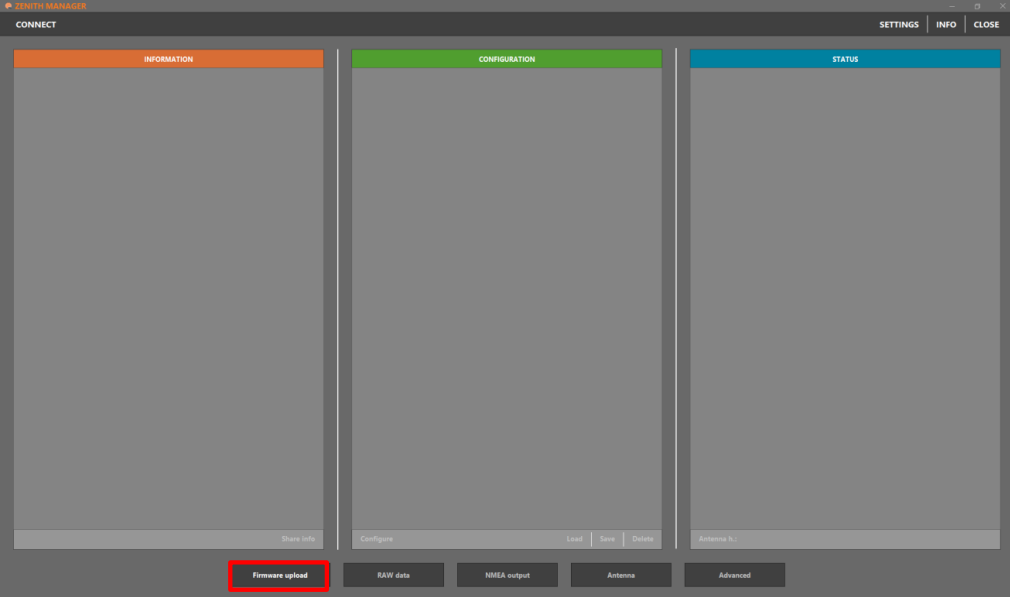
The Software License Agreement must be read and accepted to proceed with the firmware update.
When the Zenith Manager prompts you to select the firmware file, select the file that has been previously downloaded and renamed to update.bin. Once the file is selected, remove the cable from the Zenith06 and turn the Zenith06 off and then on again.
When the Zenith06 is switched on again, it will start the update process, therefore the LEDs on the antenna will flash one after the other for a few seconds.
After the firmware has been successfully installed, the LEDs stop flashing and the antenna beeps.
