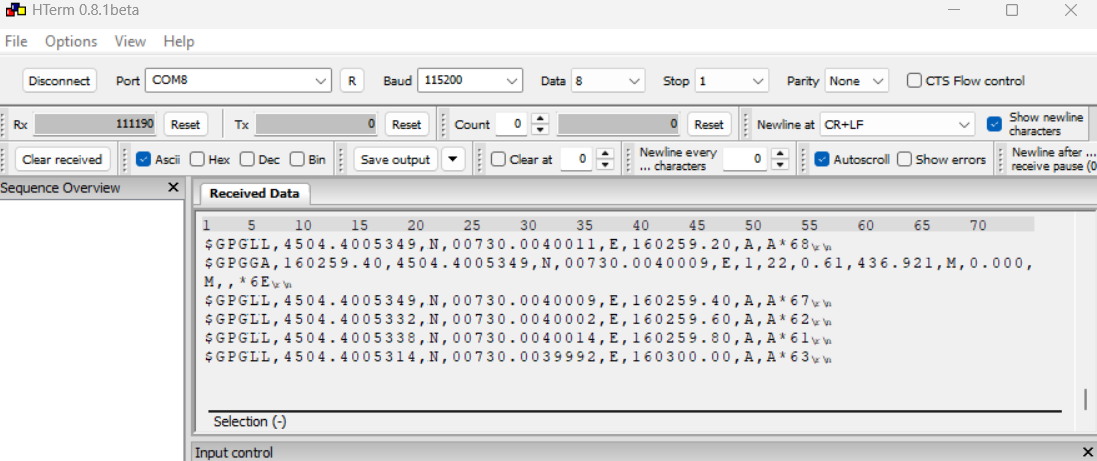Stream out NMEA message from Zenith Manager step-by-step
Zenith Manager allows to stream out the NMEA messages from the Zenith06 Pro, for example to be used in third party software and hardware.
It is also possible to start the NMEA streaming from X-PAD Ultimate software.
Start Zenith Manager software.
Connect the Zenith06 Pro to Zenith Manager (see Connection to Zenith Manager).
Most probably the goal is to have the receiver receiving the RTK corrections while streaming out the NMEA messages, so the position if fixed. In this case the first step to do is to configure the receiver to receive RTK corrections from a CORS network.
Click Configure to start the configuration.
Select External GPRS to receive RTK corrections using internet from the device we are using, which has to be connected in internet. For example using Zenith Manager in Windows means our Windows computer has to be connected in internet and we will use the internet connection from the PC.
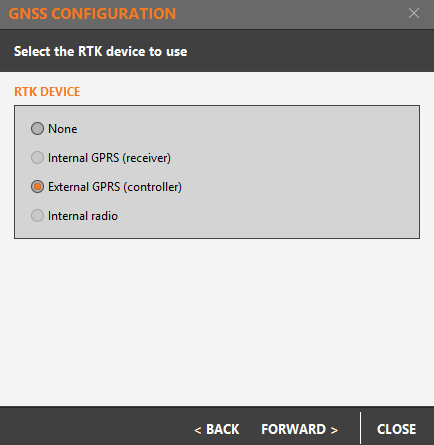
Set the RTK parameters.
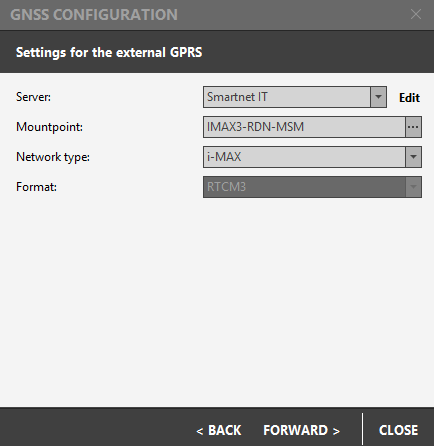
Server: select the NTRIP server. Click Edit to create a new server entering IP address, port, username and password.
Mountpoint: select the mountpoint. Click … to download the mountpoint list from the network.
Network type: allows to choose the mountpoint type, depending on how corrections are calculated (normally the network type is specified in the mountpoint name.
Enter the receiver parameters.
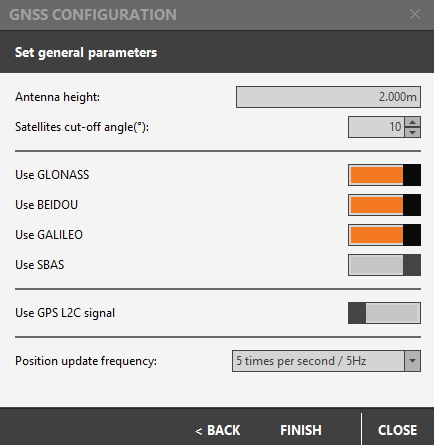
Antenna height: to specify the rover antenna height on pole.
Satellite cut-off angle: the tracking cut-off angle to satellites.
Position update frequency: the update frequency of the position receiver from the GNSS receiver.
Click Finish to complete the configuration. In the Configuration tab we can check the current configuration.
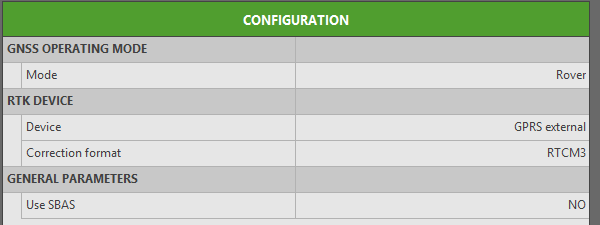
Now the receiver is configured to receive RTK corrections. Click Connect GPRS to connect to the CORS network.
We are ready to stream out the NMEA messages. Click NMEA output.
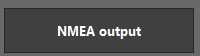
NMEA is stream out on the bluetooth. Select the NMEA messages to stream and the rate.
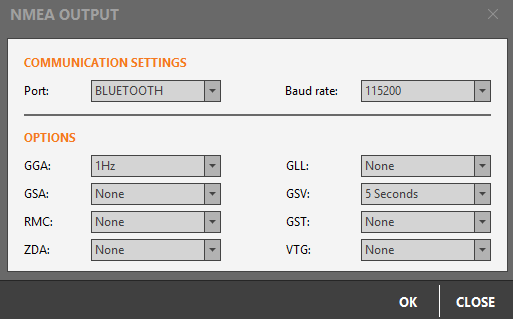
Click OK to start the streaming.
To read the NMEA streaming on Windows, to be used from applications running in windows:
Connect the Zenith06 Pro using Windows Bluetooth option, adding the new device.
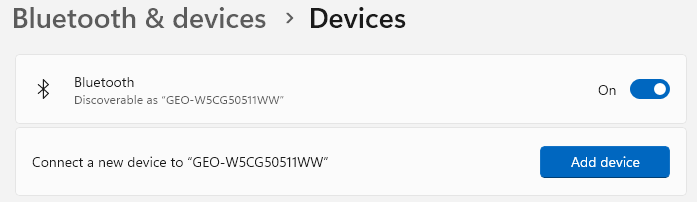
After receiver is connected, open More bluetooth settings.
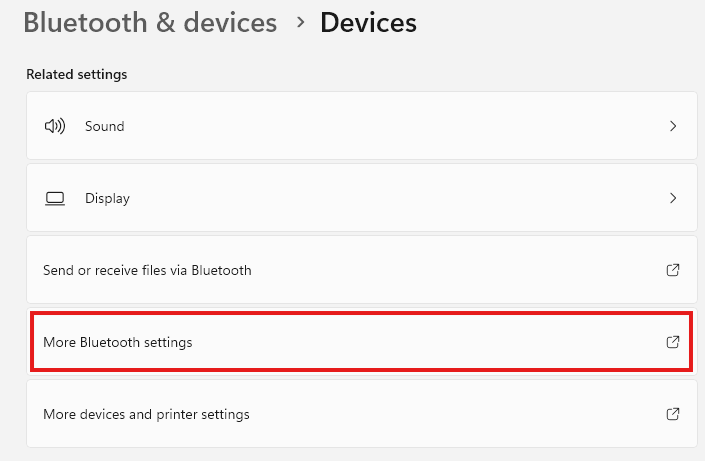
Open COM ports and check what is the COM port assigned to Zenith06 Pro to its “GNSS Server”. This is the COM port that we need to connect from the application where NMEA is required.
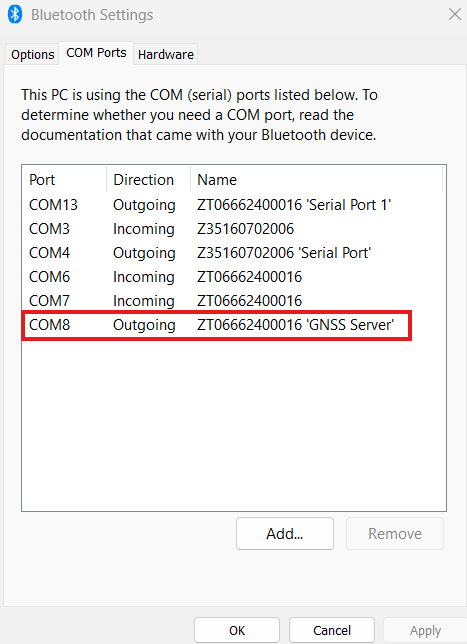
Connect the application where we need the NMEA to this COM port.