Layers manager
 |
|  |
| 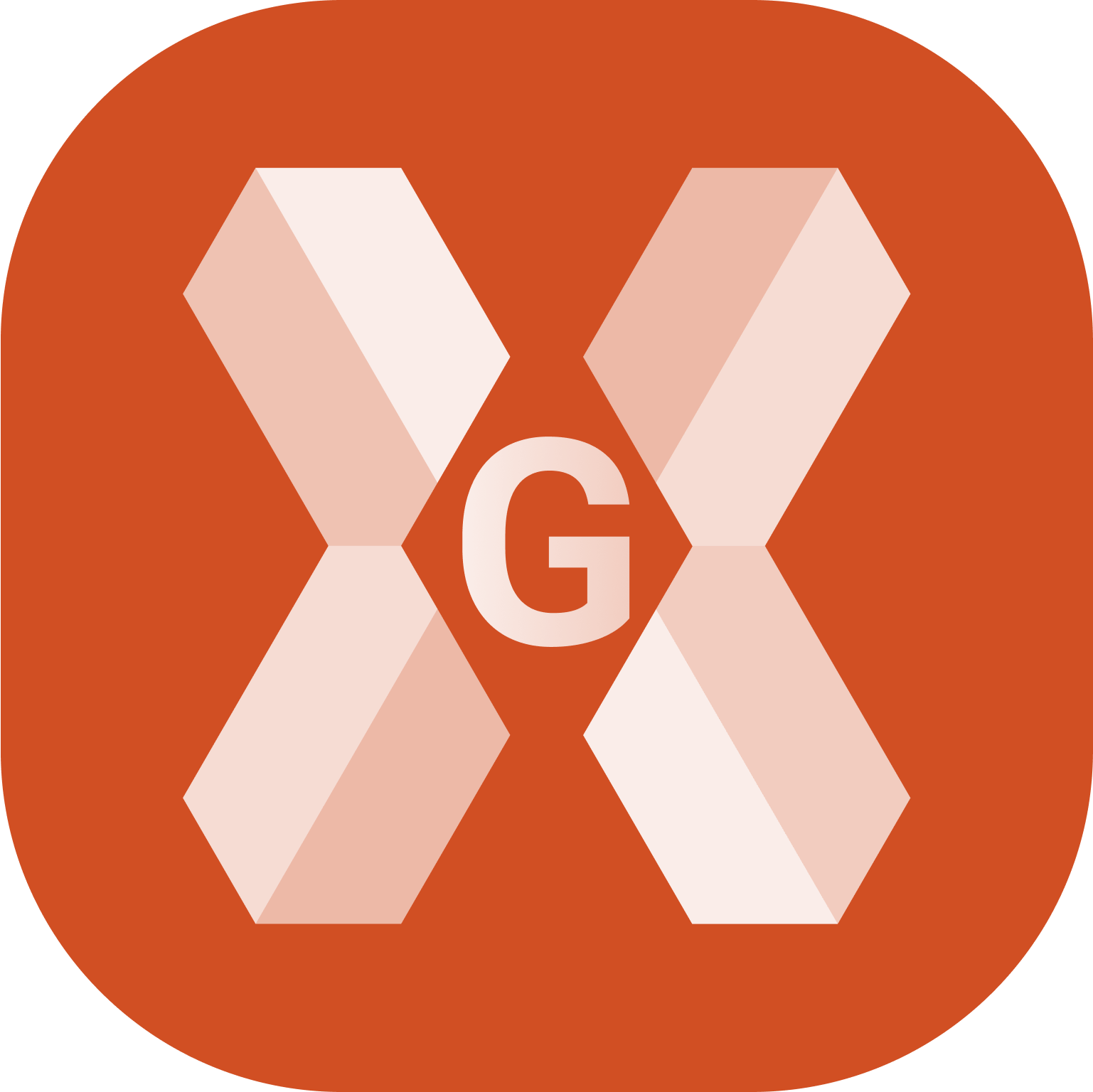
In the Layer manager it is possible to view, edit or create new layers.
Click Job.
Click Points/Measurements/Codes.
Open the Codes tab.
Click Add to open the page to add a new code, or select and Edit an existing code.
Layers can also be managed from CAD Project Manager.
Open the Layer & color page and click Layer to open the Layer manager.
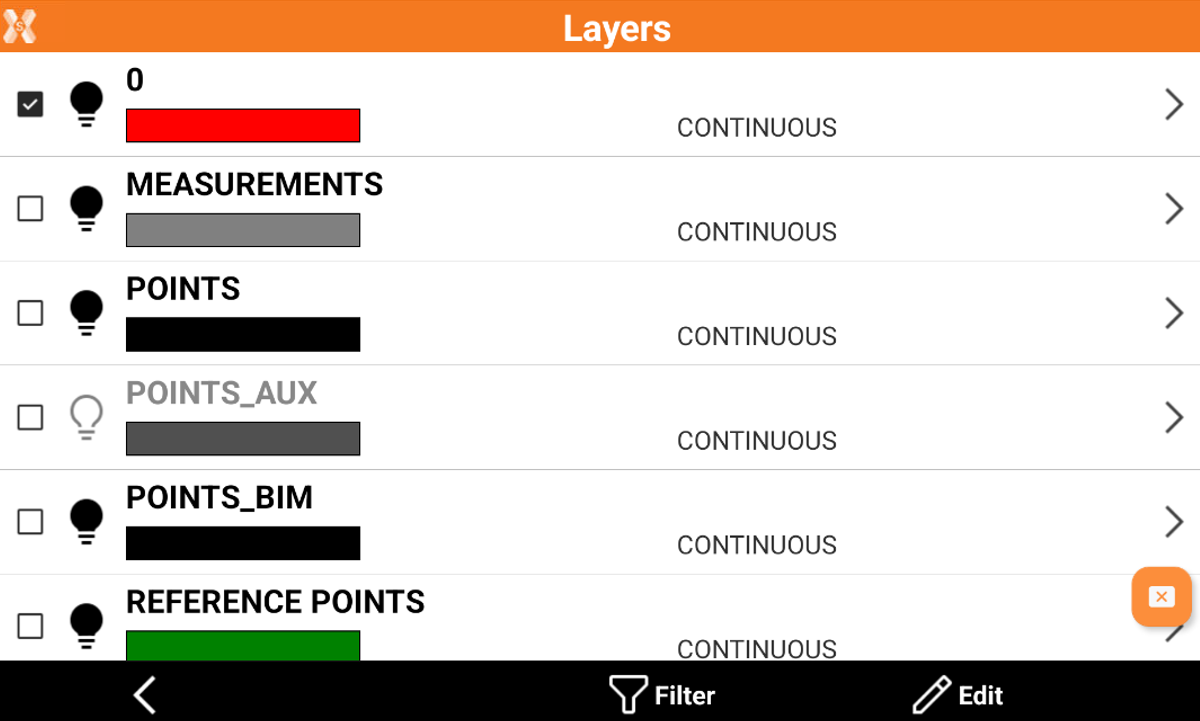
This page lists the used layers in the project.
If a code is in a specific layer, the layer will not be visualized in this page until an entity on that layer is created.
Set the current layer
Click
 to select a layer as active layer.
to select a layer as active layer. The current layer is marked with
 .
.
Filter the layers
Click Filter
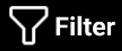 to filter the layers in the list by name.
to filter the layers in the list by name.
Edit a layer
Click Edit to edit a layer.
In the edit mode it is possible to change the layer color or the assigned linetype.
To change the color click on the color bar near the layer to select a different color.
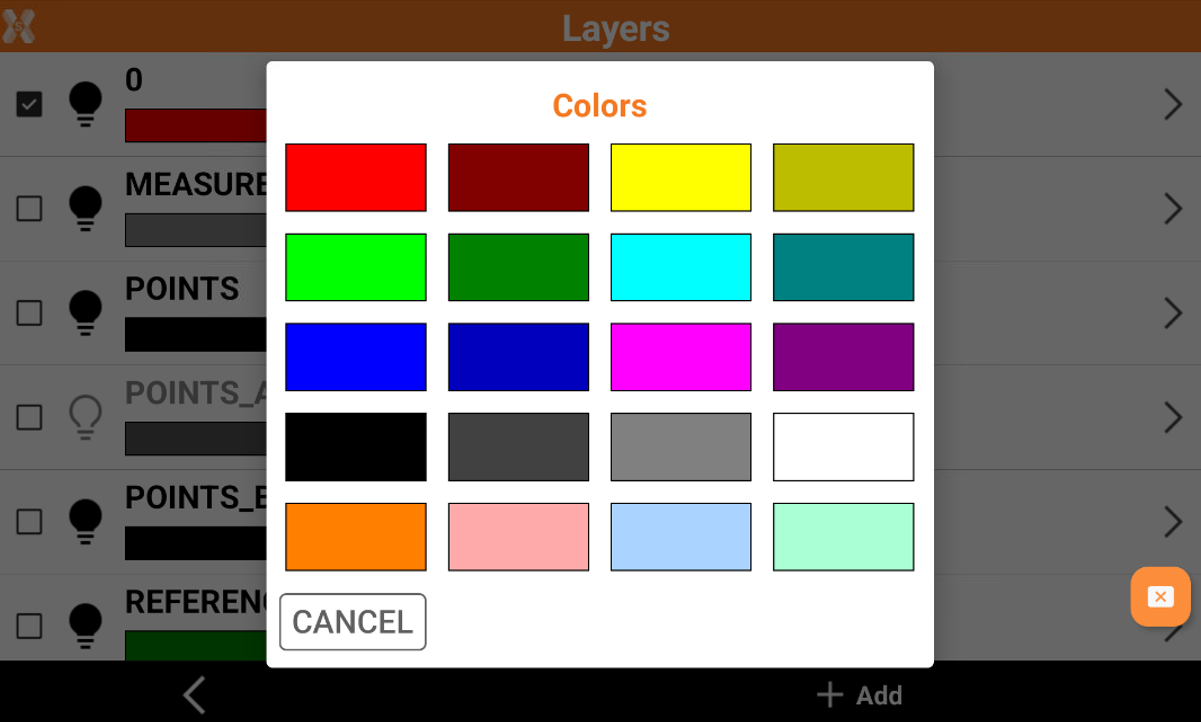
To change the linetype click on a layer linetype to open the list of available linetypes.
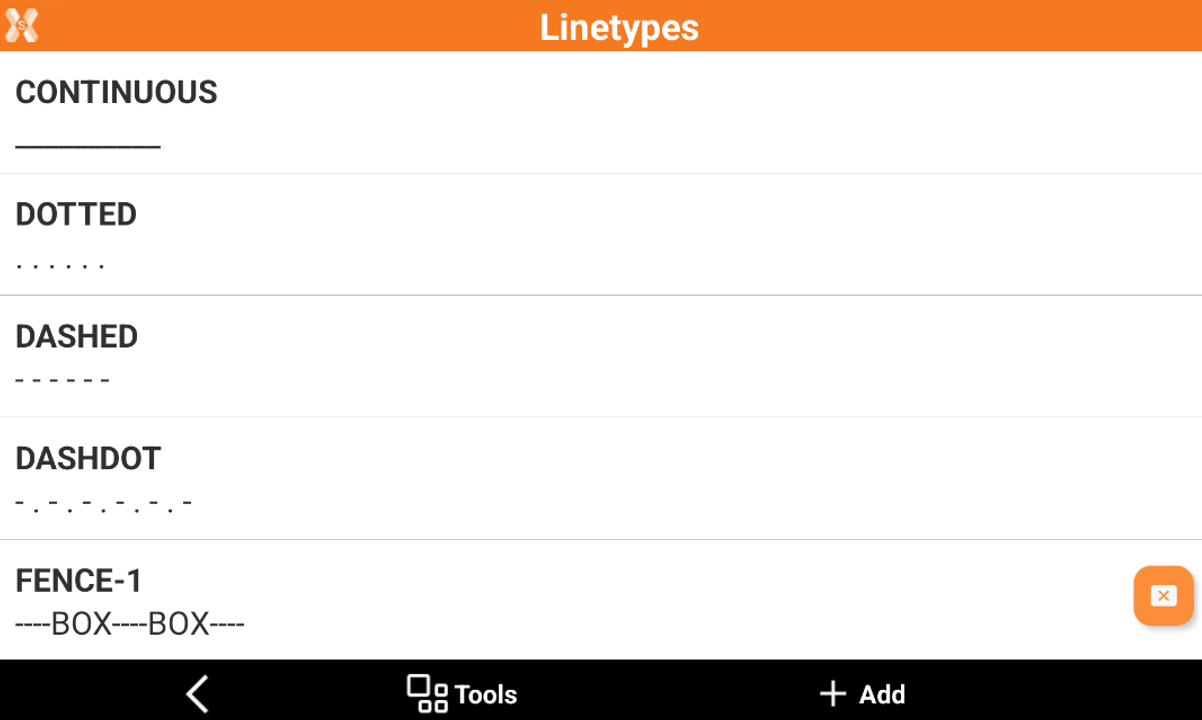
Add a new layer
To create a new layer click Edit.
Click Add to create a new layer. After a new layer has been created it can be selected as current layer.
