Robotic total station control panel
 +ROBOTIC |
+ROBOTIC |  + ROBOTIC |
+ ROBOTIC | 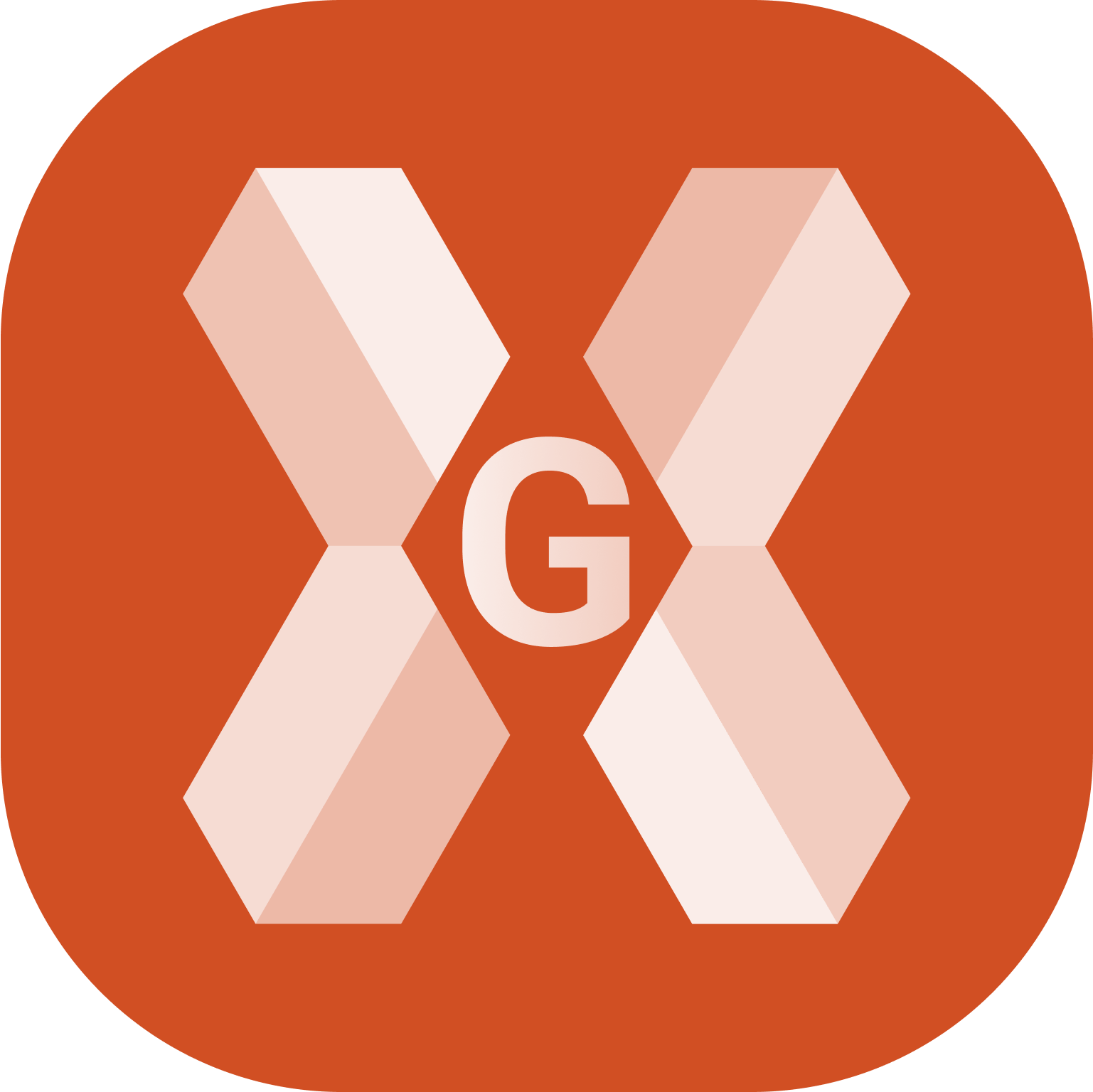 + ROBOTIC
+ ROBOTIC
When the current instrument is a robotic total station, it is possible to access to the instrument control panel.
The control panel allows to control the basic functions of mechanic total station.
While in survey and stakeout applications click the lock icon to open the Robotic TPS page.
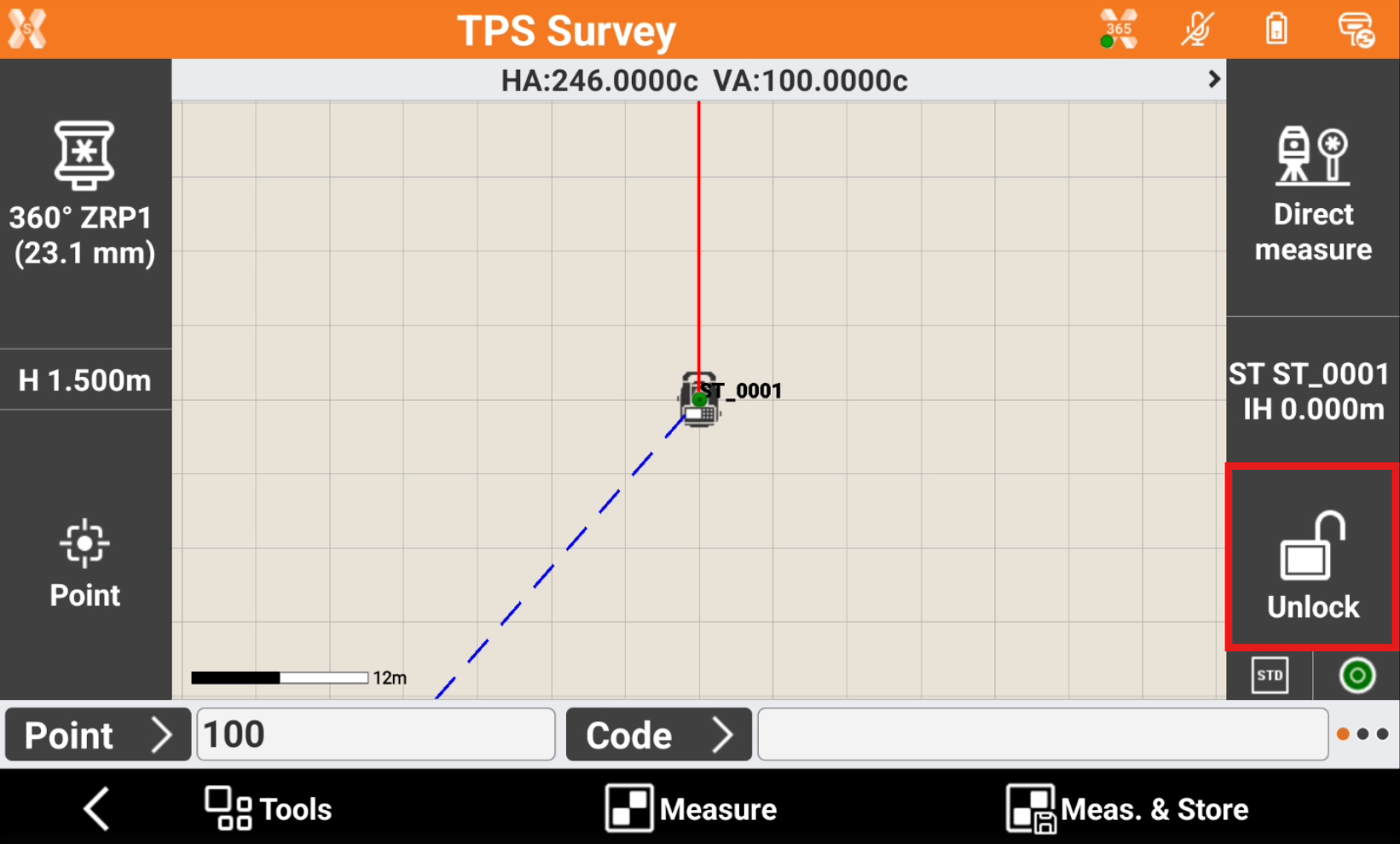
The Robotic TPS page has different pages allowing to control and rotate the total station.
Robotic page
The Robotic page allows to use the robotic functions.
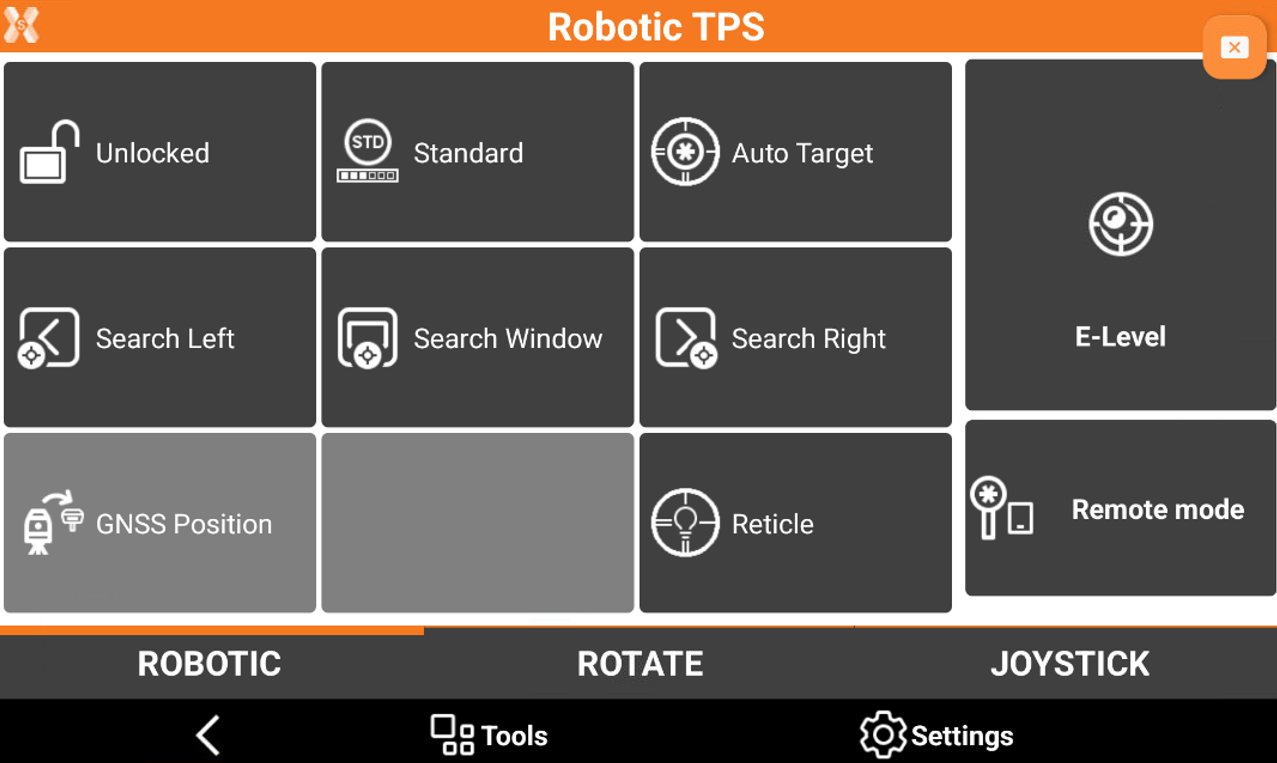
Unlock/Lock: allows to lock or unlock the prism. If the prism is locked, click to unlock the prism. If the prism is unlocked, click to search for the prism.
Standard/Fast/Tracking: the current EDM mode is standard/fast/tracking.
Auto target: enables/disables the automatic aiming of prism. This option if only relevant when the Remote mode is turned off, meaning we are working from total station side.
Search left: tap to start the automatic prism search to the left.
Search window: tap to start the automatic prism search within a defined window. If the window has not been defined yet, the limits can be defined.
Search right: tap to start the automatic prism search to the right.
GNSS Position: tap to start the automatic prism search using the GPS position of the receiver placed on the pole (X-Pole) or using the GNSS position from the controller (GeoTrail).
Reticle: enables the reticle illumination.
E-Level: activates visualization of the electronic bubble.
Remote mode: tap to activate/deactivate the remote control when using the controller on the pole or working from total station side. This influences the indications of left/right, forward/backside.
The strategy for prism search has to be defined in TPS settings.
Rotate page
The Rotate page has commands to automatically rotate the motorized total station to the desired position.
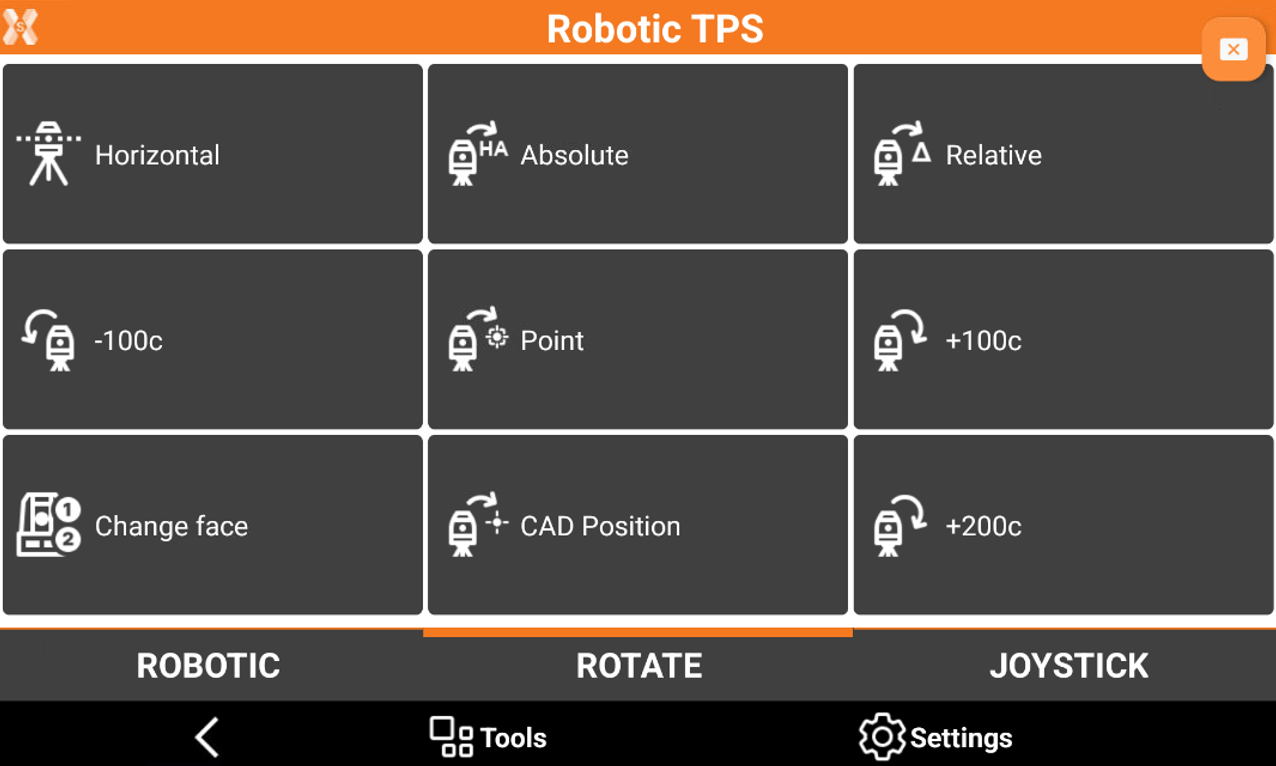
Horizontal: tap to rotate the telescope horizontally.
Absolute: tap to rotate the total station to a specific horizontal angle.
Relative: tap to rotate the total station to a specified angular value.
-100c: tap to rotate the total station 100 gon (90 degrees) to the left.
Point: tap to rotate the total station to a topographic point. Select the topographic point directly in the graphic window.
+100c; tap to rotate the total station 100 gon (90 degrees) to the right.
Change face: tap to rotate the total station to the opposite face.
CAD Position: tap to rotate the station to a position. Select the topographic point directly in the graphic window.
+200c: tap to rotate the total station 200 gon (180 degrees) to the right.
Joystick page
The Joystick page includes commands to rotate the total station in all directions.
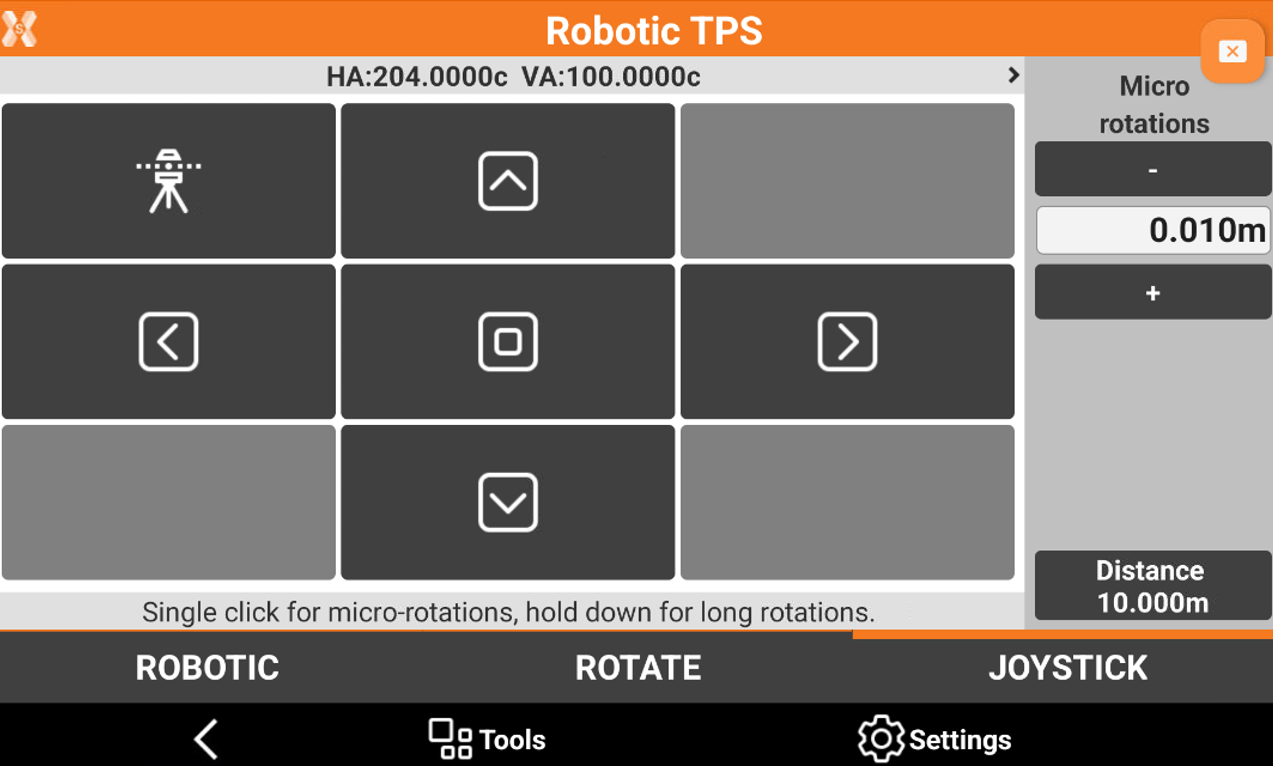
 : tap to rotate telescope to horizontal position.
: tap to rotate telescope to horizontal position. : tap to rotate the total station to the left.
: tap to rotate the total station to the left.  : tap to rotate the total station to the right.
: tap to rotate the total station to the right.  tap to rotate the total station upwards.
tap to rotate the total station upwards.  : tap to rotate the total station downwards.
: tap to rotate the total station downwards.  : tap to stop the rotation.
: tap to stop the rotation.
Single click the buttons to perform micro-rotations. The micro-rotation angle is defined by the distance entered in Micro rotations field and the distance to the object that is possible to measure clicking Distance.
Hold down the buttons for long rotations.
